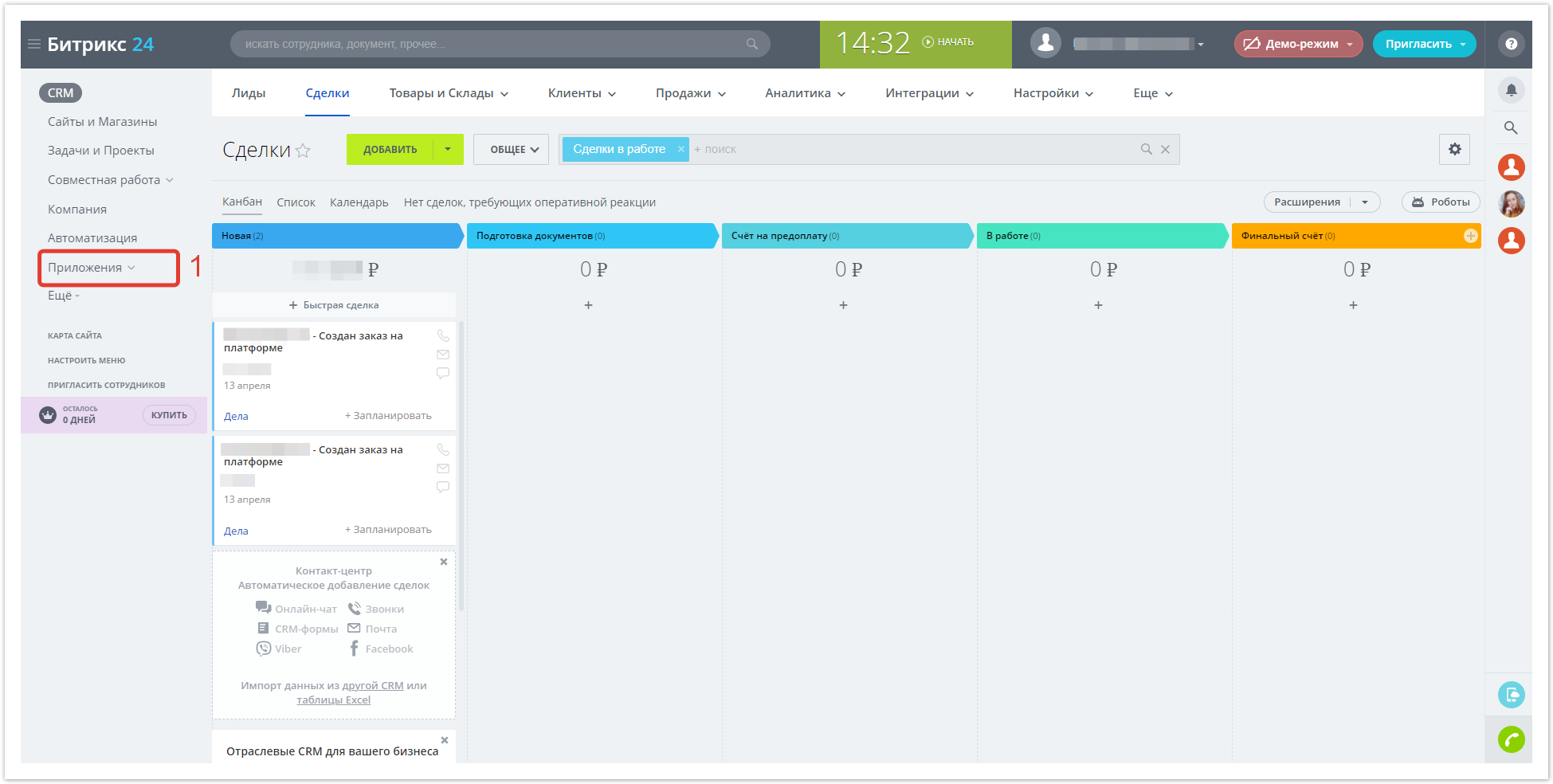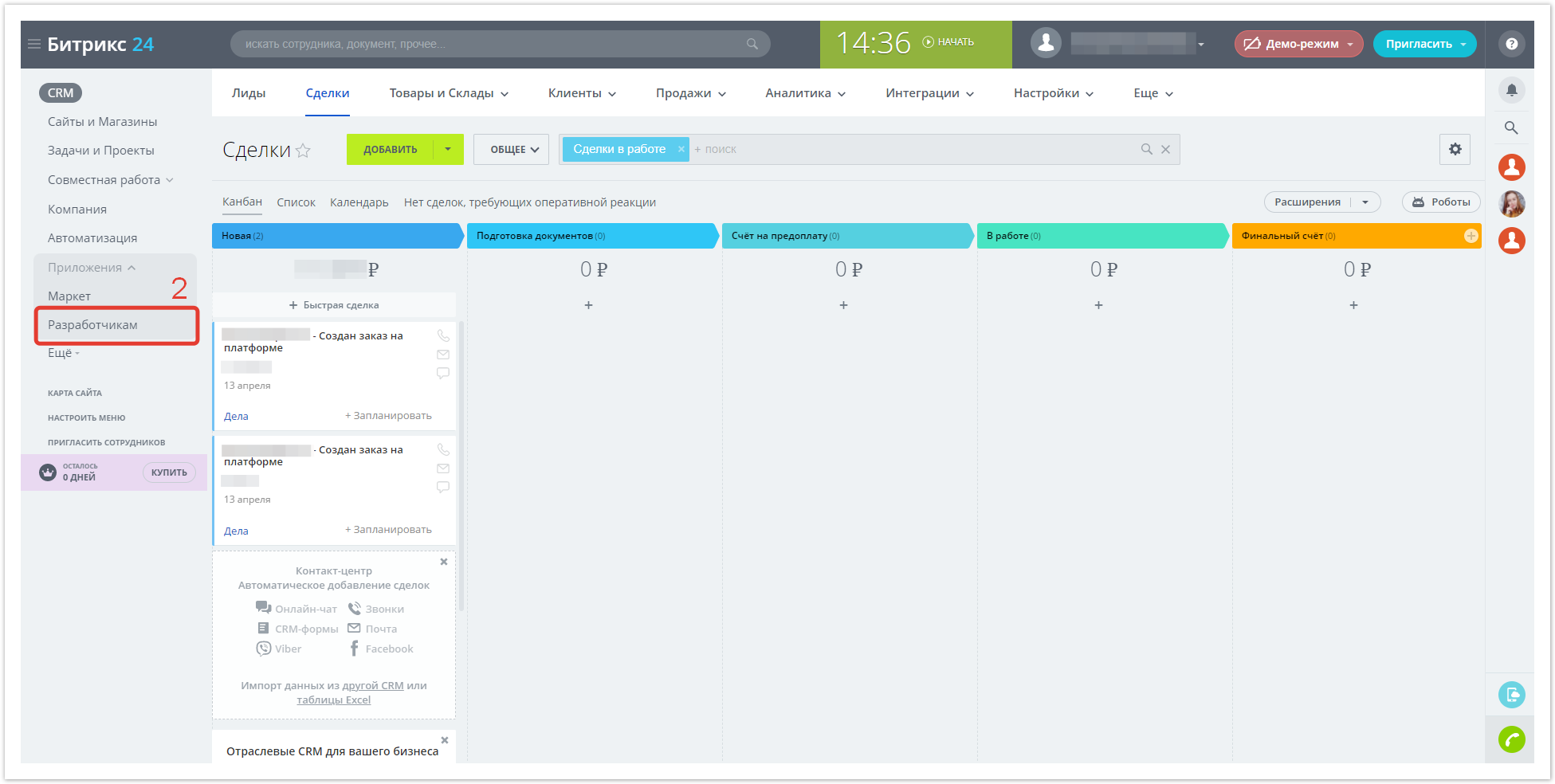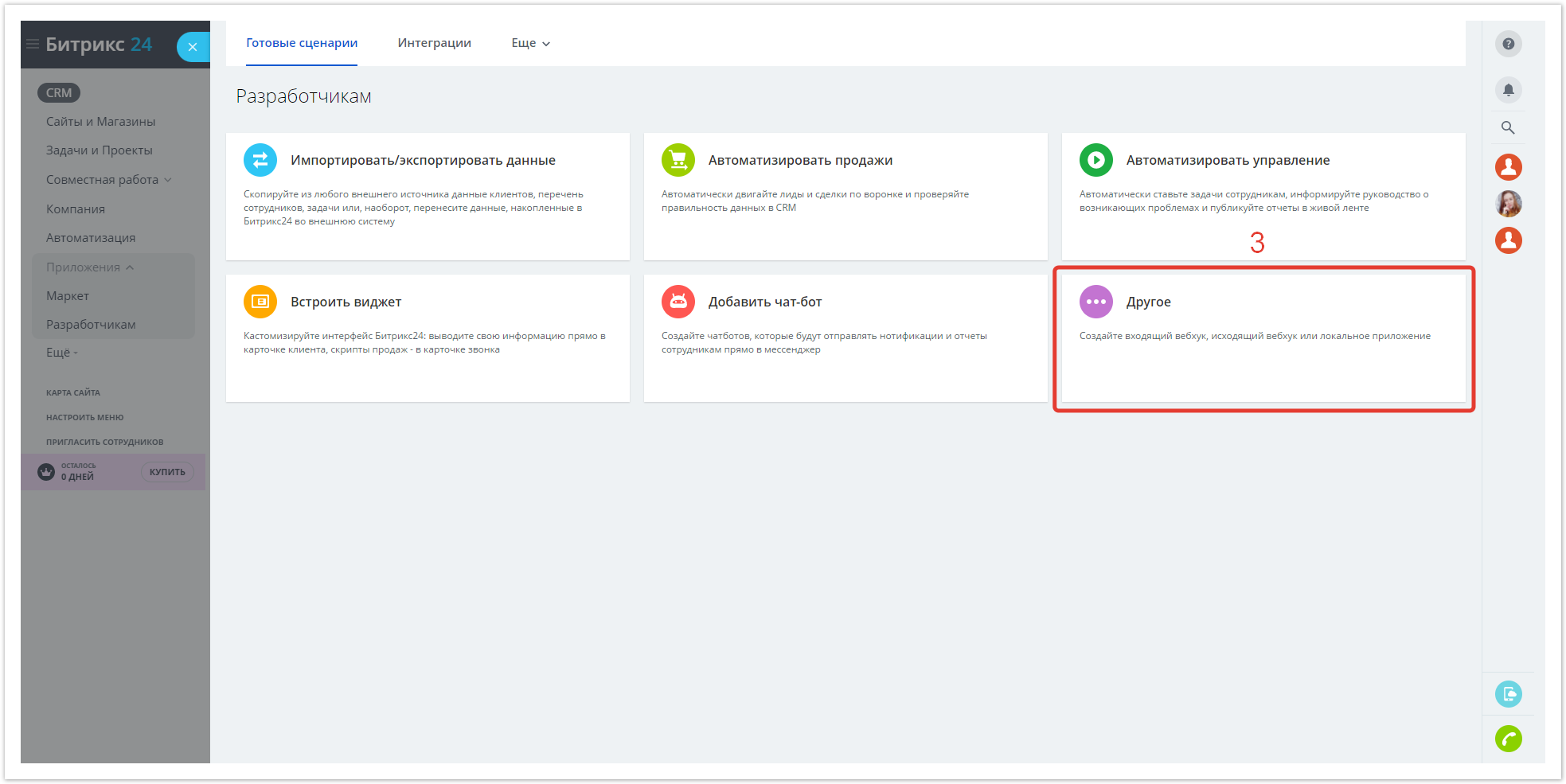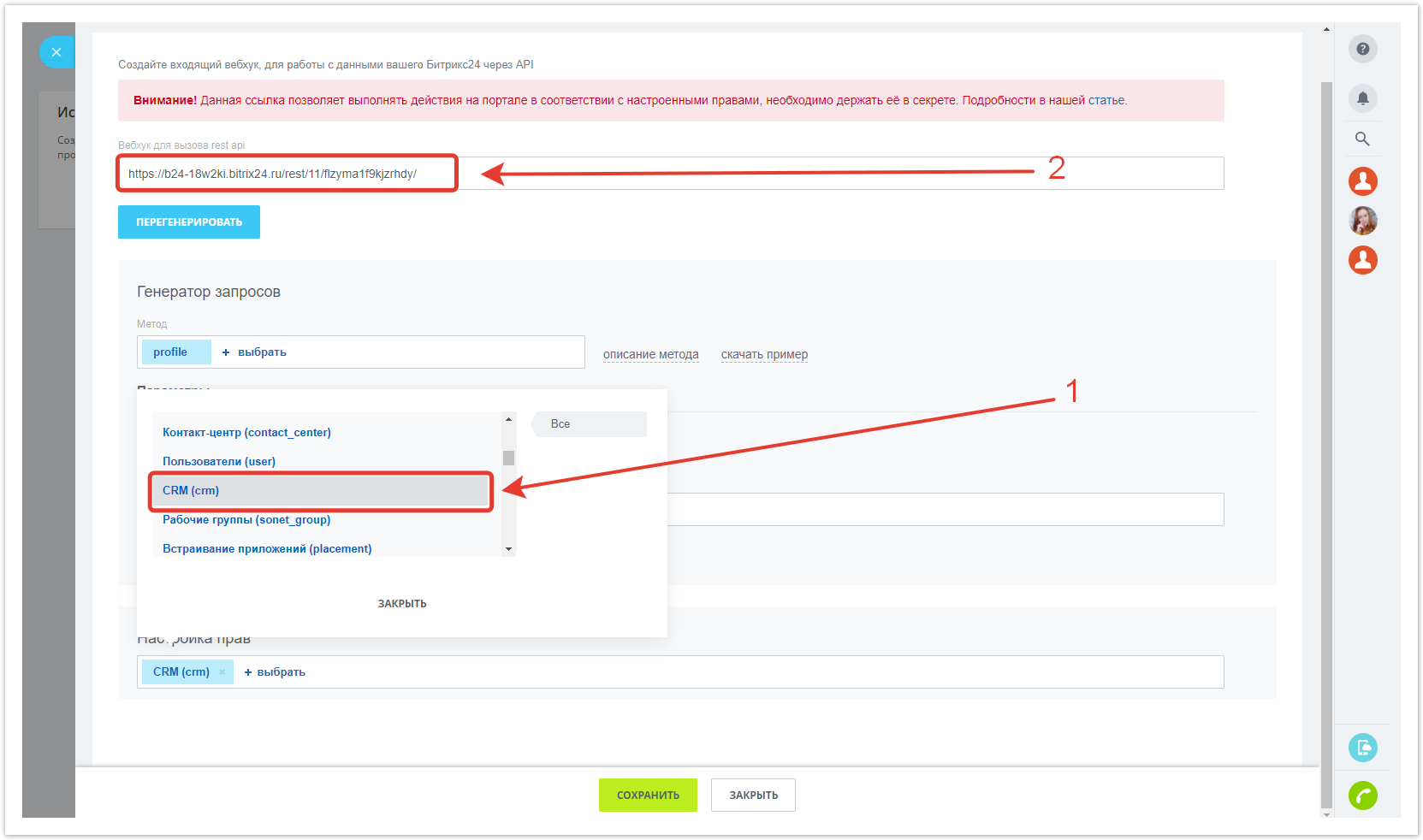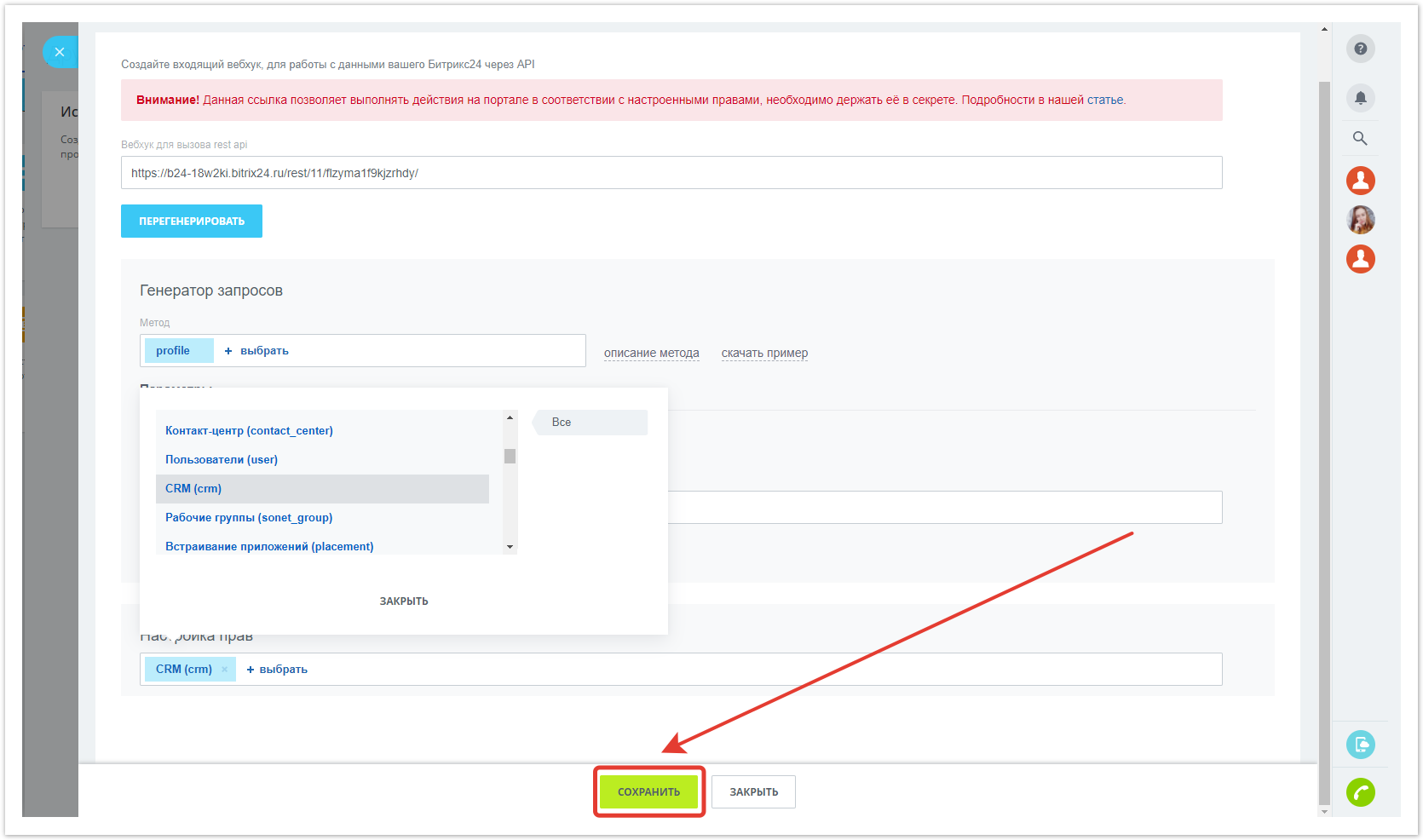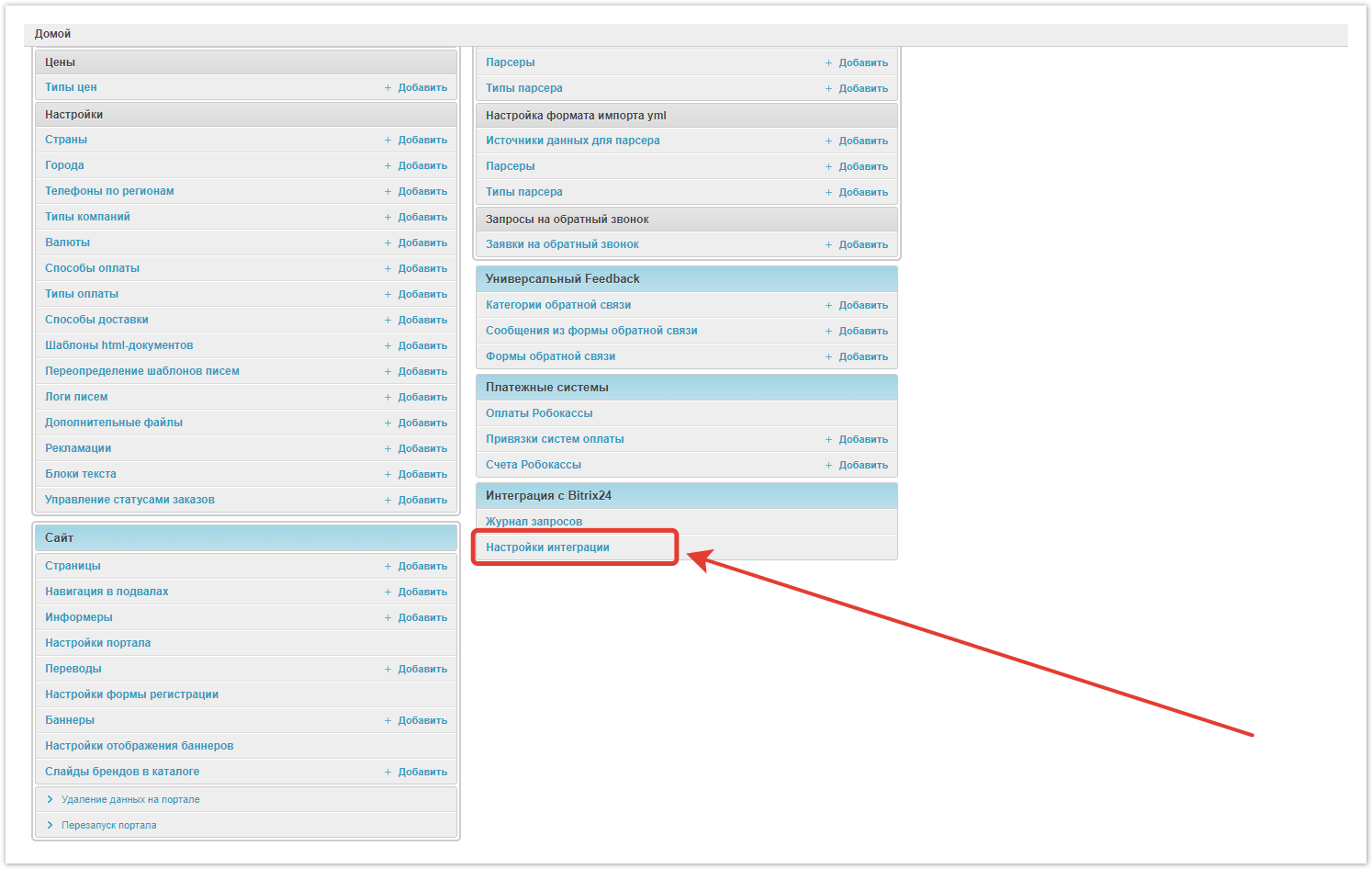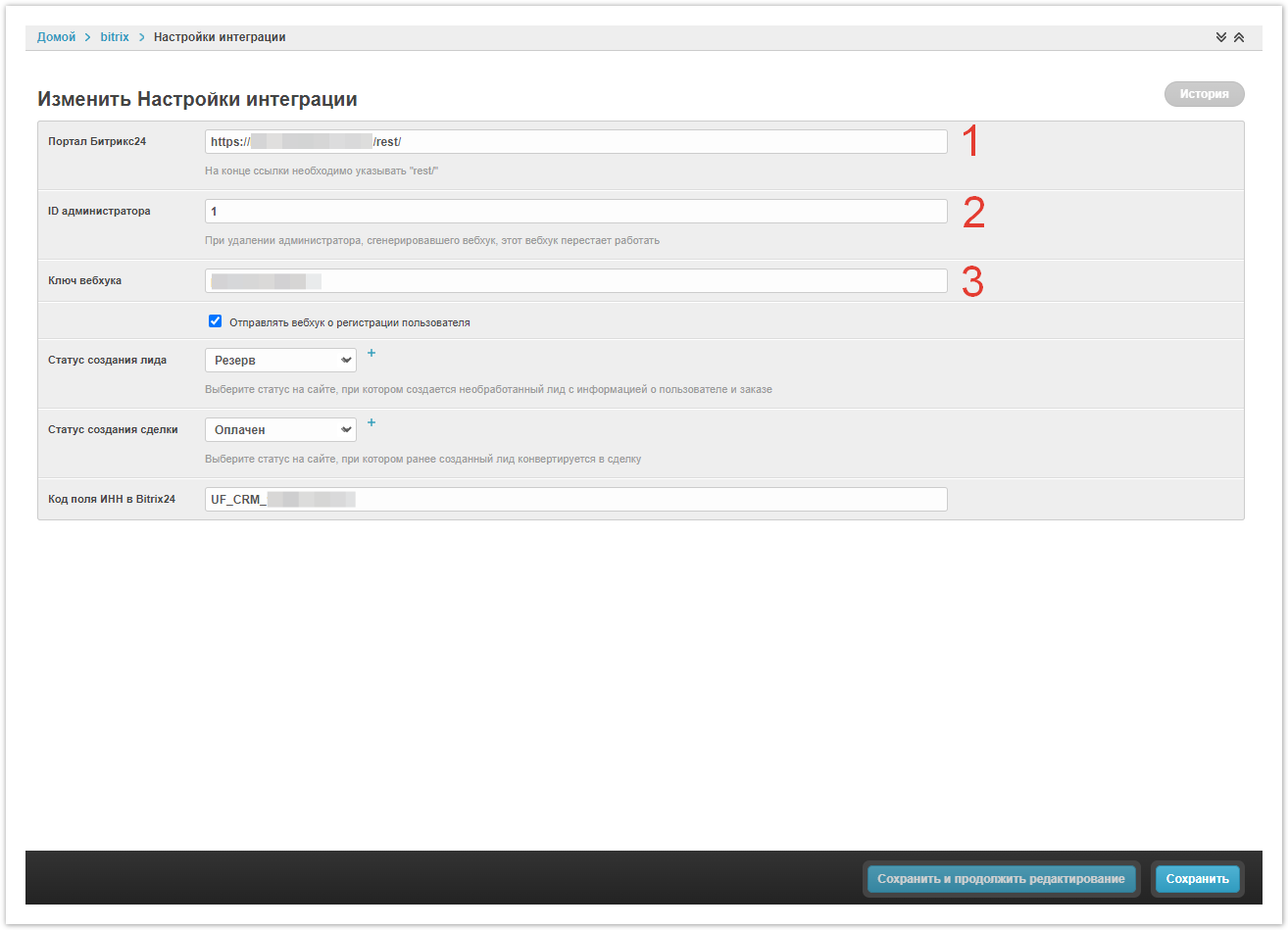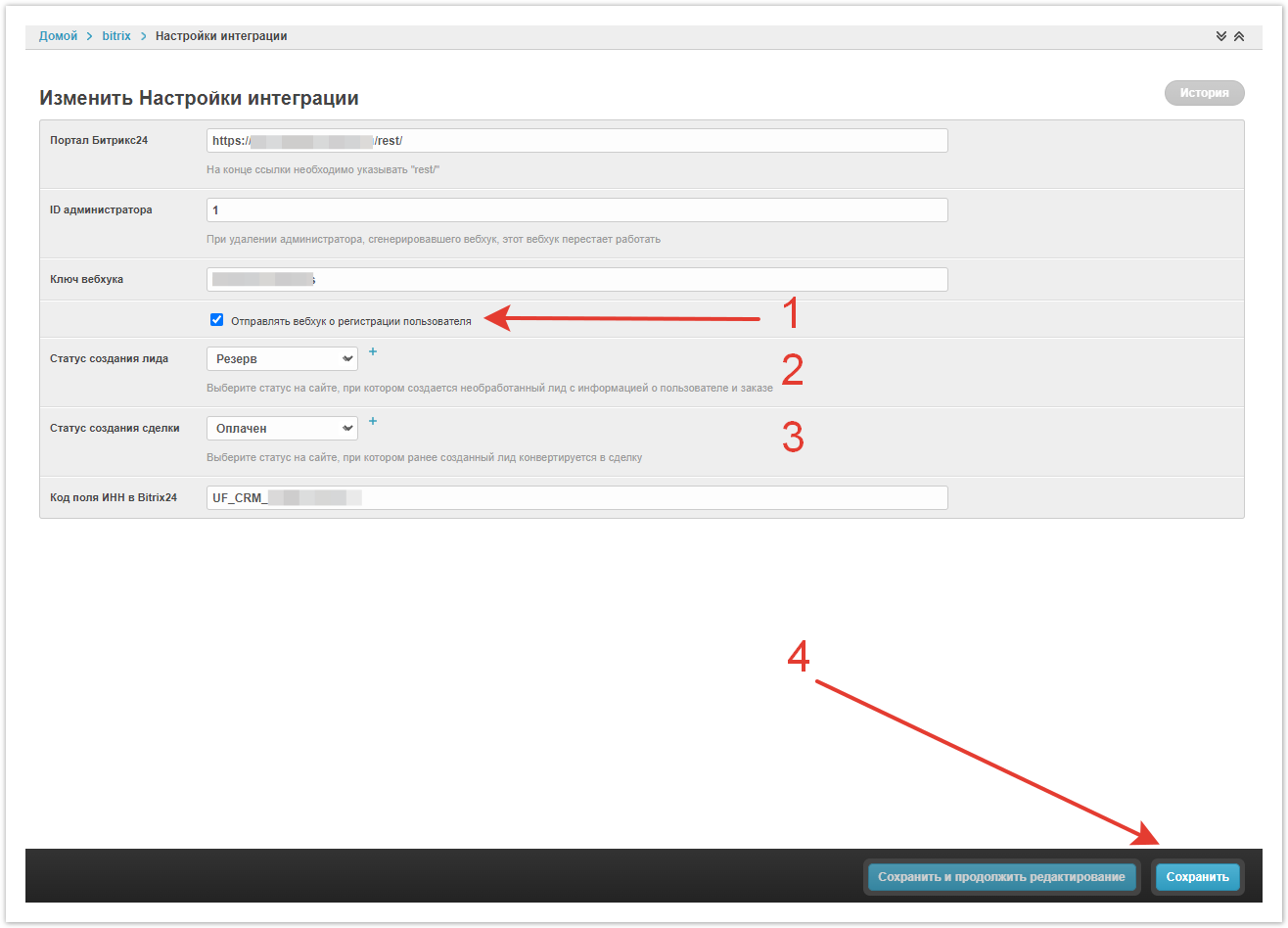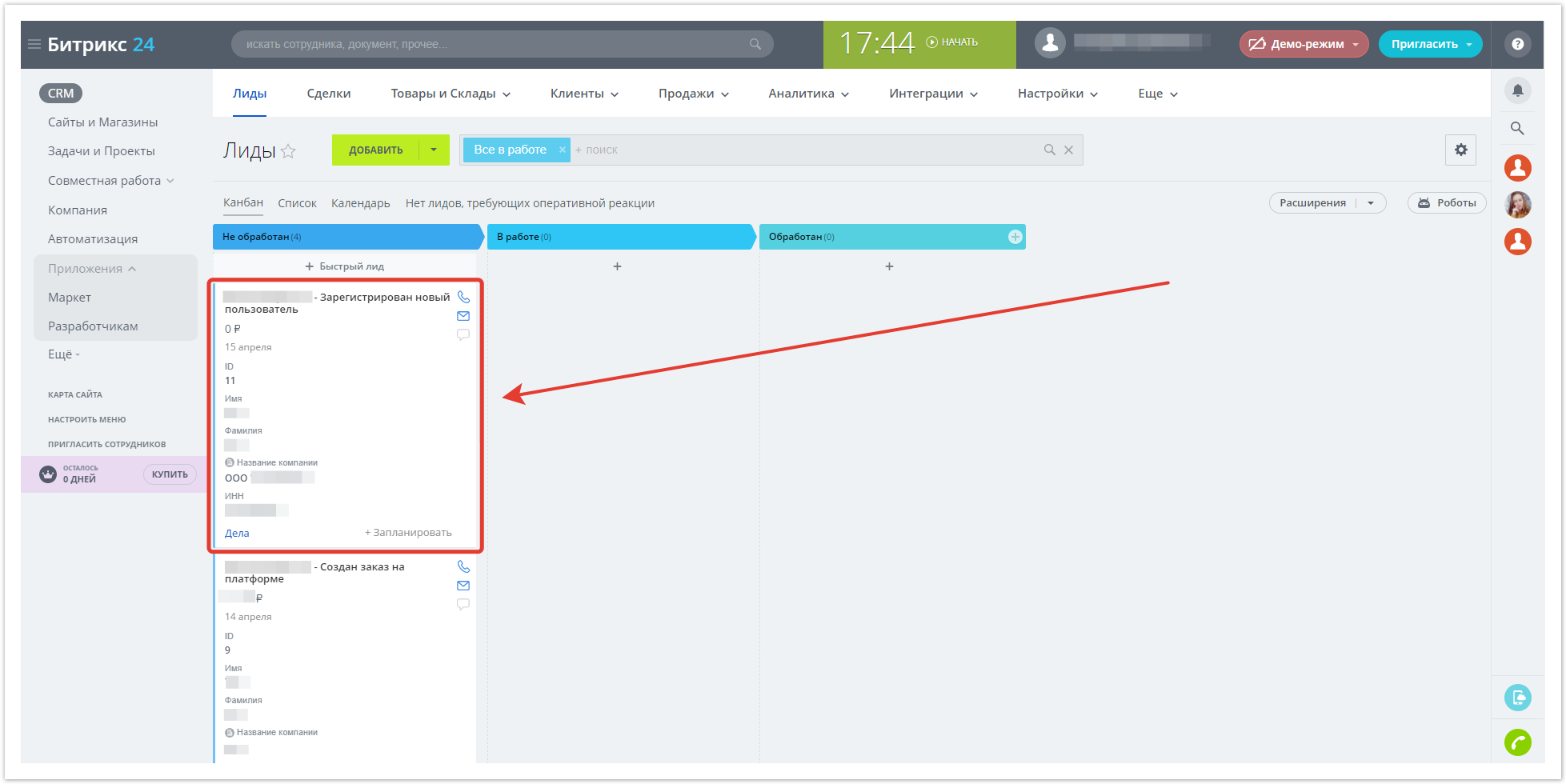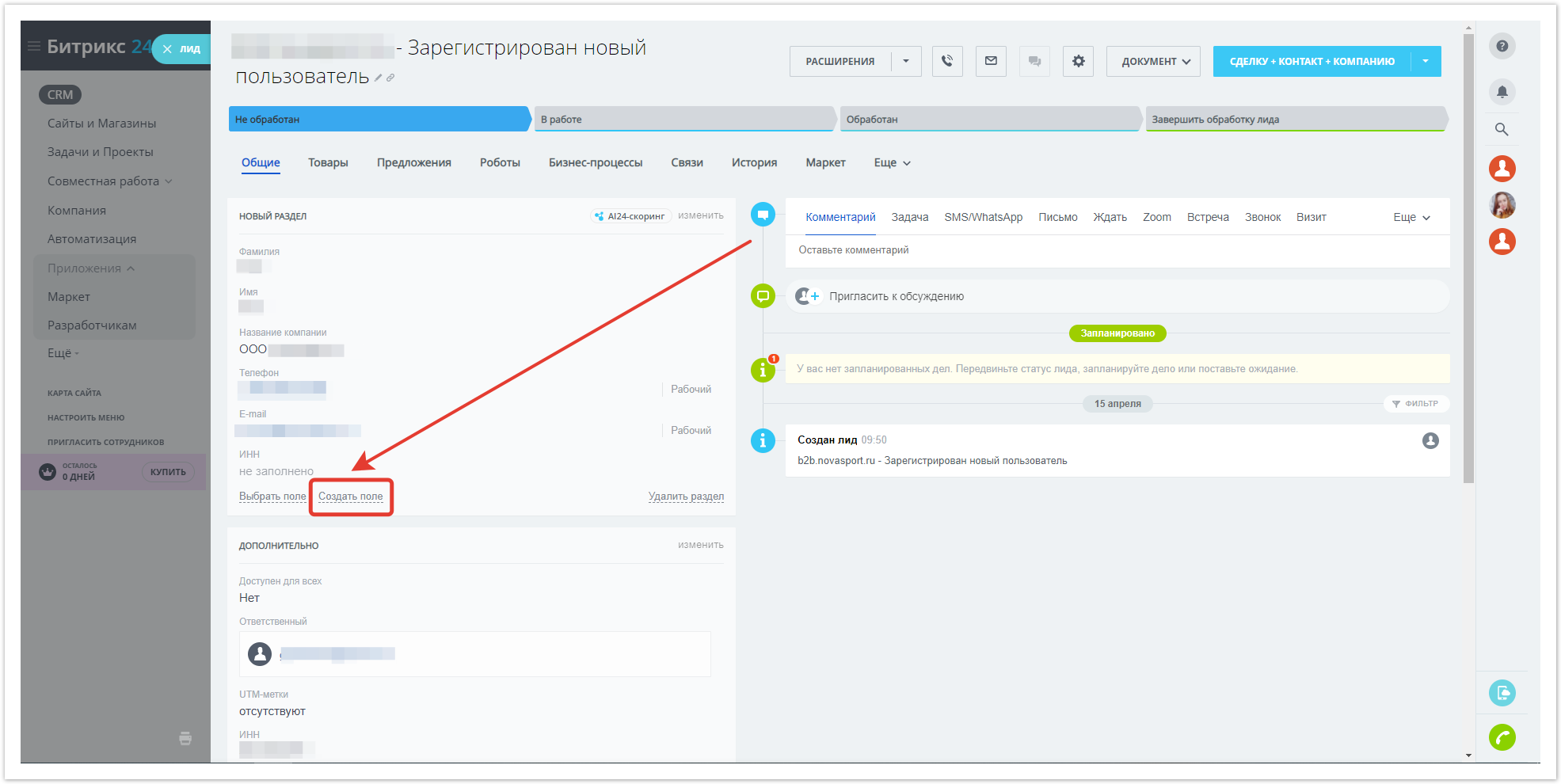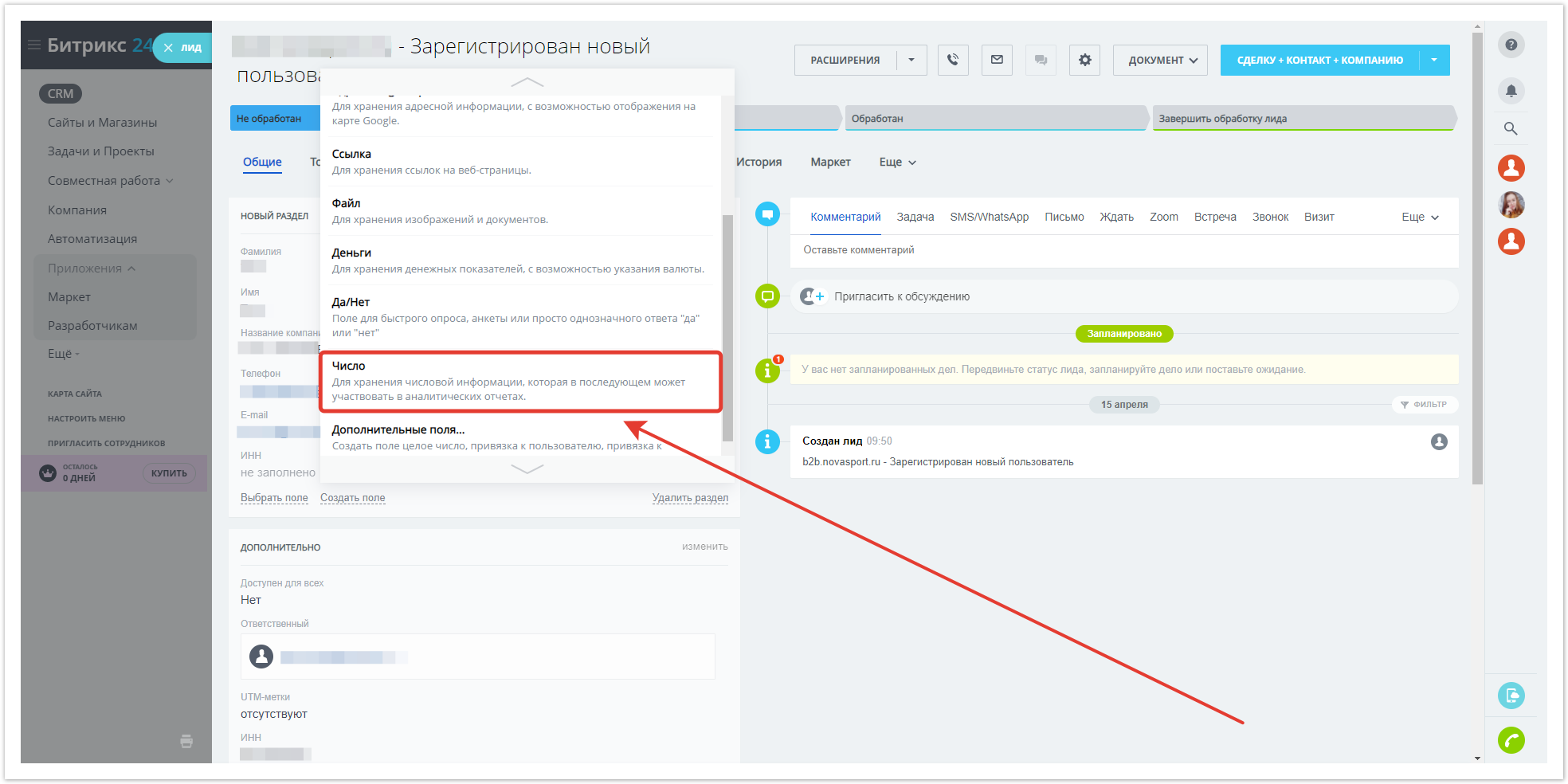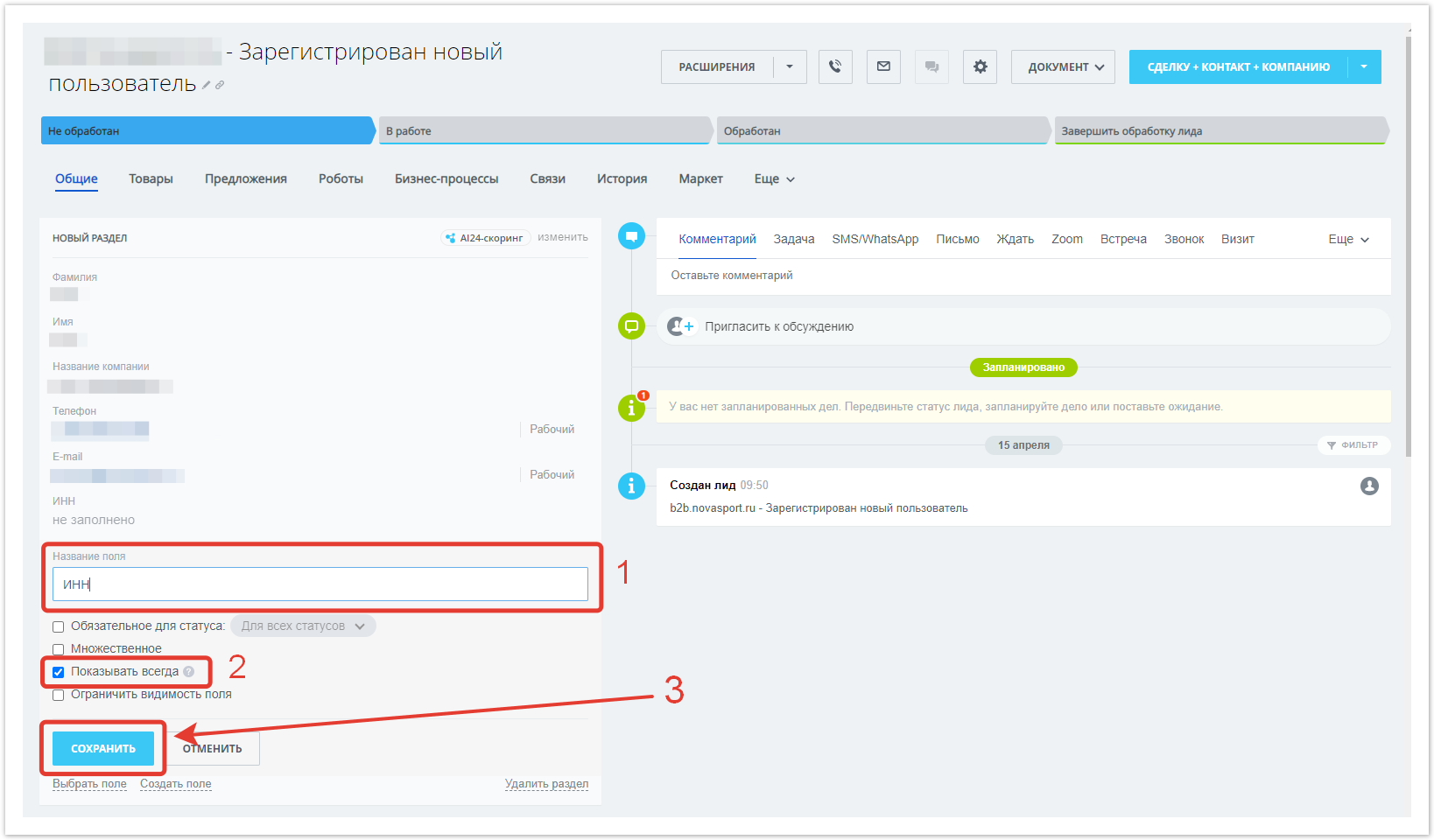...
| Sv translation | ||||||
|---|---|---|---|---|---|---|
| ||||||
Create an inbound webhookTo create a new webhook, go to the section Приложения → Разработчикам → Другое → Входящий вебхук. In the window that opens, select CRM rights and copy the webhook URL from the field Вебхук для вызова rest api, it will be used in further integration settings. After completing the settings, Save the changes. Then go to your Agora admin panel, to the Настройки интеграцииsection. The previously copied URL must be broken into 3 parts and pasted into different fields:
It remains only to set or leave the checkbox empty Отправлять вебхук о регистрации пользователя пользователя, choose Статус создания лида and Статус создания сделки — under which order statuses in Agora will a lead and deal be created in Bitrix24, and then Сохранить. Adding a TIN fieldTo start adding the TIN field, in the Лиды section, you need to:
|