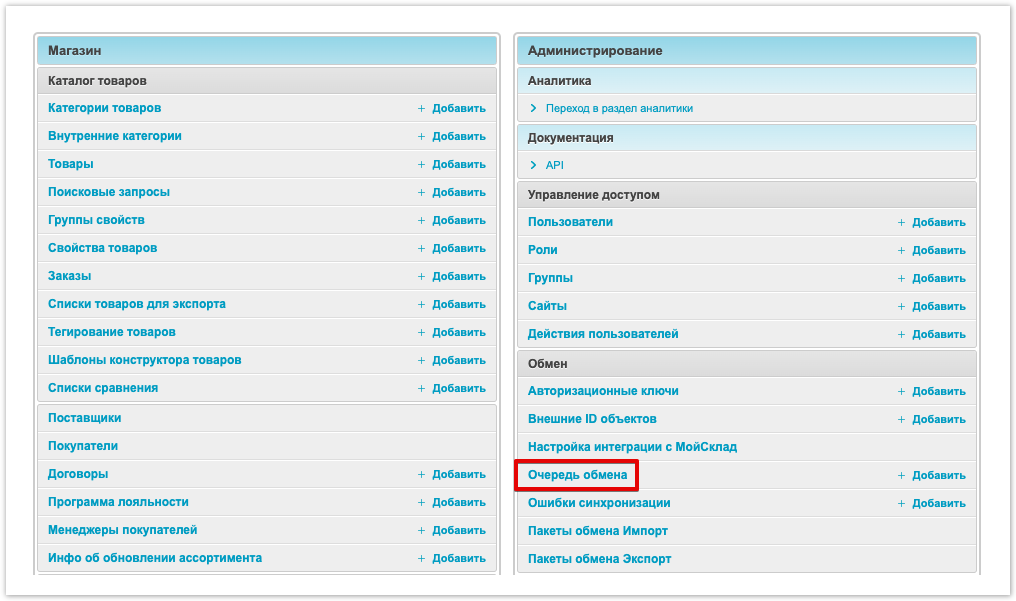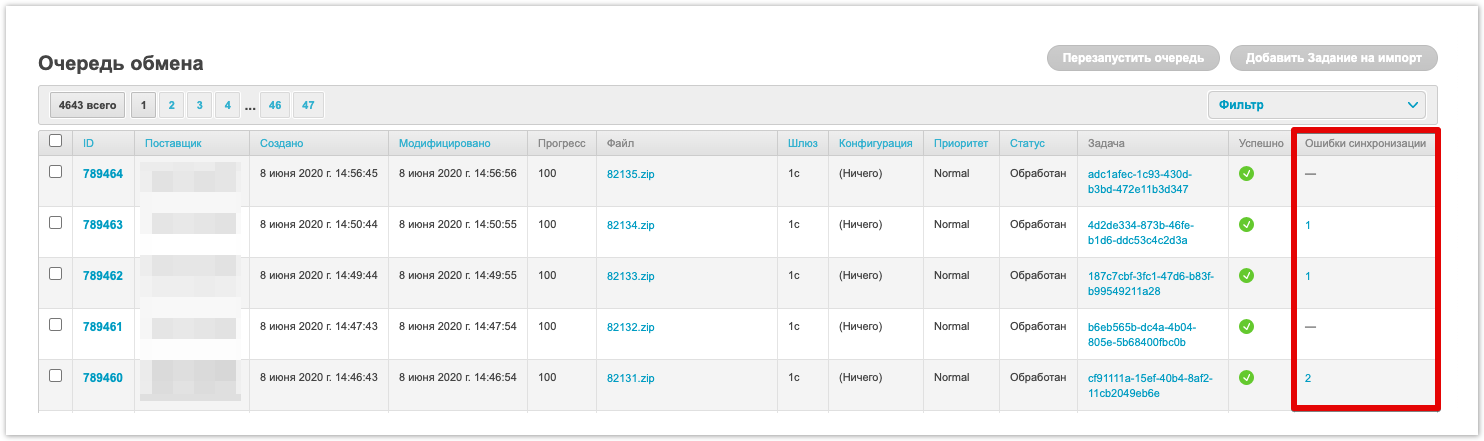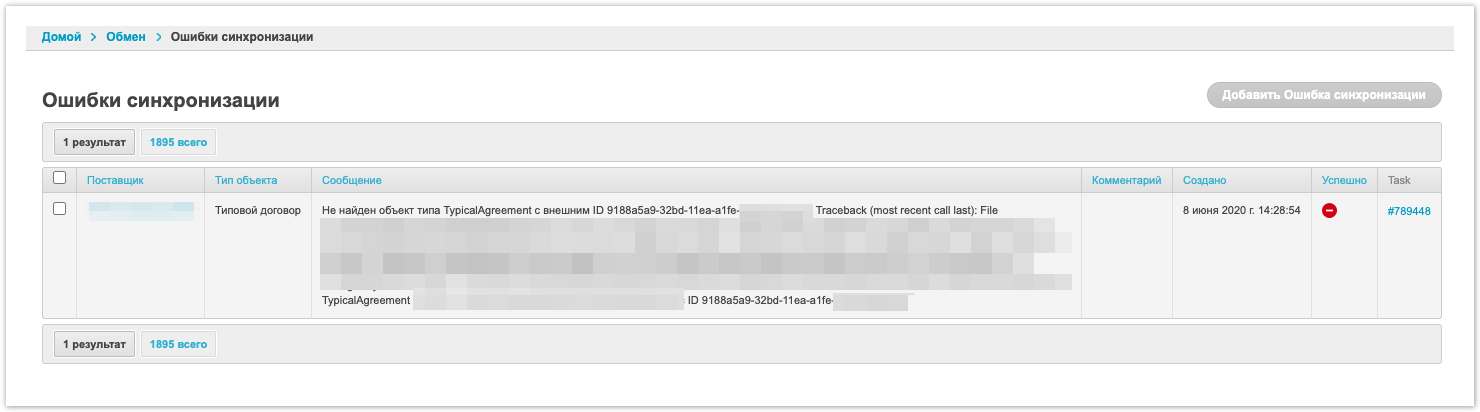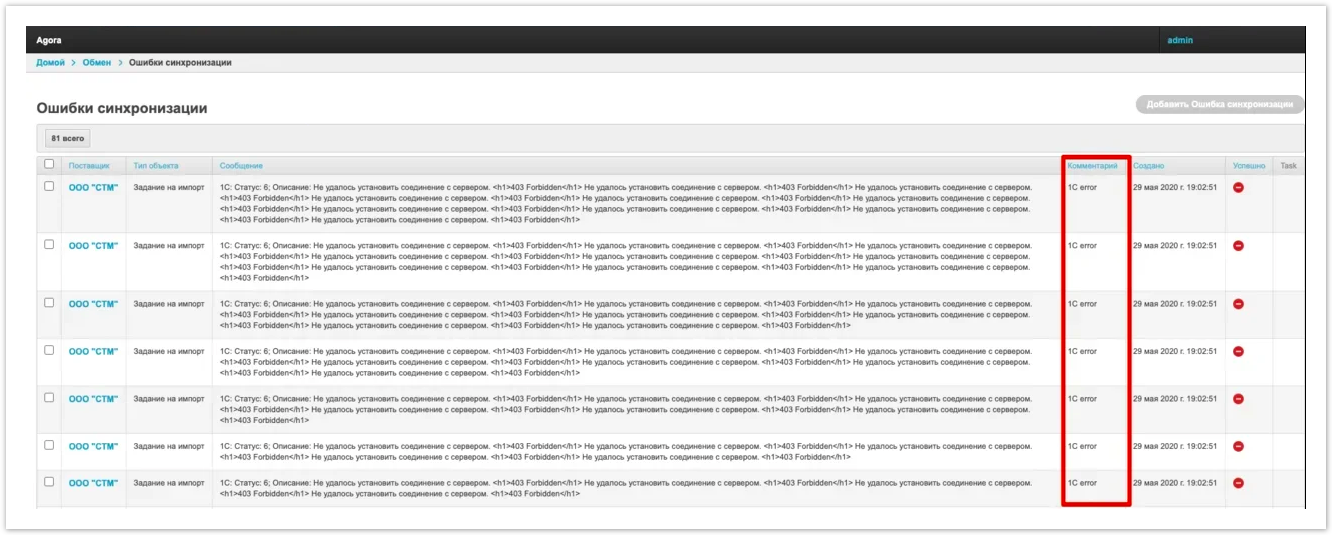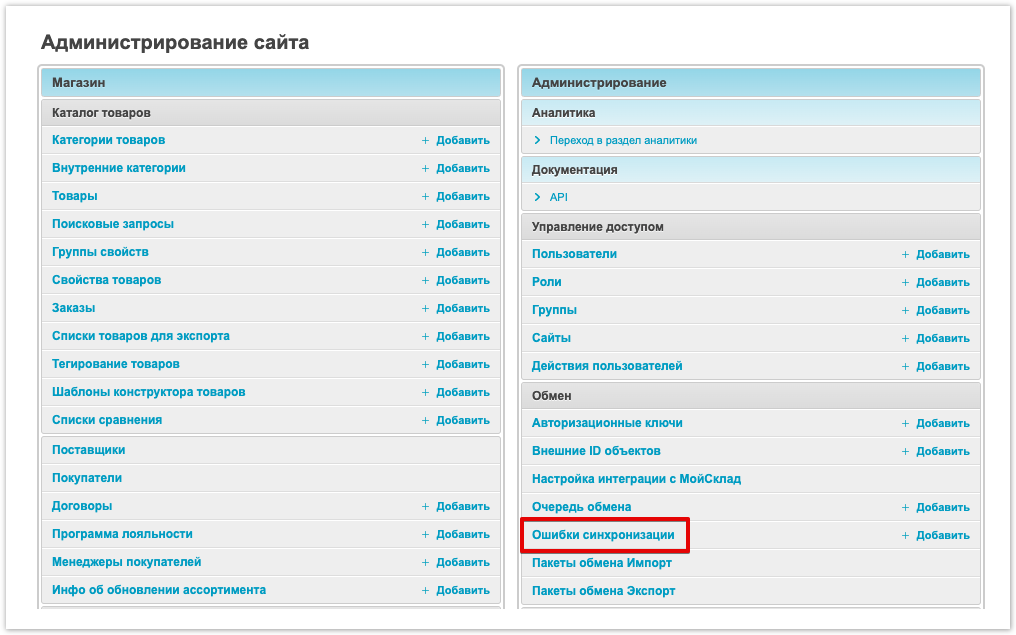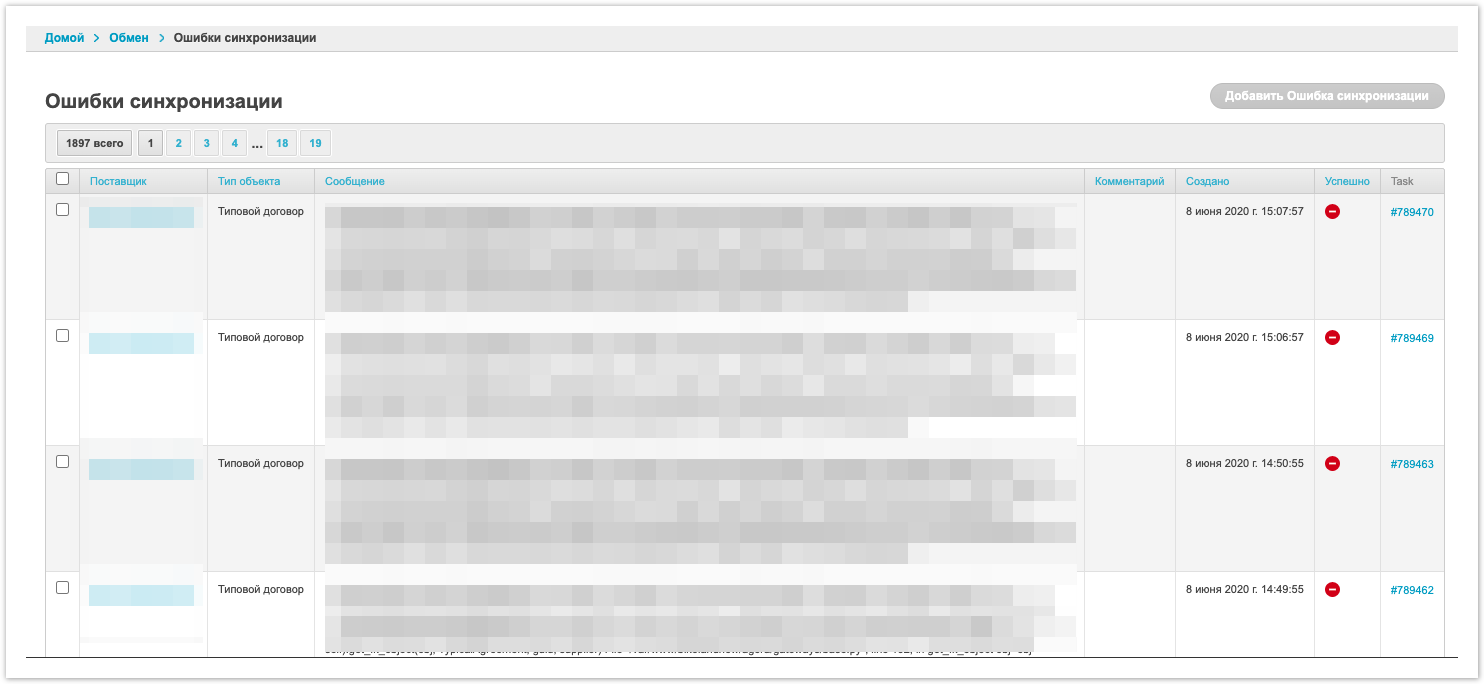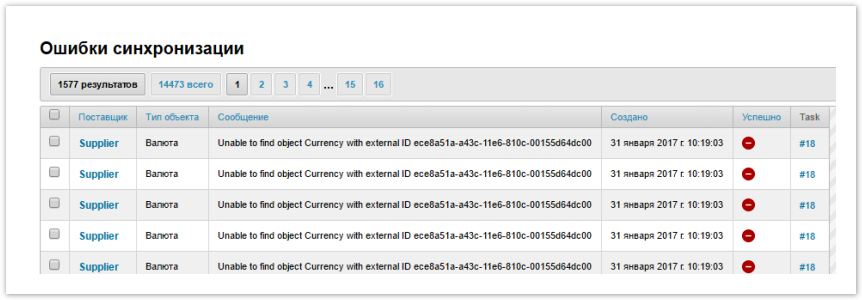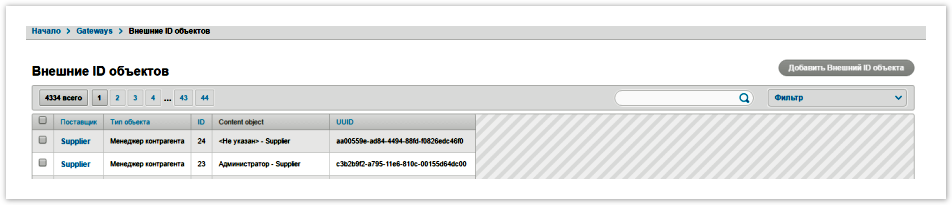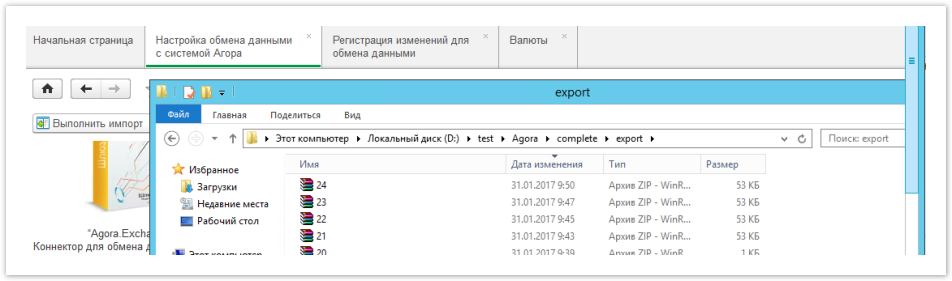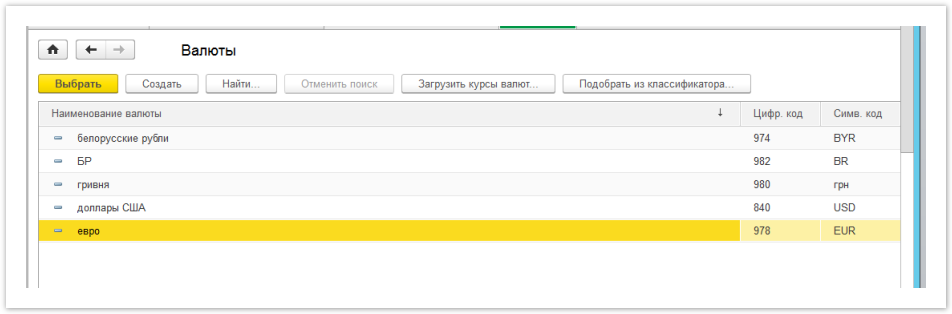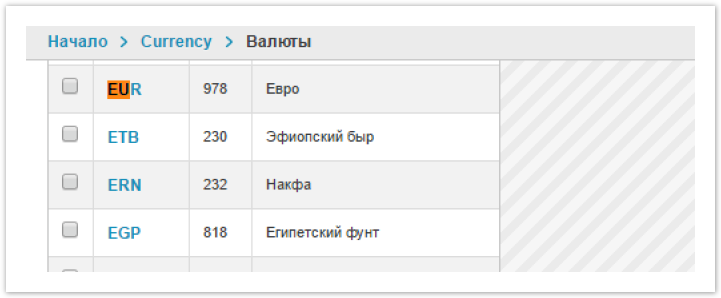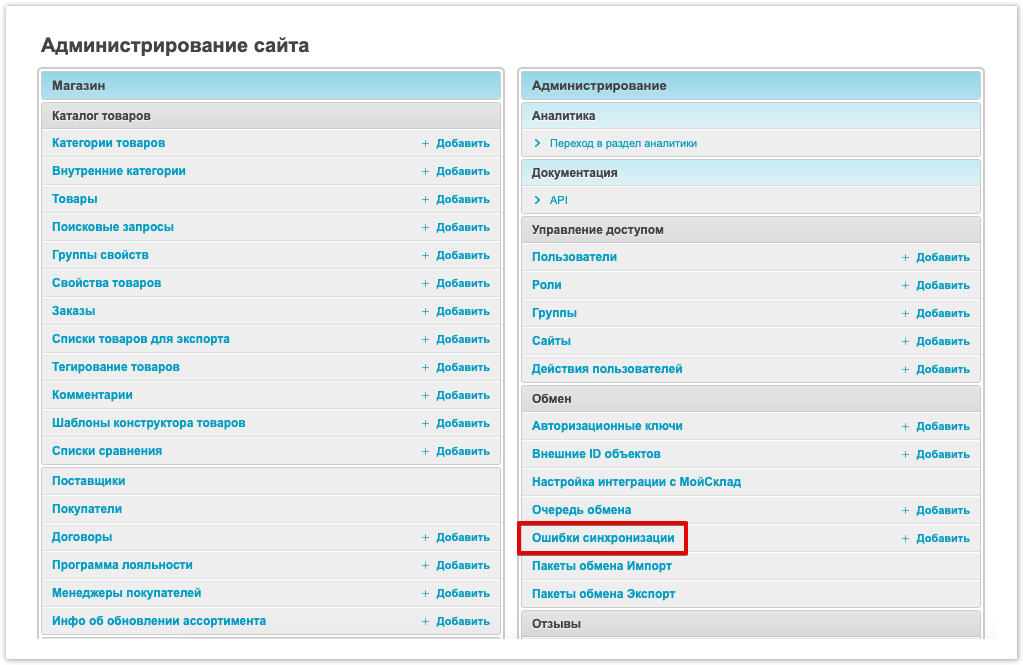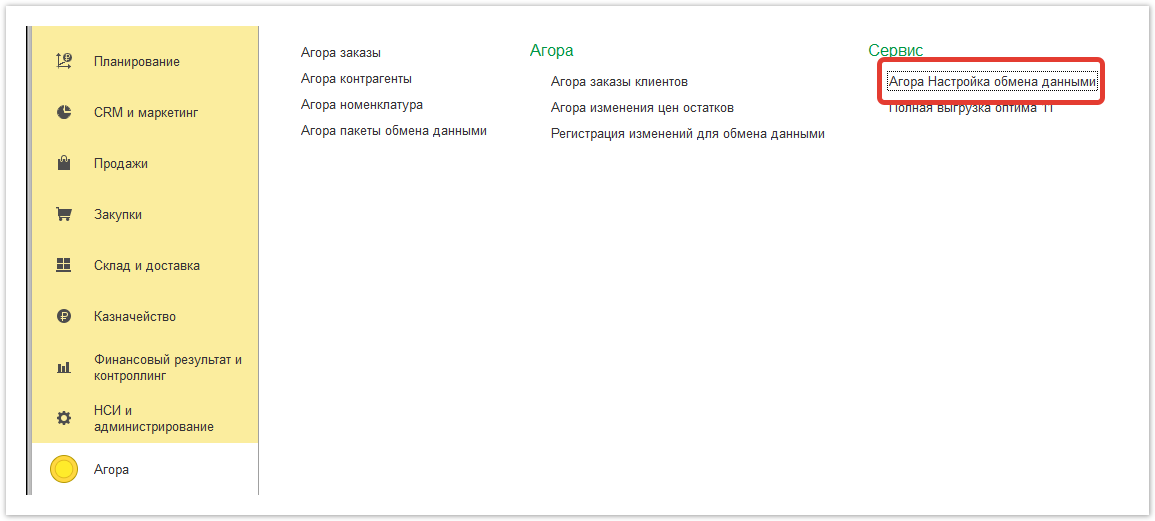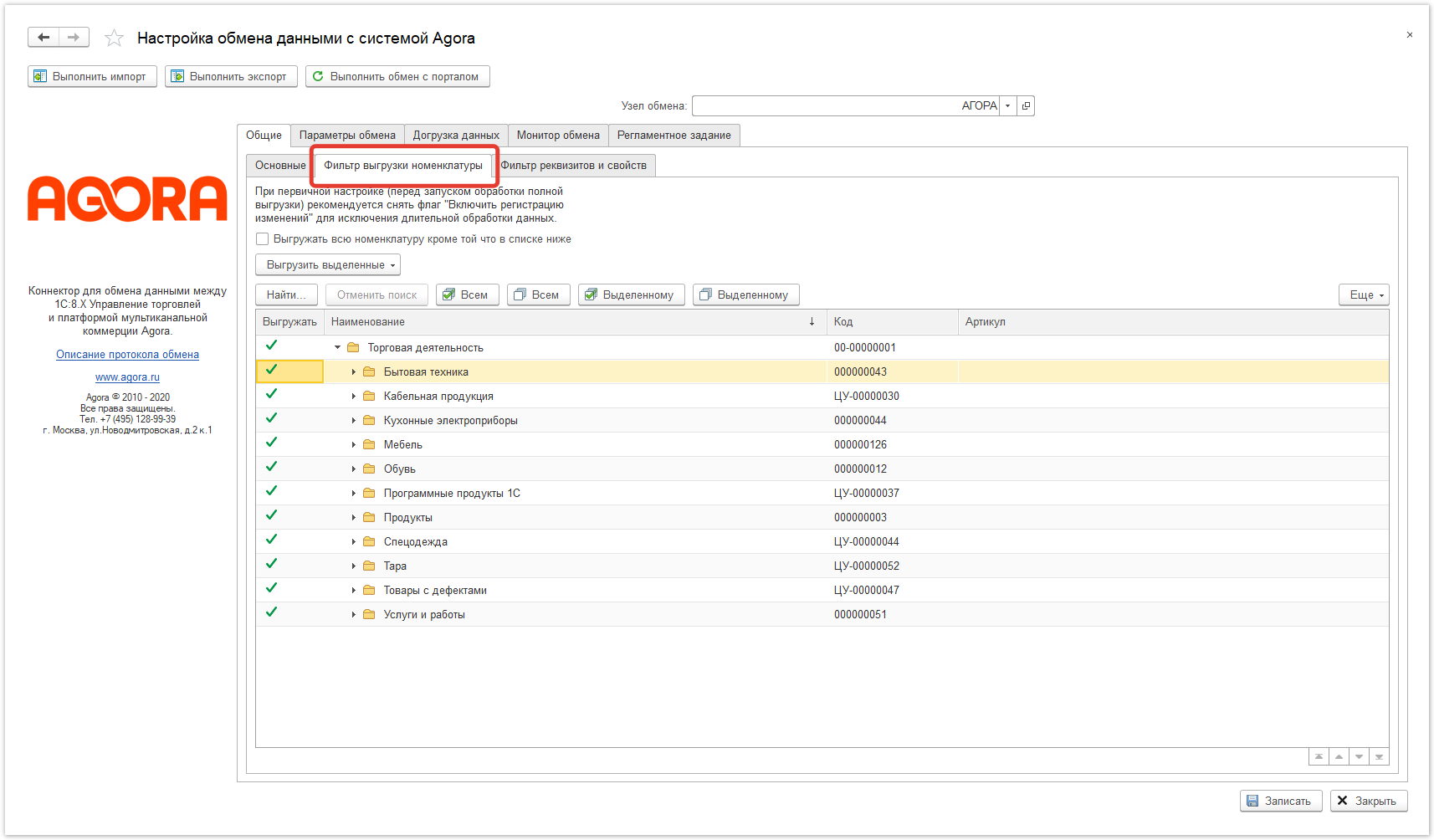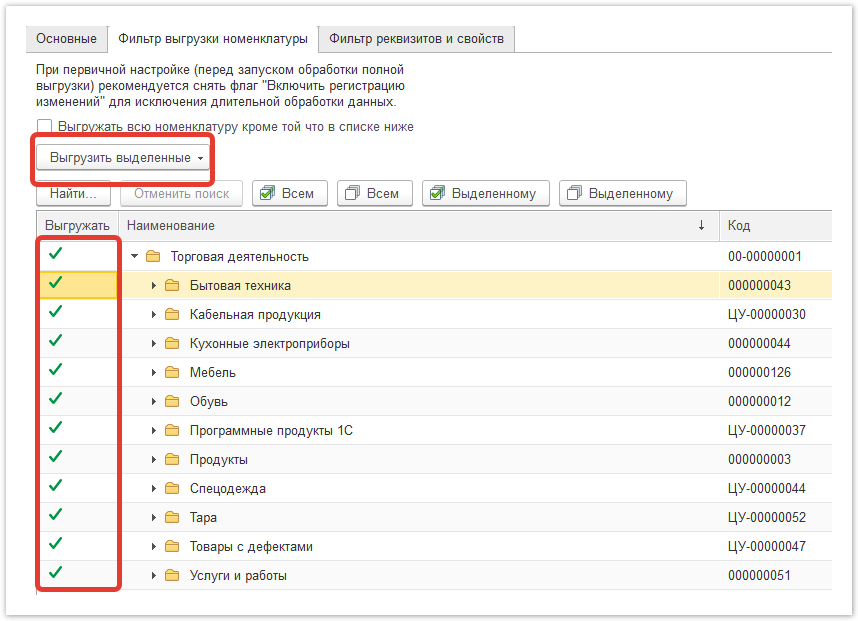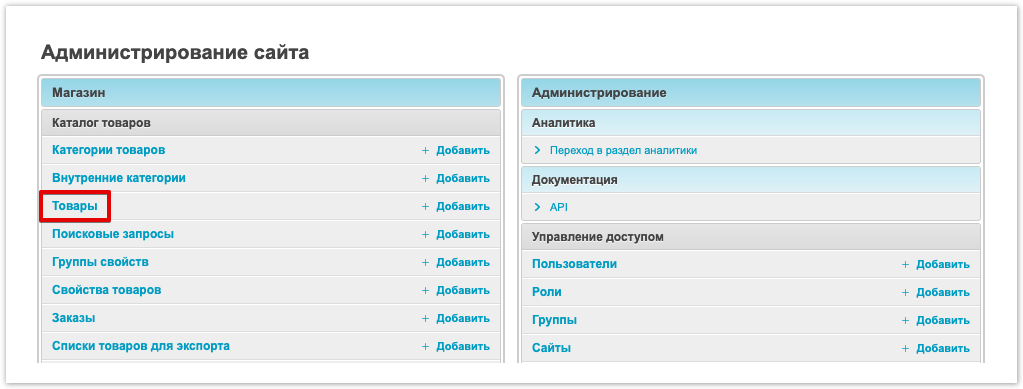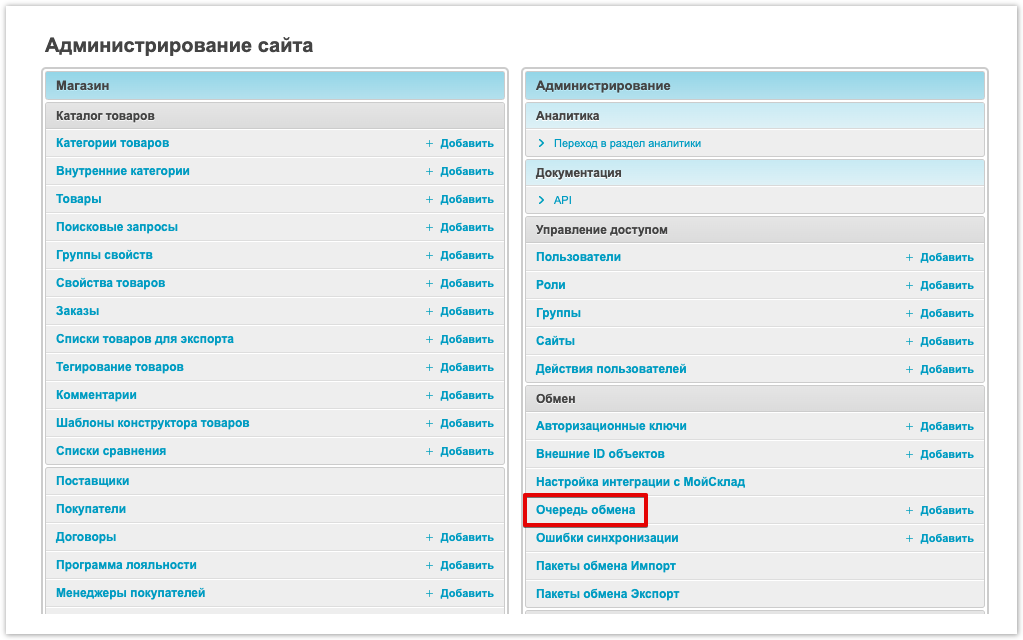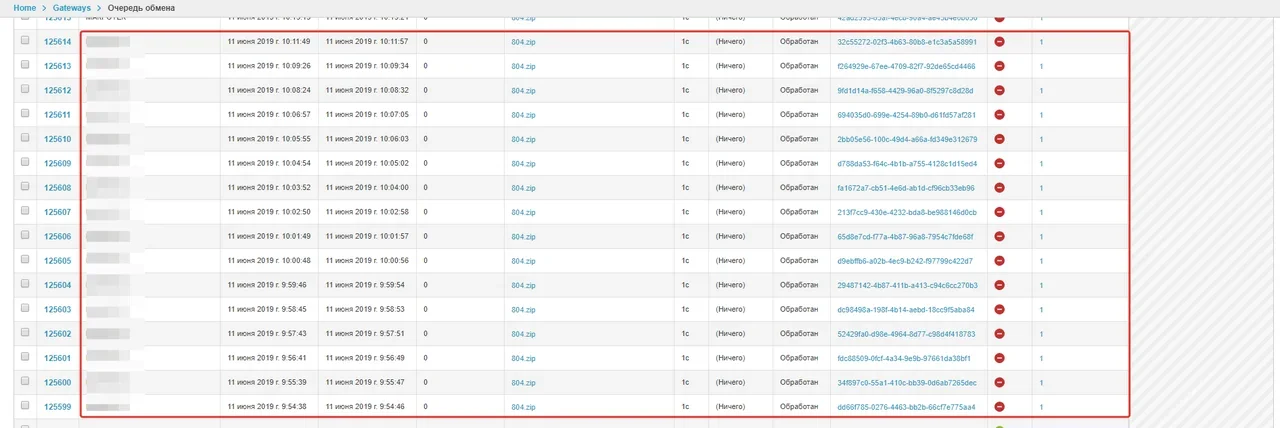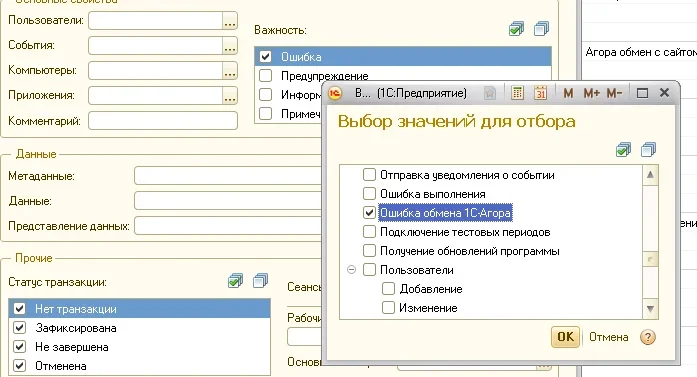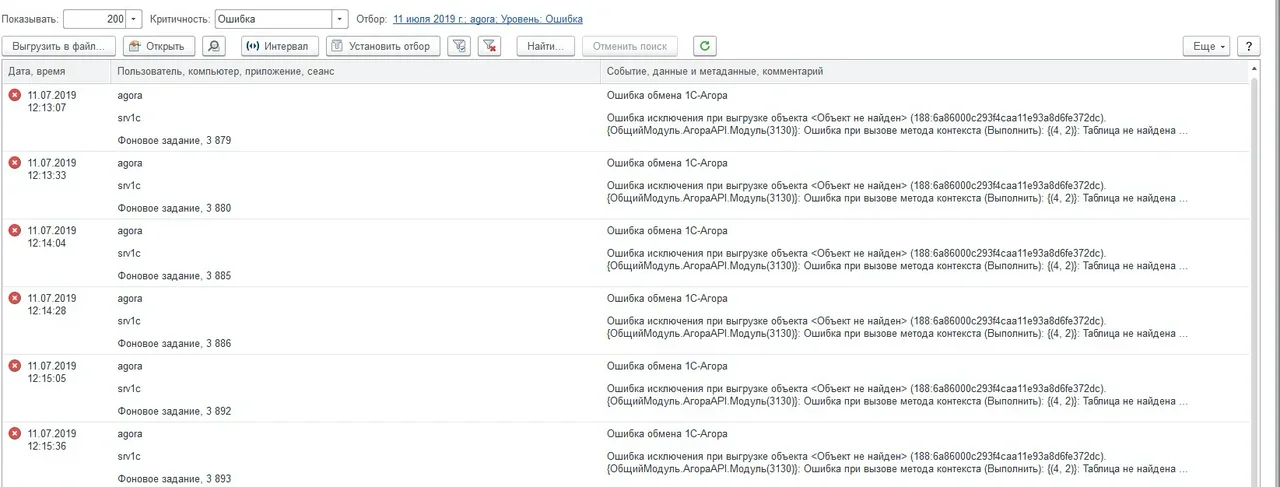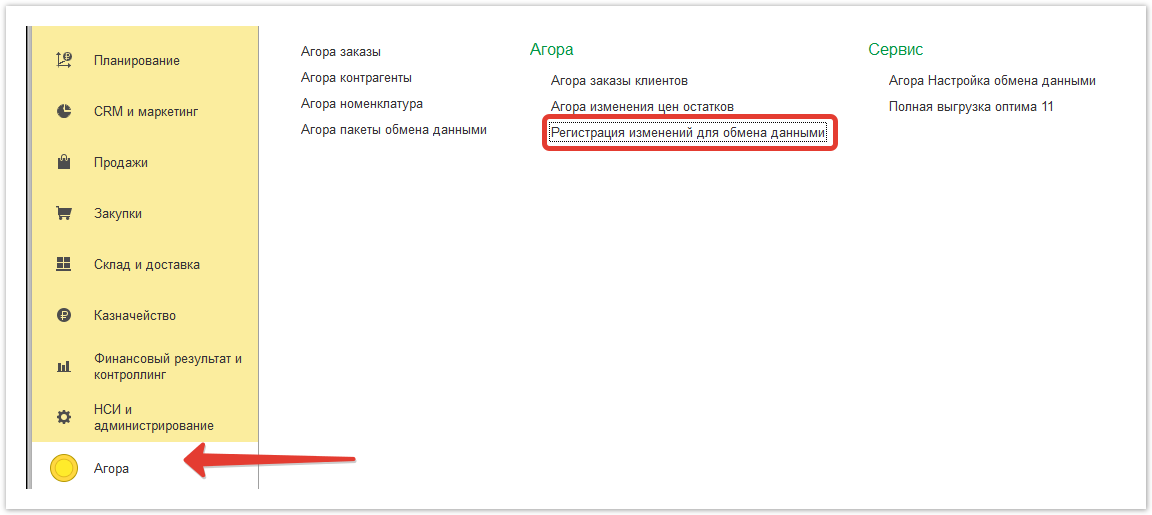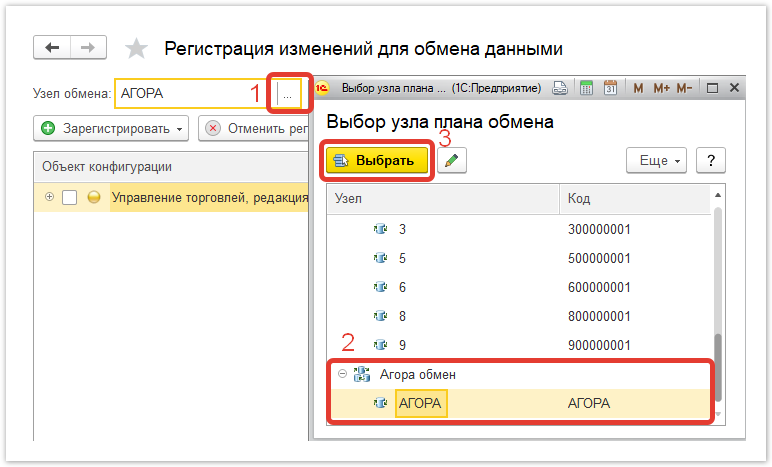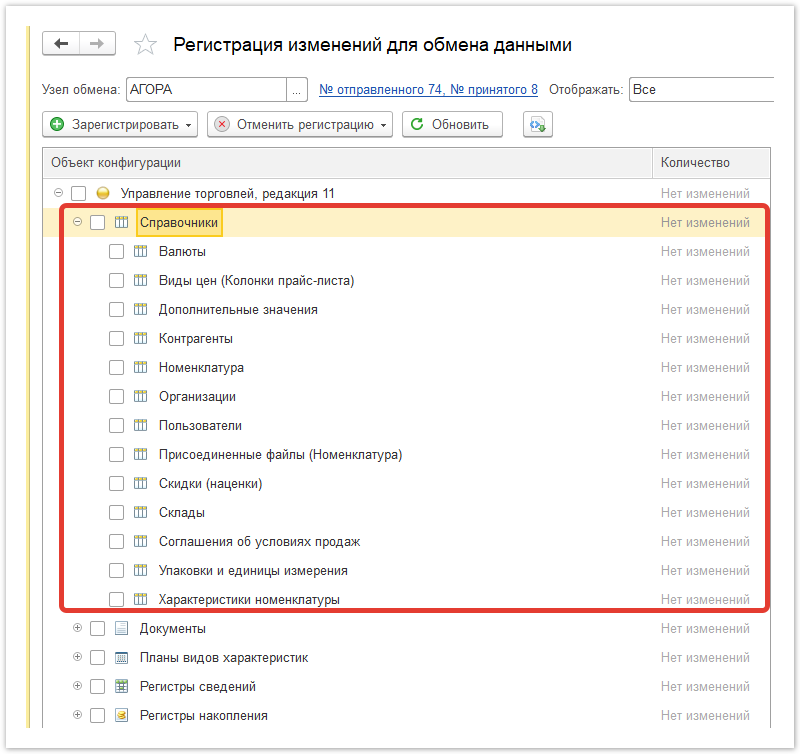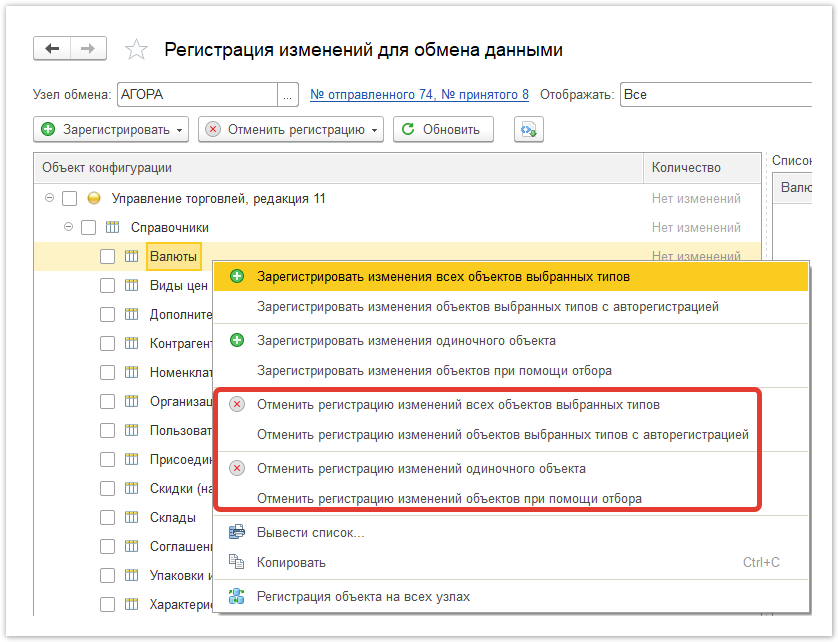...
| Sv translation | ||||||||||
|---|---|---|---|---|---|---|---|---|---|---|
| ||||||||||
Errors in data processing are displayed in the administrative panel of the project. A user with site administrator rights can view the status of job processing in the exchange queue. To do this, go to the Exchange queue section
On the page that opens, in the Messages section, the text of the error that occurred during the processing of the batch and the Type of object during the processing of which an error occurred will be displayed. If there is an error in the 1C registration log related to the Agora exchange, then information about this error will be sent to the portal.
The page that opens will display the texts of all errors that occurred during processing, the date the error occurred, and the tasks within which the errors occurred.
Error from the client's side: A new product is uploaded from 1C to the portal, but not recorded. To solve the problem, go to the Synchronization errors section of the administrative panel When processing a batch, an error occurs when processing an object Internal category with the text: Unable to find object SupplierCategory with external ID d67f6bc2-cb54-11e6-adb3-305a3a56b5c5 The text of the error indicates that the package is unloading a product from the 1C category, which has not been previously uploaded to the portal. Go to the exchange gateway and open the Agora processing data exchange setup Select the Item Unloading Filter tab
Check that the necessary data has been uploaded to the portal and the products have been registered.
To analyze the problem, check the "Exchange queue" section of the portal in the admin panel. Check if new packages are coming. This can be seen by the date of creation. If packages are being downloaded, make sure that different packages are arriving and not the same one. You can check this by the name of the packages. If the same package is constantly loaded from 1C to the portal, then you need to check the registration log for errors. To do this, go to "Processing" and select "Log". Set the selection for Agora errors, as shown in the screenshot: If the log contains errors of the "Object not found" type and the sending of one packet to the portal is looped, then this indicates that a deleted object has entered the change log. To solve this problem, you must perform the following steps in 1C: Go to the Agora exchange gateway, open the "Change registration for data exchange" processing Specify the "AGORA" exchange node, if it is not specified Expand the Directories branch and find in the directories objects specified as "object not found". Click on each of them with the right mouse button and select the "Remove from registration" option in the context menu. After that, check the exchange queue again on the portal. The portal should start receiving new packages. |
| Sv translation | ||
|---|---|---|
| ||
|