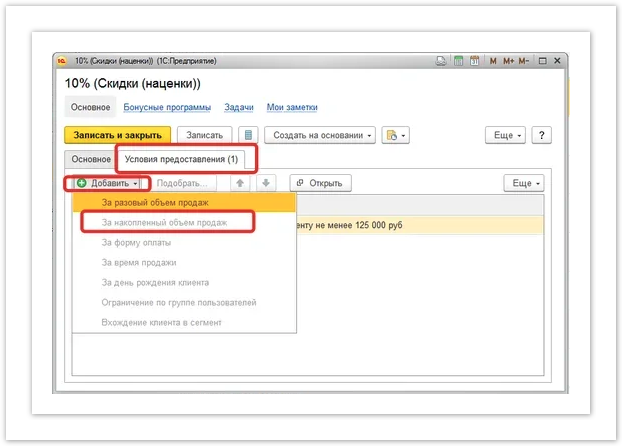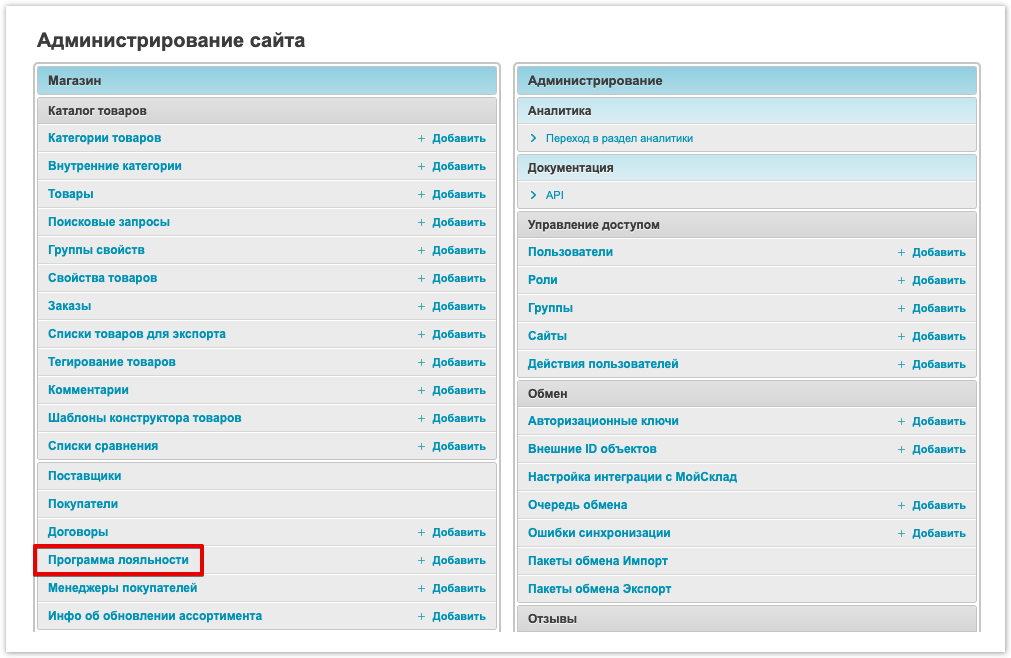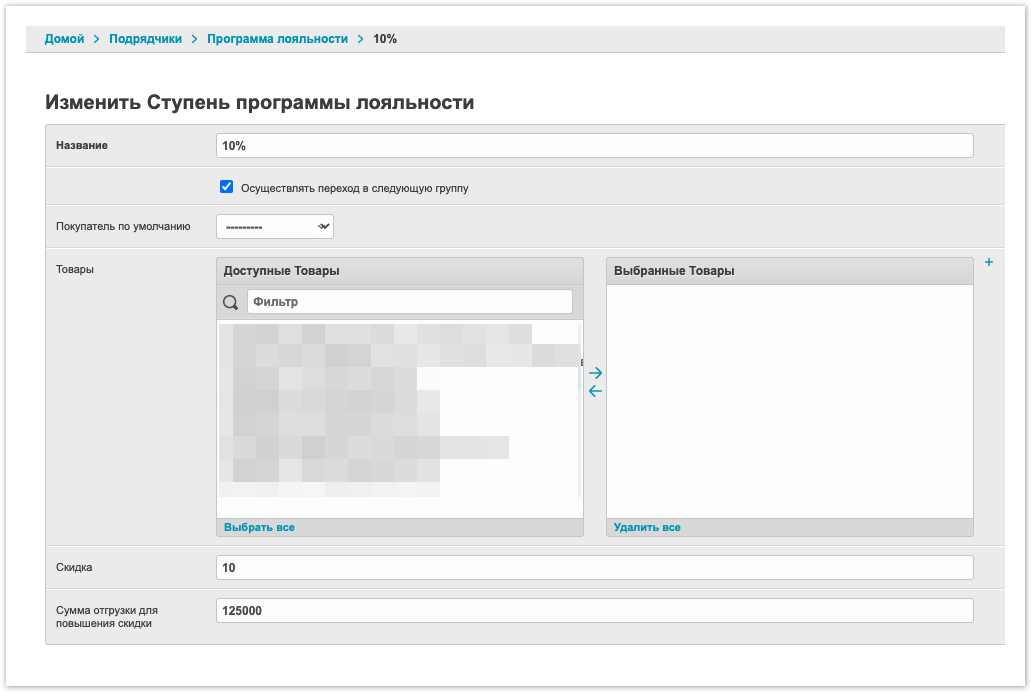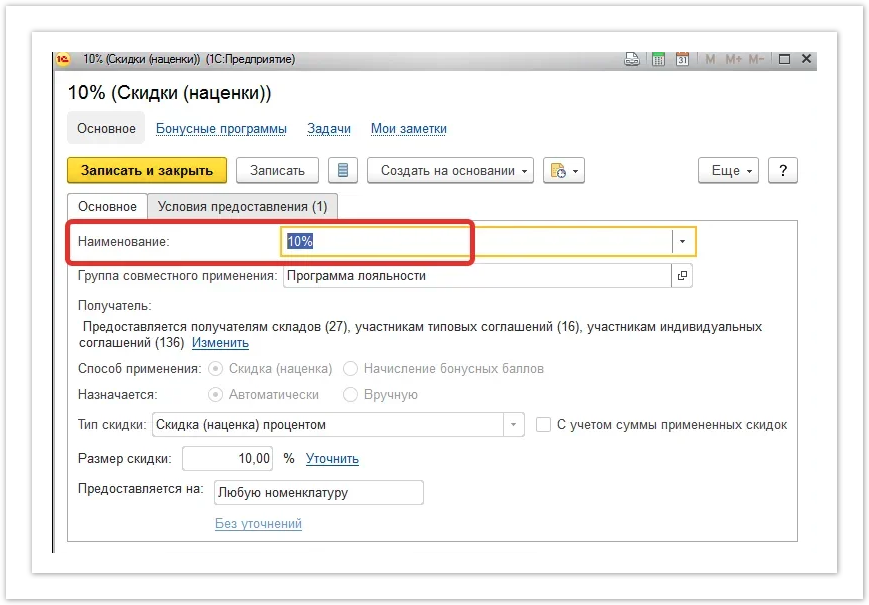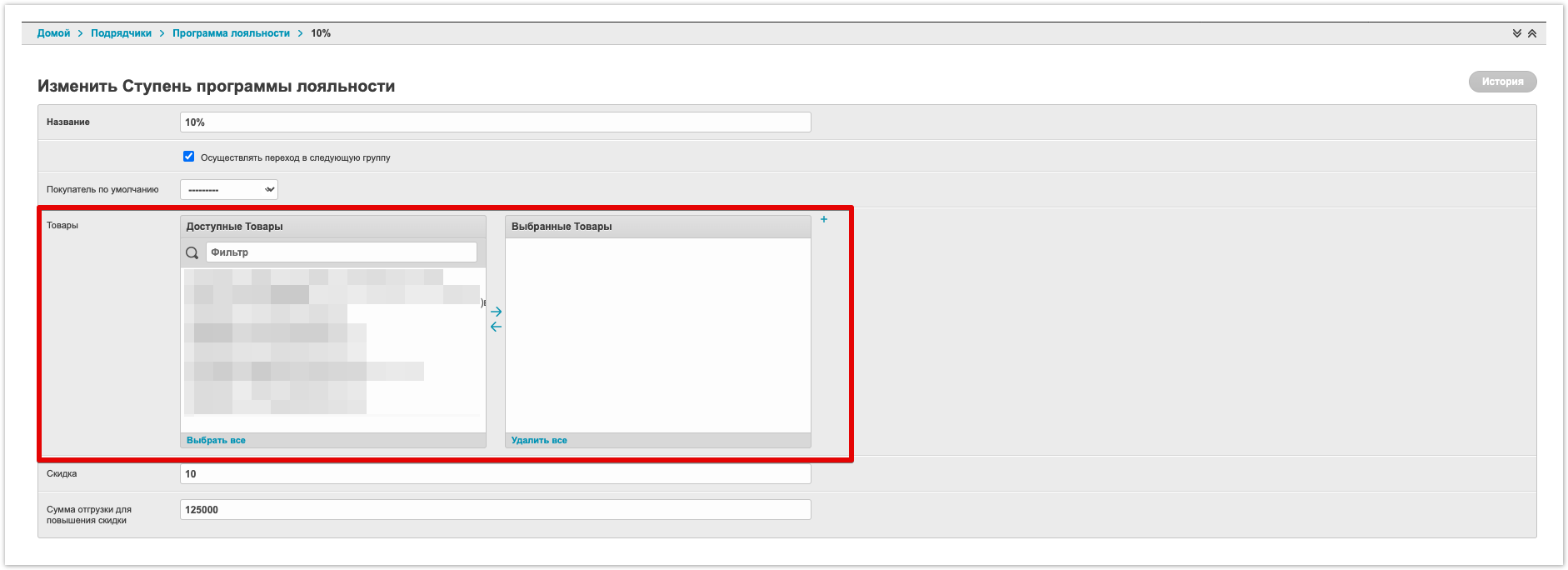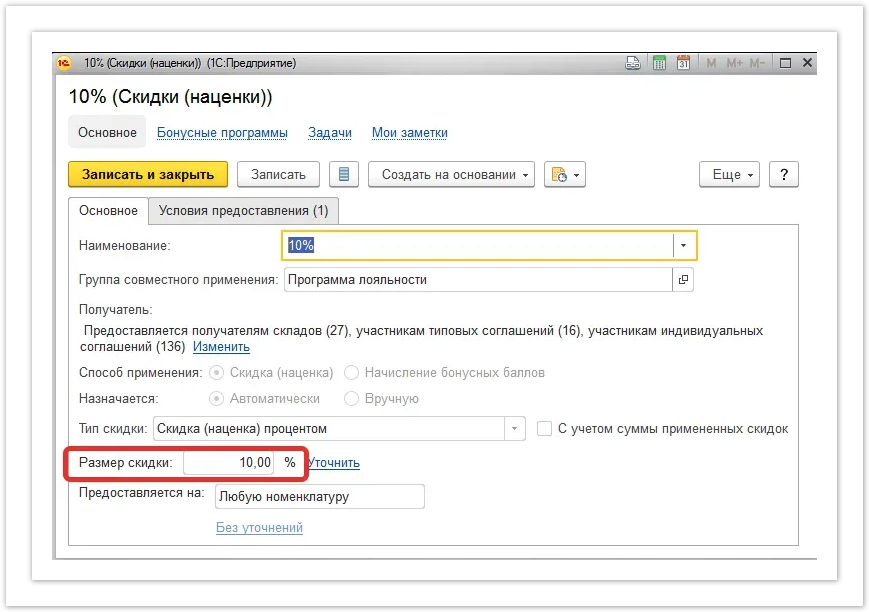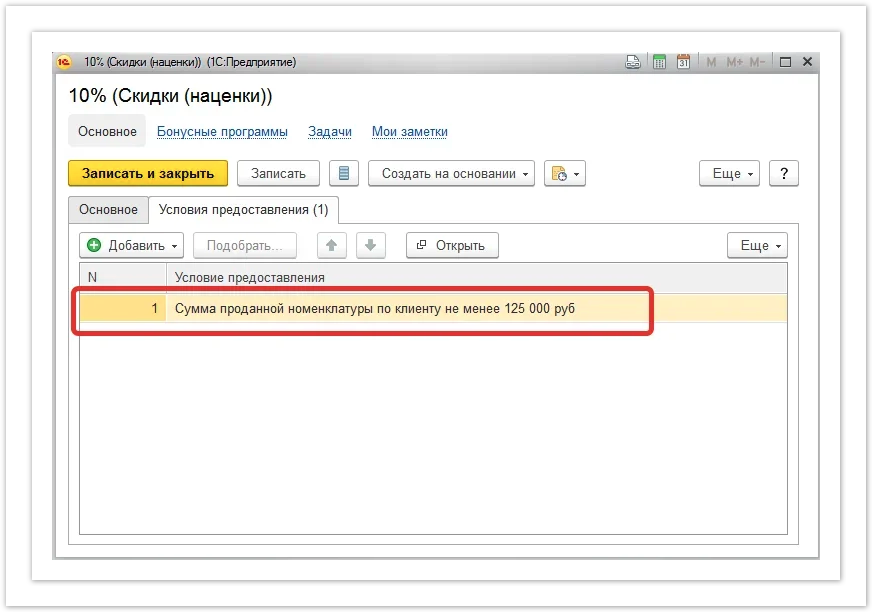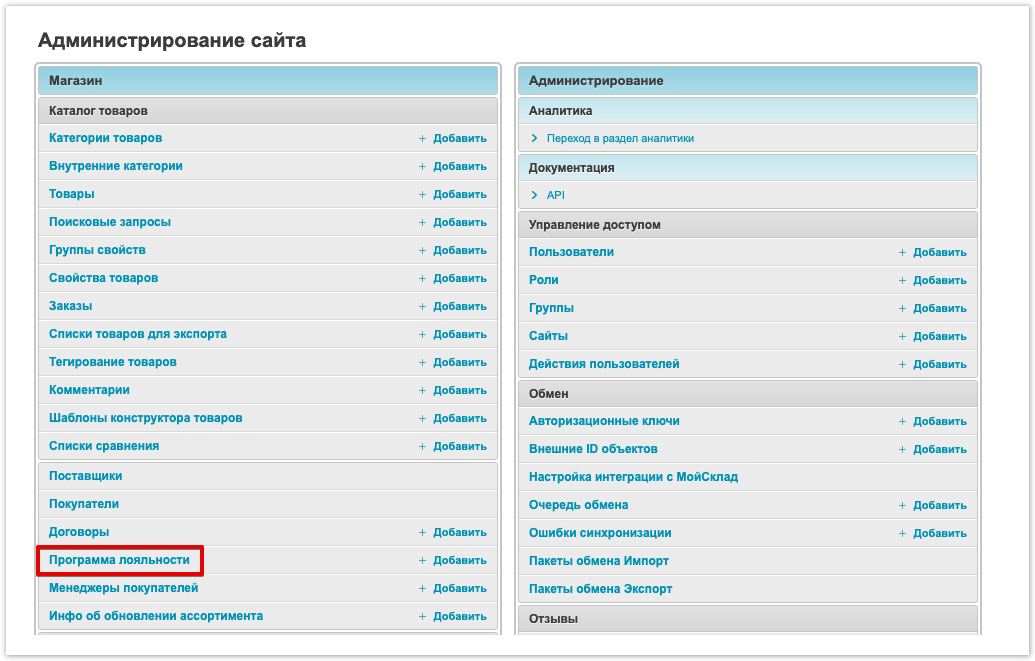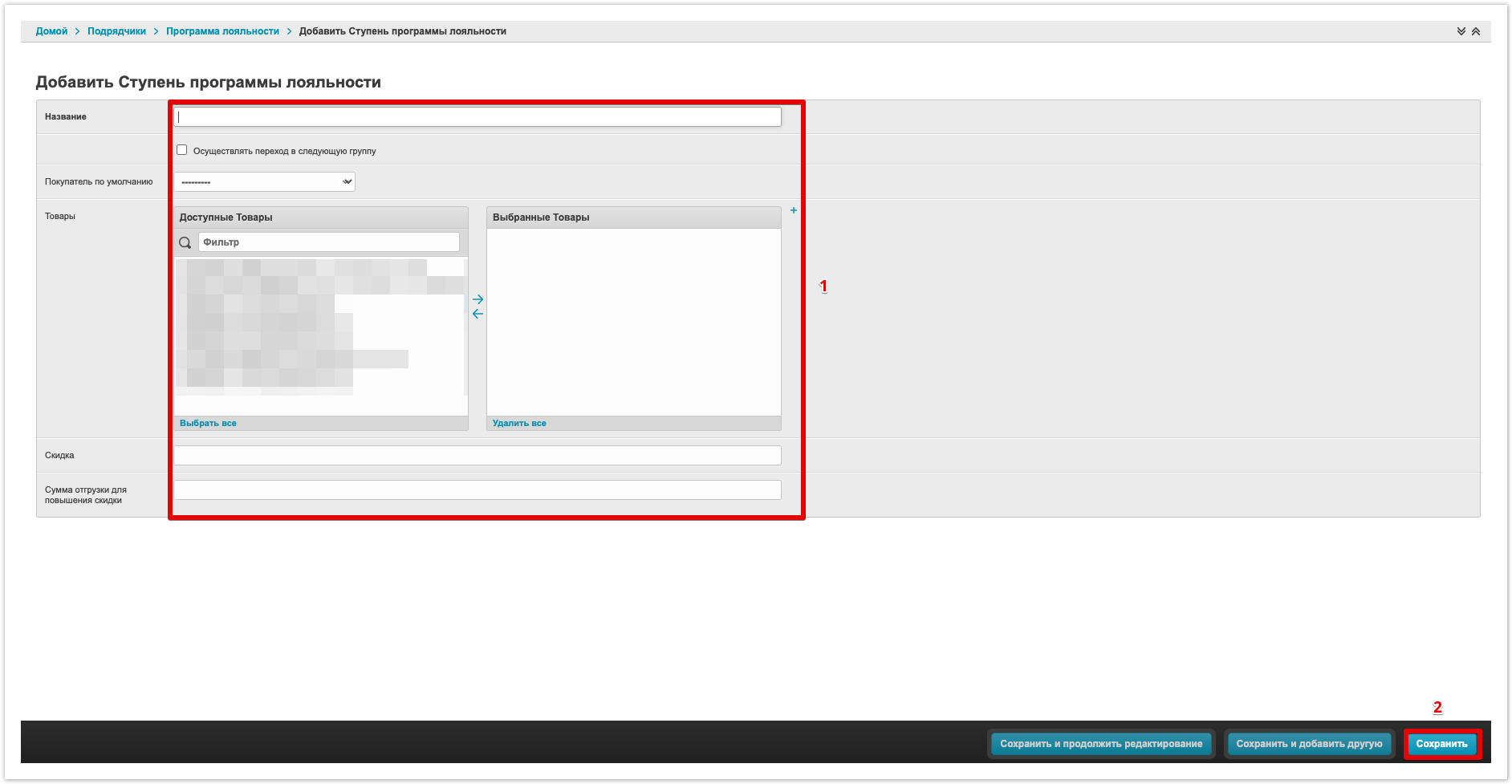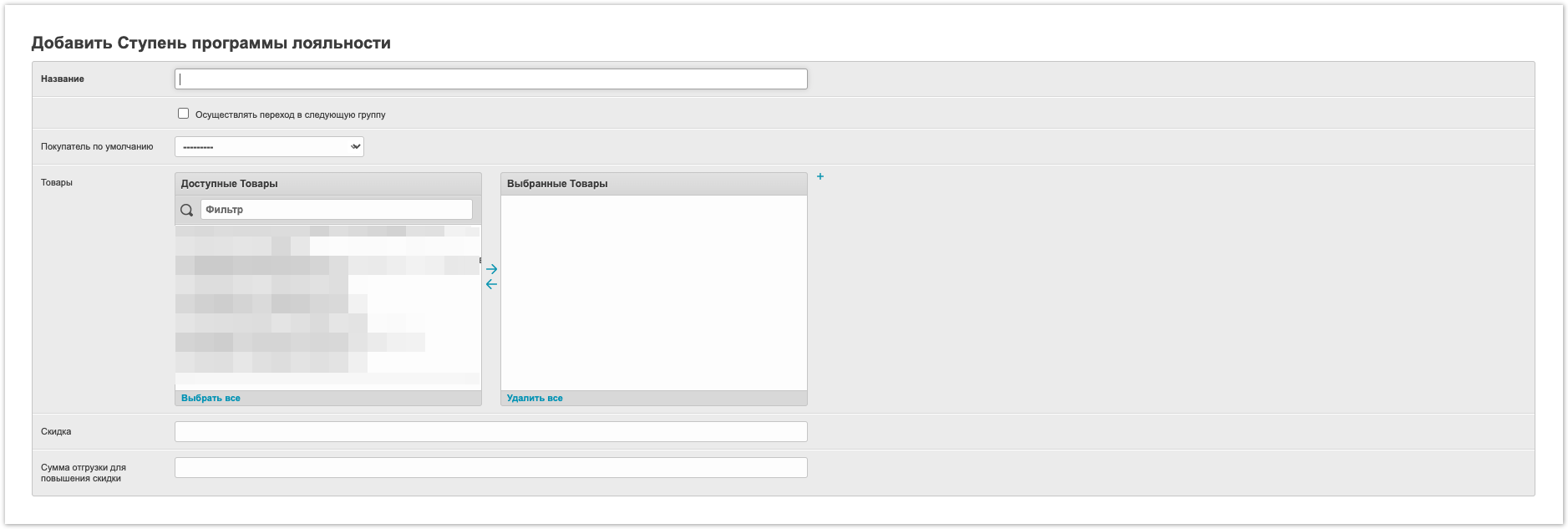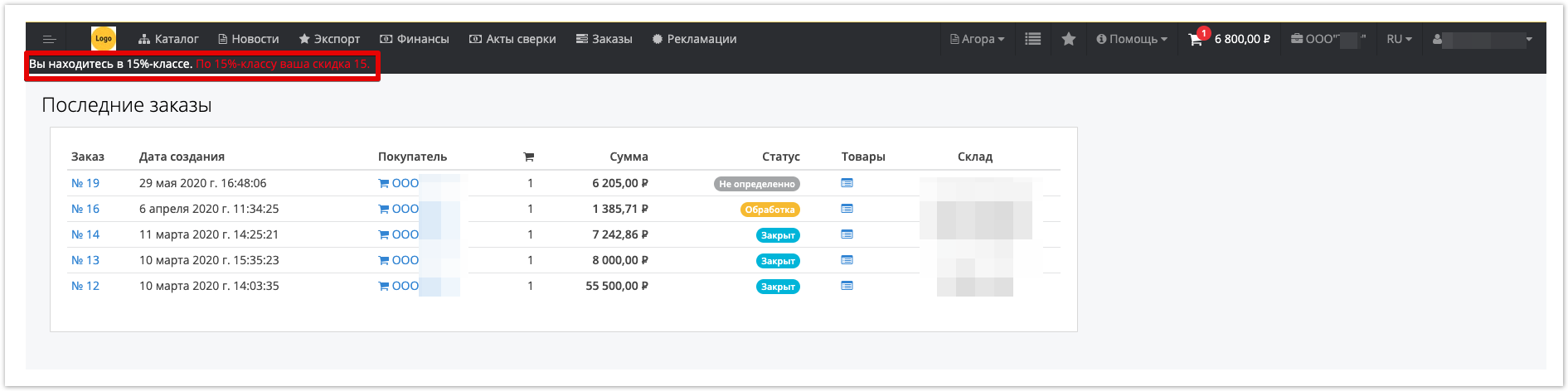...
| Sv translation | ||||
|---|---|---|---|---|
| ||||
In case you use discounts that are tied to the accumulated sales volume, it is possible to configure your own logic for providing discounts depending on these conditions.
You can get some discounts related to the accumulated sales volume. : Example of data recorded on the portal: The following loyalty program discount data will be recorded in the administrative panel : - Name - this is the name of the discount in 1C. - GoodsProducts - goodsproducts available at an unloaded discount
customer. - is the amount indicated in 1C in the section Terms of the discount - Transfer to the next group - if the checkbox is installed, then the compliance with the discount conditions is checked (the total amount of orders in the status Closed for the last 30 days). If the condition is met, then the user is transferred to the next stage of the discount. Customer does not have orders in the Closed status for the amount satisfying the discount in the Loyalty Program, then the BuyerCustomer will be transferred to the previous step. Also, a group of discounts with conditions can be created manually in the administrative panel (in case integration with ERP is not used). To do this, go to the Administrative Panel Loyalty Program section Click on the Add Step Loyalty Program button. Fill similar data with data (Name, Move to the next group, Goods, Discount, Shipment amount to increase the discount) and Save changes After creating a discount on the loyalty program, the Buyer’sCustomer’s user will see a notice in his personal account that he is in the group that the discount is entitled to. If integration with 1C is used, then for the functionality to work, it is necessary to make changes to the format for downloading discounts ( table Simple Discount items) by adding a tag upload to it: <Loyalty program><ПрограммаЛояльности> 0 or 1 </ Loyalty program>ПрограммаЛояльности> <ПрограммаЛояльности> tag, the discount applies to regular discounts. <ПрограммаЛояльности> tag, then the discount participates in the loyalty program.
|