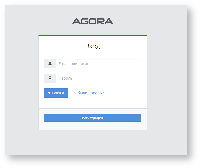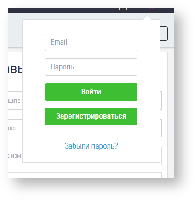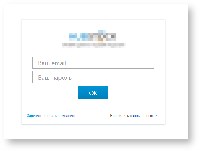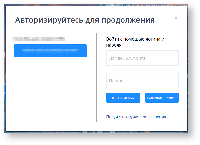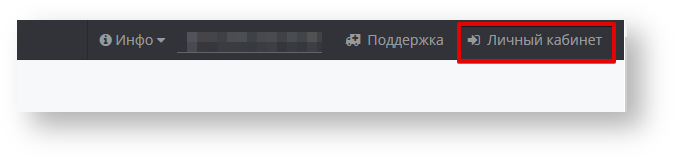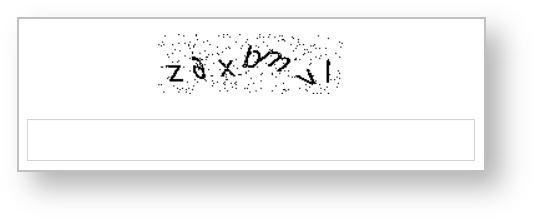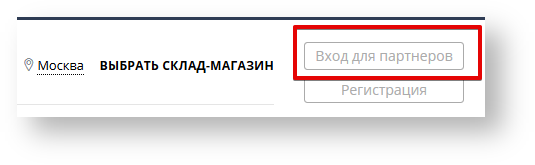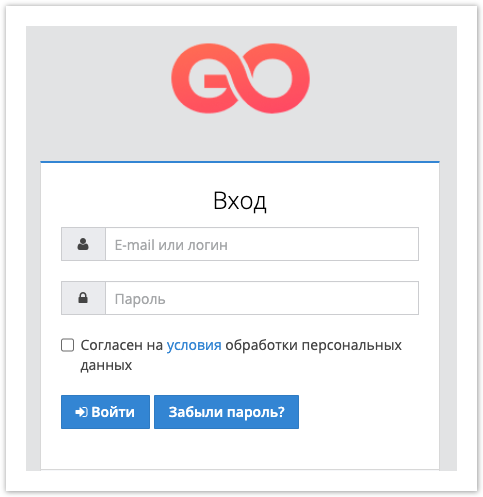| Sv translation | ||
|---|---|---|
| ||
Для авторизации в системе пользователю необходимо перейти на страницу с формой авторизации . В зависимости от особенностей портала, форма авторизации может выглядеть по-разному, например: Рис. 1 - Стандартная форма авторизации Рис. 3 - Персонализированная форма авторизации Рис. 2 - Персонализированная форма авторизации Рис. 4 - Персонализированная форма авторизации Рис. 5 - Стандартный элемент для авторизации Рис. 6 - Персонализированная элемент для авторизации Рис. 7 - Персонализированная элемент для авторизации и указать логин и пароль Личного кабинета, указанные при регистрации и нажать на кнопку Войти.
Требования к паролям:
|
| Sv translation | ||
|---|---|---|
| ||
For authorization in the system, the user needs to go to the page with the authorization form. Depending on the features of the portal, the authorization form may look different, for example: Fig. 1 - Standard login form Fig. 3 - Personalized login form Fig. 2 - Personalized login form Fig. 4 - Personalized login form Fig. 5 - Standard element for authorization Fig. 6 - Personalized authorization item Fig. 7 - Personalized authorization item For authorization, the user must fill in the following fields with the data specified during registration:
To complete the authorization procedure, you must click the Login button (the name of the button may also depend on the specifics of the portal), after which the user will be authorized on the portal. In case of incorrectly entered data (invalid e-mail, password or empty fields), the field with incorrectly entered data will be highlighted and the corresponding messages will appear. |