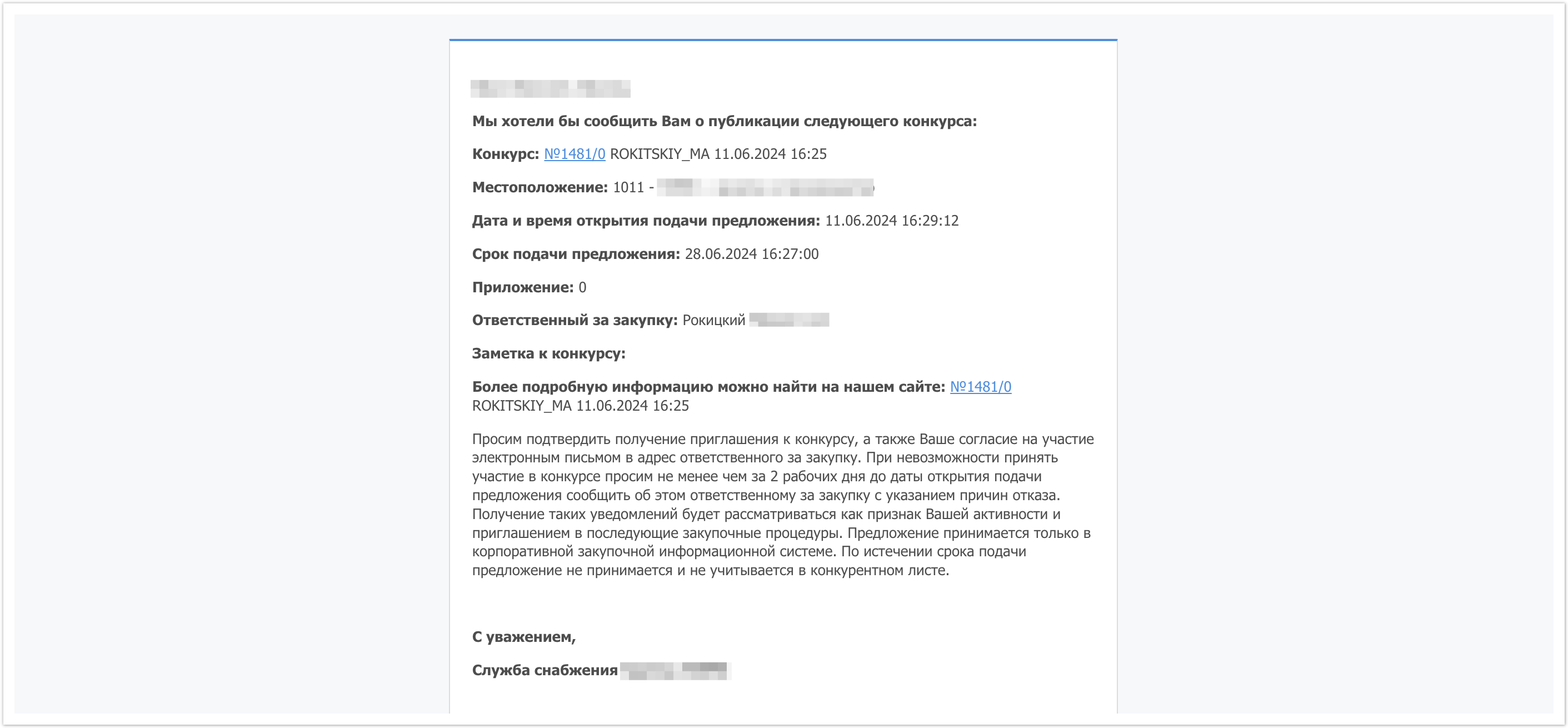...
| Sv translation | ||||||||
|---|---|---|---|---|---|---|---|---|
| ||||||||
Procedure cardYou can go to the procedure card in several ways: 1) From the "My procedures" section, by clicking on its line. In the My Procedures section, all procurement procedures will be displayed, but they can be filtered by the Active tabs, where procurements with the Published status will be displayed, as well as with the Active status for the Dutch auction and the English reduction. The next tab is On Approval. Here, procurement procedures with the following statuses are displayed: Collection of proposals completed, Review of proposals, Approval of the competitive list, Approval of the competitive list. The Completed tab will display procurement procedures with the Failed and Winner selected statuses. The last Cancelled tab will provide procedures with the Cancelled status.
Procedure cardYou can go to the procedure card in several ways: 1) From the "My procedures" section, by clicking on its line. In the My Procedures section, all procurement procedures will be displayed, but they can be filtered by the Active, Under Approval, Completed, Cancelled tabs. 2) From the link in the notification list in your personal account. At the top of the page on the right there is a bell button, by clicking on it you will be taken to the system notifications tab. The button itself will indicate the number of notifications received that have not yet been read. Such notifications are marked with a red dot. If the notification has already been read, it will not be marked with a red dot. From the notification you can go directly to the desired procedure. To do this, simply click on the link with its number. 3) Using the link from the email notification. Notifications will be sent to the email specified during registration. Search proceduresYou can search for procurement procedures by name or by procedure number via the search bar. The search will be successfully performed even by partial matches if there are typos in the query. The case does not affect the search results. By clicking on the cross, the search query will be reset. You can also use the advanced filter. To do this, click on the Filter button, and in the window that opens, select the fields by which you plan to filter the procurement procedures. Filtering can be performed
In the date fields, you can specify not only a specific date, but also a time period between dates. You can apply several different filters at the same time when searching. After filling in the filters, click the Show results button to see the procurement procedures that fall under the specified filtering. In addition, for convenience, there is additional filtering of procedures by the proposals attached to them, if you submitted them, and by the status of the proposals, which is displayed directly in the table with procurement procedures. Click the filter button in the status column and select the desired values. Then click the Apply button so that the filtering by statuses is applied to the list of procedures. To return the entire list of procedures to its original view, you can clear the filter, click the Apply button. After that, all procurement procedures will be displayed again. Procedure parametersTo go to the procedure card, click on its line. The top of the page will contain basic information on the procurement procedure:
This will also include a timer counting down how much time is left until the deadline for submitting a proposal. If you have already submitted a proposal, it will also be indicated in the Proposal field. If not, there will be buttons Submit proposal, Confirm participation, and Refuse participation in the upper right part of the screen. We will return to working with these buttons later, but now let's look at the remaining fields in the procurement procedure. The page below displays information about the procedure. It is located on the tab of the same name, where basic information such as the identifier, deadlines, organization, and event parameters are provided. The next tab is Positions. Here you can view the positions that are involved in the procurement procedure and see comments on them. The next tab is Notes and attachments, here you can view comments on the procurement procedure left by the organizer. The last tab in the procurement procedure is Tracking. Information on changes to the procedure by the purchaser and the movement of the purchase by status will be displayed here. Working with the proposalTo participate in the procurement procedure, you need to click on the Submit a proposal button. A form for submitting a new proposal will open. In the first tab, you will need to select a currency. You can select any currency from those presented in the drop-down list. The exchange rate of currencies other than the ruble will be determined at the rate of the Central Bank of the Russian Federation on the date of completion of the procurement procedure. The amount of the submitted proposal will be displayed in the selected currency in real time when filling in the fields located on the Positions tab. After selecting the currency, go to the Items tab and fill in the main fields:
After filling in the table of items, you can go to the last tab Notes and attachments. In case of a price quotation request, the Delivery time field is automatically filled in here and you will need to manually specify the Manufacturer/year of manufacture. These fields are mandatory in the procurement procedure. If you do not need to fill them in for the selected purchase, it will be enough to put a dash ("-"). If desired, you can also fill in the fields:
These fields can be filled in by clicking the Add button. You can submit the completed proposal immediately or save it first as a draft. |
...