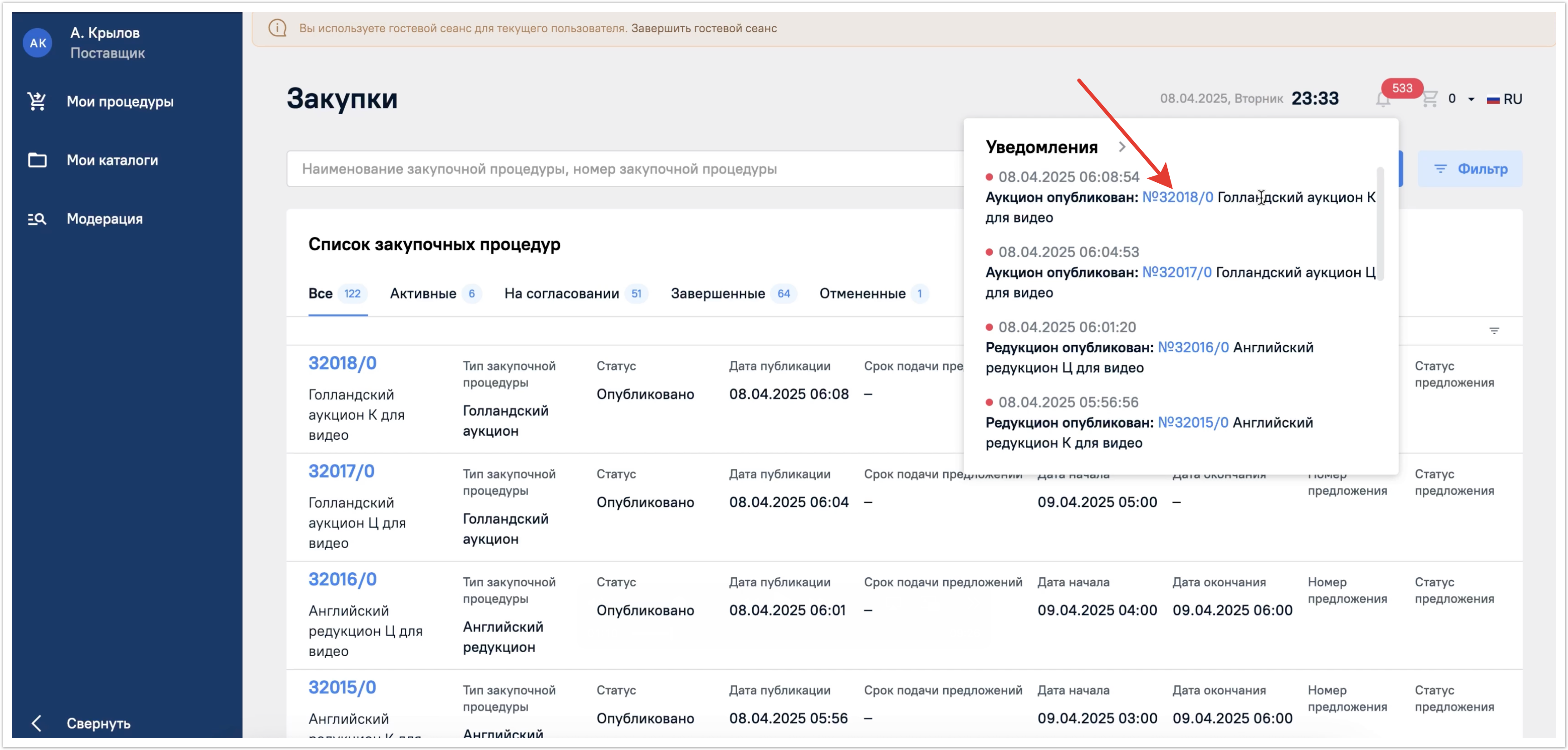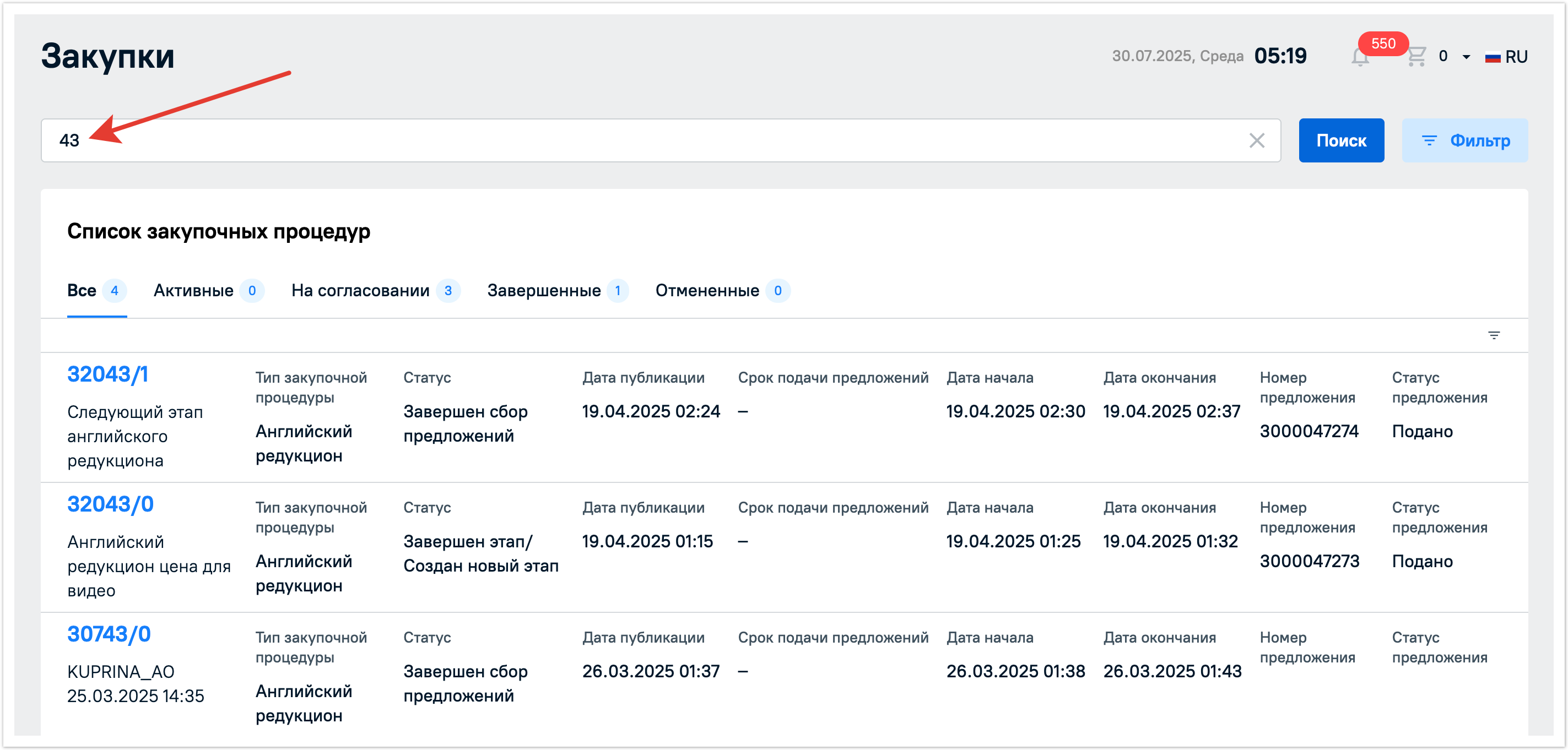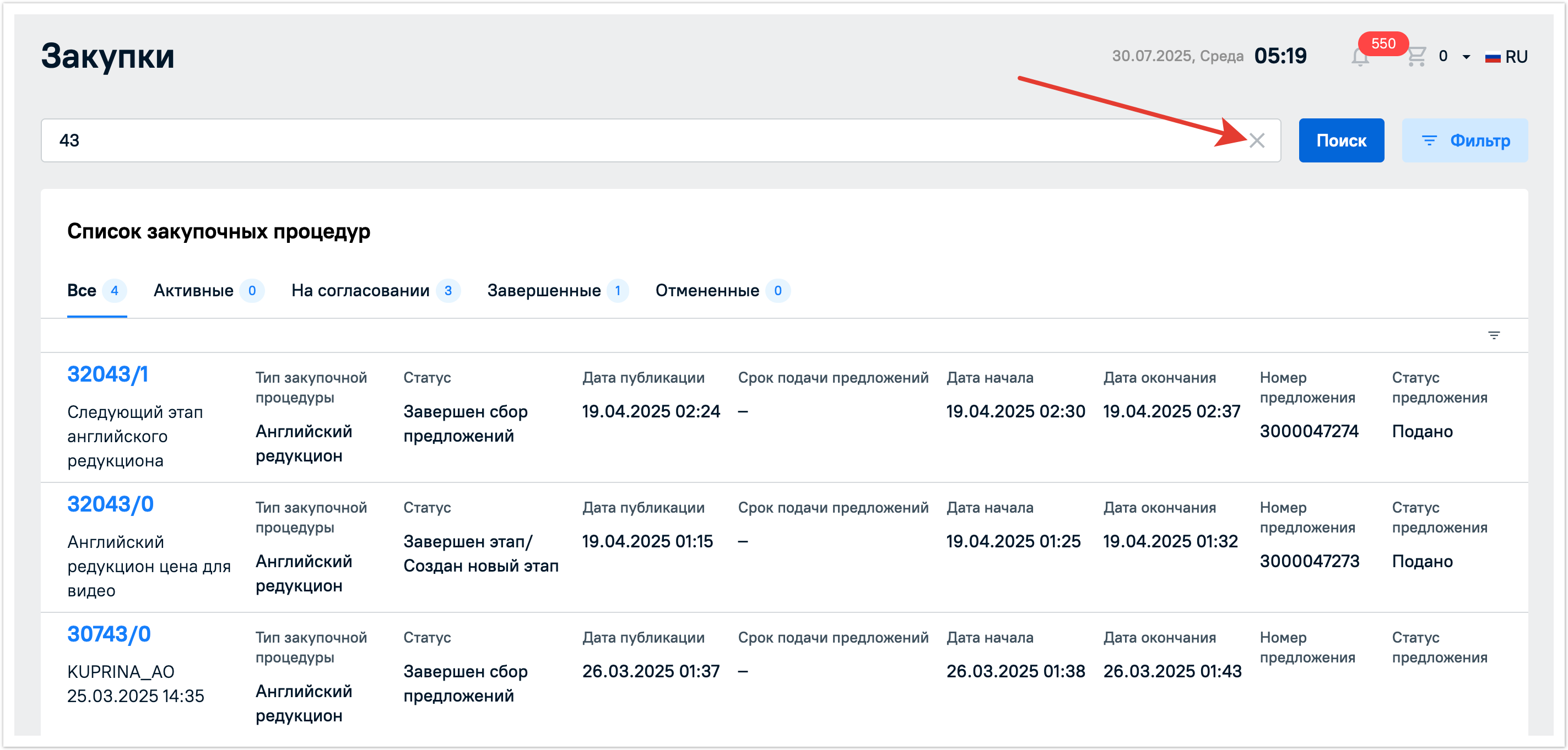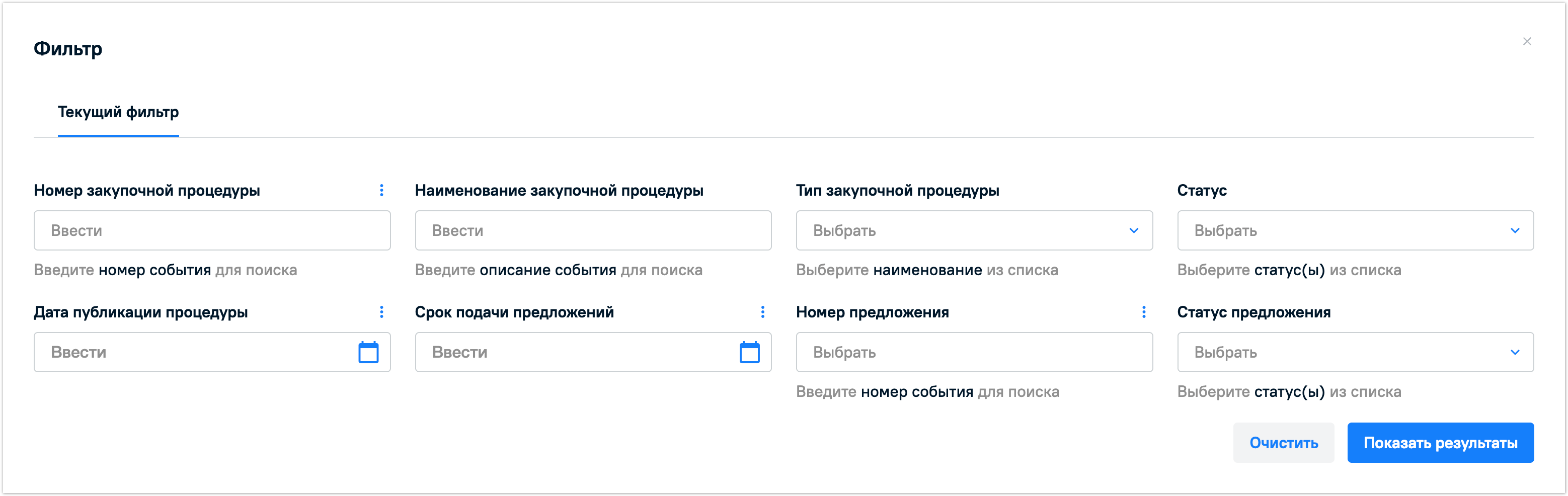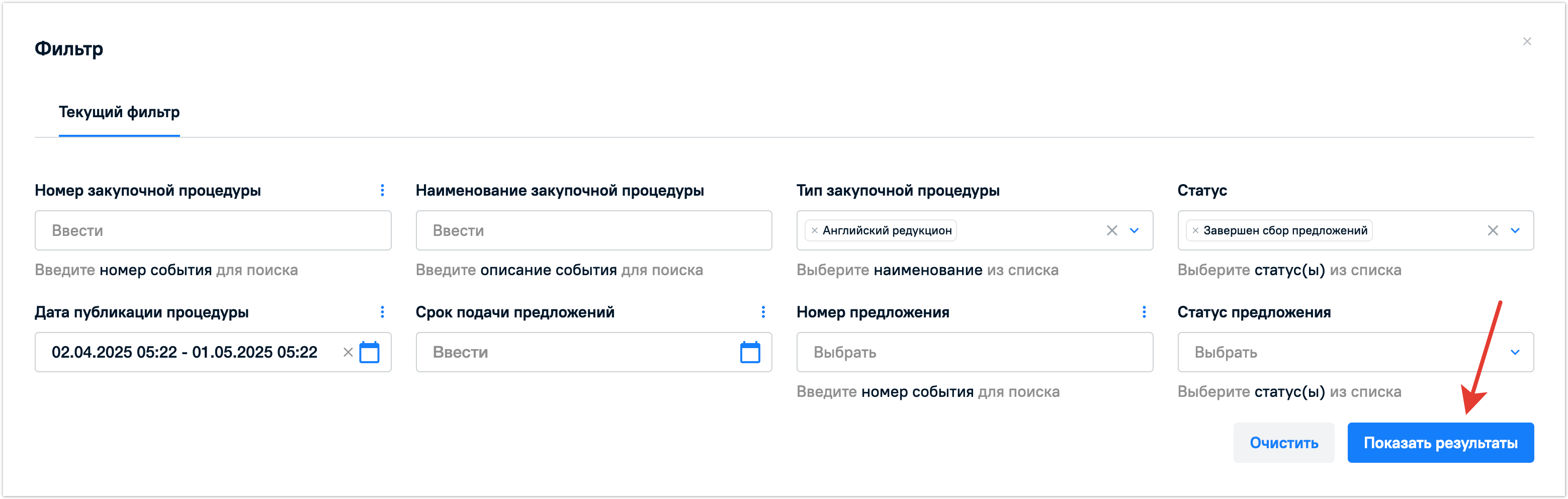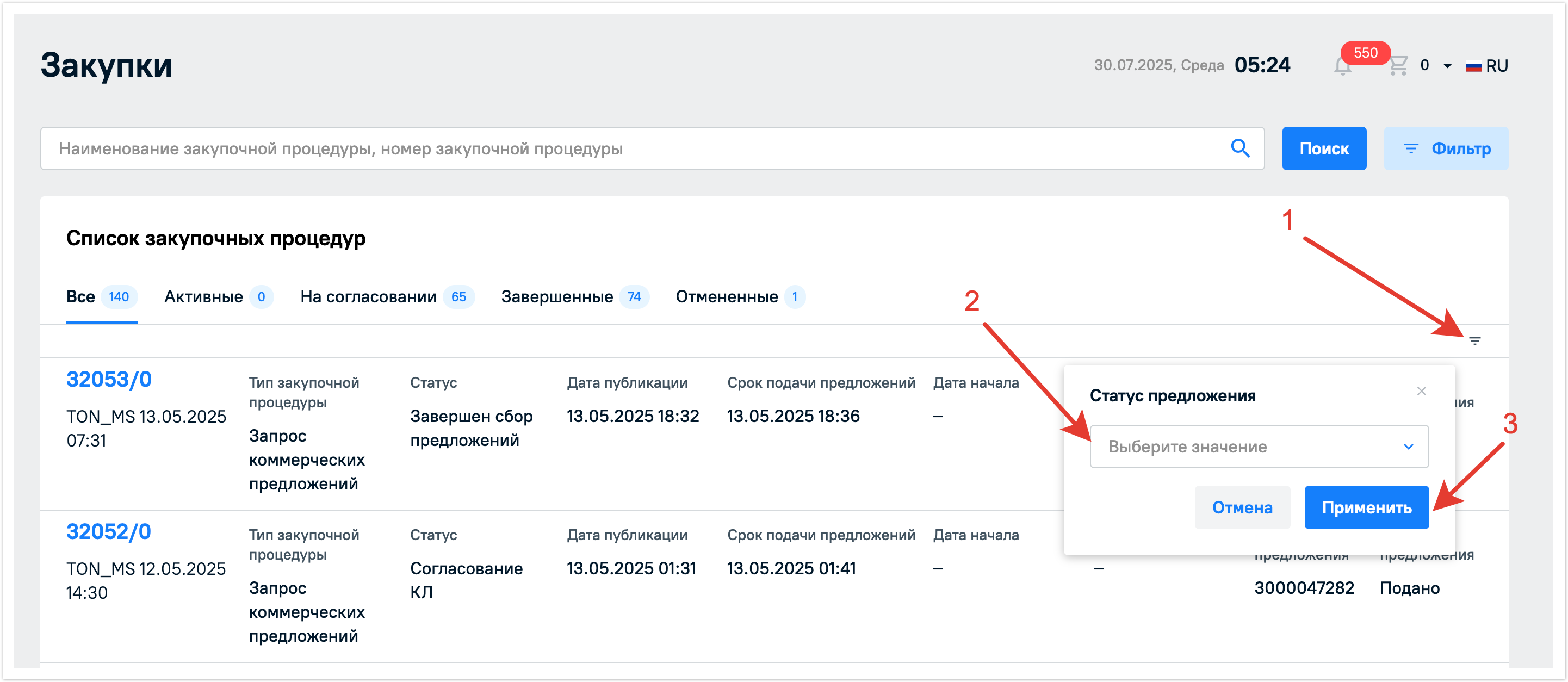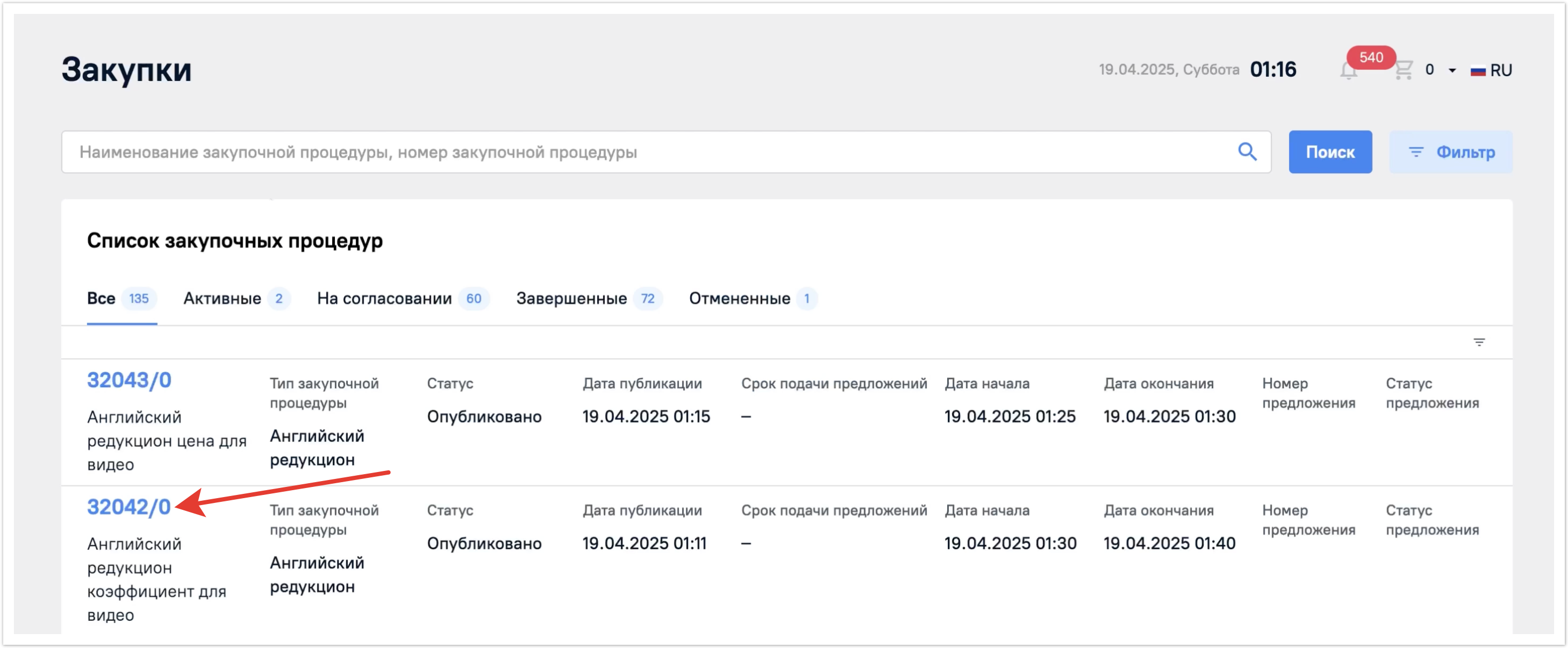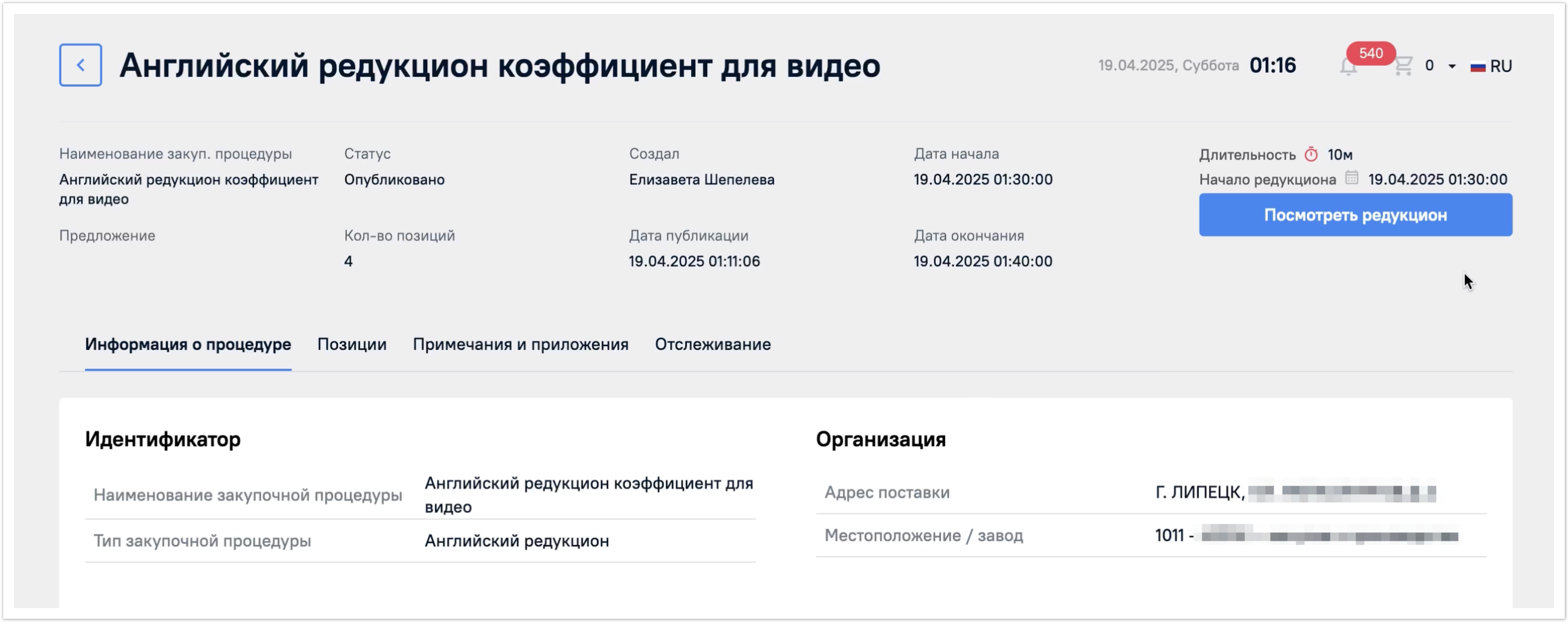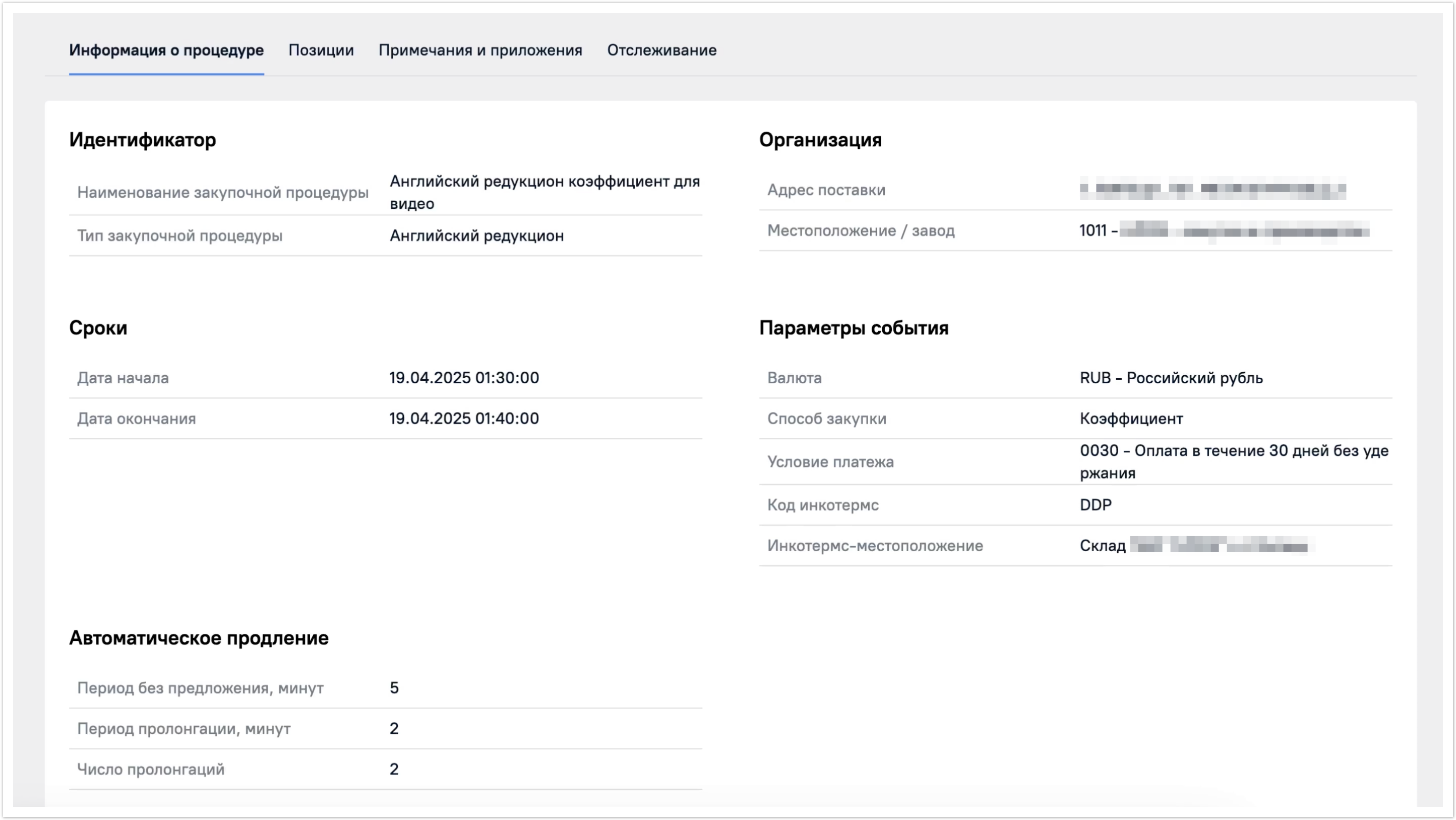| Sv translation | ||||||||||||||||||||||
|---|---|---|---|---|---|---|---|---|---|---|---|---|---|---|---|---|---|---|---|---|---|---|
| ||||||||||||||||||||||
Карточка процедурыПерейти в карточку процедуры можно несколькими способами: 1) Из раздела «Мои процедуры, нажав на ее строку. В разделе Мои процедуры будут отображены все закупочные процедуры, но их можно фильтровать по вкладкам Активные, где будут отображены закупки в статусе Опубликовано, а также в статусе Активно для голландского аукциона и английского редукциона. Следующая вкладка На согласовании. Здесь отображены закупочные процедуры в статусах Завершен сбор предложений, Рассмотрение предложений, Согласование конкурентного листа, Согласован конкурентный лист. На вкладке Завершенные будут отображаться закупочные процедуры в статусах Не состоялся и Выбран победитель. На последней вкладке Отмененные будут предоставлены процедуры в статусе Отменено. 2) По ссылке из списка уведомлений в личном кабинете. В верхней части страницы справа находится кнопка колокольчика, нажав на нее вы попадете на вкладку с уведомлениями системы. На самой кнопке будет указано количество полученных уведомлений, которые еще не были прочитаны. Такие уведомления отмечаются красной точкой. Если уведомление уже прочитано, то оно не будет отмечено красной точкой. Из уведомления можно перейти сразу в нужную процедуру. Для этого достаточно нажать на ссылку с ее номером. 3) По ссылке из E-mail уведомления. Уведомления поступят на почту, указанную при регистрации. Поиск процедурЗакупочные процедуры можно искать по наименованию или по номеру процедуры через строку поиска. Поиск будет успешно выполнен даже по частичному совпадению при наличии опечаток в запросе. Регистр не влияет на результаты выдачи. По нажатию на крестик поисковый запрос будет сброшен. Также можно воспользоваться расширенным фильтром. Для этого нажмите на кнопку Фильтр, и в открывшемся окне выберите поля, по которым планируете отфильтровать закупочные процедуры. Фильтрацию можно выполнить
В полях с датами можно задать не только конкретную дату, но и указать временной период между датами. Можно применить одновременно несколько разных фильтров при поиске. После заполнения фильтров нажмите на кнопку Показать результаты, чтобы увидеть закупочные процедуры, которые попадают под заданную фильтрацию. Кроме того для удобства есть дополнительная фильтрация процедур по прикрепленным к ним предложениям, если вы их подавали, и по статусу предложений, которая вынесена прямо в таблице с закупочными процедурами. Нажмите на кнопку фильтрации в столбце со статусом и выберите нужные значения. Далее нажмите на кнопку Применить чтобы фильтрация по статусам применилась к списку процедур. Чтобы вернуть весь список процедур к первоначальному виду фильтр можно очистить, нажать на кнопку Применить. После этого снова будут отображены все закупочные процедуры. Параметры процедурыДля перехода в карточку процедуры нажмите на ее строку. В верхней части страницы будет указана основная информация по закупочной процедуре:
В поле Предложение будет указан номер вашего предложения после завершения редукциона в статусе Завершен сбор предложений, поэтому пока это поле останется пустым. В статусе Опубликовано будет отображена кнопка Посмотреть редукцион. К ней мы вернемся далее. Ниже на странице отображена информация о процедуре. Она находится на одноименной вкладке, где предоставлены основные сведения такие как идентификатор, сроки, организация, параметры события и автоматическое продление (если оно было задано). Здесь можно увидеть:
Следующая вкладка Позиции. Здесь можно ознакомиться с позициями, которые участвуют в закупочной процедуре и посмотреть комментарии к ним. Способ закупки Коэффициент или ЦенаНа вкладке Позиции будет отображена справочная информация о том, как будет проводиться закупочная процедура, определение рангов и также, в каком виде подаются ставки. Далее располагается список позиций, которые участвуют в закупочной процедуре. Здесь будет выведена вся основная информация по позиции, а также дата и адрес поставки, количество и единица измерения; и комментарии закупщика. В зависимости от выбранного способа закупки будет отличаться отображение данных по цене на позицию. Сначала рассмотрим способ закупки Коэффициент. В этом случае Стартовая цена без НДС, Шаг снижения без НДС и Предел цен без НДС будет выражен в виде коэффициентов. При наведении на значение коэффициента вы увидите его значение в денежном эквиваленте. На странице закупочной процедуры цены указаны в валюте закупочной процедуры. Далее при участии в закупке вы сможете выбрать валюту для участия. Плановая цена без НДС имеет денежное выражение. Значение в поле Шаг снижения без НДС отобразится после первой поданной ставки на позицию, если он был указан закупщиком, поэтому пока поле остается незаполненным. При способе закупки Цена все цены будут указаны сразу в денежном выражении без использования коэффициентов. Это и есть основное отличие разных способов закупки. Последующие настройки будут одинаковы для обоих способов. При необходимости можно раскрыть карточку позиций(1) для более детального просмотра информации по отдельной позиции. Также можно развернуть вкладку с приложениями к позиции(2). В приложениях могут быть вложены файлы для каждой позиции, которые можно скачать на свое устройство. Кроме того, все позиции по данной процедуре можно выгрузить в формате .xls файла, если такой вариант просмотра для вас более удобен. Следующая вкладка Примечания и приложения, здесь можно ознакомиться с комментариями к закупочной процедуре, оставленными организатором. Нажав на кнопку Читать дальше откроется окно с полным текстом комментария. Также на этой вкладке есть вложения по закупочной процедуре. Здесь будут приложены файлы от закупщика. Вложения откроются при нажатии на кнопку приложения закупочной процедуры или по нажатию на стрелку. В открывшемся окне можно скачать файлы на свое устройство как по отдельности(1), так и в формате архива по кнопке Скачать все(2). Кнопка «Скачать все» доступна также напрямую во вкладке с вложениями без открытия модального окна. Последняя вкладка в закупочной процедуре Отслеживание. Здесь будет отображаться информация по изменению процедуры закупщиком и движение закупки по статусам. Участие в редукционеДля участия в закупочной процедуре нажмите на кнопку Посмотреть редукцион. Будет открыто модальное окно для выбора валюты и заполнения обязательных полей для предложения. Курс валюты будет указан при выборе. После заполнения этой формы и нажатия на кнопку Выбрать валюту нельзя будет изменить. Поля Завод изготовитель/год выпуска, Срок поставки и Код налога можно будет изменить. Заполните все поля на этой форме и нажмите на кнопку Выбрать. Если вам не нужно указывать Завод изготовитель/год выпуска и Срок поставки, то можно поставить прочерк. Пульт управления редукциономПосле отправки данных откроется Пульт управления редукционном в реальном времени. На статусе Опубликовано пульт управления редукционом доступен только для просмотра информации. Вы можете оставить это окно открытым, закупка начнется автоматически в дату и время начала процедуры. Либо можно закрыть окно и вернуться к нему снова ко времени начала редукциона через список процедур. Если вы вышли из пульта управления редукционом, то вернуться в него можно нажав на номер процедуры в списке. Далее по кнопке Посмотреть редукцион, если он еще не запущен, или по кнопке Участвовать в редукционе, если подача предложений уже идет. В открывшемся окне можно внести правки в поля доступные для редактирования и по кнопке Выбрать вы попадете обратно в пульт управления редукционом. Подача ставокПодачу ставок мы рассмотрим на примере английского редукциона со способом закупки Цена. При этом способе закупки все цены будут указаны в денежном выражении в той валюте, которую вы выбрали при заполнении формы участия в процедуре. При наступлении даты и времени начала процедуры статус редукциона будет изменен с Опубликовано на Активно и появится соответствующее уведомление. Окно с уведомлением можно закрыть и перейти непосредственно к подаче предложений. В правой верхней части страницы появится таблица, в которой будут указаны:
При переходе процедуры в статус Активно станет доступно для заполнения поле Цена без НДС, где нужно будет указать свои предложения по позициям.
Заполните поле Цена без НДС для тех позиций, по которым хотите участвовать. Проверьте внимательно введенные ставки по позициям и общую стоимость предложения, поскольку отменить предложение после подачи будет уже нельзя. После проверки нажмите на кнопку Подать предложение. Если при заполнении были допущены ошибки, то появится уведомление с указанием ошибки. Ее нужно будет исправить и снова нажать на кнопку Подать предложение. После подачи предложения отобразится всплывающее сообщение о том, что предложение успешно было подано. В таблице с позициями будет указан шаг снижения цены в случае, если он был заполнен организатором и отобразится он после первой поданной ставки на позицию. Если шаг снижения был указан, то вы можете снижать ставку в соответствии с шагом, но не ниже предела цены, если он также был заполнен. Предел цены - это минимально возможная ставка по позиции. В таблице с позициями будут видны ваши Цена, Стоимость предложения и Ранг. Ранг со значением «1» является приоритетным для выбора победителя. Если в ходе подачи предложений ваши конкуренты укажут на позицию цену ниже вашей, то ваш ранг изменится с 1 на 2. Чтобы вернуть себе высокий ранг вы можете снизить цены своего предложения и подать его снова. Внизу страницы в блоке История будут отображены все ошибки, которые возникали, а также по каким позициям подано предложение. Продление закупочной процедурыРанее мы упоминали настройки автопродления, рассмотрим как они работают. Если автопродление было заполнено, то когда таймер истечет, появится уведомление о продлении редукциона с новыми датой и временем окончания. В самом редукционе дата окончания также обновится. Будет запущен новый таймер на срок продления. В течение этого времени можно скорректировать свое предложение. Завершение закупочной процедурыПри завершении закупочной процедуры ее статус изменится с Активно на Завершен сбор предложений. На этом статусе делать или менять ставки нельзя. В верхней части страницы будет отображено, что редукцион завершен и дата и время его завершения. В истории также отобразится информация об изменении статуса. Для того, чтобы посмотреть свое предложение по закупочной процедуре, необходимо будет вернуться в список закупок, открыть нужную процедуру и нажать на номер в поле Предложение. Откроется карточка вашего предложения, где можно будет увидеть сумму поданного предложения и просмотреть ваши ставки. Ставки также можно выгрузить в формате .xls файла. В процедуре с типом английский редукцион приложить свои файлы не получится. Проведение следующего этапа процедуры (переторжки)По закупочной процедуре может быть создан еще один этап торгов - Переторжка. В следующем этапе по усмотрению закупщика предложения могут быть скопированы из предыдущего этапа. Кроме случаев, когда следующий этап создается из голландского аукциона, а также если меняется тип закупки. Например, если был английский редукцион с типом закупки коэффициент, а создается любой другой тип закупки со способом цена. И наоборот, если был способ закупки цена, а создается этап английского редукциона со способом коэффициент. В этих случаях предложения не будут скопированы из предыдущего этапов. В случае, если был создан следующий этап Английский редукцион и по нему было скопировано предложение из предыдущего этапа, то все настройки этого предложения будут также скопированы. То есть поле выбора валюты будет заполнено на основании предложения из предыдущего этапа и его нельзя будет изменить. Поля Завод-изготовитель, Год выпуска, Срок поставки и Код налога также будут скопированы из предыдущего этапа, но они будут доступны к редактированию. При переходе в пульт управления вы увидите свои предложения, которые были сделаны в предыдущем этапе.
|
| Sv translation | ||||||||||||||||||||||
|---|---|---|---|---|---|---|---|---|---|---|---|---|---|---|---|---|---|---|---|---|---|---|
| ||||||||||||||||||||||
Procedure cardYou can go to the procedure card in several ways: 1) Using the link from the email notification. Notifications will be sent to the email specified during registration. 2) From the link in the notification list in your personal account. At the top of the page on the right there is a bell button, by clicking on it you will be taken to the system notifications tab. The button will indicate the number of notifications received that have not yet been read. Such notifications are marked with a red dot. If the notification has already been read, it will not be marked with a red dot. From the notification, you can go directly to the desired procedure. To do this, simply click on the link with its number. 3) From the "My procedures" section, by clicking on its line. In the My Procedures section, all procurement procedures will be displayed, but they can be filtered by the Active tabs, where procurements with the Published status will be displayed, as well as with the Active status for the Dutch auction and the English reduction. The next tab is On Approval. Here, procurement procedures with the following statuses are displayed: Collection of proposals completed, Review of proposals, Approval of the competitive list, Approval of the competitive list. The Completed tab will display procurement procedures with the Failed and Winner selected statuses. The last Cancelled tab will provide procedures with the Cancelled status. Search proceduresYou can search for procurement procedures by name or by procedure number via the search bar. The search will be successfully performed even by partial matches if there are typos in the query. The case does not affect the search results. By clicking on the cross, the search query will be reset. You can also use the advanced filter. To do this, click on the Filter button, and in the window that opens, select the fields by which you plan to filter the procurement procedures. Filtering can be performed
In the date fields, you can specify not only a specific date, but also a time period between dates. You can apply several different filters at the same time when searching. After filling in the filters, click the Show results button to see the procurement procedures that fall under the specified filtering. In addition, for convenience, there is additional filtering of procedures by the proposals attached to them, if you submitted them, and by the status of the proposals, which is displayed directly in the table with procurement procedures. Click the filter button in the status column and select the desired values. Then click the Apply button so that the filtering by statuses is applied to the list of procedures. To return the entire list of procedures to its original view, you can clear the filter, click the Apply button. After that, all procurement procedures will be displayed again. Procedure parametersTo go to the procedure card, click on its line. The top of the page will contain the basic information on the procurement procedure:
The Offer field will contain your offer number after the reduction is completed in the Offers collected status, so this field will remain empty for now. The View reduction button will be displayed in the Published status. We will return to it later. Information about the procedure is displayed below on the page. It is located on the tab of the same name, where basic information such as identifier, deadlines, organization, event parameters and automatic extension (if set) are provided. Here you can see:
The next tab is Positions. Here you can see the positions that are involved in the procurement procedure and see comments on them. Purchase Method Coefficient or PriceThe Positions tab will display reference information on how the procurement procedure will be carried out, the determination of ranks, and also the form in which bids are submitted. Next is the list of items that are involved in the procurement procedure. All the basic information on the item will be displayed here, as well as the delivery date and address, quantity and unit of measurement; and the buyer's comments. Depending on the selected procurement method, the display of price data for the item will differ. First, let's look at the Coefficient procurement method. In this case, the Starting price without VAT, Reduction step without VAT and Price limit without VAT will be expressed as coefficients. When you hover over the coefficient value, you will see its value in monetary terms. On the procurement procedure page, prices are indicated in the currency of the procurement procedure. Later, when participating in the procurement, you will be able to select the currency for participation. The planned price without VAT has a monetary value. The value in the Step reduction without VAT field will be displayed after the first bid submitted for the item, if it was specified by the purchaser, so for now the field remains blank. With the Price procurement method, all prices will be indicated immediately in monetary terms without using coefficients. This is the main difference between the different procurement methods. Subsequent settings will be the same for both methods. If necessary, you can expand the position card (1) for a more detailed view of information on a particular position. You can also expand the tab with attachments to the position (2). Attachments can contain files for each position that can be downloaded to your device. In addition, all positions for this procedure can be downloaded in .xls file format, if this viewing option is more convenient for you. The next tab is Notes and attachments, here you can read the comments on the procurement procedure left by the organizer. By clicking on the Read more button, a window with the full text of the comment will open. Also on this tab there are attachments for the procurement procedure. Files from the purchaser will be attached here. Attachments will open when you click on the procurement procedure application button or by clicking on the arrow. In the window that opens, you can download files to your device either individually (1) or in archive format using the Download All button (2). The "Download All" button is also available directly in the attachments tab without opening a modal window. The last tab in the procurement procedure is Tracking. Information on the procedure change by the purchaser and the movement of the purchase by status will be displayed here. Participation in the reductionTo participate in the procurement procedure, click on the View Reduction button. A modal window will open for selecting the currency and filling in the required fields for the offer. The exchange rate will be indicated when selected. Once this form is filled in and the Select currency button is clicked, it will not be possible to change it. The Manufacturer/Year, Delivery Time and Tax Code fields can be changed. Fill in all the fields on this form and click the Select button. If you do not need to specify the Manufacturer/Year of Manufacture and Delivery Time, you can put a dash. Control panel for reduction gearAfter sending the data, the Control Panel of the reduction gear will open in real time. At the Published status, the control panel for the reduction is only available for viewing information. You can leave this window open, the purchase will start automatically on the date and time of the procedure start. Or you can close the window and return to it again at the time of the reduction start through the list of procedures. If you have exited the control panel for the reduction, you can return to it by clicking on the procedure number in the list. Next, click the View reduction button if it has not yet been launched, or click the Participate in reduction button if the submission of proposals is already underway. In the window that opens, you can make changes to the fields available for editing, and by clicking the Select button, you will be taken back to the control panel of the reduction gear. Submitting betsWe will consider the submission of bids using the example of the English reduction with the purchase method Price. With this purchase method, all prices will be indicated in monetary terms in the currency that you selected when filling out the participation form in the procedure. When the date and time of the procedure start arrives, the reduction status will be changed from Published to Active and a corresponding notification will appear. You can close the notification window and proceed directly to submitting proposals. A table will appear in the upper right part of the page, which will indicate:
When the procedure switches to the Active status, the Price excluding VAT field will become available for filling, where you will need to indicate your offers for the items.
Fill in the Price without VAT field for the items you want to participate in. Check carefully the entered rates for the items and the total cost of the offer, as it will no longer be possible to cancel the offer once submitted. After checking, click the Submit offer button. If errors were made while filling out the form, a notification will appear indicating the error. You will need to correct it and click the Submit Offer button again. Once you submit your proposal, a pop-up message will appear indicating that your proposal has been successfully submitted. The table with positions will indicate the price reduction step if it was filled in by the organizer and will be displayed after the first bid submitted for the position. If the reduction step was specified, you can reduce the bid in accordance with the step, but not below the price limit, if it was also filled in. The price limit is the minimum possible bid for the position. The table with positions will show your Price, Offer Cost and Rank. Rank with the value "1" is a priority for choosing the winner. If during the submission of offers your competitors indicate a price lower than yours, your rank will change from 1 to 2. To regain a high rank, you can lower the prices of your offer and submit it again. At the bottom of the page, in the History block, all errors that occurred will be displayed, as well as the positions for which the offer was submitted. Extension of the procurement procedureWe mentioned auto-renewal settings earlier, let's look at how they work. If auto-renewal was filled, then when the timer expires, a notification about the reduction renewal will appear with a new end date and time. In the reduction itself, the end date will also be updated. A new timer for the extension period will be launched. During this time, you can adjust your offer. Completion of the procurement procedureWhen the procurement procedure is completed, its status will change from Active to Completed bid collection. At this status, you cannot make or change bids. At the top of the page, it will be displayed that the reduction is complete and the date and time of its completion. The history will also display information about the status change. In order to view your proposal for a procurement procedure, you will need to return to the list of purchases, open the required procedure and click on the number in the Proposal field. Your offer card will open, where you can see the amount of the submitted offer and view your bids. Rates can also be downloaded in .xls file format. In the procedure with the English reduction type, you will not be able to attach your files. Carrying out the next stage of the procedure (rebidding)Another stage of the bidding can be created for the procurement procedure - Rebidding. In the next stage, at the discretion of the purchaser, offers can be copied from the previous stage. Except for cases when the next stage is created from a Dutch auction, and also if the type of purchase changes. For example, if there was an English reduction with the coefficient procurement type, and any other type of purchase is created with the price method. And vice versa, if there was a price procurement method, and an English reduction stage is created with the coefficient method. In these cases, offers will not be copied from the previous stages. If the next stage English Reduction was created and an offer from the previous stage was copied according to it, then all the settings of this offer will also be copied. That is, the currency selection field will be filled in based on the offer from the previous stage and it cannot be changed. The fields Manufacturer, Year of manufacture, Delivery time and Tax code will also be copied from the previous stage, but they will be available for editing. When you go to the control panel, you will see your suggestions that were made in the previous step.
|
| Sv translation | ||||||||||||||||||||||
|---|---|---|---|---|---|---|---|---|---|---|---|---|---|---|---|---|---|---|---|---|---|---|
| ||||||||||||||||||||||
Cartão de ProcedimentoExistem várias maneiras de acessar o cartão de procedimento: 1) Usando o link da notificação por e-mail. As notificações serão enviadas para o e-mail especificado durante o registro. 2) Usando o link da lista de notificações em sua conta pessoal. Na parte superior da página, à direita, há um botão de sino, clicando nele você será direcionado para a guia com notificações do sistema. O próprio botão indicará o número de notificações recebidas que ainda não foram lidas. Essas notificações são marcadas com um ponto vermelho. Se a notificação já tiver sido lida, ela não será marcada com um ponto vermelho. A partir da notificação, você pode ir diretamente para o procedimento desejado. Para isso, basta clicar no link com seu número. 3) Na seção "Meus procedimentos", clicando em sua linha. Na seção Meus procedimentos, todos os procedimentos de aquisição serão exibidos, mas podem ser filtrados pelas guias Ativo, onde as compras serão exibidas no status Publicado, bem como no status Ativo para o leilão holandês e o leilão reverso inglês. A próxima guia é Em aprovação. Os procedimentos de suprimento são exibidos aqui nos status Coleção de propostas concluídas, Consideração de propostas, Aprovação da lista competitiva, Lista competitiva aprovada. A guia Concluído exibirá os procedimentos de aquisição nos status selecionados Reprovado e Vencedor. Na última guia, Cancelado, serão fornecidos procedimentos com o status Cancelado. Pesquisar procedimentosVocê pode pesquisar procedimentos de aquisição por nome ou por número de procedimento por meio da barra de pesquisa. A pesquisa será bem-sucedida mesmo se houver erros de digitação na solicitação. O registro não afeta os resultados do problema. Ao clicar na cruz, a consulta de pesquisa será redefinida. Você também pode usar o filtro avançado. Para fazer isso, clique no botão Filtrar e, na janela que se abre, selecione os campos pelos quais você planeja filtrar os procedimentos de aquisição. A filtragem pode ser feita
Nos campos de data, você pode especificar não apenas uma data específica, mas também especificar um período de tempo entre as datas. Você pode aplicar vários filtros diferentes à sua pesquisa ao mesmo tempo. Depois de preencher os filtros, clique no botão Mostrar resultados para ver os procedimentos de aquisição que se enquadram na filtragem especificada. Além disso, por conveniência, existe uma filtragem adicional dos procedimentos pelas propostas anexadas aos mesmos, caso as tenha apresentado, e pelo estado das propostas, que é colocado diretamente no quadro com os procedimentos de adjudicação de contratos. Clique no botão de filtro na coluna com status(1) e selecione os valores desejados(2). Em seguida, clique no botão Aplicar(3) para filtrar por status para a lista de procedimentos. Para retornar toda a lista de procedimentos ao seu formulário original, o filtro pode ser limpo clicando no botão Aplicar. Depois disso, todos os procedimentos de compra são exibidos novamente. Parâmetros do procedimentoPara ir para o cartão de procedimento, clique em sua linha. No topo da página, encontrará informações básicas sobre o procedimento de adjudicação de contratos:
O campo Lance mostrará o número do seu lance após a conclusão do leilão reverso no status Coleção de lances concluída, portanto, esse campo permanecerá em branco por enquanto. No status Publicado, o botão Redução de exibição será exibido. Voltaremos a ele mais tarde. Abaixo na página você encontrará informações sobre o procedimento. Ele está localizado na guia de mesmo nome, onde são fornecidas informações básicas como ID, prazos, organização, parâmetros do evento e renovação automática (se definida). Aqui você pode ver:
A próxima guia é Posições. Aqui você pode se familiarizar com os itens envolvidos no procedimento de suprimento e ver comentários sobre eles. Coeficiente ou preço do método de compraA guia Posições exibirá informações de referência sobre como o procedimento de aquisição será realizado, a determinação das classificações e também de que forma as propostas são apresentadas. A seguir, uma lista de itens que participam do procedimento de aquisição. Aqui você verá todas as informações básicas sobre o item, bem como a data e endereço de entrega, quantidade e unidade de medida; e comentários do comprador. Dependendo do método de compra selecionado, a exibição de dados sobre o preço do item será diferente. Primeiro, vamos considerar o método de compra do Coeficiente. Neste caso, o Preço Inicial sem IVA, a Etapa de Redução sem IVA e o Limite de Preço sem IVA serão expressos na forma de coeficientes. Ao passar o mouse sobre o valor do coeficiente, você verá seu valor em termos monetários. Na página do procedimento de aquisição, os preços são indicados na moeda do procedimento de aquisição. Então, ao participar da compra, você poderá escolher a moeda para participar. O preço planejado sem IVA tem um valor monetário. O valor no campo Etapa de redução sem IVA será exibido após o primeiro lance enviado para o item, se tiver sido especificado pelo comprador, portanto, o campo será deixado em branco por enquanto. Com o método de compra de preço, todos os preços serão indicados imediatamente em termos monetários sem o uso de coeficientes. Esta é a principal diferença entre os diferentes métodos de aquisição. As configurações subsequentes serão as mesmas para ambos os métodos. Se necessário, você pode abrir o cartão de posição(1) para uma visão mais detalhada das informações sobre um item individual. Você também pode expandir a guia com anexos ao item (2). Os aplicativos podem incluir arquivos para cada item que você pode baixar para o seu dispositivo. Além disso, todos os itens para este procedimento podem ser carregados em .xls formato de arquivo, se esta opção de visualização for mais conveniente para você. A próxima guia é Notas e Anexos, aqui você pode encontrar os comentários sobre o procedimento de aquisição deixados pelo organizador. Clicar no botão Ler mais abrirá uma janela com o texto completo do comentário. Também nesta ficha existem anexos para o procedimento de aquisição. Os arquivos do comprador serão anexados aqui. Os anexos serão abertos clicando no botão do pedido de procedimento de contratação ou clicando na seta. Na janela que se abre, você pode baixar arquivos para o seu dispositivo separadamente(1) e em formato de arquivo clicando no botão Baixar tudo(2). O botão "Baixar tudo" também está disponível diretamente na guia com anexos sem abrir a janela modal. A última guia do procedimento de aquisição é Rastreamento. Aqui você verá informações sobre a alteração no procedimento pelo comprador e o movimento da compra por status. Participação no leilão reversoPara participar no procedimento de aquisição, clique no botão Ver redução. Uma janela modal será aberta para selecionar a moeda e preencher os campos obrigatórios para a oferta. A taxa de câmbio será indicada quando você escolher. Depois de preencher este formulário e clicar no botão Selecionar moeda, você não poderá alterá-lo. Você pode alterar os campos Fabricante/Ano de fabricação, Data de entrega e Código de imposto. Preencha todos os campos deste formulário e clique no botão Selecionar. Se você não precisar especificar o fabricante/ano de fabricação e o tempo de entrega, poderá colocar um traço. Painel de controle de redução reversaApós o envio dos dados, o Painel de Controle de Redução em Tempo Real será aberto. No status Publicado, o painel de controle de redução está disponível apenas para exibir informações. Você pode deixar esta janela aberta, a compra começará automaticamente na data e hora do início do procedimento. Alternativamente, você pode fechar a janela e retornar a ela novamente para o momento do início da redução através da lista de procedimentos. Se você saiu do painel de controle de redução, pode retornar a ele clicando no número do procedimento na lista. Em seguida, clique no botão Redução de visualização se ainda não tiver sido lançado ou clique no botão Participar do leilão reverso se as propostas já estiverem sendo enviadas. Na janela que se abre, você pode fazer edições nos campos disponíveis para edição e, clicando no botão Selecionar, você será levado de volta ao painel de controle de redução. Envio de apostasConsideraremos a apresentação de lances usando o exemplo do leilão reverso inglês com o método de compra Preço. Com este método de compra, todos os preços serão indicados em termos monetários na moeda que você selecionou ao preencher o formulário de participação no procedimento. Quando a data e a hora de início do procedimento chegarem, o status do leilão reverso será alterado de Publicado para Ativo e uma notificação correspondente será exibida. Você pode fechar a janela de notificação e ir diretamente para o envio de propostas. Na parte superior direita da página, aparecerá uma tabela, que indicará:
Quando o procedimento mudar para o status Ativo, o campo Preço sem IVA ficará disponível para preenchimento, onde você precisará especificar suas propostas de itens.
Preencha o campo Preço sem IVA para os itens dos quais deseja participar. Analise cuidadosamente os lances do item de linha e o custo total da oferta, pois não será possível cancelá-la depois que ela for enviada. Após a verificação, clique no botão Enviar proposta. Se erros foram cometidos durante o preenchimento, aparecerá uma notificação indicando o erro. Você precisará corrigi-lo e clicar no botão Enviar proposta novamente. Assim que a proposta for enviada, uma mensagem pop-up será exibida informando que a proposta foi enviada com sucesso. Na tabela com posições, a etapa de redução de preço será indicada se foi preenchida pelo organizador e será exibida após a primeira oferta apresentada para a posição. Se uma etapa de redução tiver sido especificada, você poderá reduzir o lance de acordo com a etapa, mas não abaixo do limite de preço se ele também tiver sido preenchido. O limite de preço é o lance mínimo possível em uma posição. Na tabela com posições, seu Preço, Valor da Oferta e Classificação estarão visíveis. Uma classificação com um valor de "1" é uma prioridade para escolher um vencedor. Se seus concorrentes indicarem uma posição inferior à sua durante o processo de licitação, sua classificação mudará de 1 para 2. Para recuperar uma classificação alta, você pode reduzir os preços de sua oferta e enviá-la novamente. Na parte inferior da página, no bloco Histórico, você verá todos os erros ocorridos, bem como os itens para os quais a oferta foi enviada. Prorrogação do procedimento de adjudicaçãoAnteriormente, mencionamos as configurações de renovação automática, vamos ver como elas funcionam. Se a renovação automática tiver sido preenchida, quando o cronômetro expirar, aparecerá uma notificação sobre a renovação do leilão reverso com uma nova data e hora de término. No próprio leilão reverso, a data de término também será atualizada. Um novo cronômetro será iniciado para o período de renovação. Durante esse período, você pode ajustar sua oferta. Conclusão do procedimento de adjudicaçãoQuando o procedimento de aquisição for concluído, seu status mudará de Ativo para Coleta de Ofertas Concluída. Você não pode fazer ou alterar apostas neste status. Na parte superior da página, você verá que o leilão reverso foi concluído e a data e a hora em que foi concluído. O histórico também exibirá informações sobre a alteração de status. Para visualizar sua proposta para o procedimento de aquisição, você precisará retornar à lista de compras, abrir o procedimento necessário e clicar no número no campo Oferta. Seu cartão de oferta será aberto, onde você poderá ver o valor da oferta enviada e visualizar seus lances. As apostas também podem ser carregadas em .xls formato de arquivo. No procedimento com o tipo de redução em inglês, você não poderá anexar seus próprios arquivos. Realização da fase seguinte do procedimento (procedimento de regulação dos preços)De acordo com o procedimento de contratação, pode ser criada outra etapa de licitação - Regulamento de Licitação. Na etapa seguinte, a critério do comprador, as propostas podem ser copiadas da etapa anterior. Exceto quando a próxima etapa é criada a partir de um leilão holandês, bem como se o tipo de compra mudar. Por exemplo, se houver um leilão reverso inglês com o coeficiente do tipo de compra e você criar qualquer outro tipo de compra com o método de preço. E vice-versa, se houvesse um método de compra do preço, e um estágio de leilão reverso inglês fosse criado com o coeficiente do método. Nestes casos, as propostas não serão copiadas da etapa anterior. Se você criou a próxima etapa Leilão reverso em inglês e copiou uma proposta da etapa anterior, todas as configurações dessa proposta também serão copiadas. Ou seja, o campo de seleção de moeda será preenchido com base na oferta da etapa anterior e não será possível alterá-la. Os campos Fábrica, Ano, Data de entrega e Código de imposto também serão copiados da etapa anterior, mas serão editáveis. Ao acessar o controle remoto, você verá suas sugestões que foram feitas na etapa anterior.
|