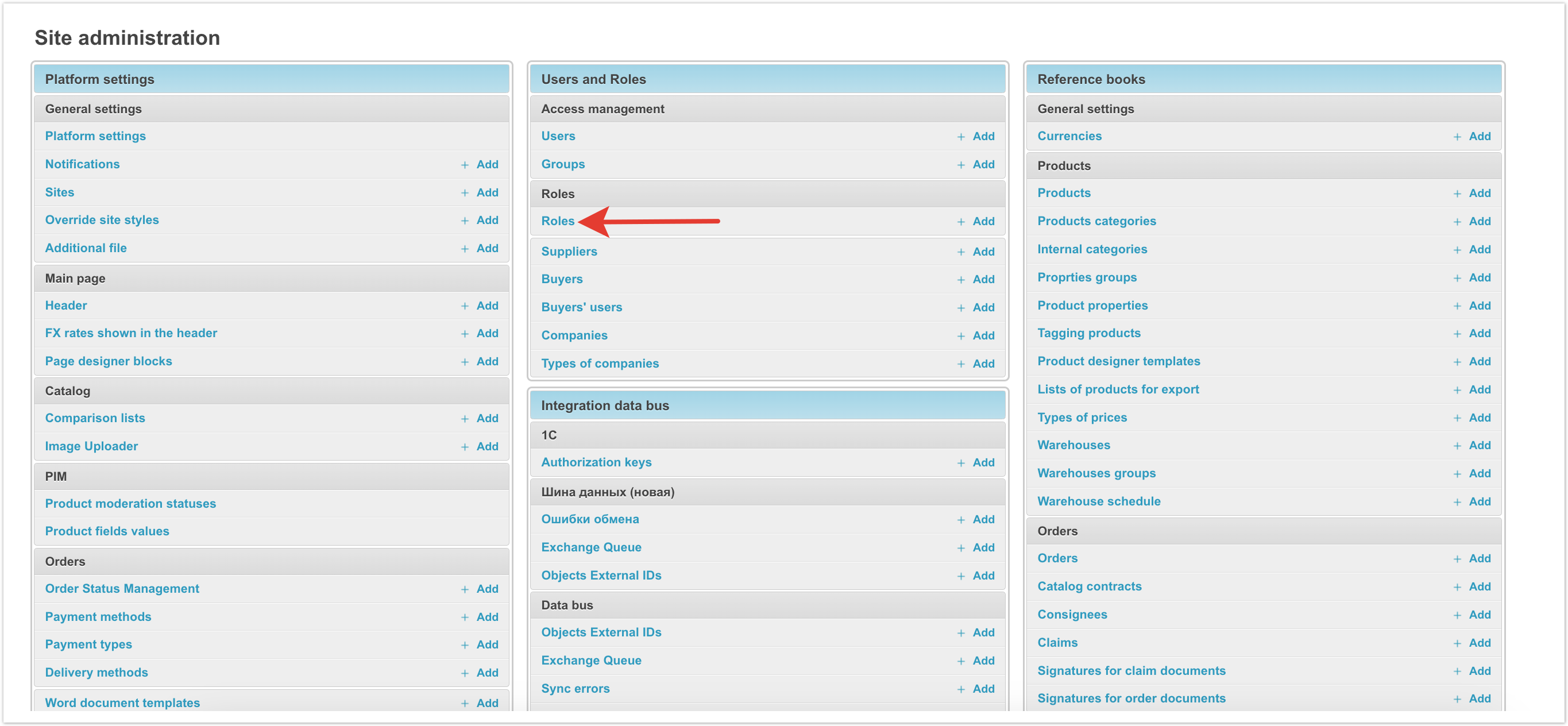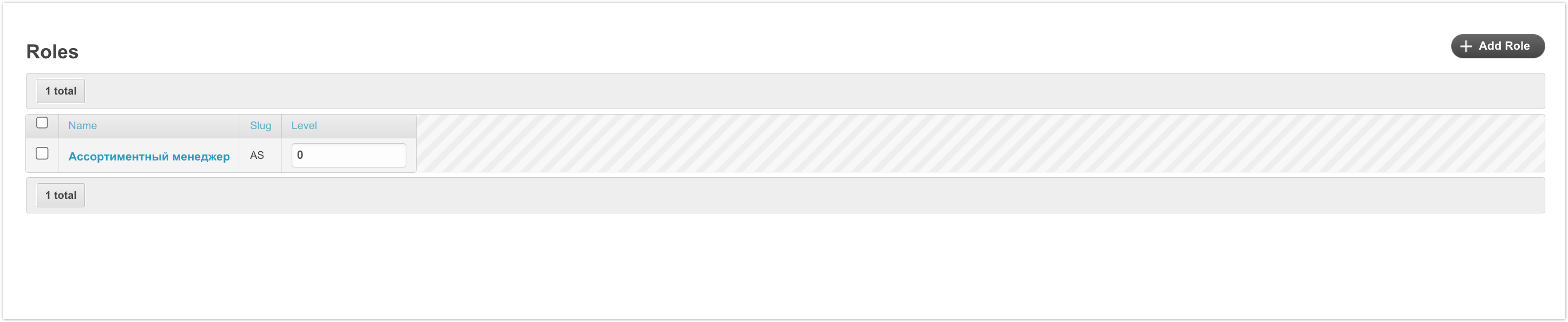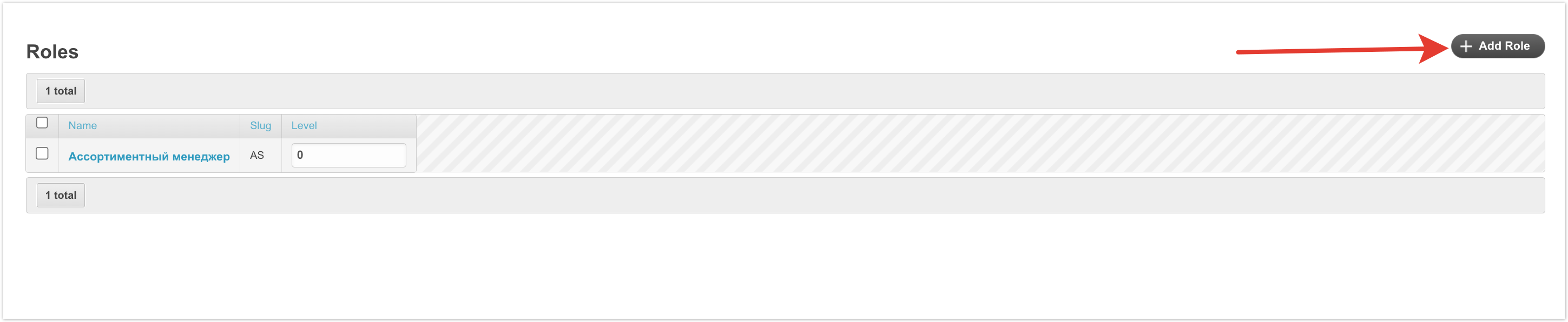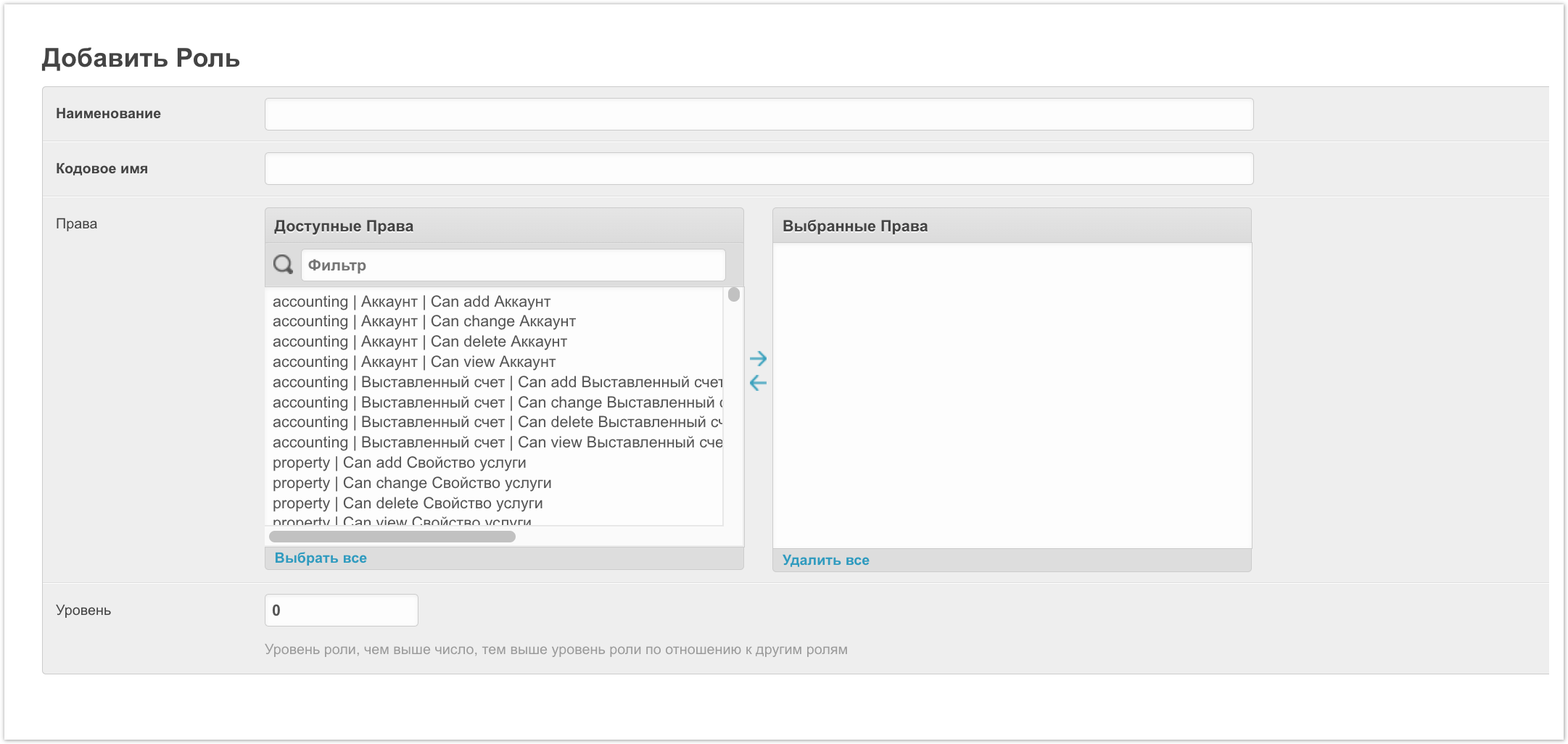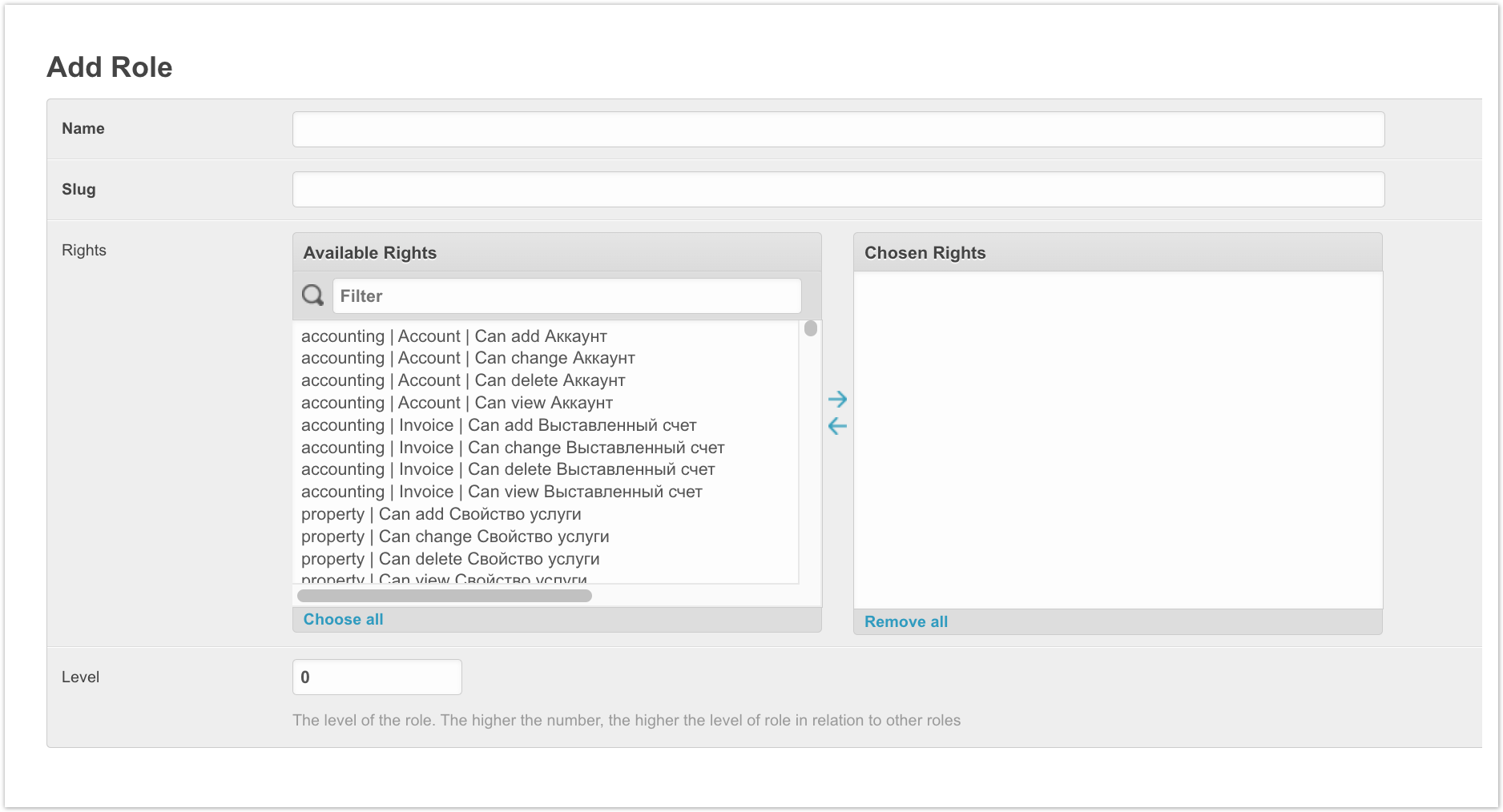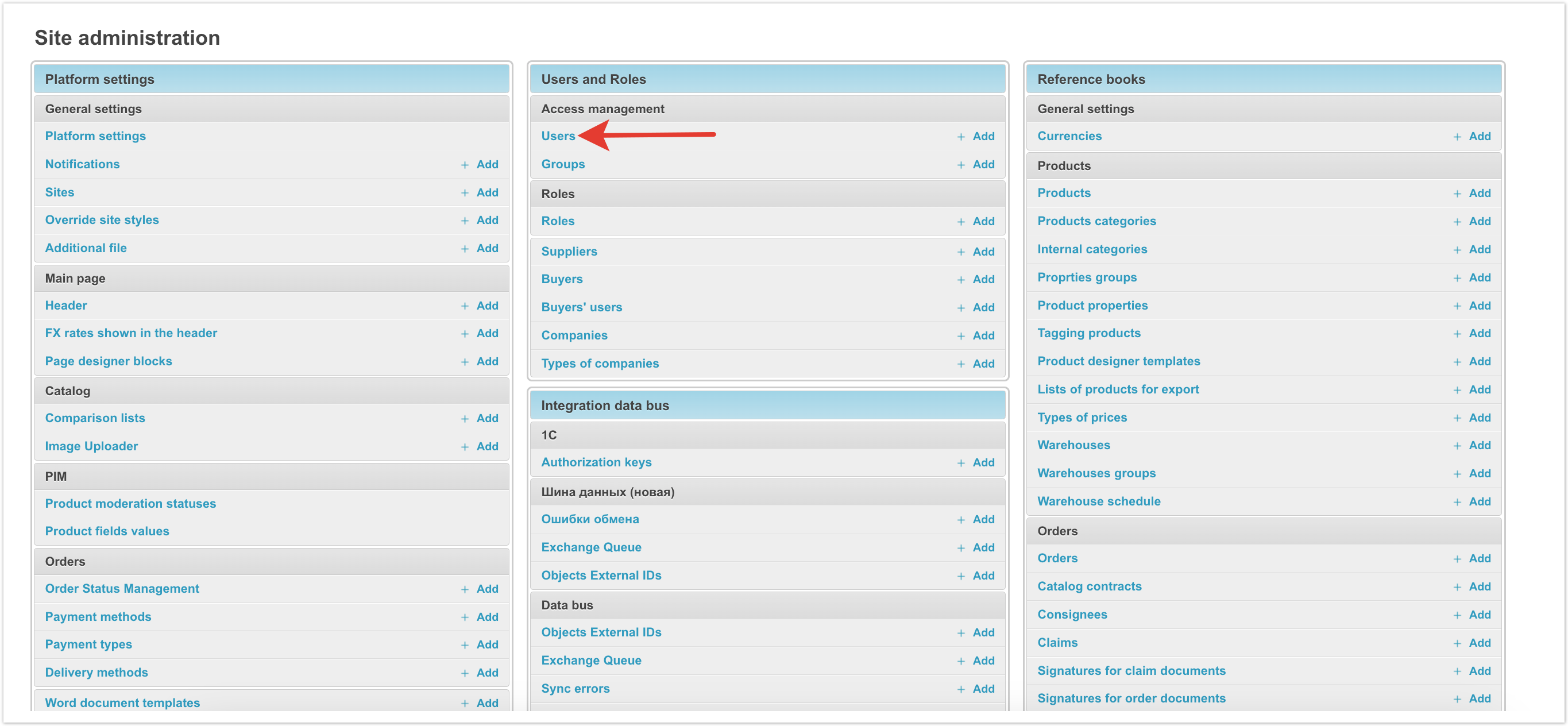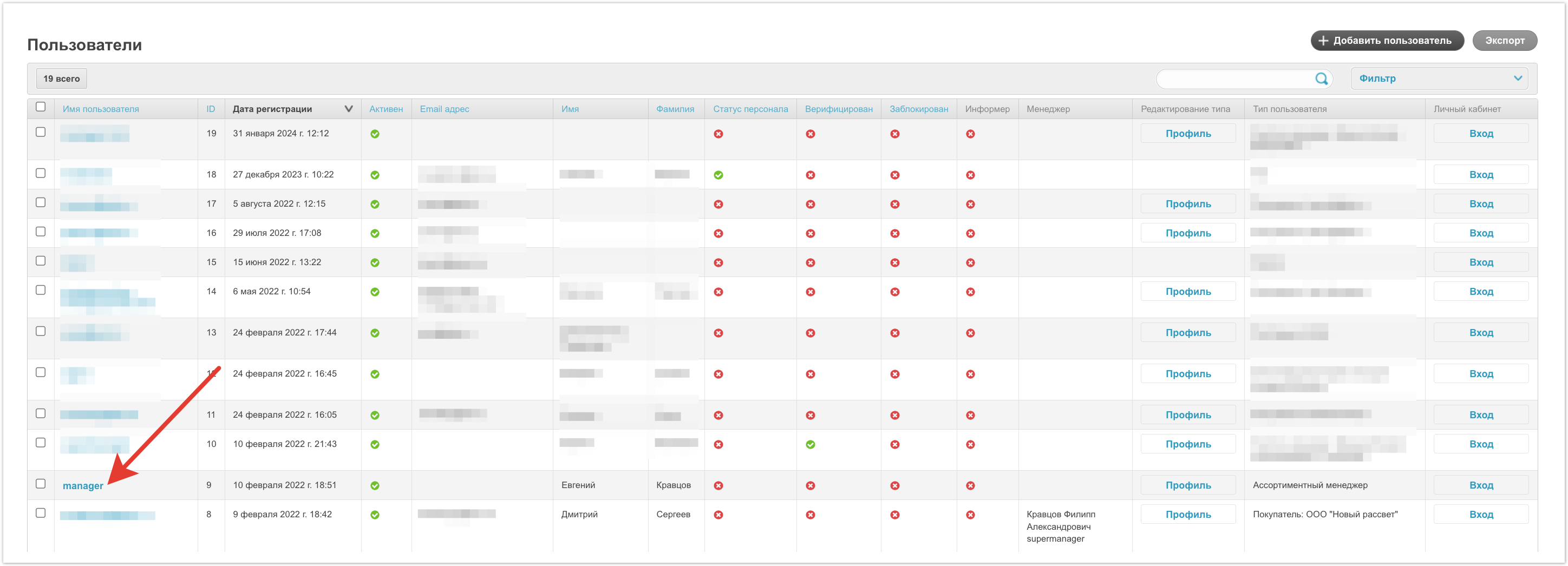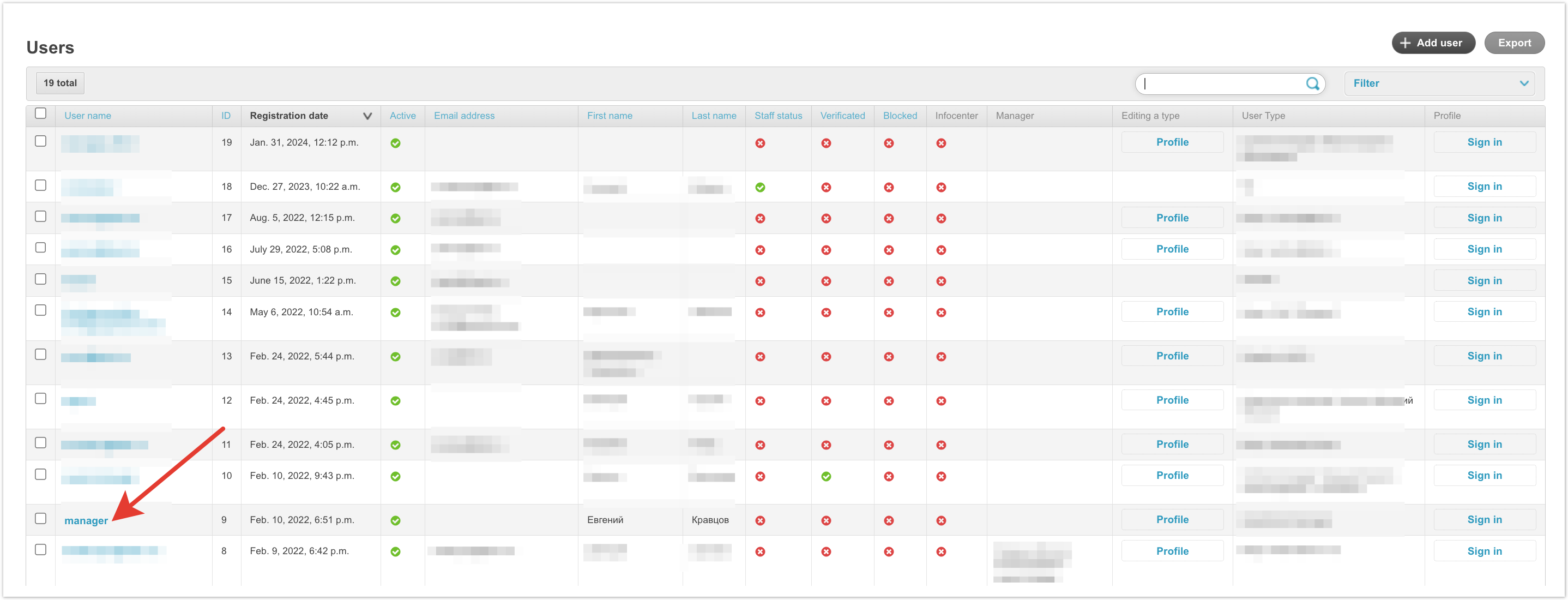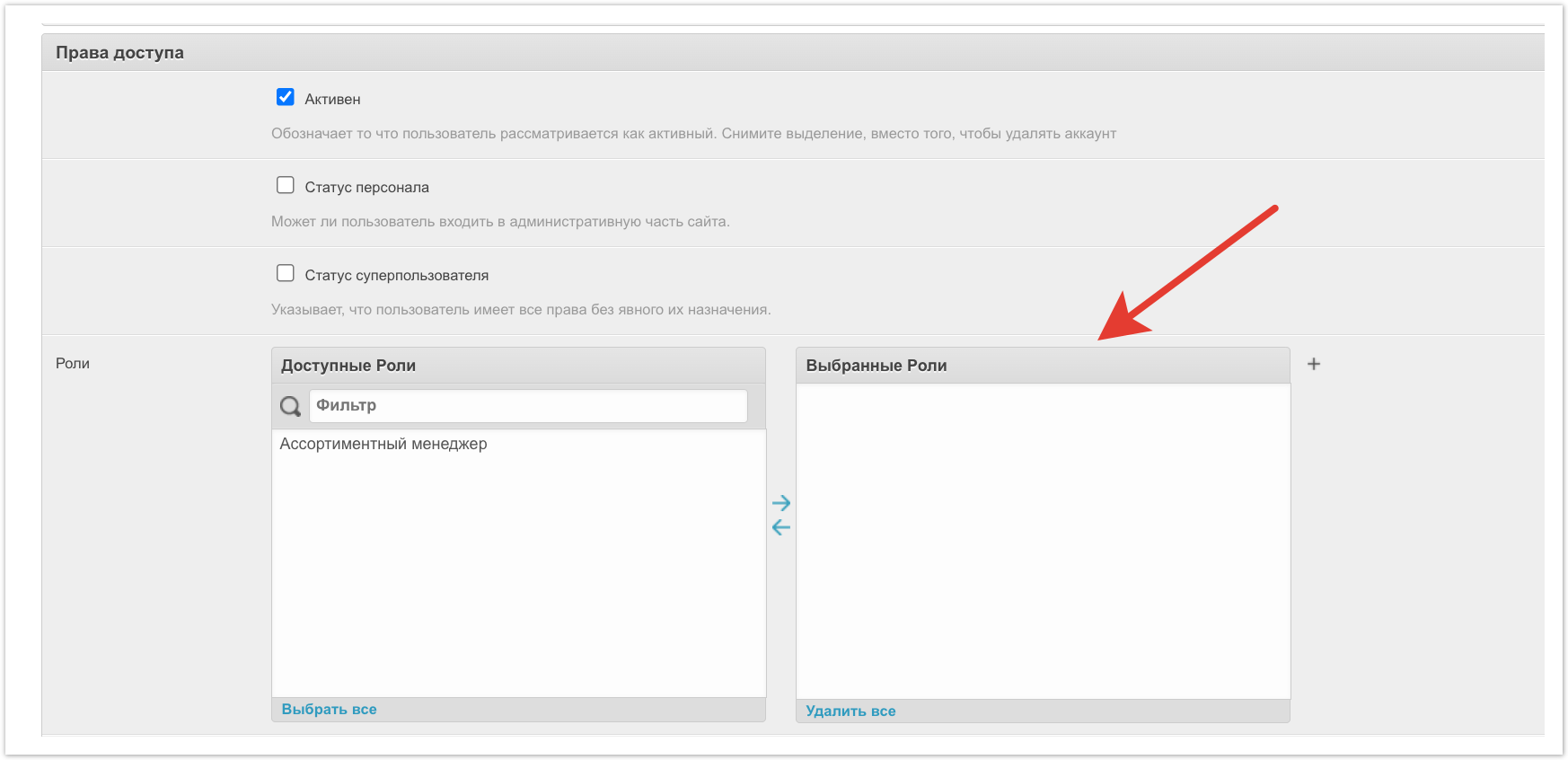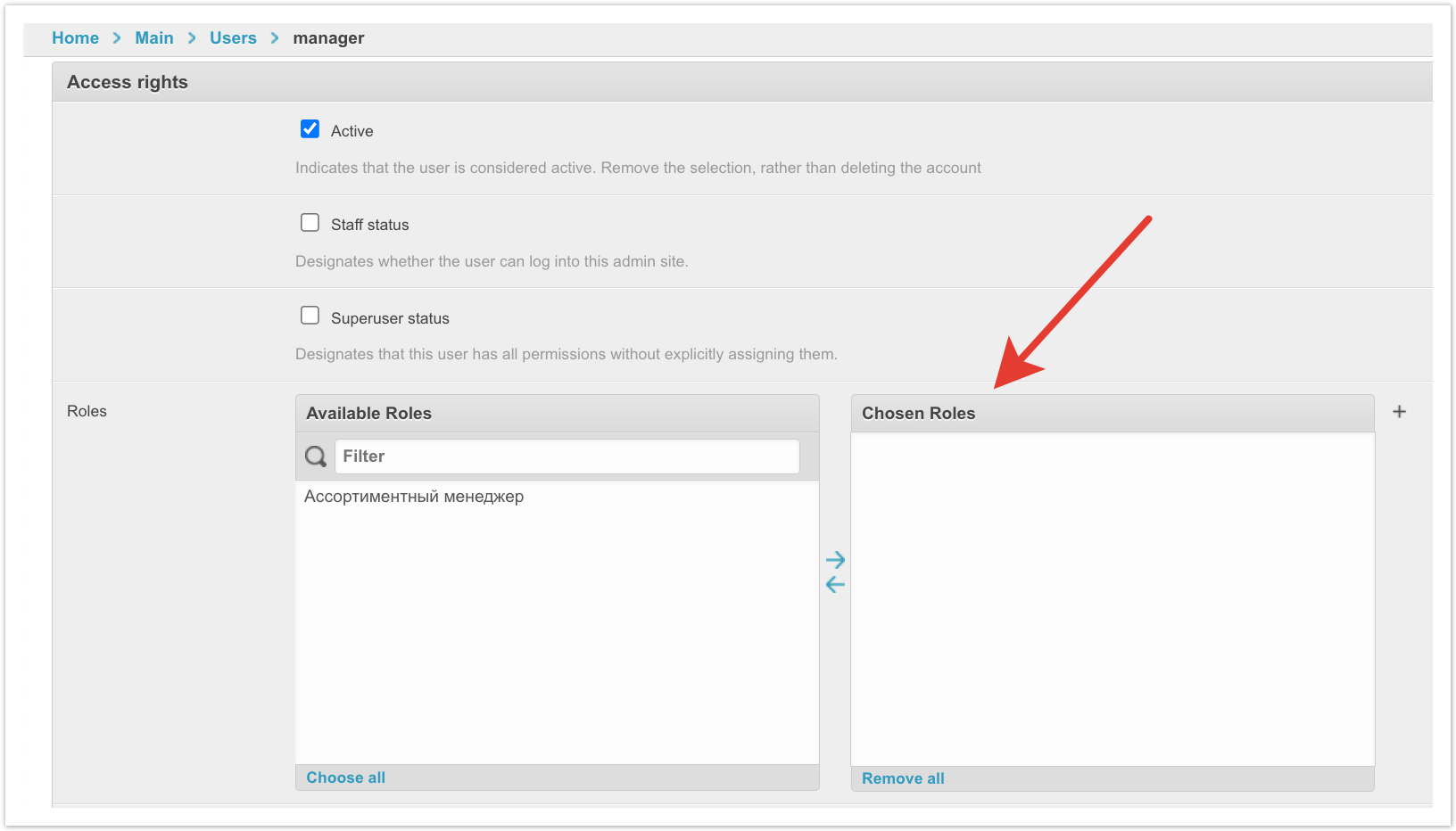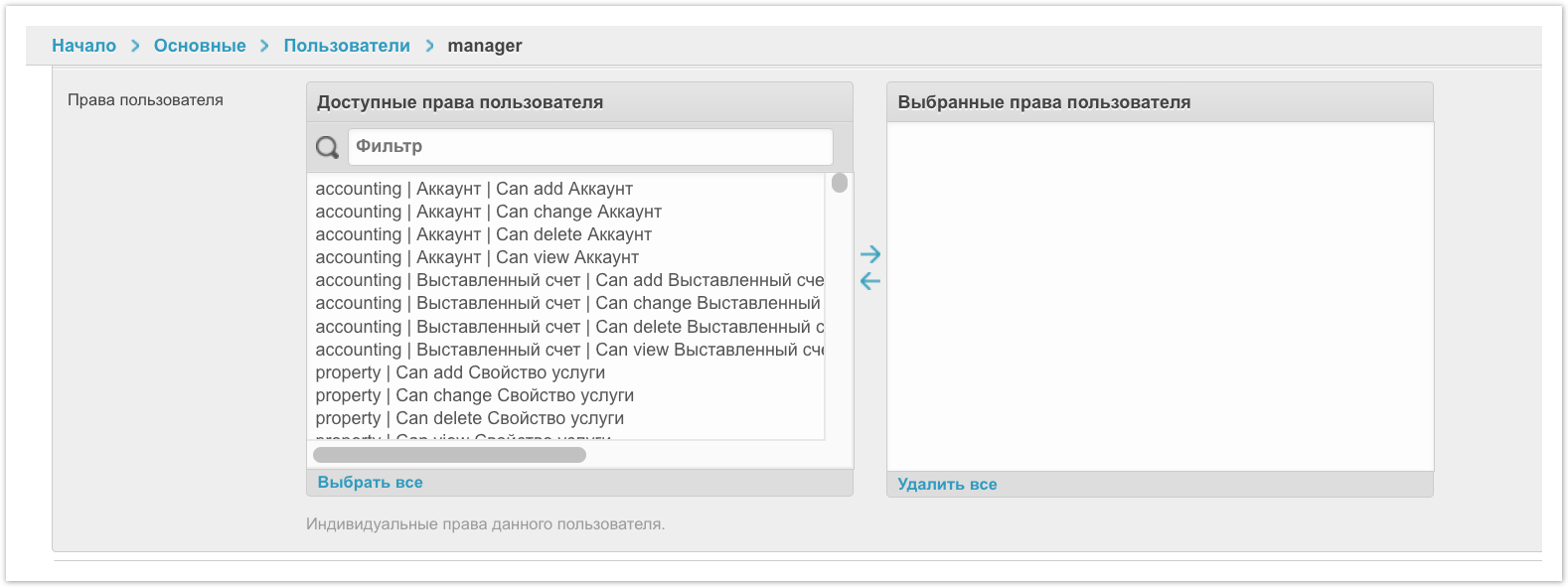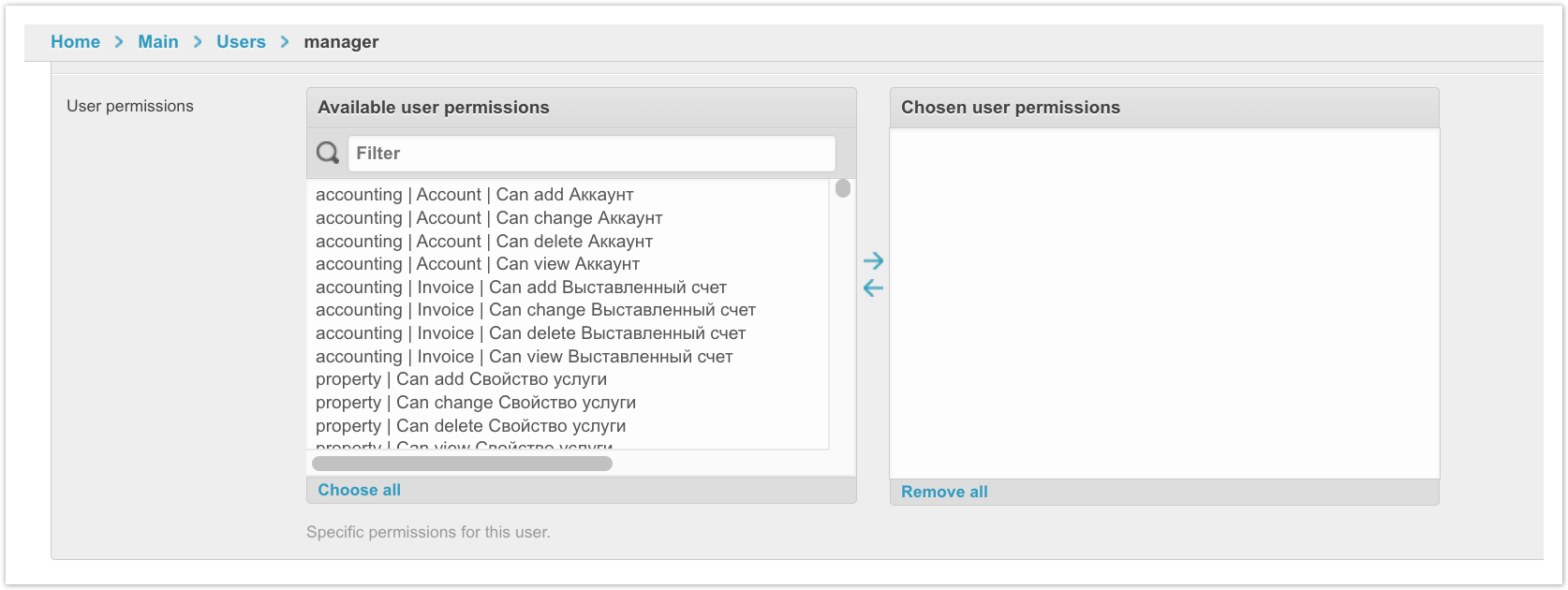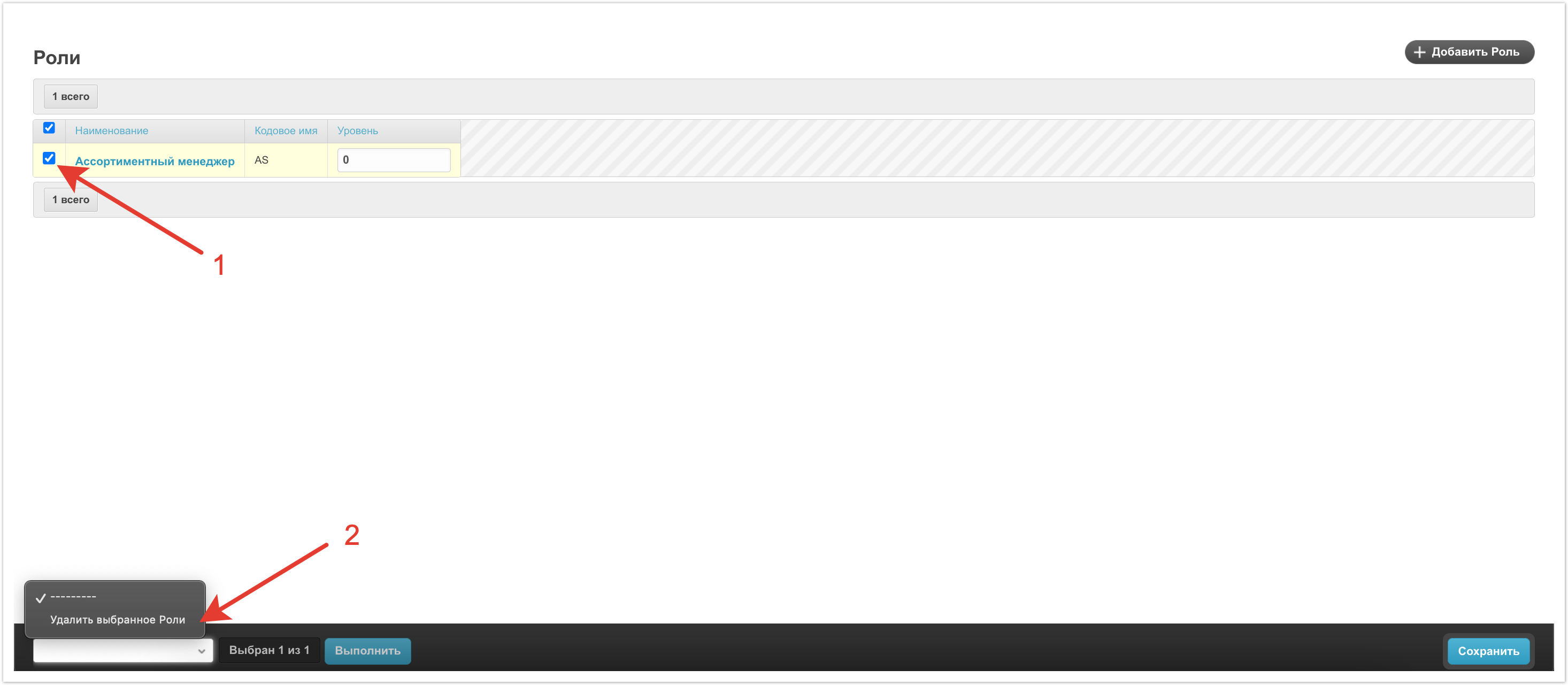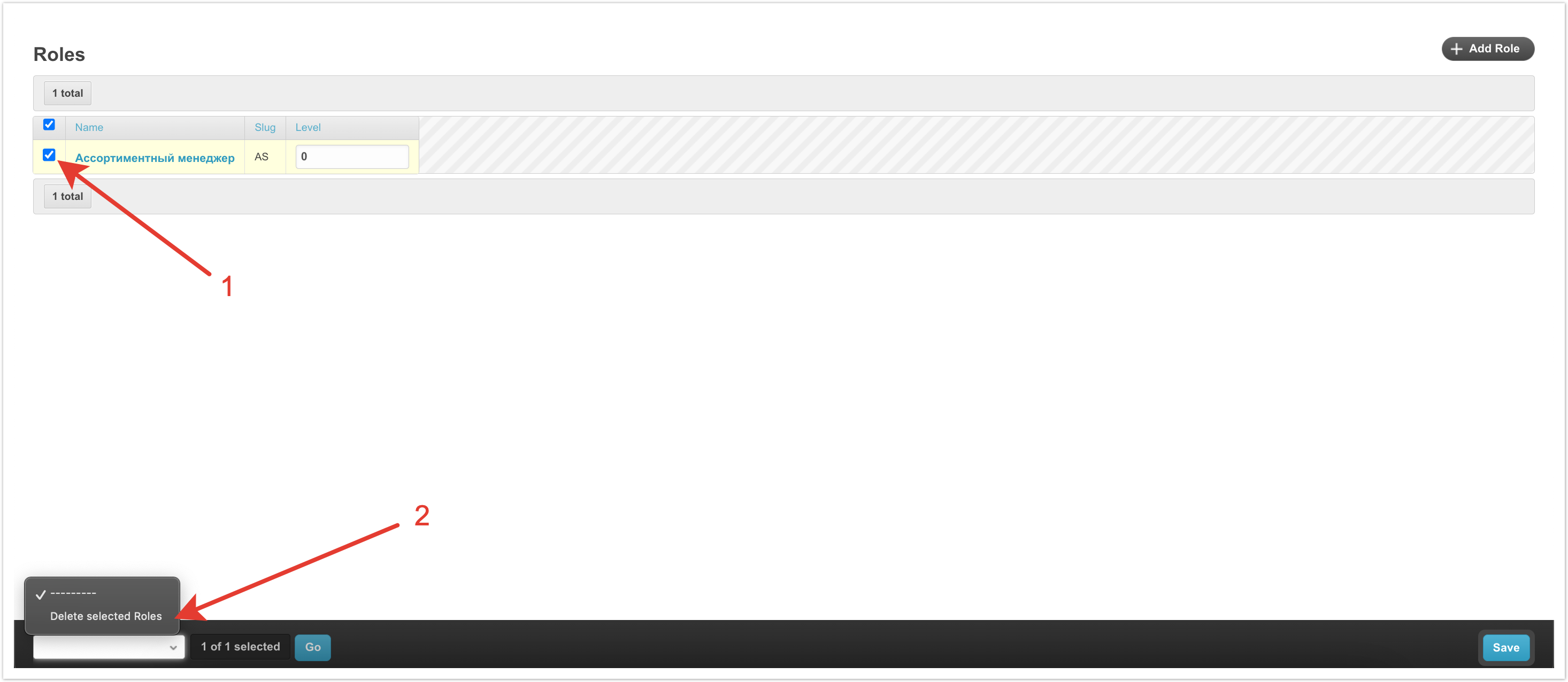...
| Sv translation | ||||||||||
|---|---|---|---|---|---|---|---|---|---|---|
| ||||||||||
Through the Roles section in the admin panel, you can create a set of rights for users for specific tasks. For example, you can configure the availability of specific sections for a manager or limit certain actions for supplier users so that they can make edits on products, but cannot see orders. On the page that opens, you can see the previously created set of roles. To add a new role, click on the Add Role button. Next you need to fill out the settings fields. Name - the name of the user role. Codename Slug is a short description of the role. Rights - in this field you can select a specific set of rights that will be available for the role. To do this, you need to select in the left block and use the arrows to move the necessary rights to the right side. Since there are quite a lot of rights, you can use the Filter field to search for what you need; just start entering text and the search will be performed automatically. Level - with this setting you can configure the hierarchy of roles, that is, the higher the value, the higher the level in relation to other roles. After filling in the data, you need to Save it and the role will appear in the list. Next, you need to bind the role to a specific user. To do this, go to the Users section. A page with users will open. You need to go to the user’s card by clicking on his name. Inside the user card, you need to scroll the page to the Access Rights block, which will contain the Roles setting. Here you can select an existing role and assign it to the user. To do this, use the arrows to move the role to the right column, and then Save the changes. It is useful to configure roles when a set of rights needs to be issued to several users. If there is only one such user, then you can manually configure the necessary rights for him using the User rights settingpermissions setting. After making changes, you also need to Save them. Let's return to the Roles section. If one of the roles is no longer used, it can be deleted. To do this, just select it in the list, and then select Delete selected Roles in the menu at the bottom of the page.
|
...