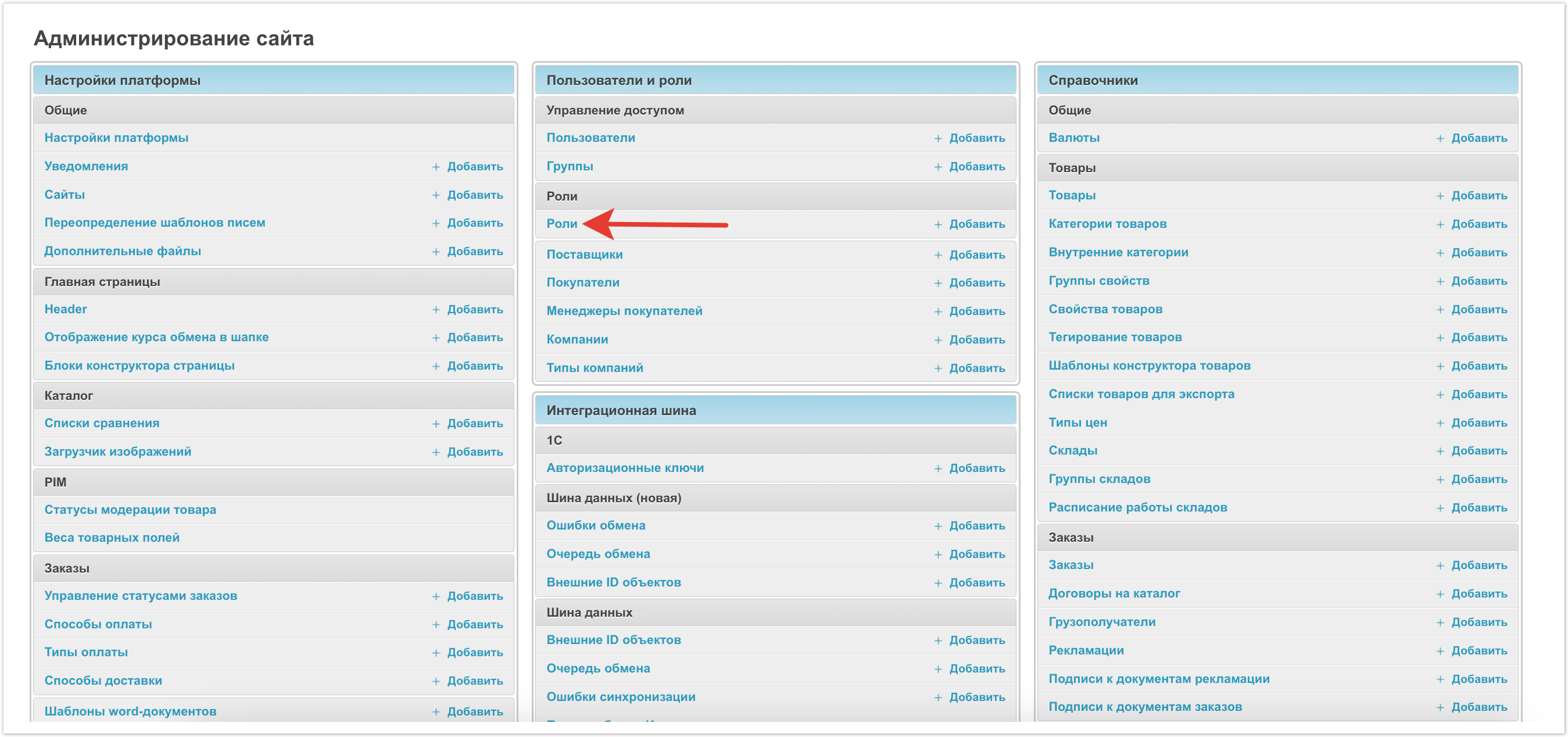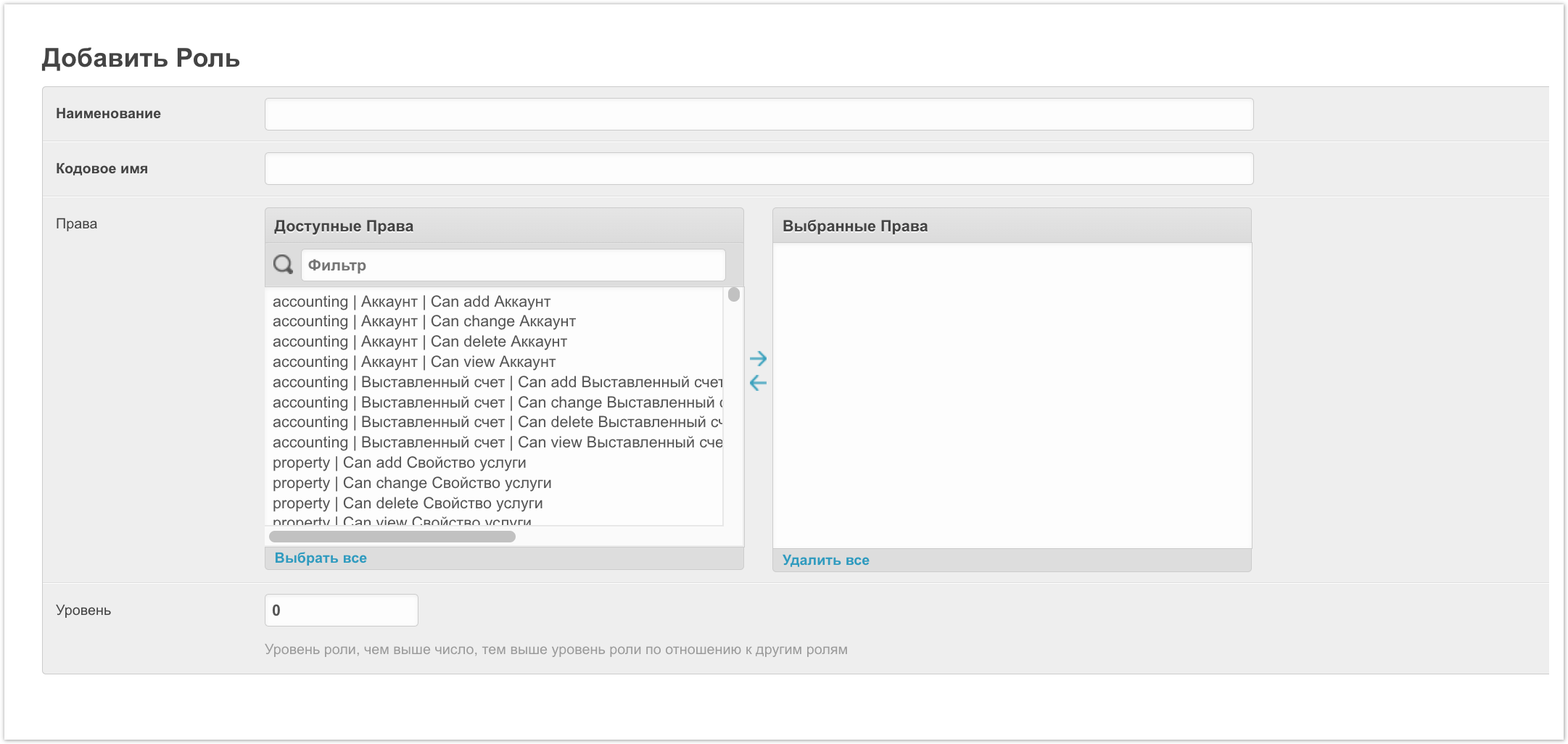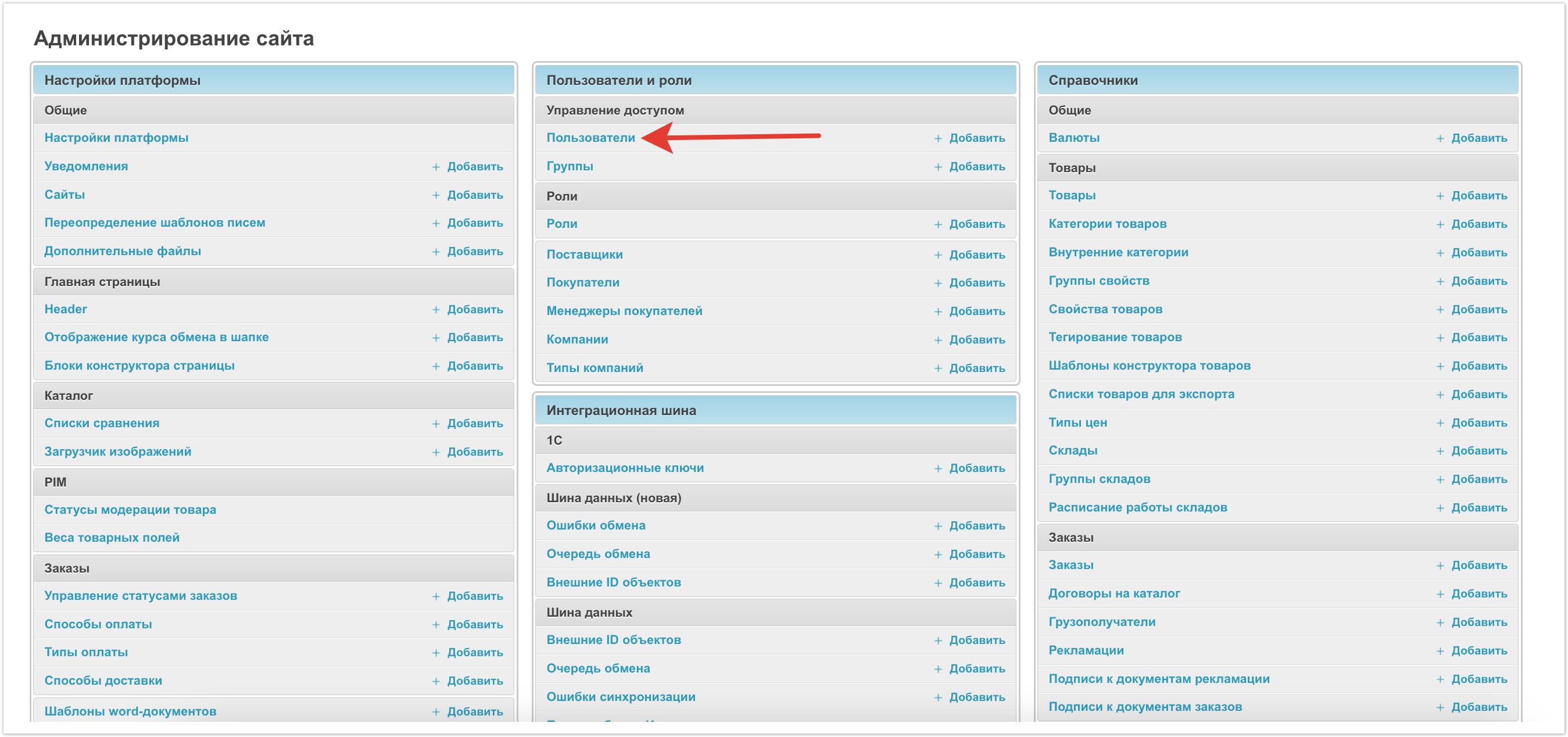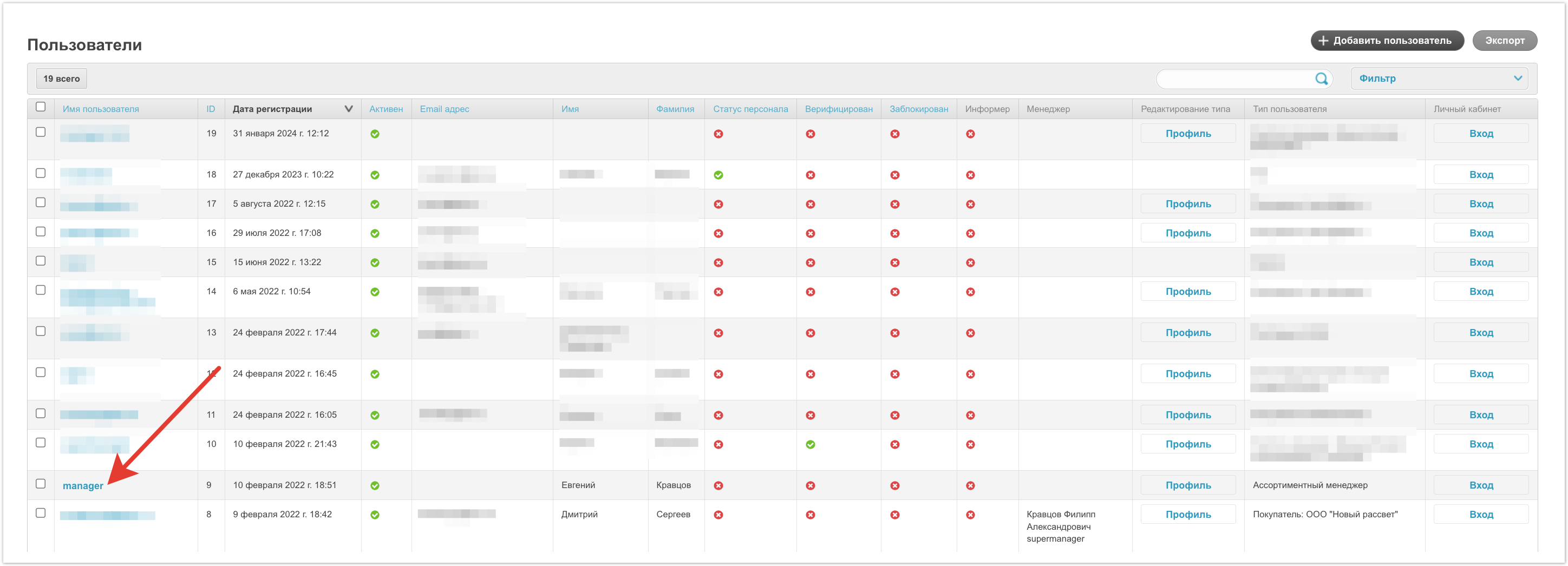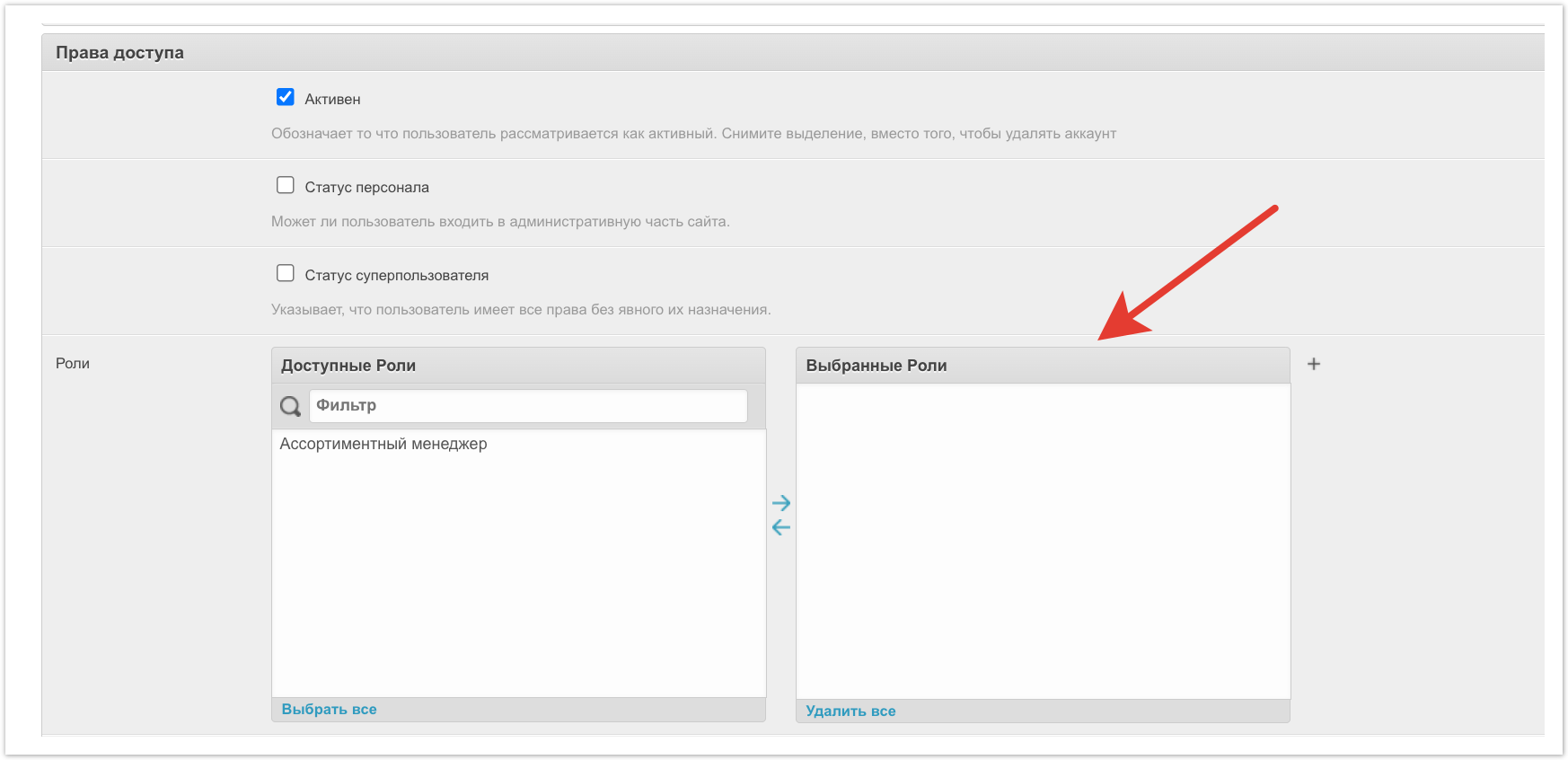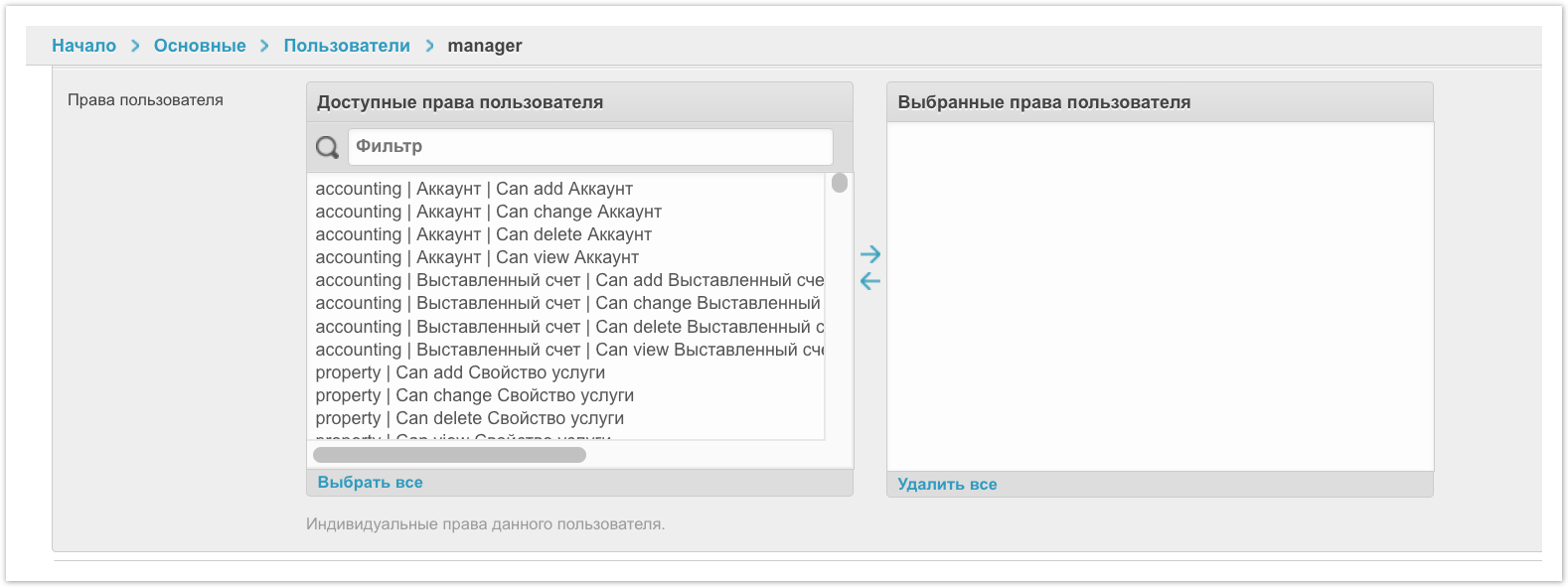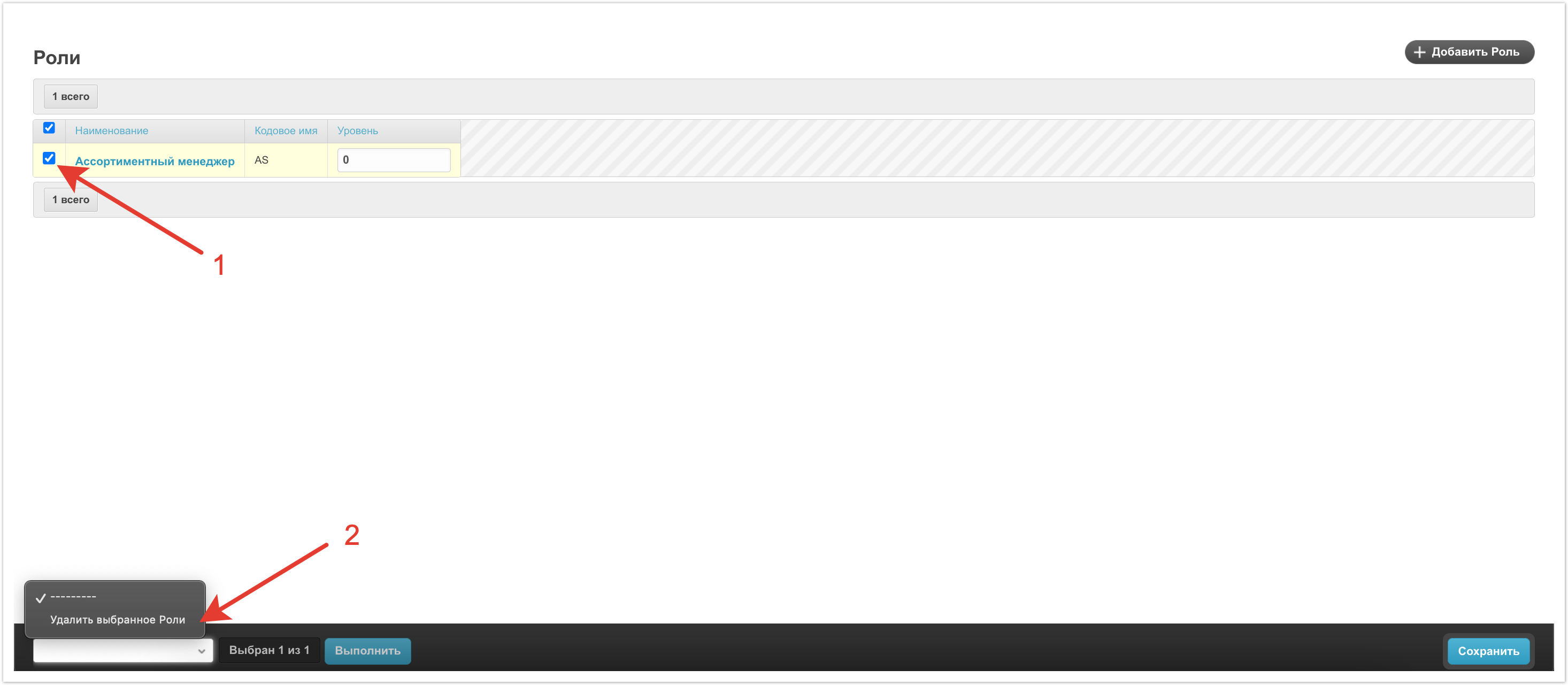| Sv translation | ||||||||||
|---|---|---|---|---|---|---|---|---|---|---|
| ||||||||||
Через раздел Роли в панели администратора можно завести набор прав для пользователей под конкретные задачи. Например, можно настроить доступность конкретных разделов для менеджера или ограничить некоторые действия для пользователей поставщика таким образом, чтобы они могли вносить правки по товарам, но не могли видеть заказы. На открывшейся странице можно увидеть заведенный ранее набор ролей. Для добавления новой роли нужно нажать на кнопку Добавить Роль. Далее нужно заполнить поля настроек. Наименование - название роли пользователя. Кодовое имя - краткое обозначение роли. Права - в этом поле можно выбрать конкретный набор прав, которые будут доступны для роли. Для этого в левом блоке нужно выделить и с помощью стрелок перенести в правую часть необходимые права. Поскольку прав достаточно много, то можно воспользоваться полем Фильтр для поиска нужного, достаточно просто начать вводить текст и поиск будет выполнен автоматически. Уровень - с помощью этой настройки можно настроить иерархию ролей, то есть чем выше значение, тем выше уровень по отношению к другим ролям. После заполнения данных нужно их Сохранить и роль появится в списке. Далее нужно привязать роль к конкретному пользователю. Для этого нужно перейти в раздел Пользователи. Откроется страница с пользователями. Нужно перейти в карточку пользователя, нажав на его имя. Внутри карточки пользователя нужно прокрутить страницу до блока Права доступа, в котором будет настройка Роли. Здесь можно выбрать заведенную роль и присвоить ее пользователю. Для этого перенесите с помощью стрелок роль в правый столбец, а далее Сохраните изменения. Роли полезно настроить когда набор прав нужно выдать нескольким пользователям. Если же такой пользователь один, то можно вручную настроить ему необходимые права с помощью настройки Права пользователя. После внесения изменений также необходимо их Сохранить. Вернемся к разделу Роли. Если какая-то из ролей более не используется, то ее можно удалить. Для этого достаточно выделить ее в списке, а далее в меню внизу страницы выбрать Удалить выбранное Роли.
|
| Sv translation | ||||||||||
|---|---|---|---|---|---|---|---|---|---|---|
| ||||||||||
Through the Roles section in the admin panel, you can create a set of rights for users for specific tasks. For example, you can configure the availability of specific sections for a manager or limit certain actions for supplier users so that they can make edits on products, but cannot see orders. On the page that opens, you can see the previously created set of roles. To add a new role, click on the Add Role button. Next you need to fill out the settings fields. Name - the name of the user role. Codename is a short description of the role. Rights - in this field you can select a specific set of rights that will be available for the role. To do this, you need to select in the left block and use the arrows to move the necessary rights to the right side. Since there are quite a lot of rights, you can use the Filter field to search for what you need; just start entering text and the search will be performed automatically. Level - with this setting you can configure the hierarchy of roles, that is, the higher the value, the higher the level in relation to other roles. After filling in the data, you need to Save it and the role will appear in the list. Next, you need to bind the role to a specific user. To do this, go to the Users section. A page with users will open. You need to go to the user’s card by clicking on his name. Inside the user card, you need to scroll the page to the Access Rights block, which will contain the Roles setting. Here you can select an existing role and assign it to the user. To do this, use the arrows to move the role to the right column, and then Save the changes. It is useful to configure roles when a set of rights needs to be issued to several users. If there is only one such user, then you can manually configure the necessary rights for him using the User rights setting. After making changes, you also need to Save them. Let's return to the Roles section. If one of the roles is no longer used, it can be deleted. To do this, just select it in the list, and then select Delete selected Roles in the menu at the bottom of the page.
|
| Sv translation | ||
|---|---|---|
| ||