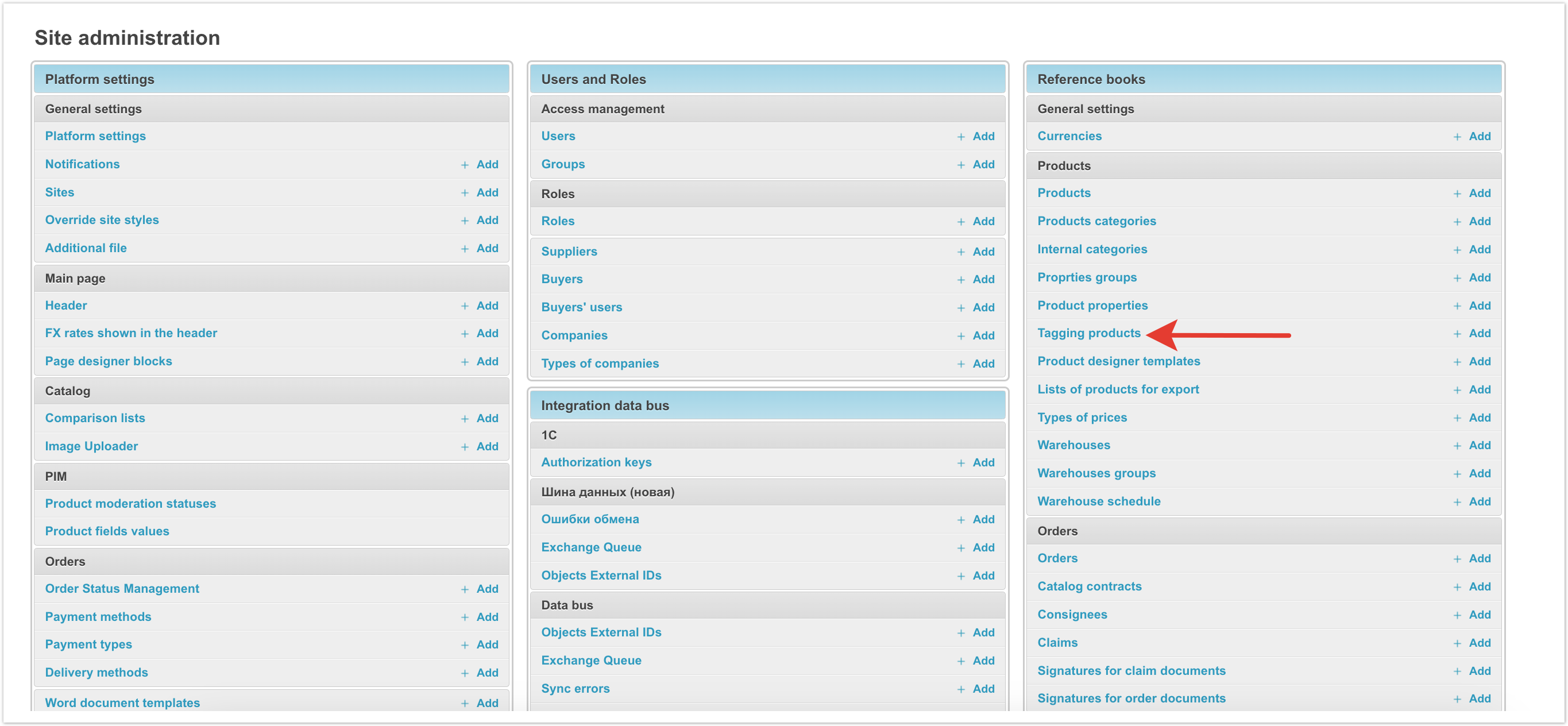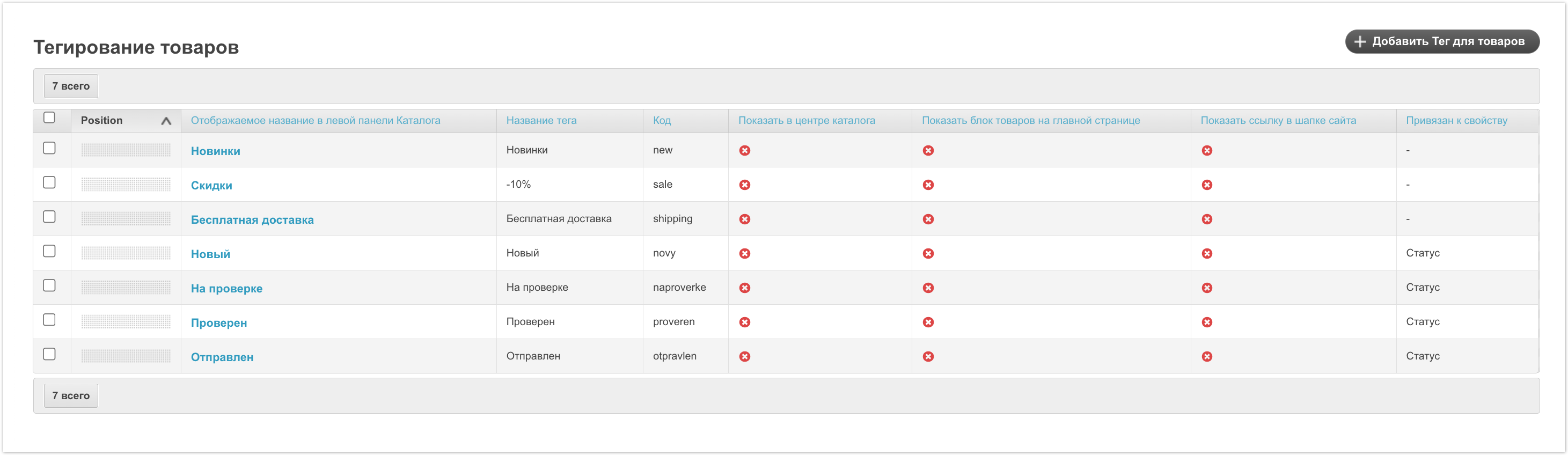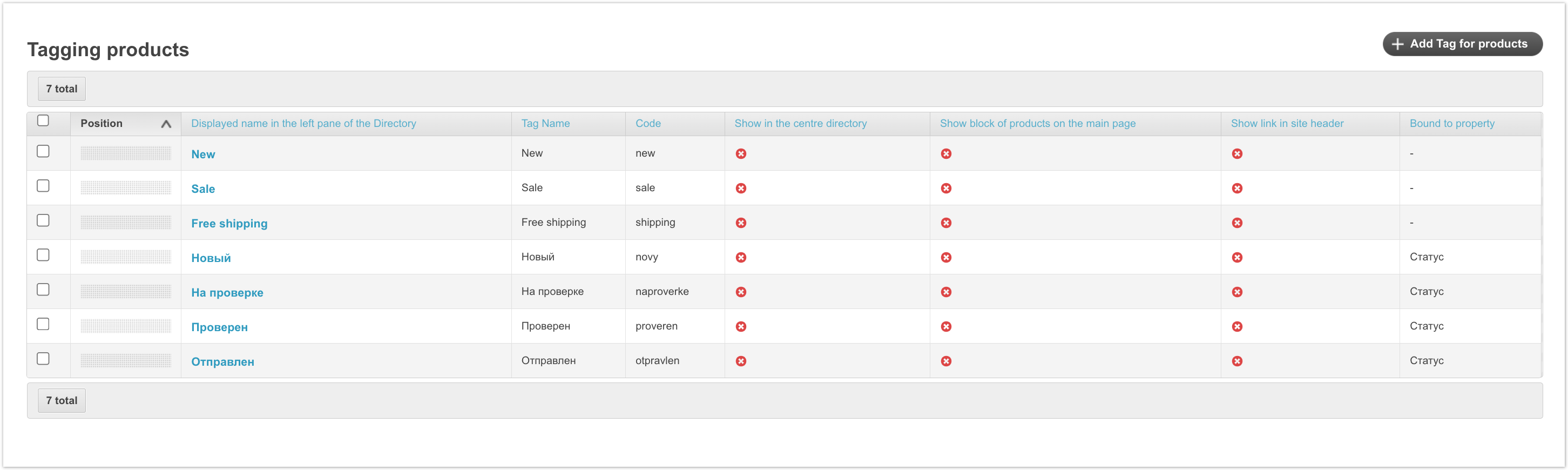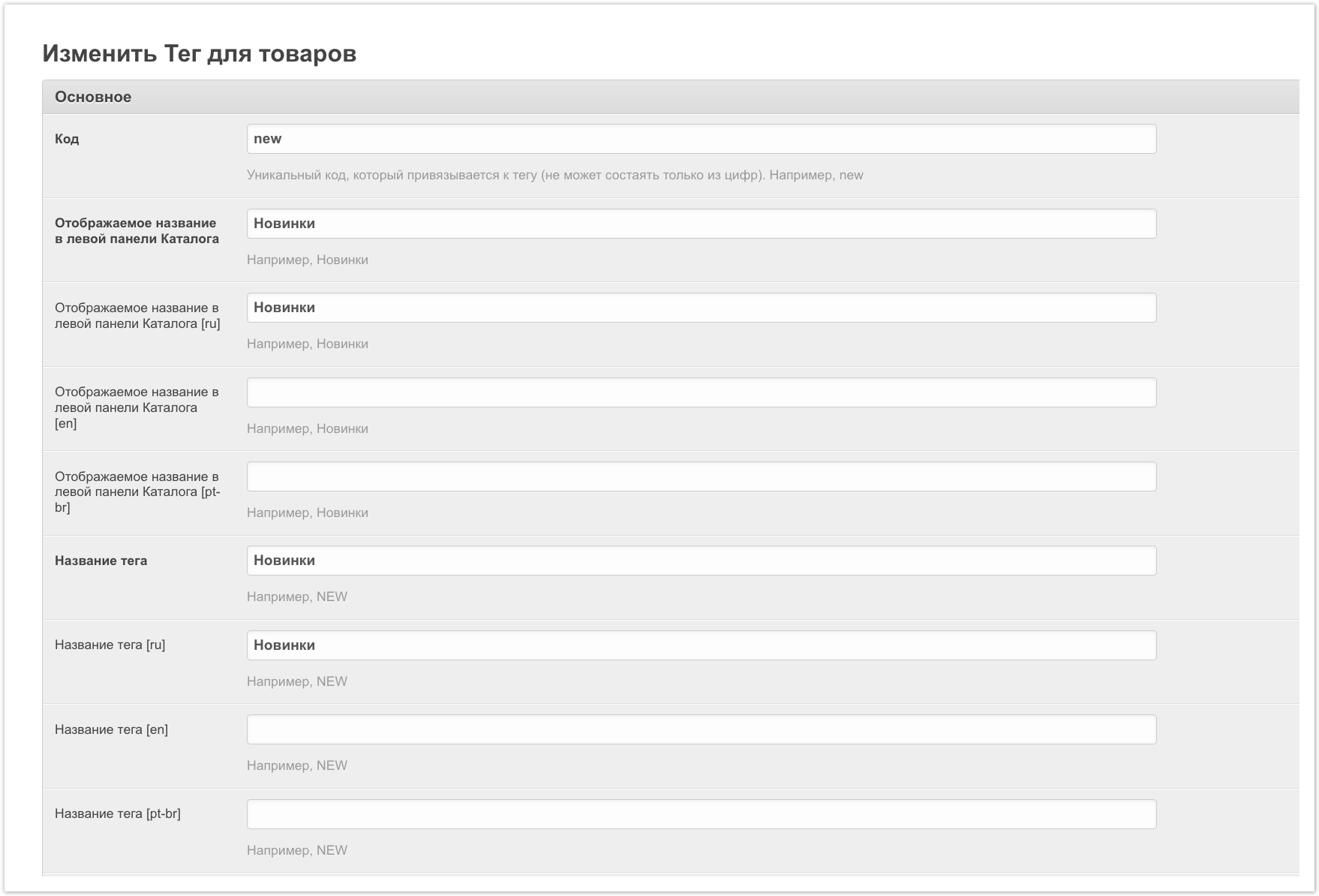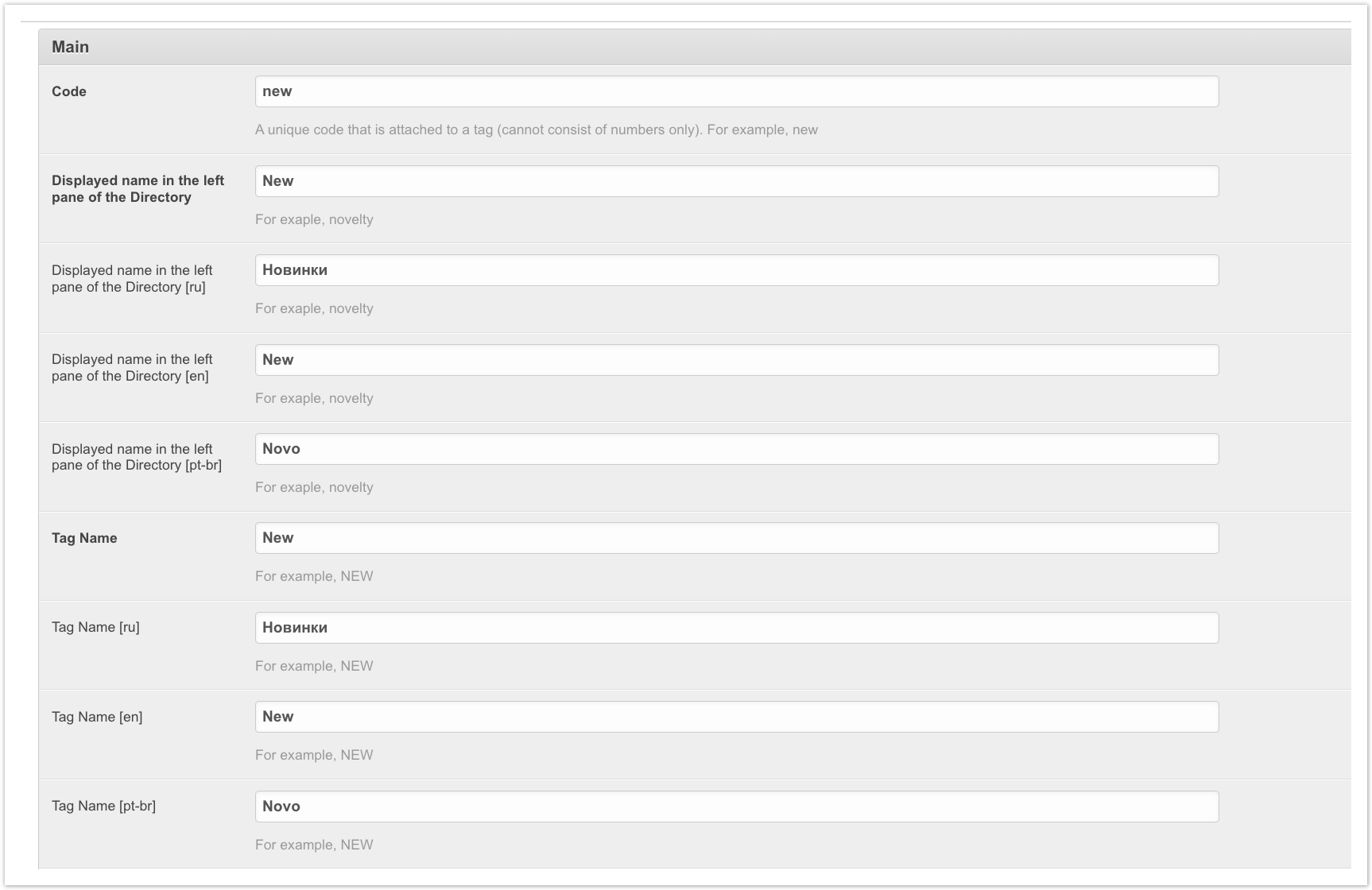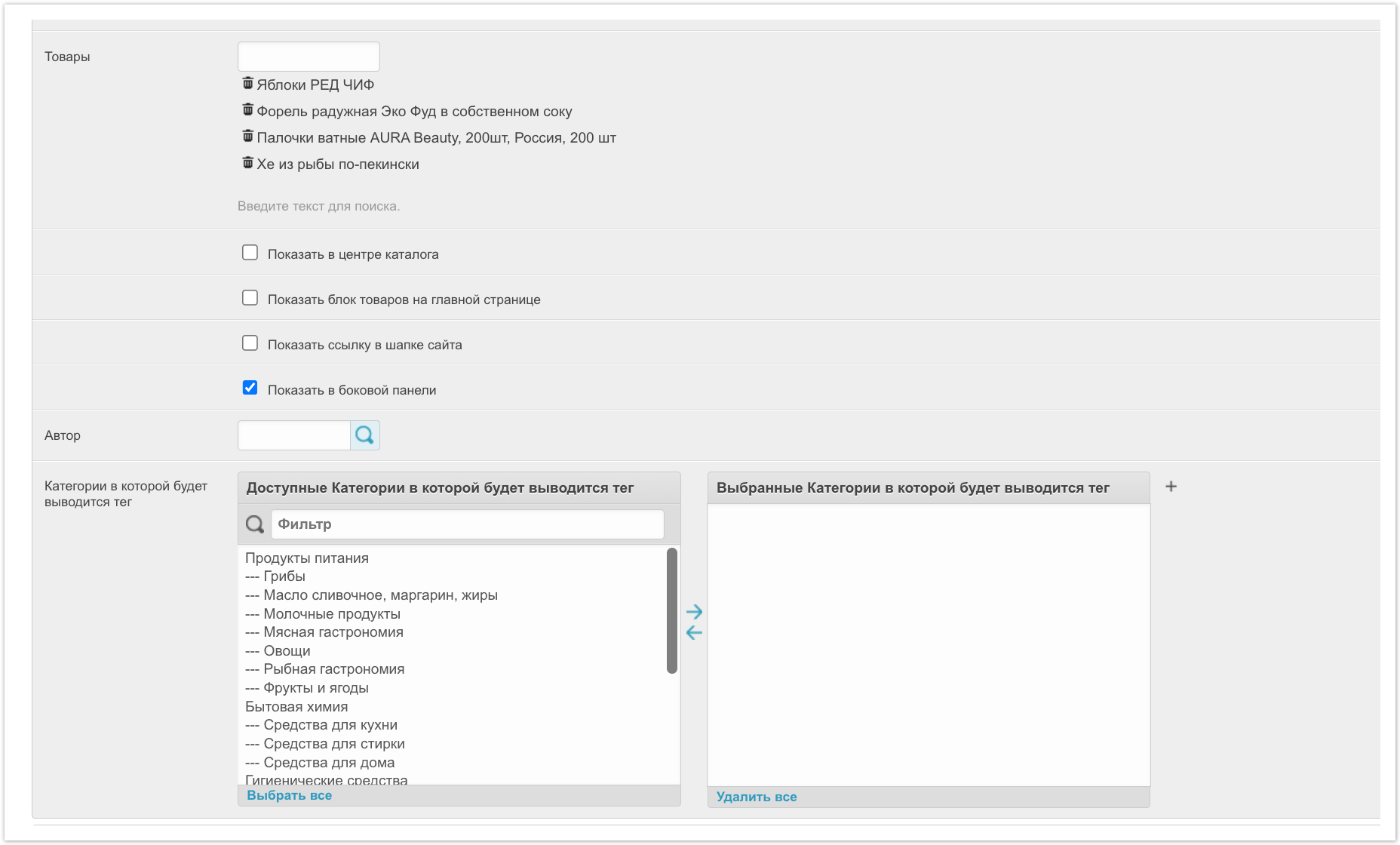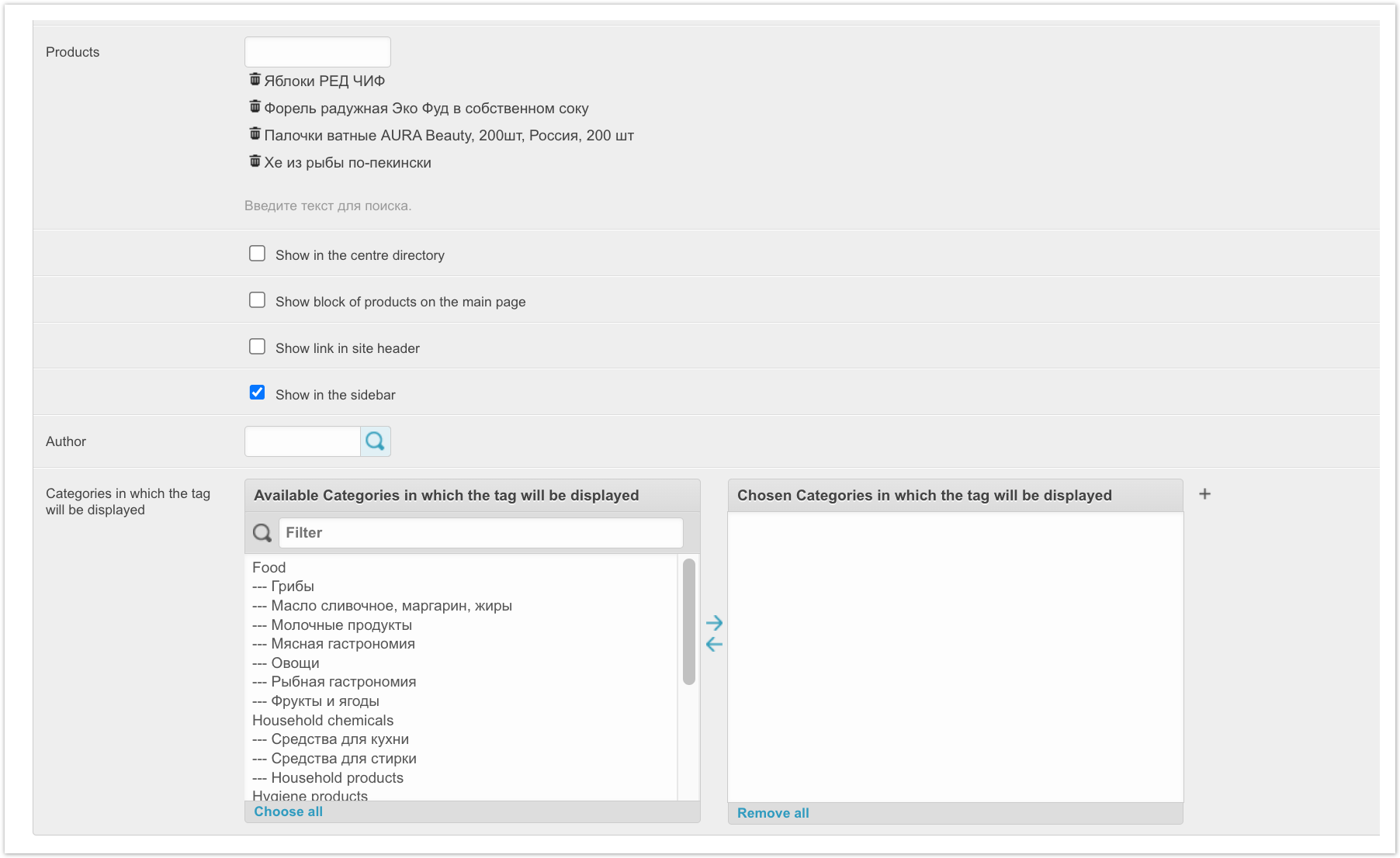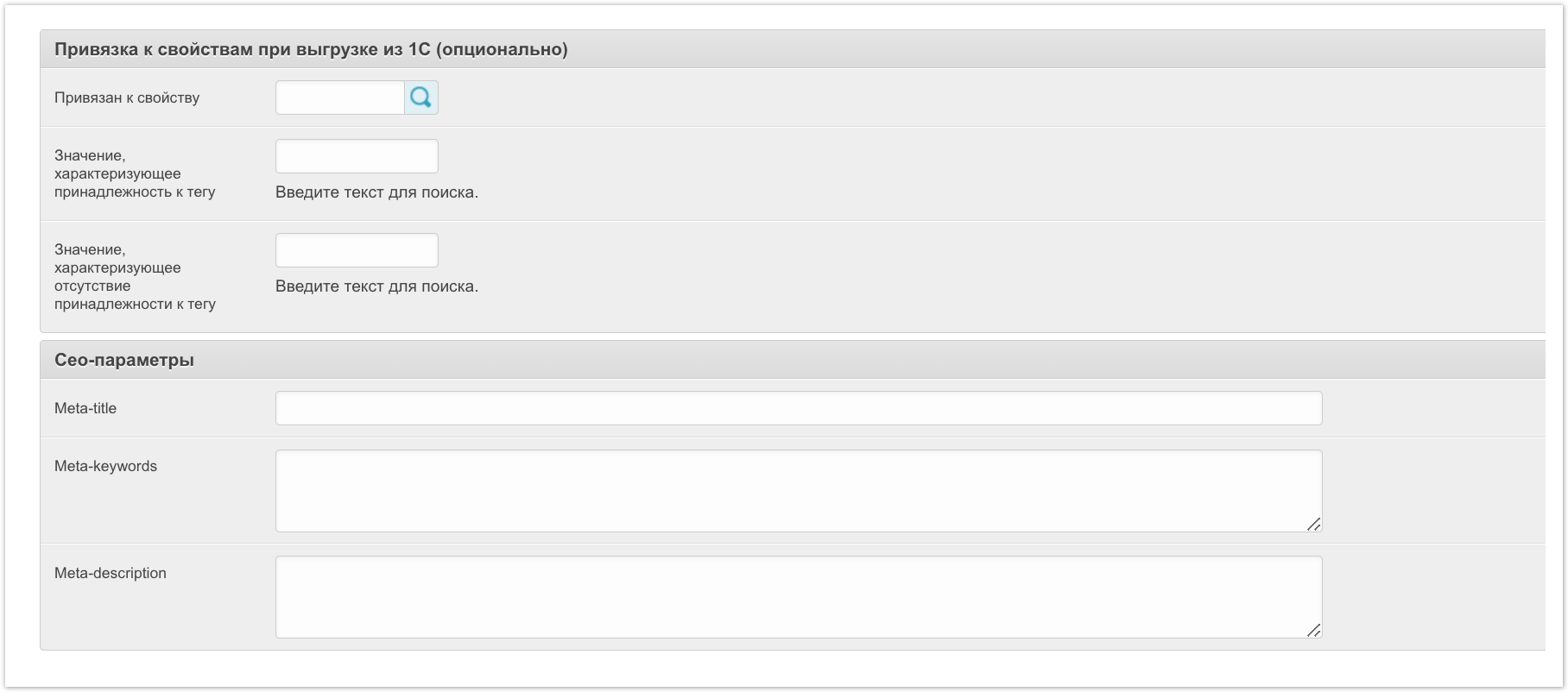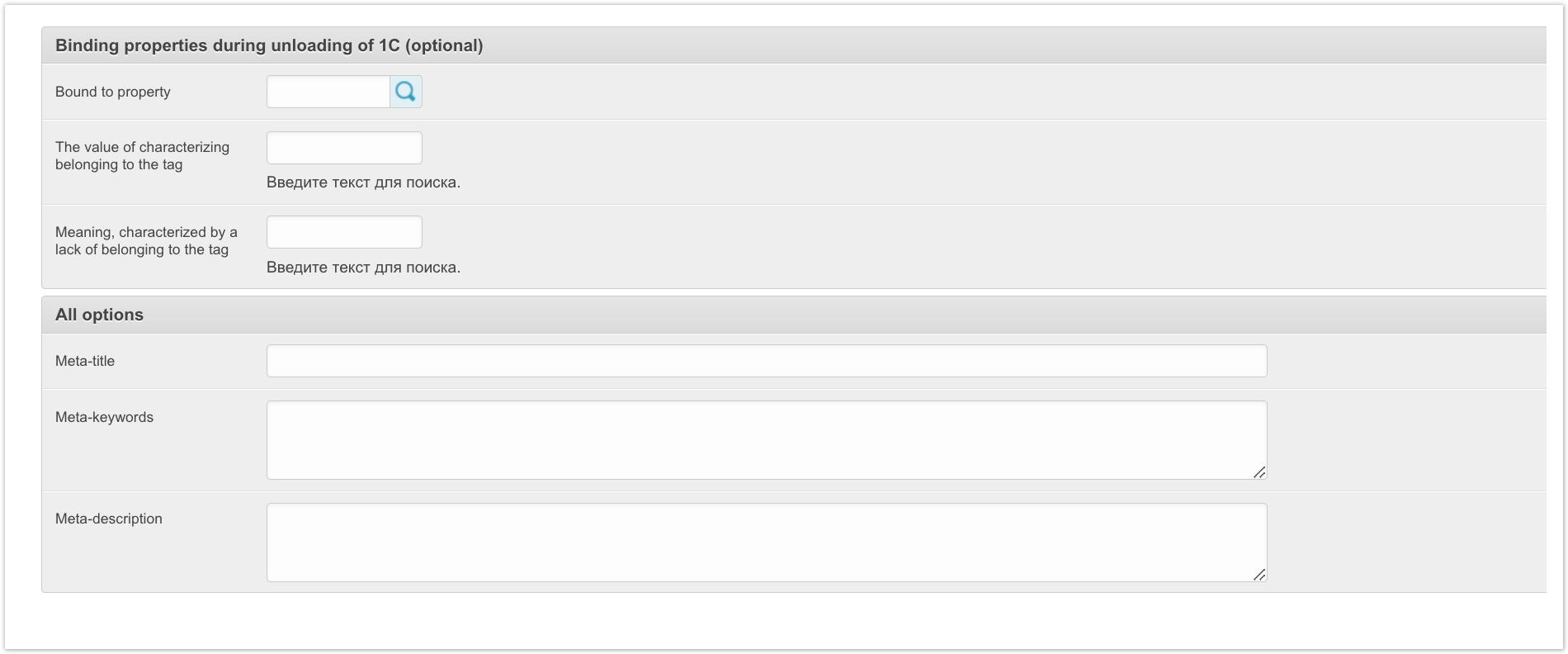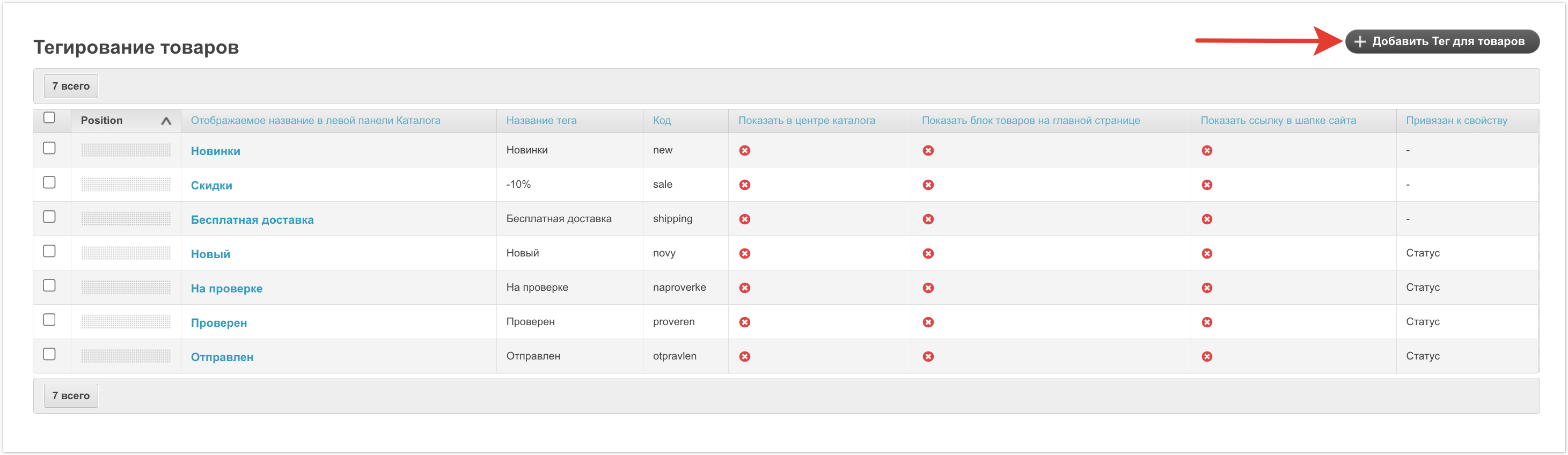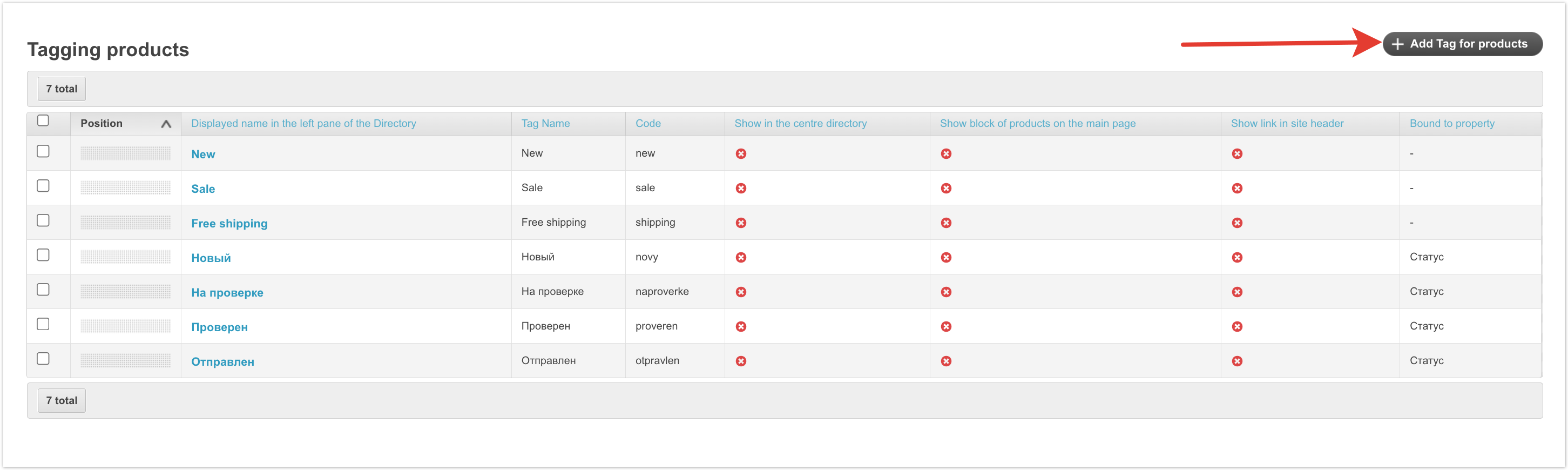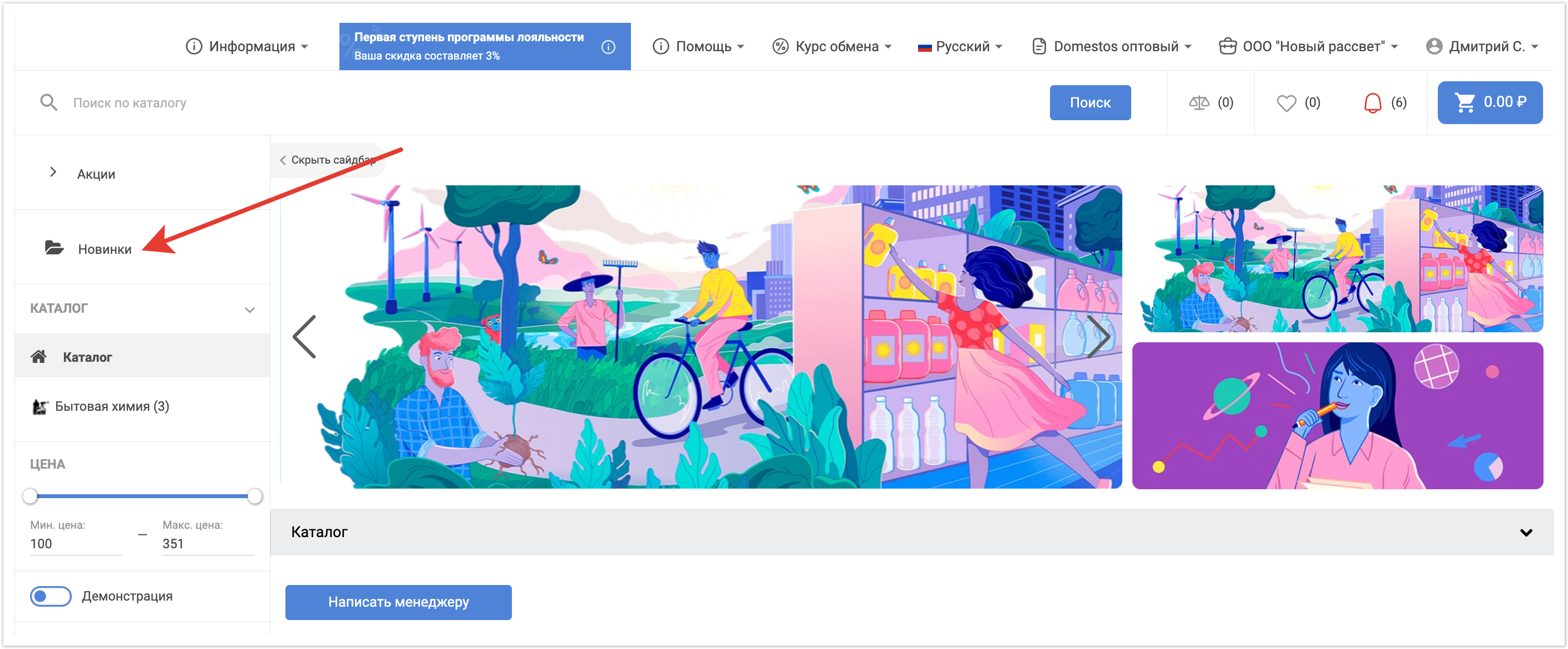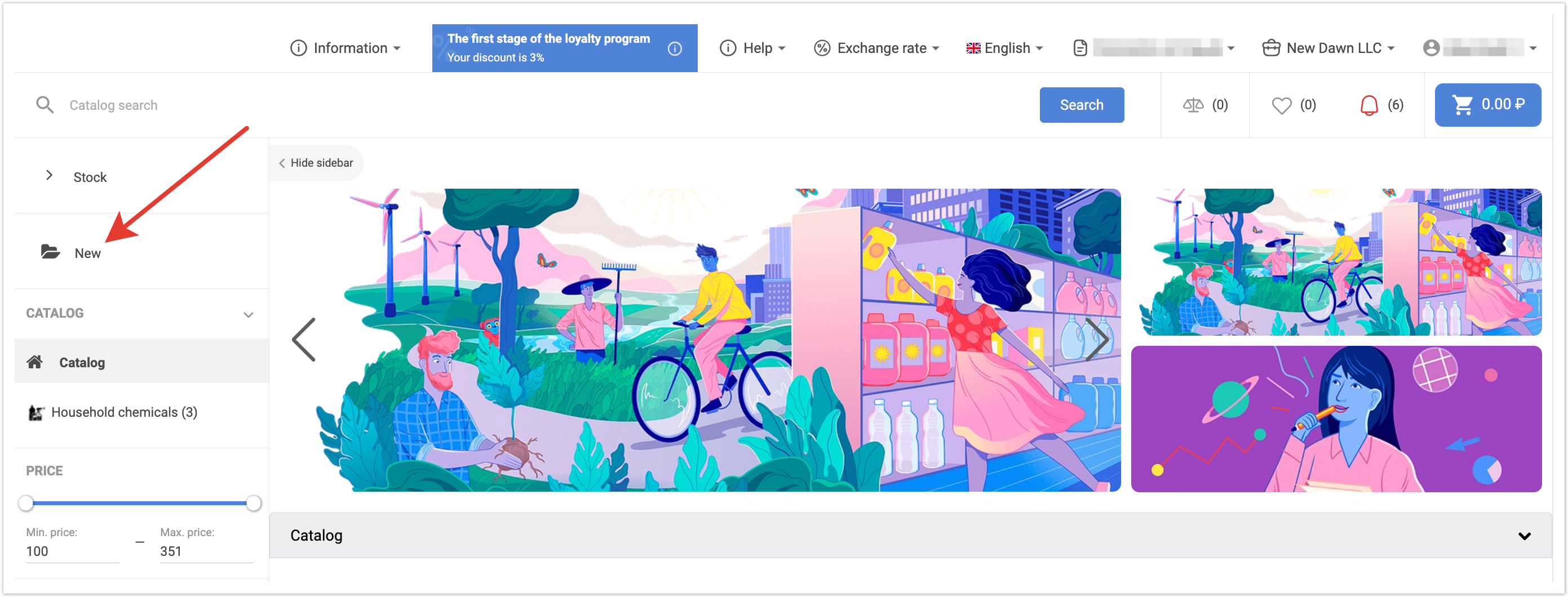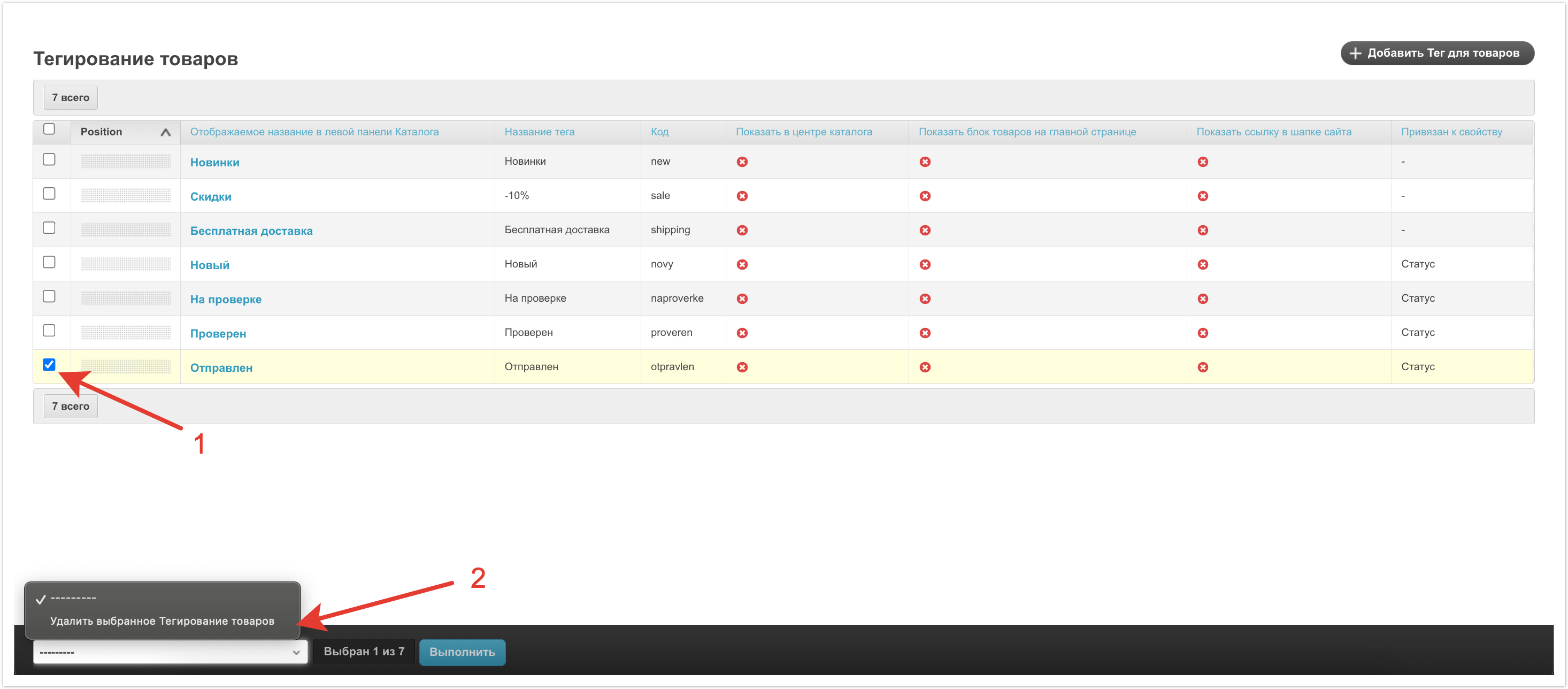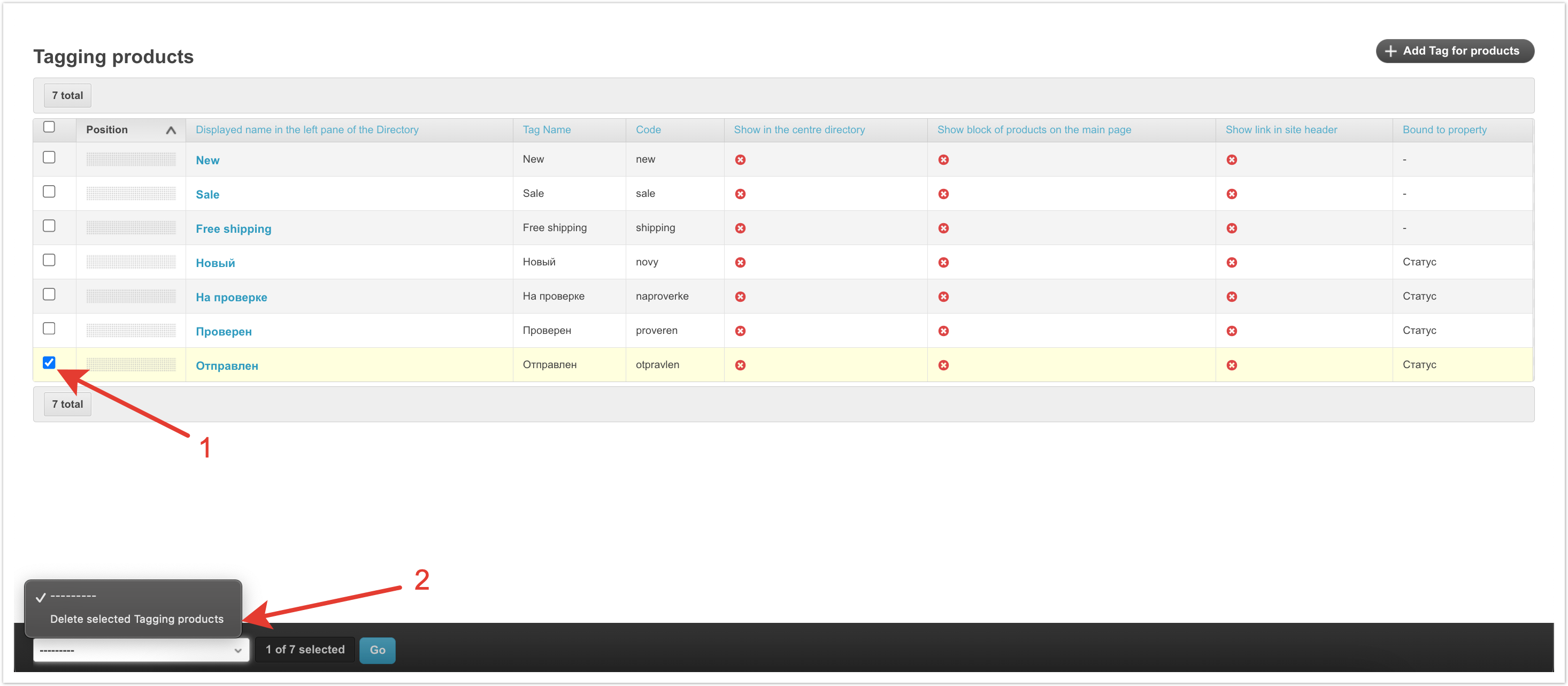...
| Sv translation | |||||
|---|---|---|---|---|---|
| |||||
In the administrative panel located at project_name.agora.ru/admin, go to the Tagging products section. The page displays all tags for products configured on the platform. Position - the order in which tags are displayed. Using the drag-and-drop functionality, you can drag the tag to any location. The displayed name in the left panel of the Directory is the name of the tag that will be displayed in the user directory. Tag name - the name of the tag. Code - a unique code for the tag. Show in the center of the catalog - check whether the tag will be displayed in the center of the catalog page. - is displayed,- is not displayed. Show block of products on the main page - a checkbox indicating whether the tag will be displayed on the main page. - is displayed, - is not displayed. Show link in site header - check whether the link will be displayed in the site header. - is displayed, - is not displayed. Linked Bound to property - linking the tag with a specific product property. To change a tag, click on the name of the tag being changed, which will open a page with data in which you can:
After making changes, you need to Save them. To add a new tag, click on the Add Tag for Products button. Next, you need to fill in the parameters described above. After adding or changing a product tag, these tags will appear in product cards, and folders with the names of all created tags will be displayed in the left pane of the catalog. To delete tags that are no longer relevant, you need to select them, and then select Delete selected Product Tagging products in the menu at the bottom of the page. |