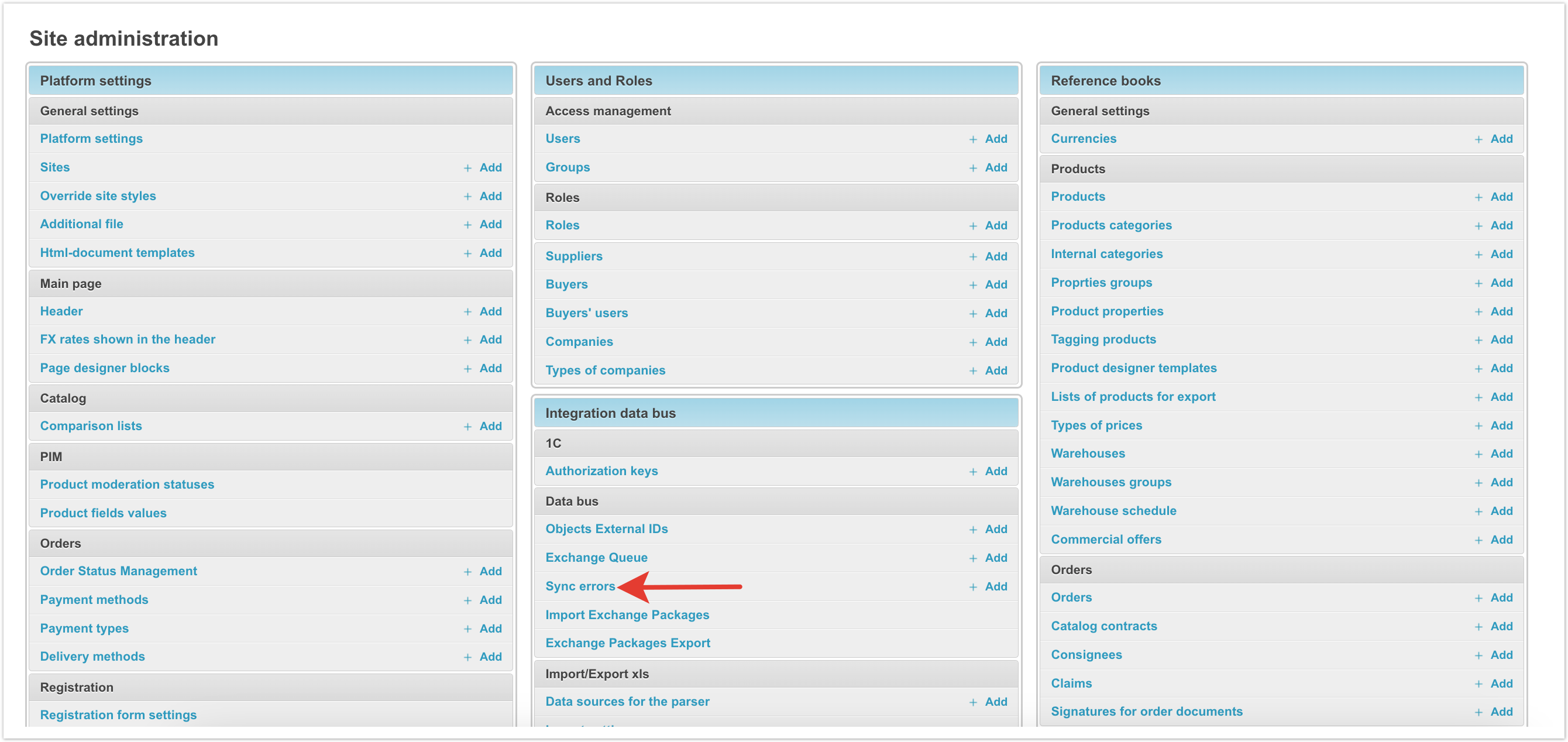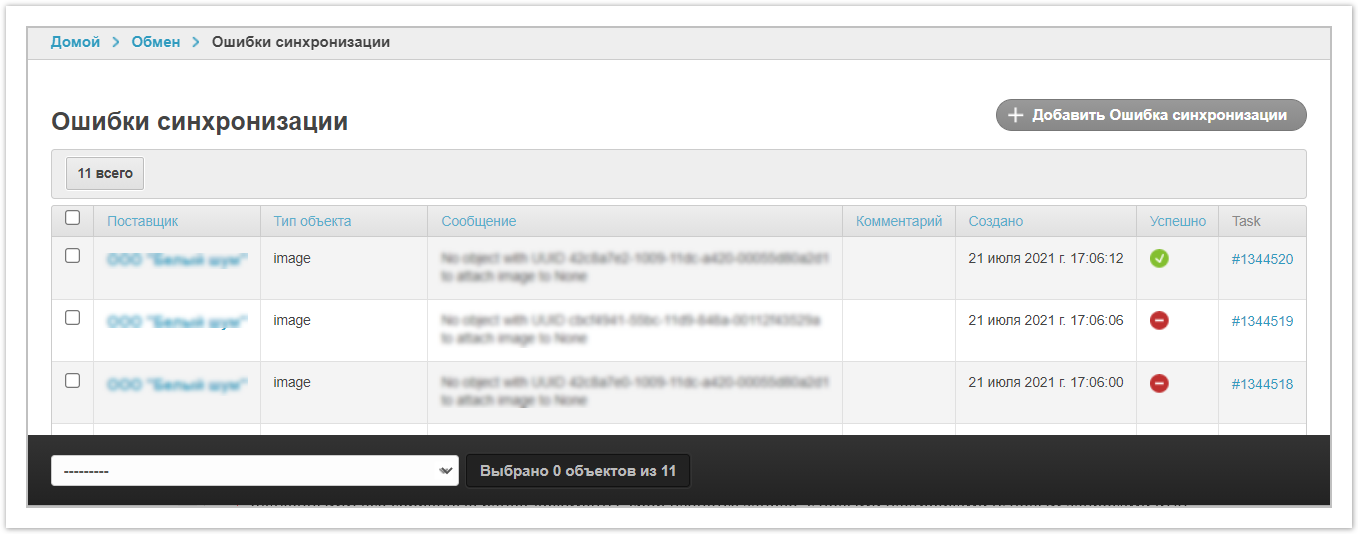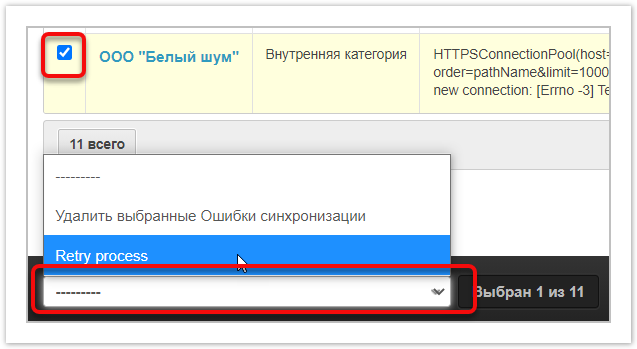| Информация |
|---|
The Sync Errors section in the administrative panel allows you to view errors related to data exchange between the Agora system and other ERP systems. This section eliminates the need to request data about errors that occurred on the side of ERP systems (1C, SAP, MoySklad, etc.).
The administrative panel is available only to users with administrator rights. |
In the administrative panel located at project_name.agora.ru/admin, go to the Sync Errors section. 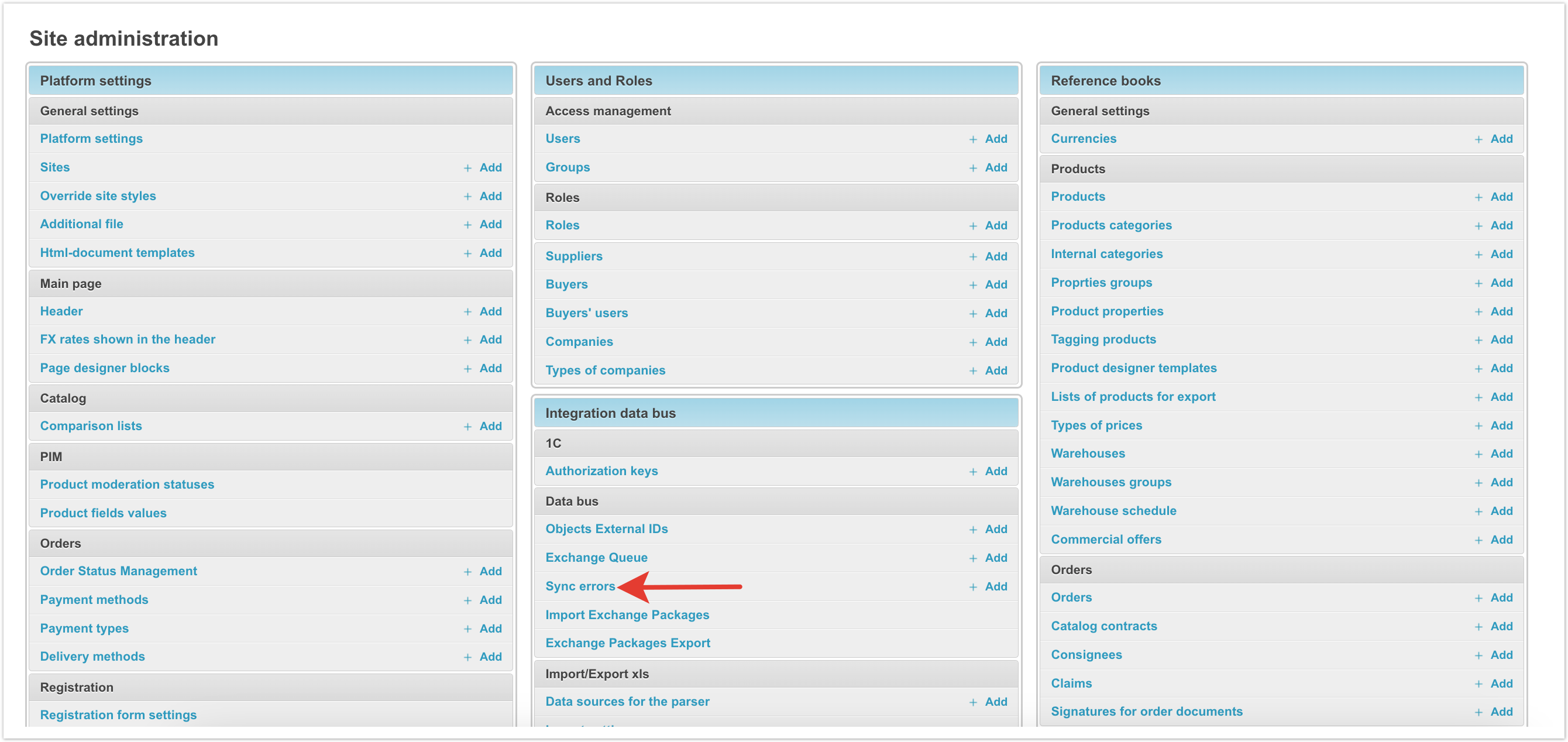
The total number of errors is shown in the upper left corner of the table. 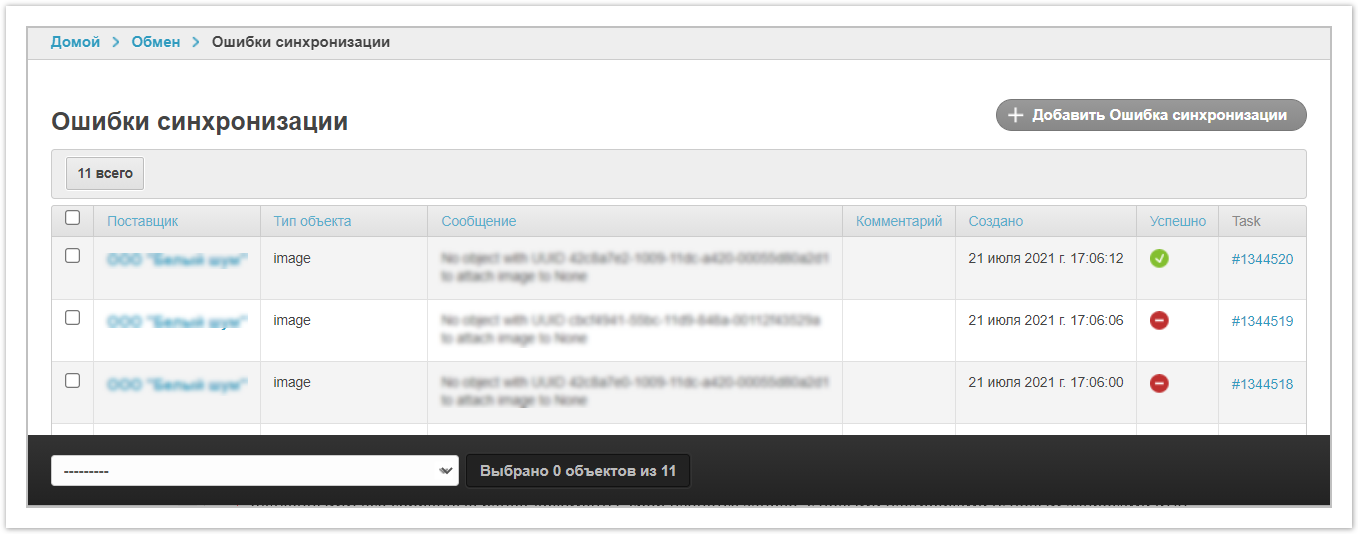
The table displays the following data: | Element | Description |
|---|
| Supplier | Supplier name. When you select a provider, the Edit Synchronization Error window opens, where you can view the error data and, if necessary, edit: provider name, gateway object type, data (displayed in unicode; to convert the text into a readable form, you must use a decoder), message, synchronization success. | | Object type | The type of object during processing of which an error occurred. | | Message | Description of the error and the name of the ERP system where the error occurred. | | Comment | Comment on the error indicating the ERP system where the error occurred (for example, 1C error - an error that occurred on the side of the 1C system). | | Created | Synchronization date and time. | | Successfully | Result of data processing:  - successfully (without errors), - successfully (without errors),  - unsuccessfully (with errors). - unsuccessfully (with errors). | | Task | Job number. When you click on the task number, you will be redirected to the Exchange Queue section for the task in which the problem occurred. |
| Подсказка |
|---|
More detailed information on diagnosing synchronization errors with the 1C system is described here. |
If you need to add an error, click the Add Synchronization Error button. and enter the required data (vendor, object type, gateway, comment and check whether the synchronization was successful). To delete or restart synchronization processes, in the left column of the table, select the checkboxes for the desired objects, and at the bottom select Delete selected synchronization errors or Retry process (restart), respectively: 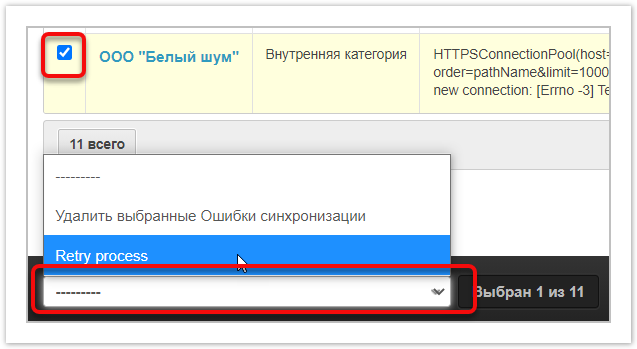
|