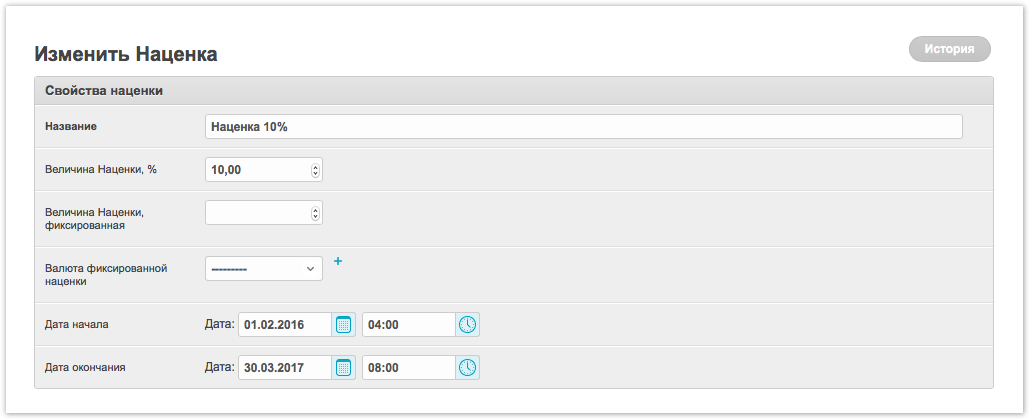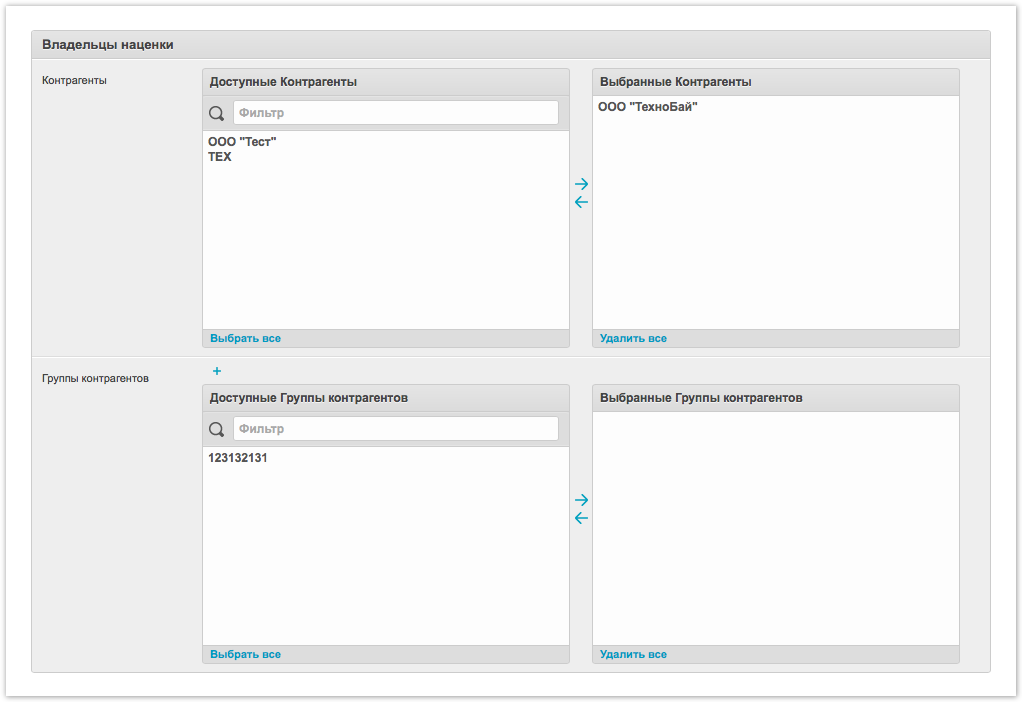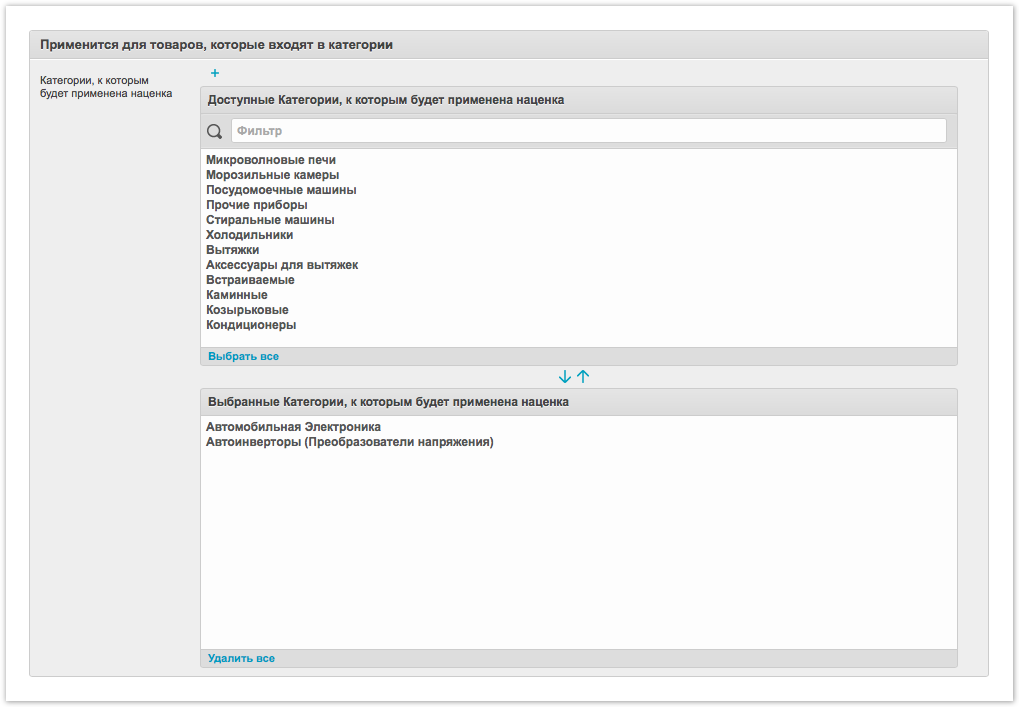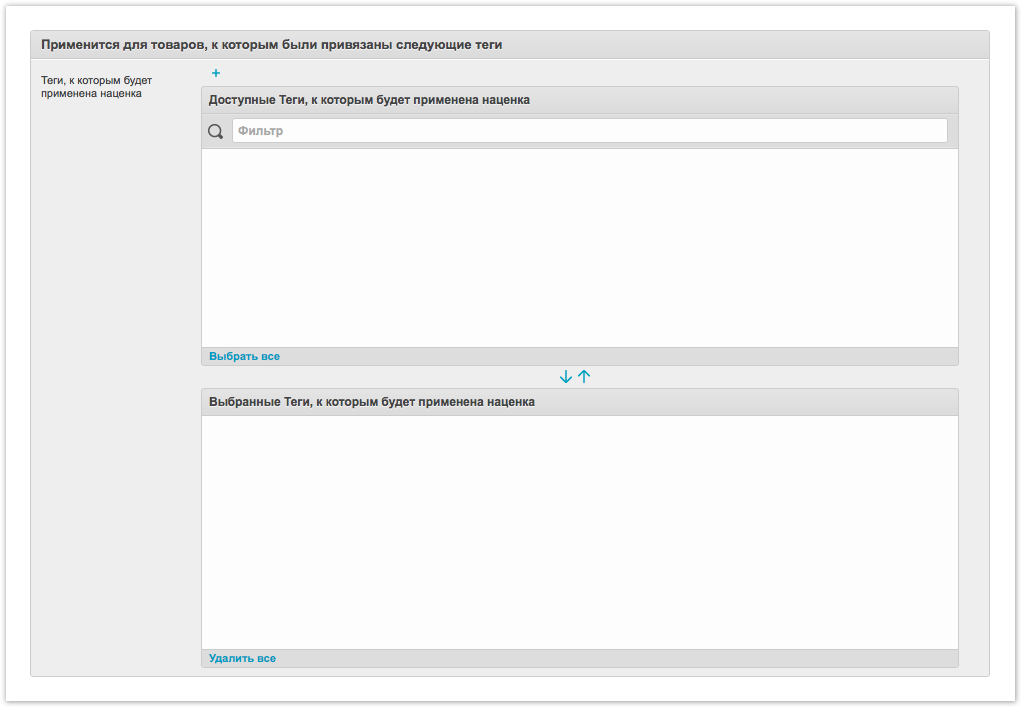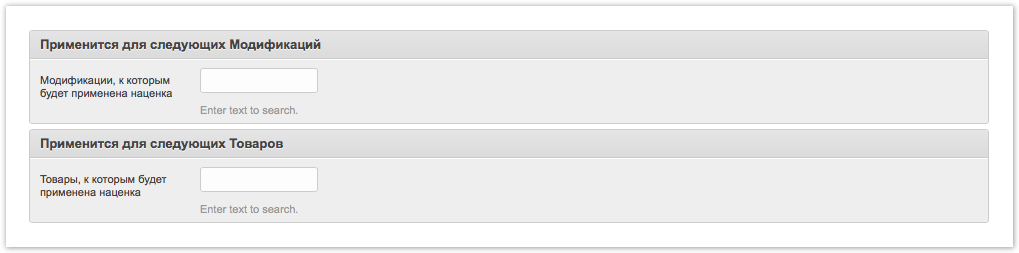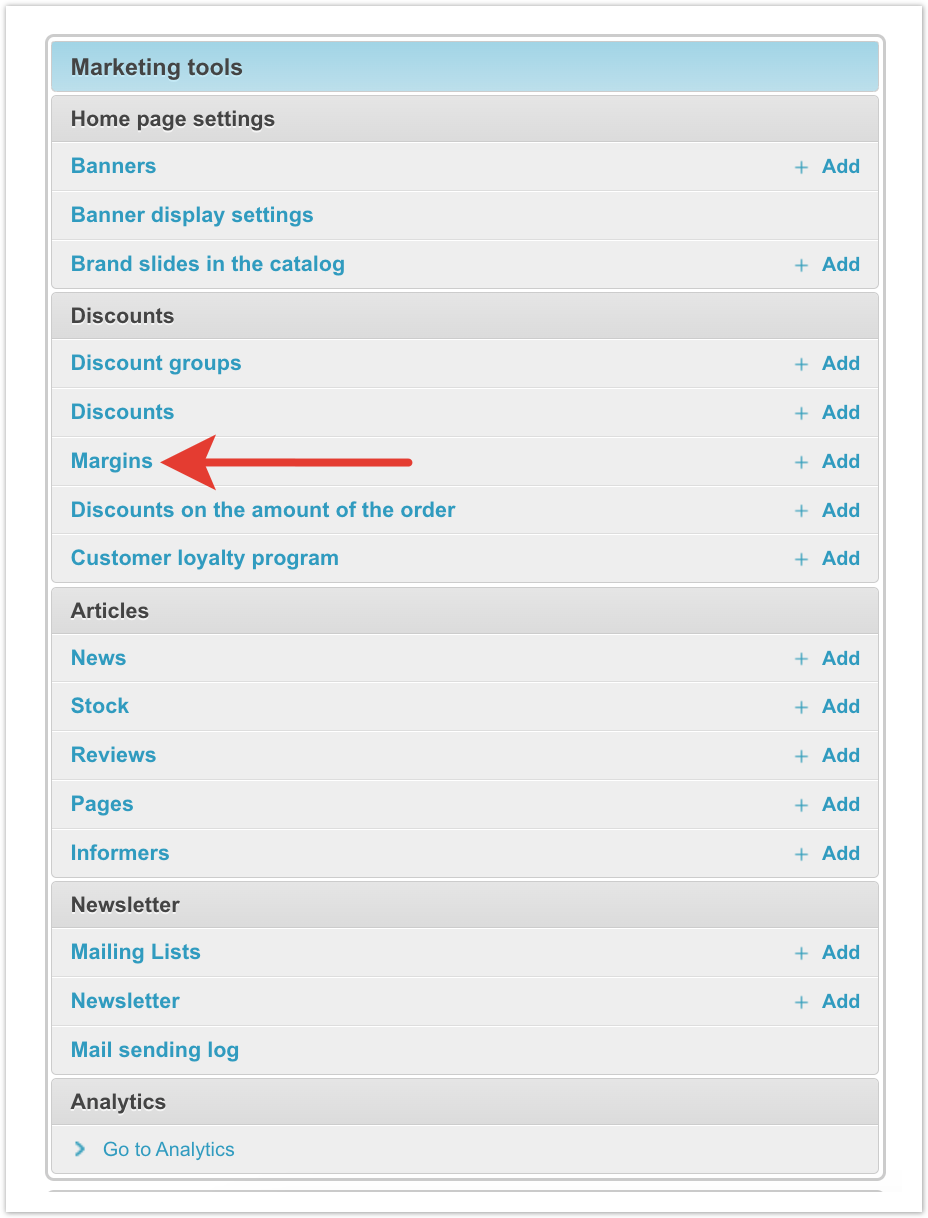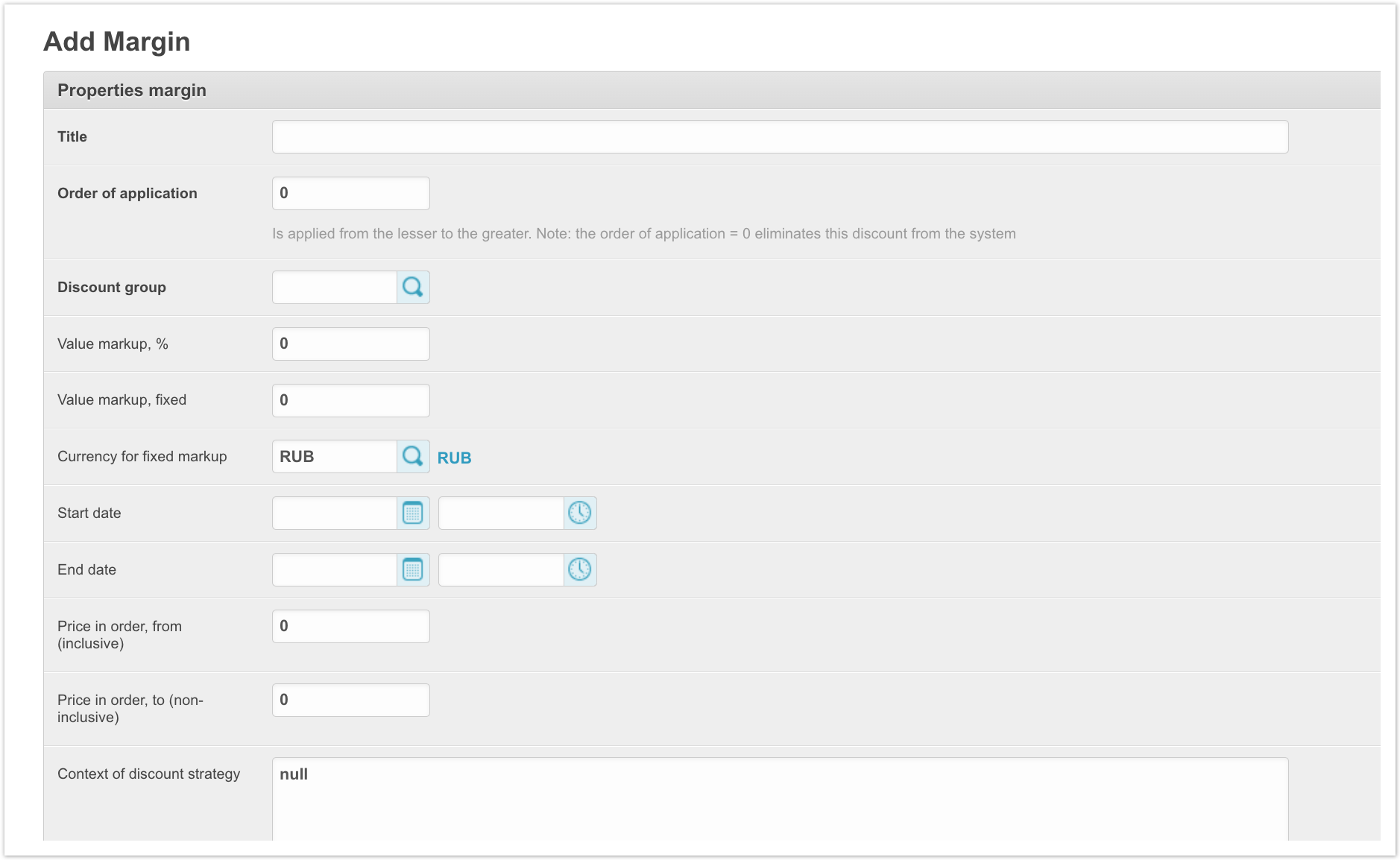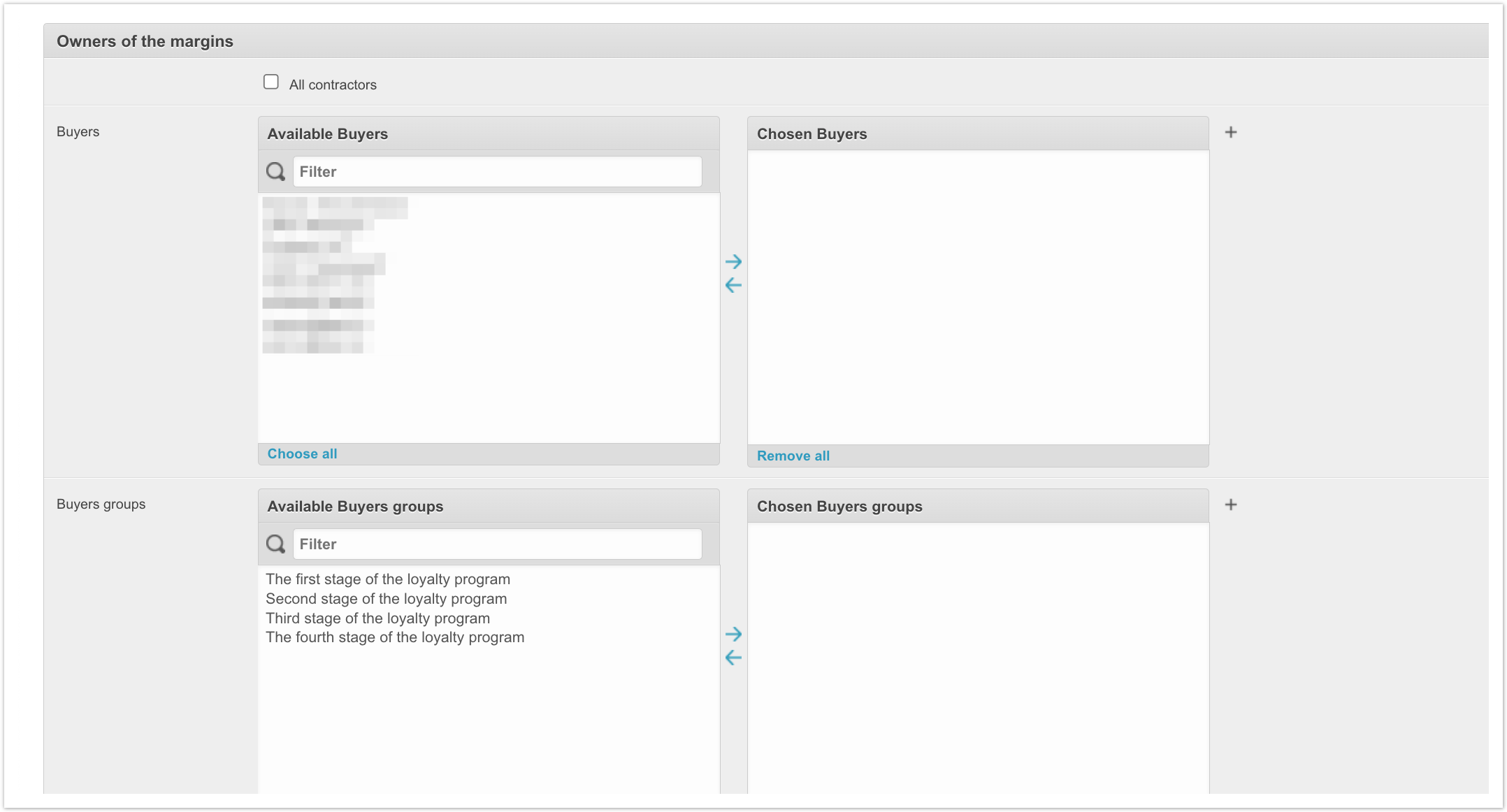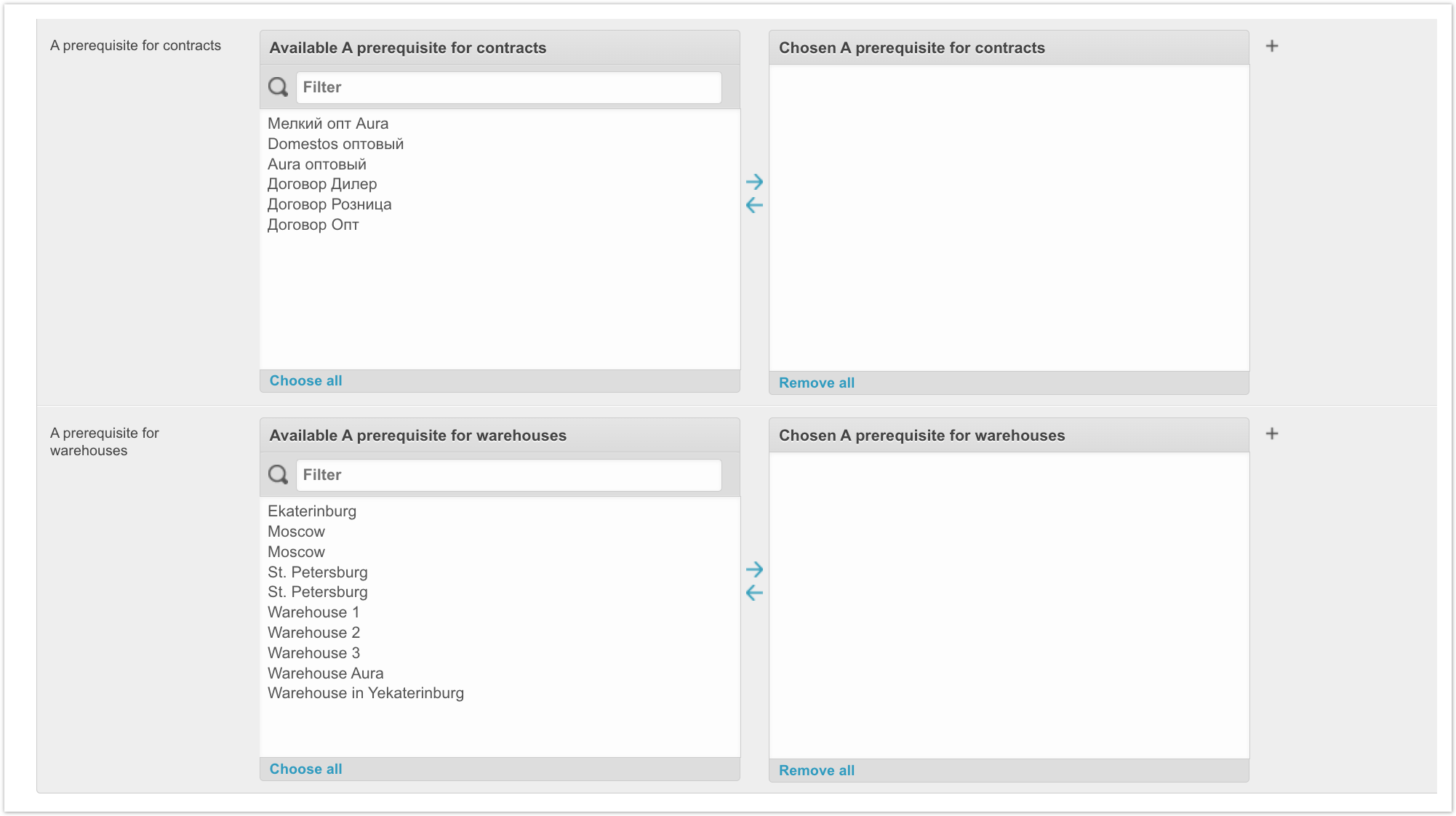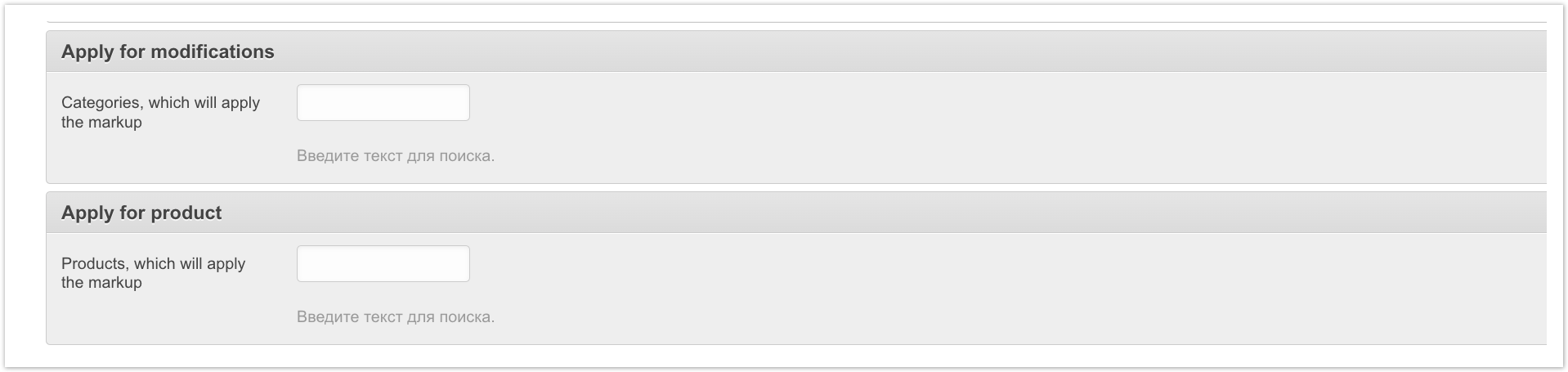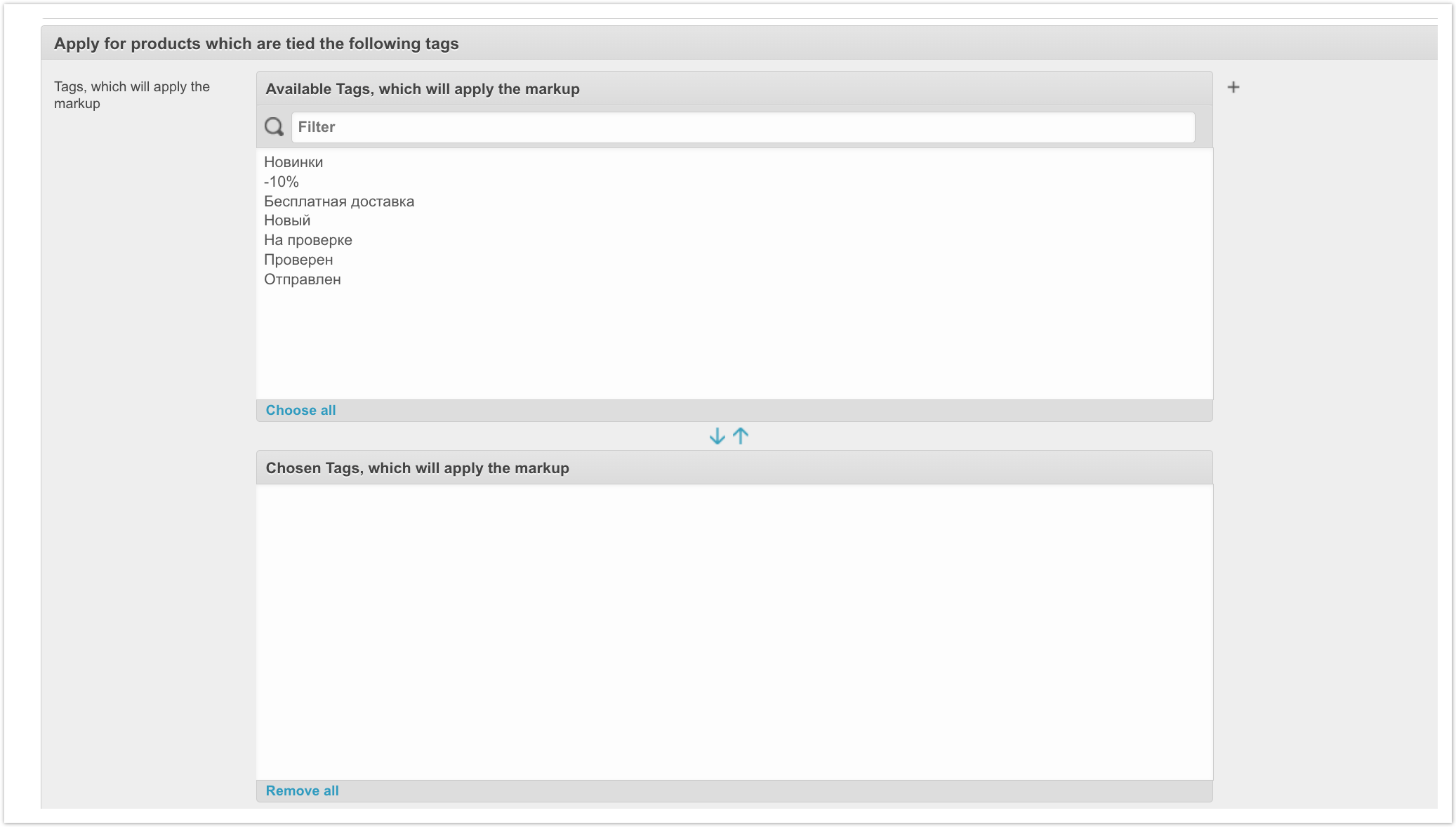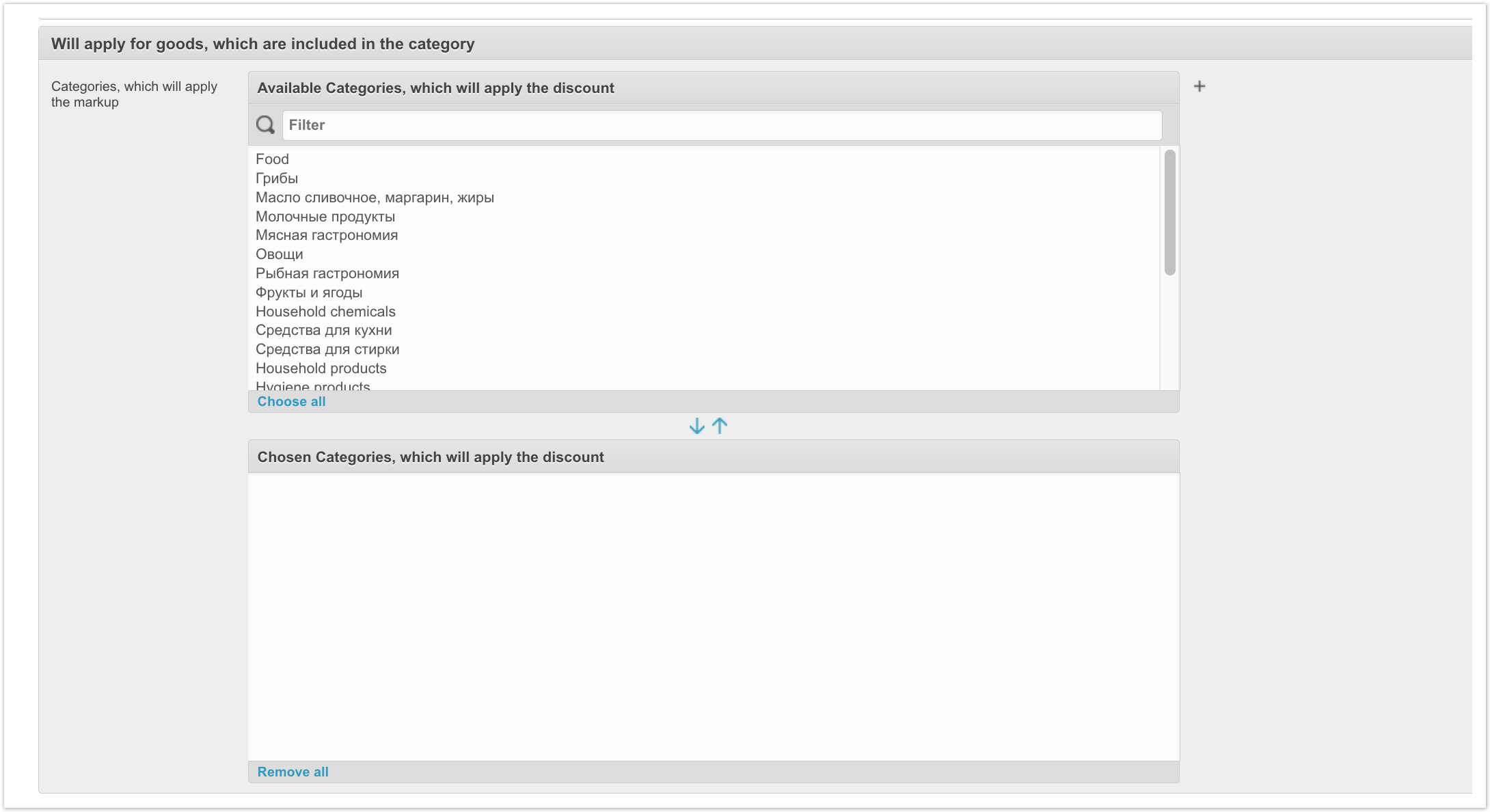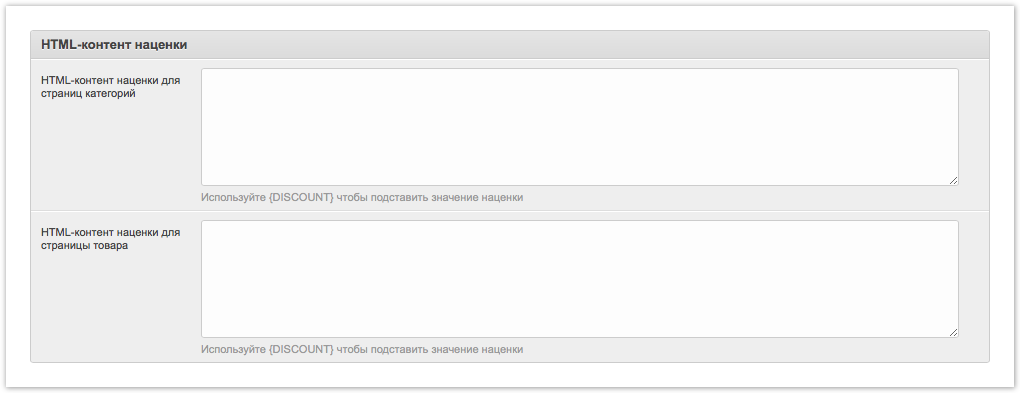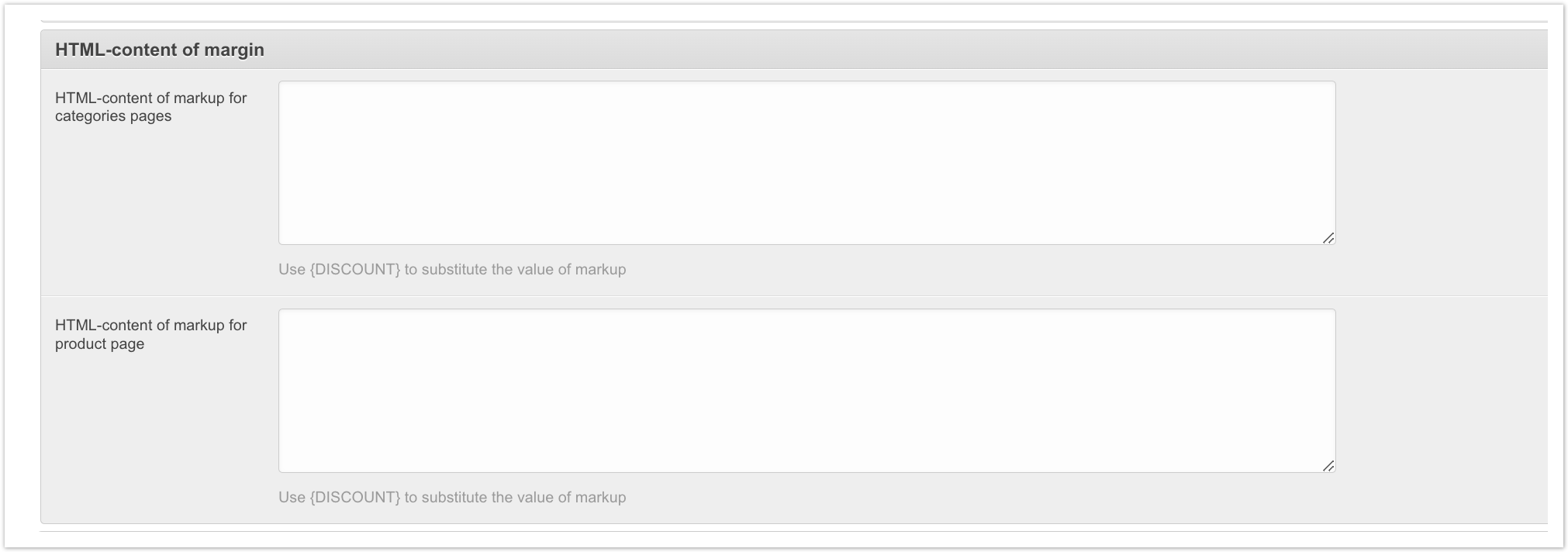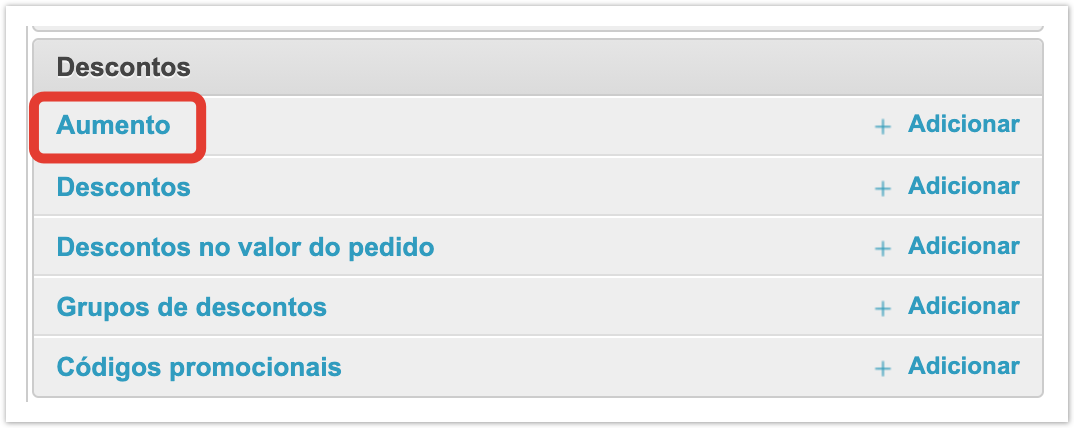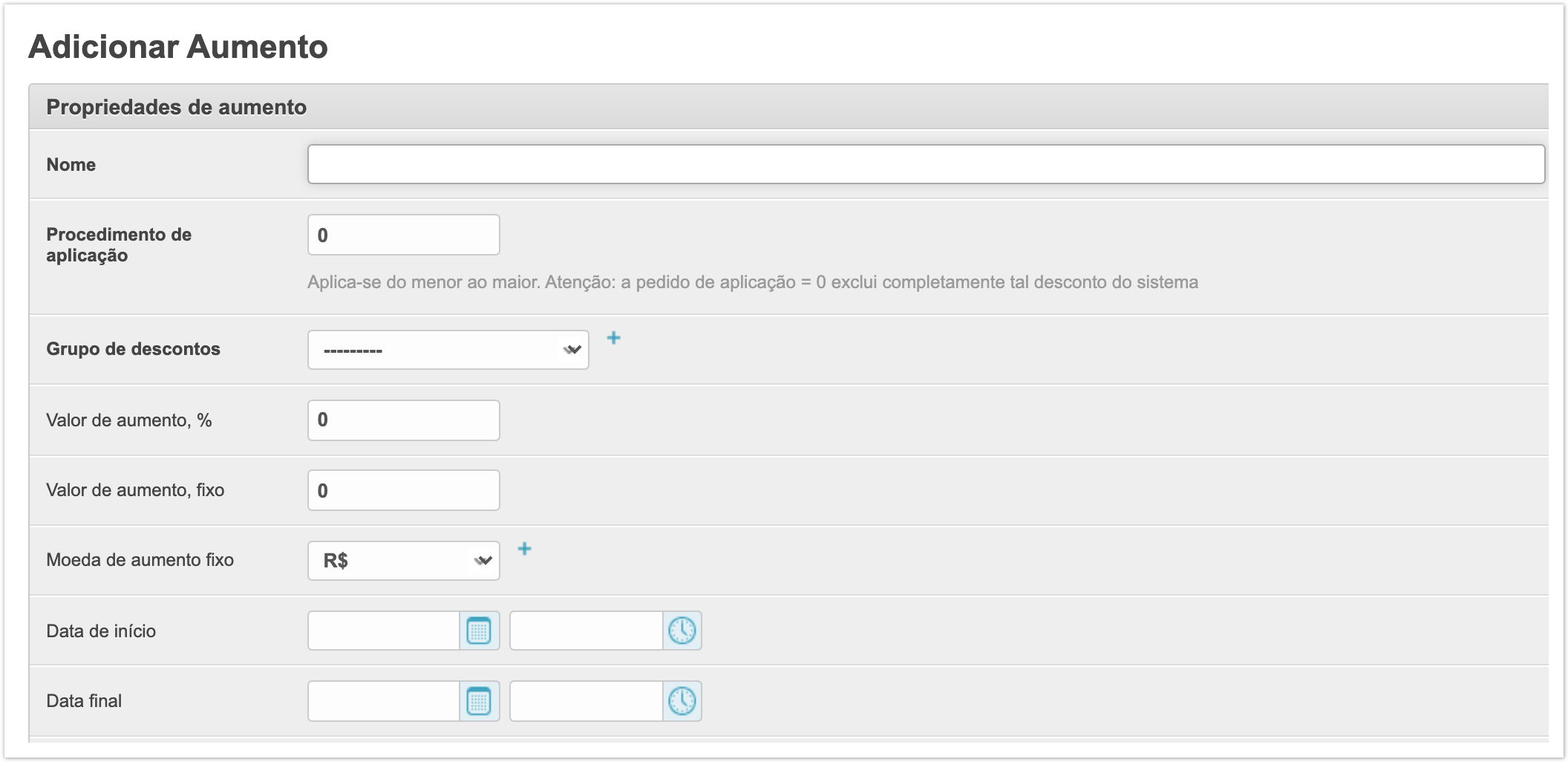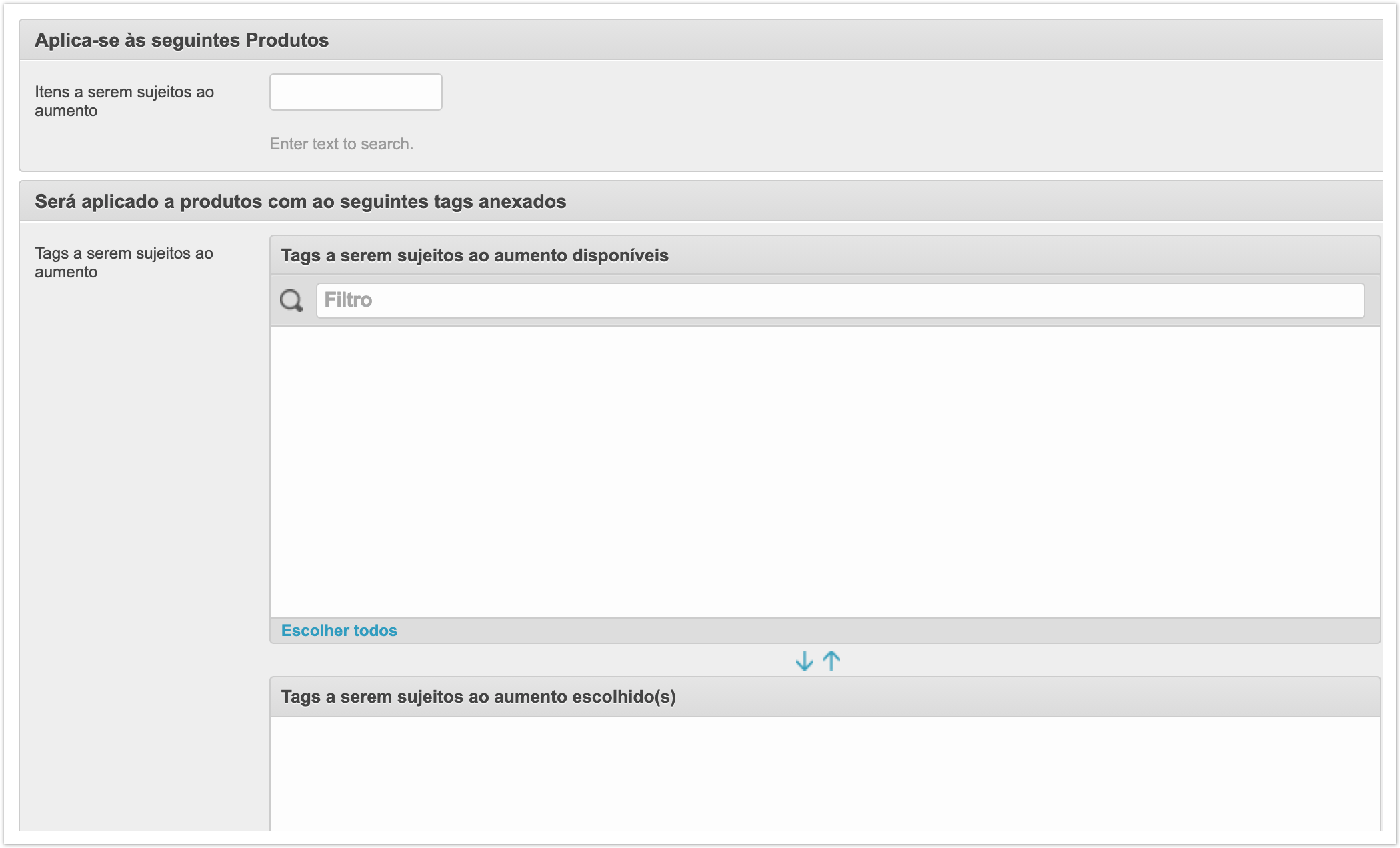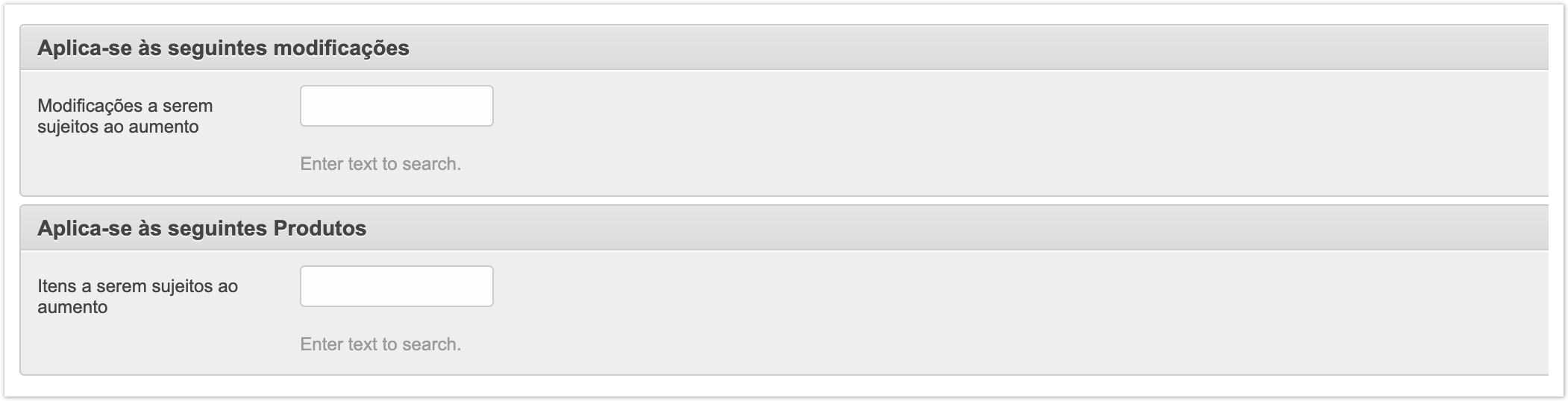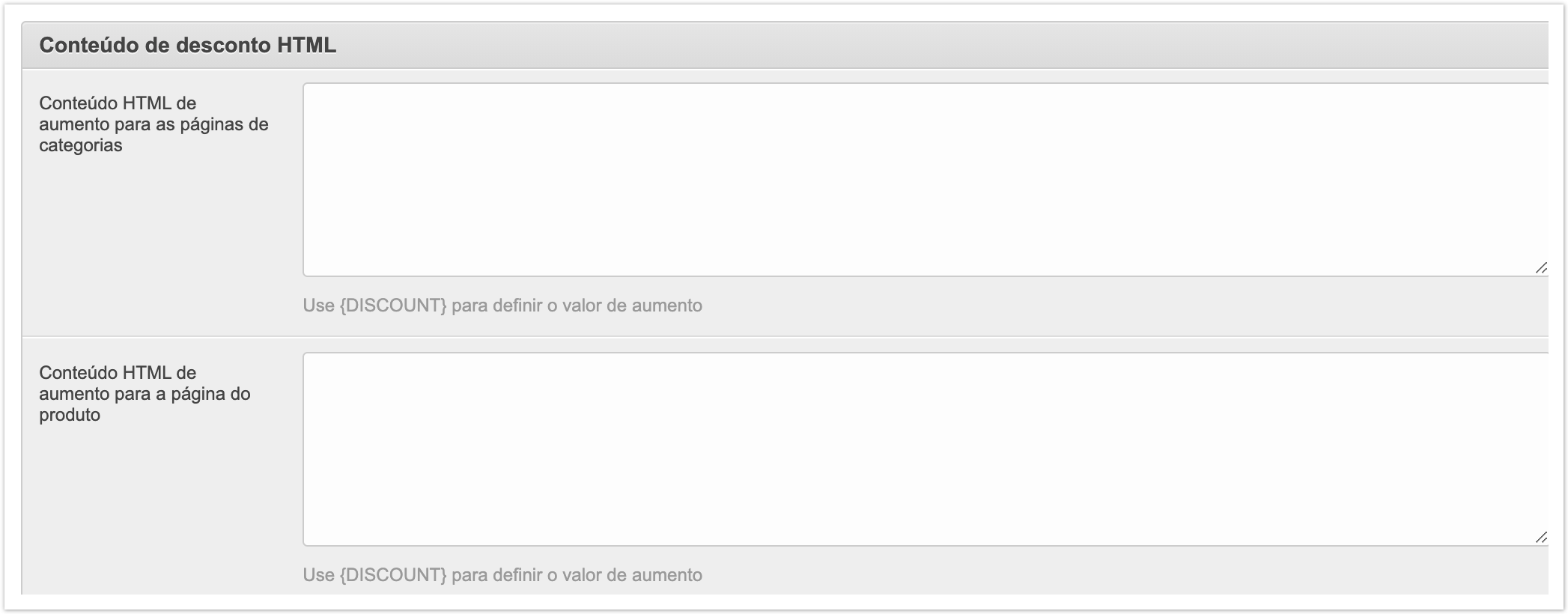...
| Sv translation | ||
|---|---|---|
| ||
To manage margins, go to the Margins section in the Discounts section. When creating a margin, indicate its name, size and validity period. Then select the contractors or group of contractors to which it will apply. Select the categories to apply the extra charge from the list of available categories. Select product tags to apply extra charges. Indicate the modifications of the products for the application of the extra charge. Click on the add button and then fill in the required information. Title - the name of the markup. Indicated for ease of use. Order of application - if there are several surcharges, they will be applied with priority from highest to lowest. Discount group - the group to which the markup is attached. Value markup, % - percentage value of the markup. Filled in if the value is used as a percentage. Value markup, fixed - fixed markup value. Filled in =if a fixed markup is assumed. Currency for fixed markup - markup currency Start date / End date - the start and end dates and times of the markup. Price in order, from / Price in order, to - these fields are filled in if the markup is applied to the order, and not to the item. Indicates the price range of the order for which the markup will apply. The context of the discount strategy is ??? Then select the owners of the markup - this could be all customers, specific selected customers, or groups of customers to whom it will apply. Next, you can specify the conditions for warehouses or contracts so that the markup applies only to the selected warehouses or contracts. After this, you need to choose which items the markup will apply to. These may be specific products or modifications. Or you can select specific tags. You can also select specific product categories. Finally, describe the markup for product pages and categories. If necessary, add gifts for markup payers. |
| Sv translation | ||
|---|---|---|
| ||
Para gerenciar marcações, vá para a subseção Aumento na seção Descontos. Quando você criar uma marcação, especifique seu nome, tamanho e período de validade. Selecione as categorias a se inscrever na lista de categorias disponíveis. Selecione as etiquetas do produto para aplicar a marcação. Descreva a marcação para páginas de produtos e categorias. Se necessário, adicione presentes para pagadores de marcação. |