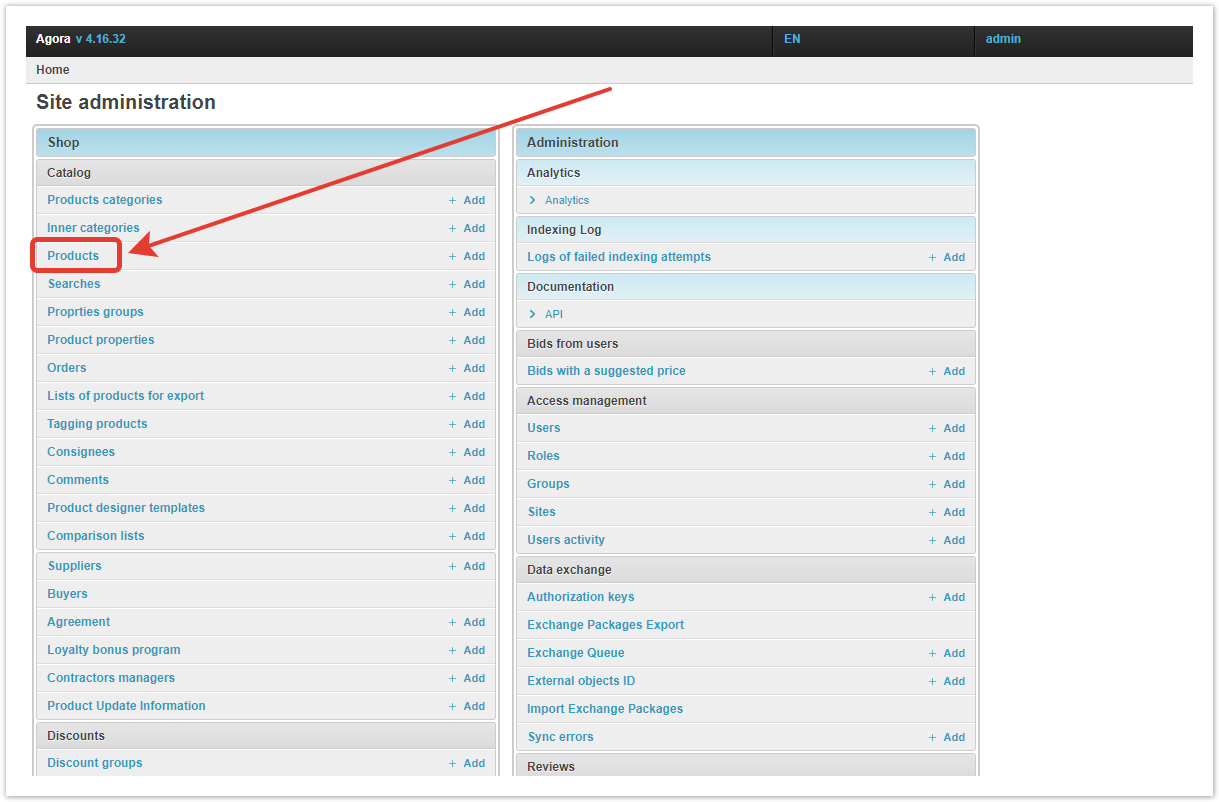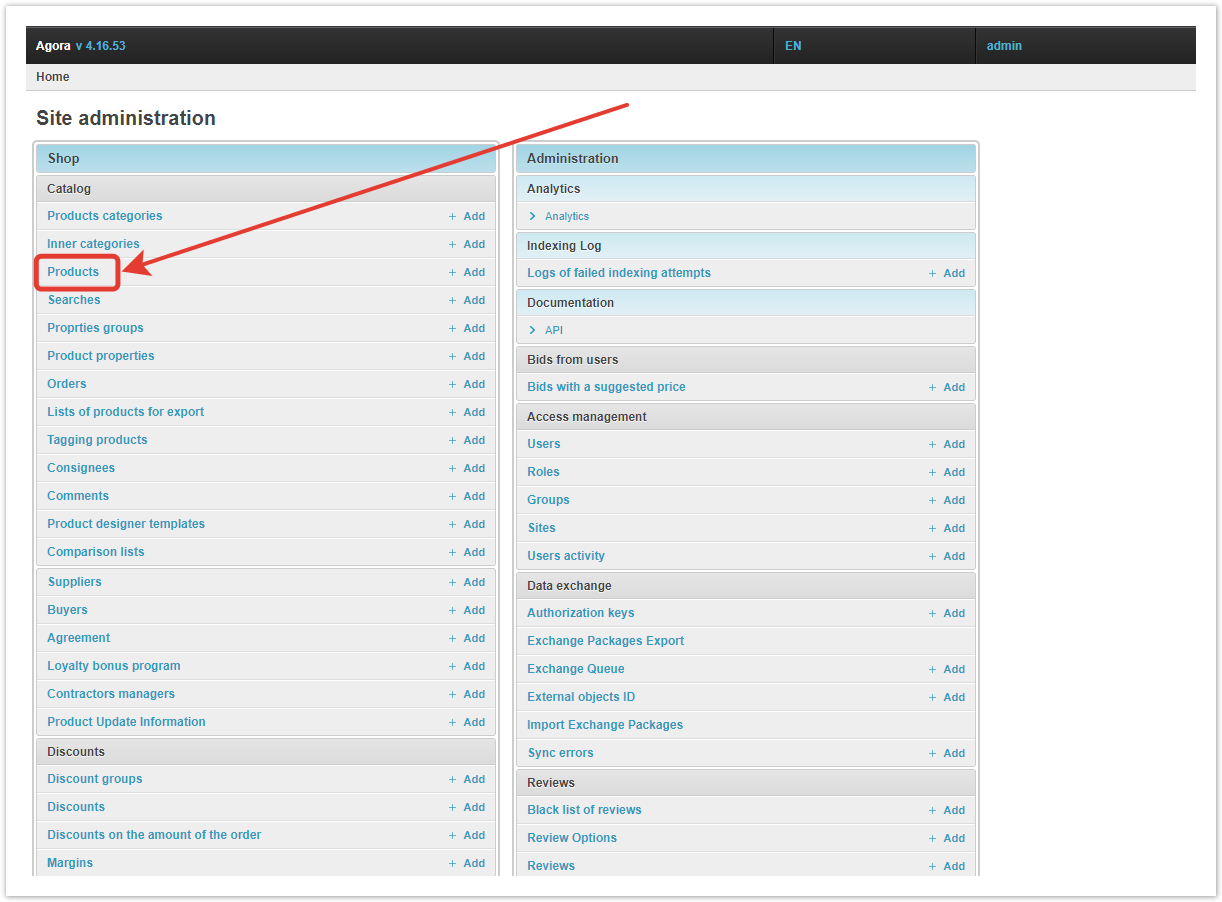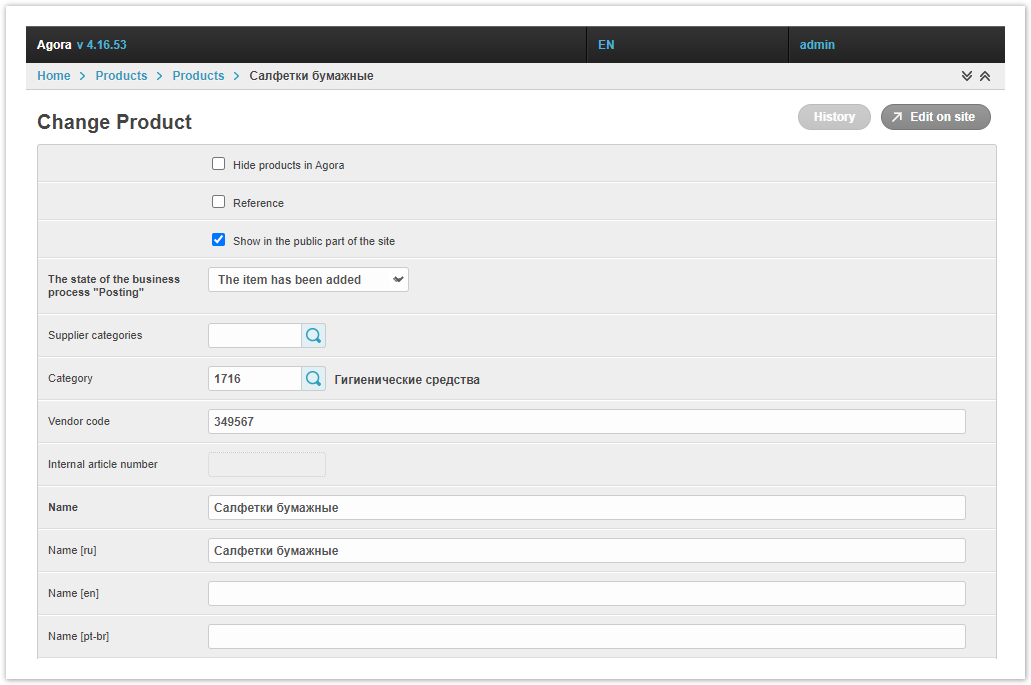...
| Sv translation | |||||||||||||||||
|---|---|---|---|---|---|---|---|---|---|---|---|---|---|---|---|---|---|
| |||||||||||||||||
Item ManagementIn the Products section, the platform administrator can search, sort and filter products, as well as perform bulk operations. The table contains the most important information about the products. In addition to the articles and names of goods, the table contains the following data: product category, supplier category, reference to the standard, total balance, the product is hidden or not in Agora, whether the product is a standard, whether the product is placed on the site and the status of its last indexing. More details about the purpose of the table columns are described below, in the Product information section. If you know the name or article number of the product, use the search bar. After pressing the button, all relevant results will be shown. You can change the order and priority with sorting. The first time you click on the column header in the table, the products will be sorted by the selected value in ascending order, the second time they are sorted in descending order. In addition, sorting can be removed by clicking on the «x» button. To sort by multiple features, click on them in the table header in order from lowest to highest priority. To use filtering, click on the Filter drop-down menu, and then select the parameters by which you want to filter products. After selecting the parameters, only those products that meet the selected criteria will remain in the list.
In cases where you need to change any setting for several products, use bulk operations. To do this, select the desired products using the checkboxes, and then the mass operation that you want to apply to them:
Product informationInformation about each product is in its card. To view or change them, go to the Products section. In the table that opens, click on the article or name of the product you are interested in. The edit product page opens. Hide products in Agora - checkbox, when checked, the product will not be displayed in the buyer's catalog. Standard - when you select the checkbox, the product will become a reference. If you do not work with the reference catalog or do not want to make the product a reference, leave the checkbox empty. Show in the public part of the site - a filled checkbox means that the product will be displayed in the Open Catalog. Supplier category — the category that was assigned to the product when unloading from the supplier's system/file. Using the AGORA Support > Products > 2022-08-12_09-55-56.png button, you can change the category that the product belongs to. Category - the category on the Agora site in which the product is located. Using the button AGORA Support > Products > 2022-08-12_09-55-56.png you can move the product to another category. SKU - Unloaded from supplier's system/file, but can be changed manually. Internal SKU — if you want to assign internal SKUs to products, please contact Agora technical support or your manager. Name — the main name of the product, as well as its translations into the languages connected on the platform. |
...