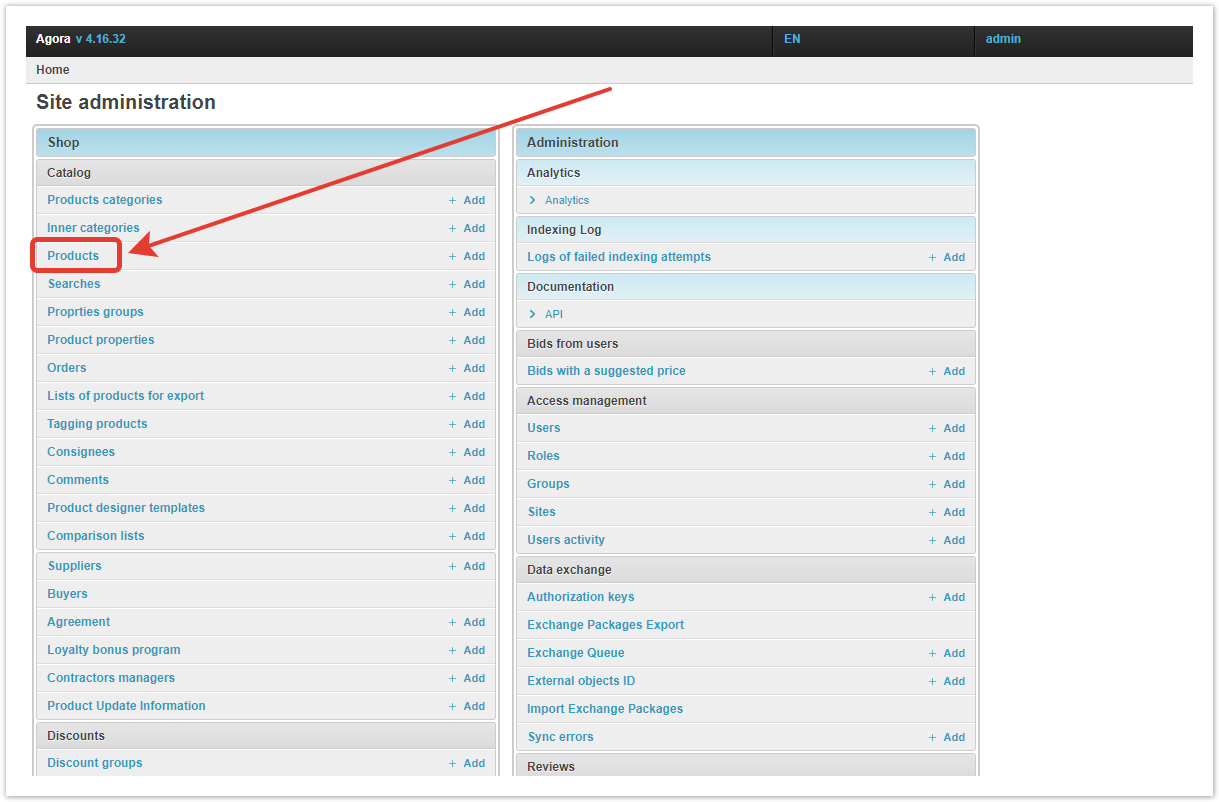...
| Sv translation | |||||||||||
|---|---|---|---|---|---|---|---|---|---|---|---|
| |||||||||||
Item ManagementIn the Products section, the platform administrator can search, sort and filter products, as well as perform bulk operations. If you know the name or article number of the product, use the search bar. After pressing the button, all relevant results will be shown. You can change the order and priority with sorting. The first time you click on the column header in the table, the products will be sorted by the selected value in ascending order, the second time they are sorted in descending order. In addition, sorting can be removed by clicking on the «x» button. To sort by multiple features, click on them in the table header in order from lowest to highest priority. To use filtering, click on the Filter drop-down menu, and then select the parameters by which you want to filter products. After selecting the parameters, only those products that meet the selected criteria will remain in the list.
In cases where you need to change any setting for several products, use bulk operations. To do this, select the desired products using the checkboxes, and then the mass operation that you want to apply to them:
|
| Sv translation | ||
|---|---|---|
| ||