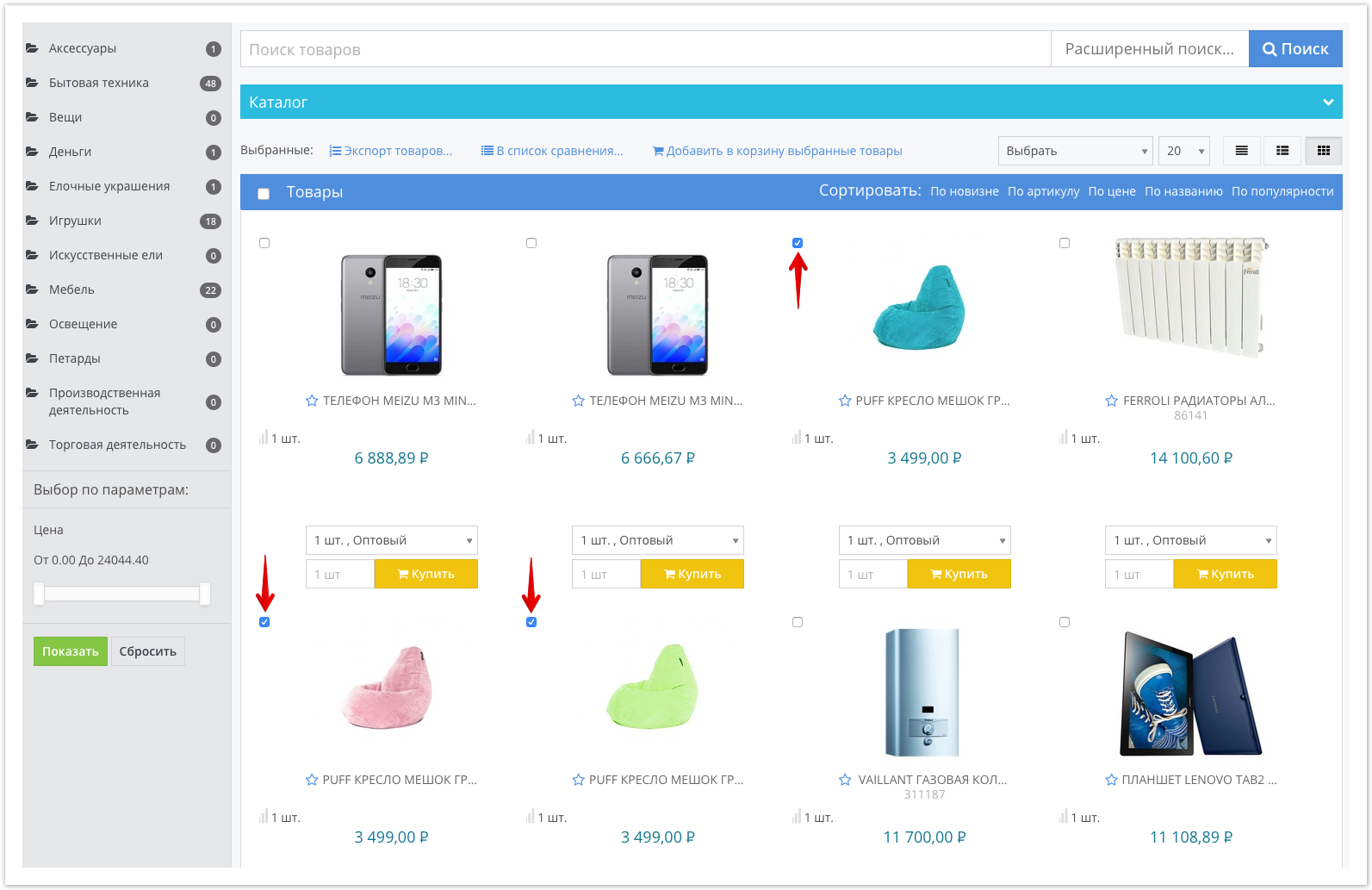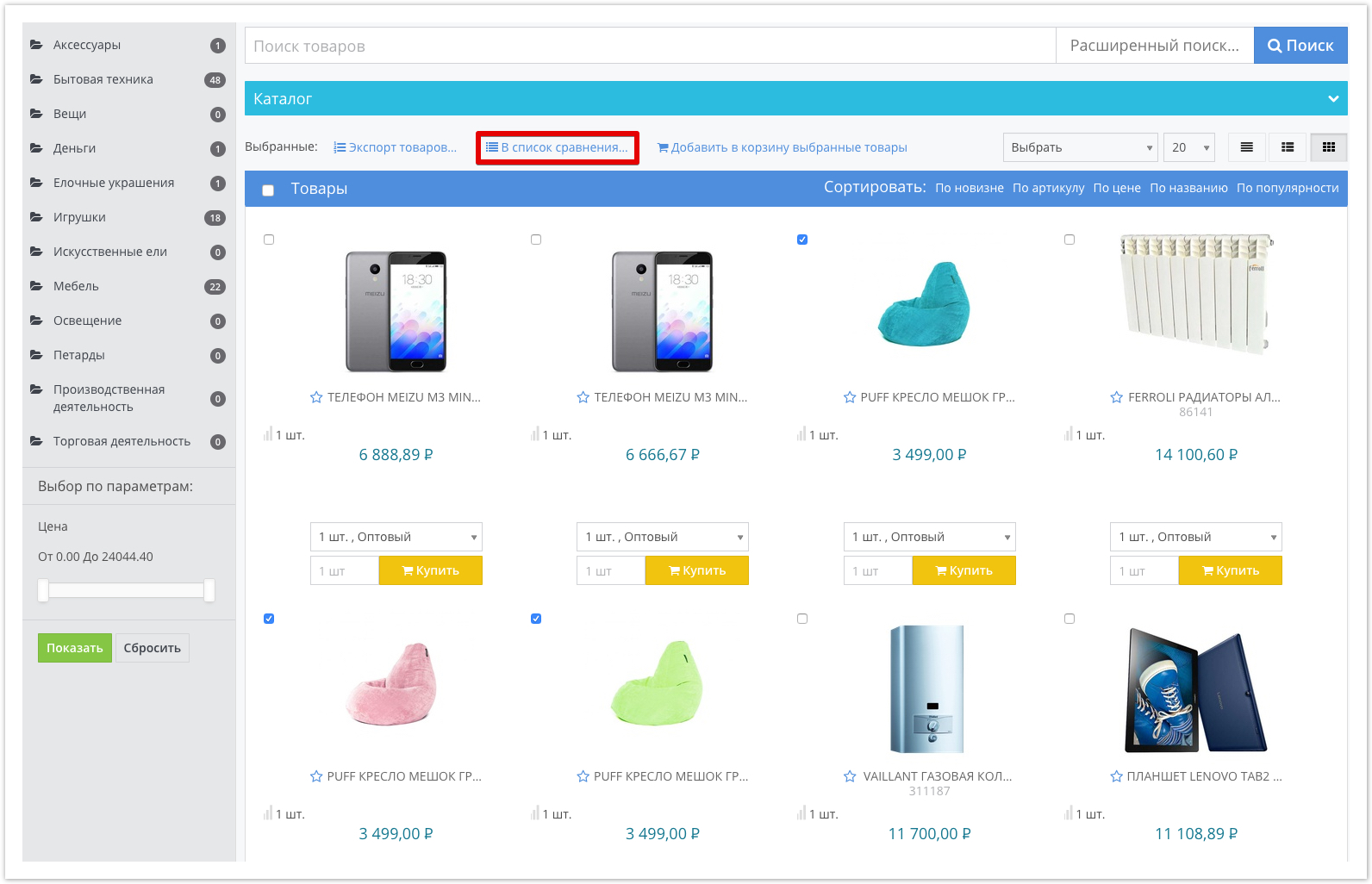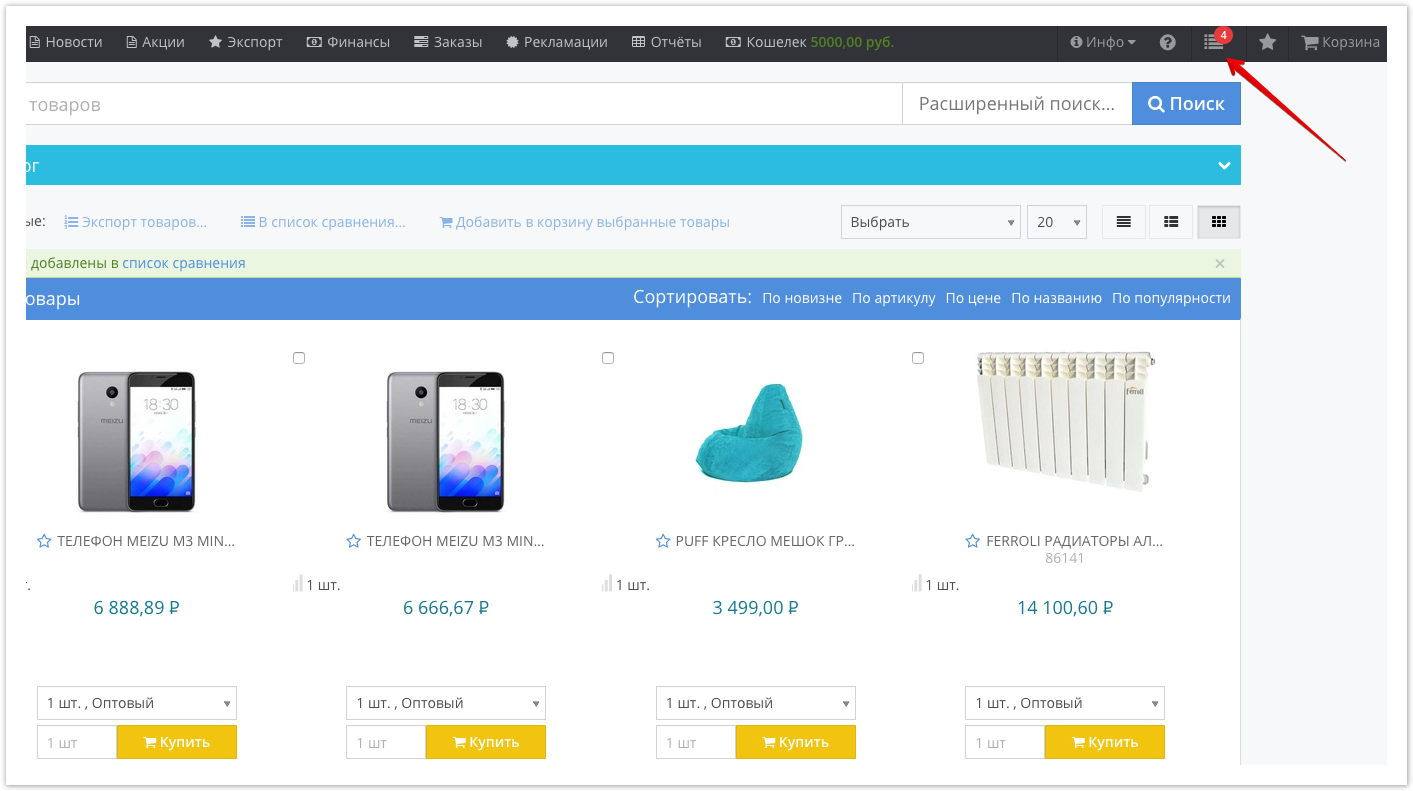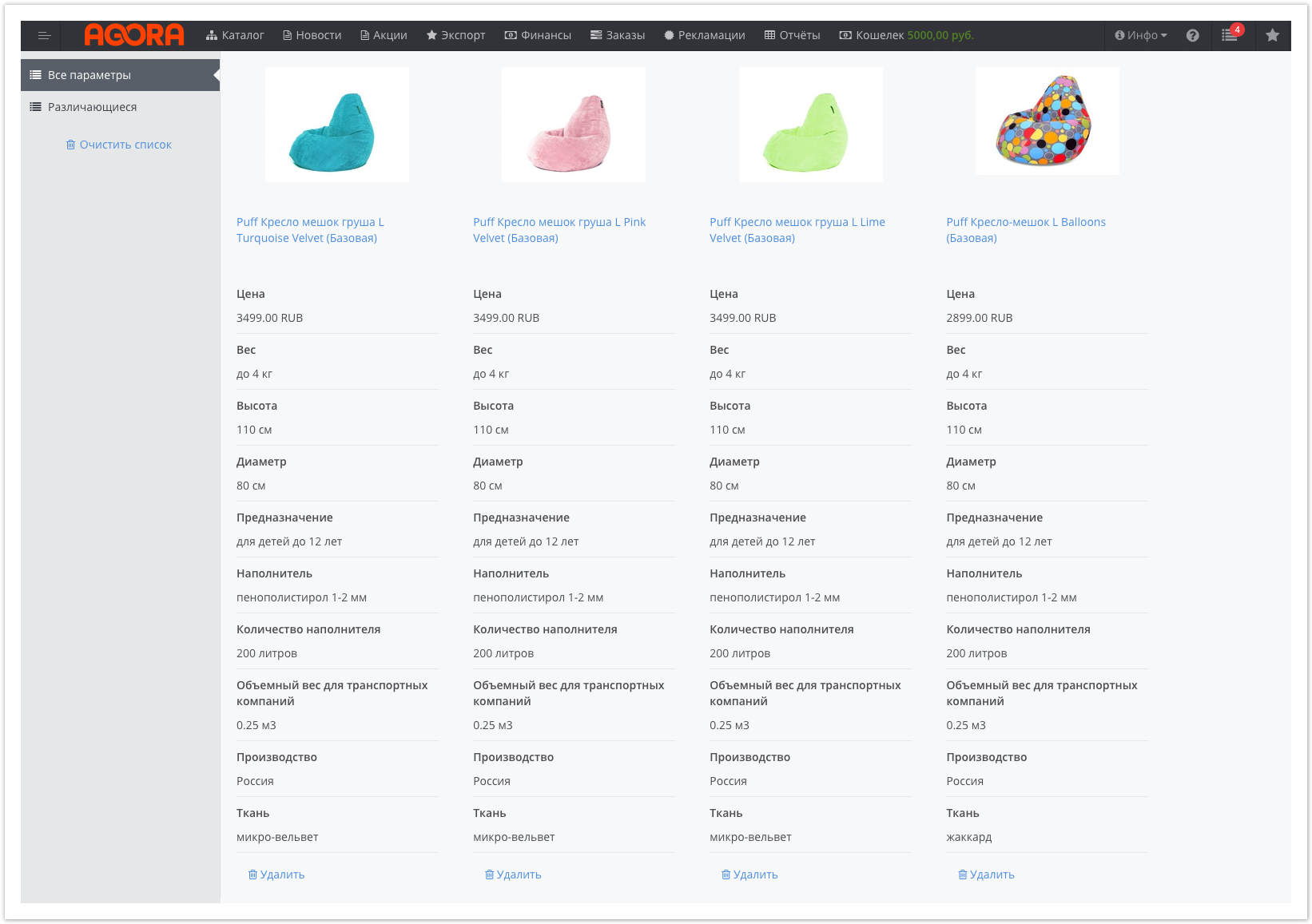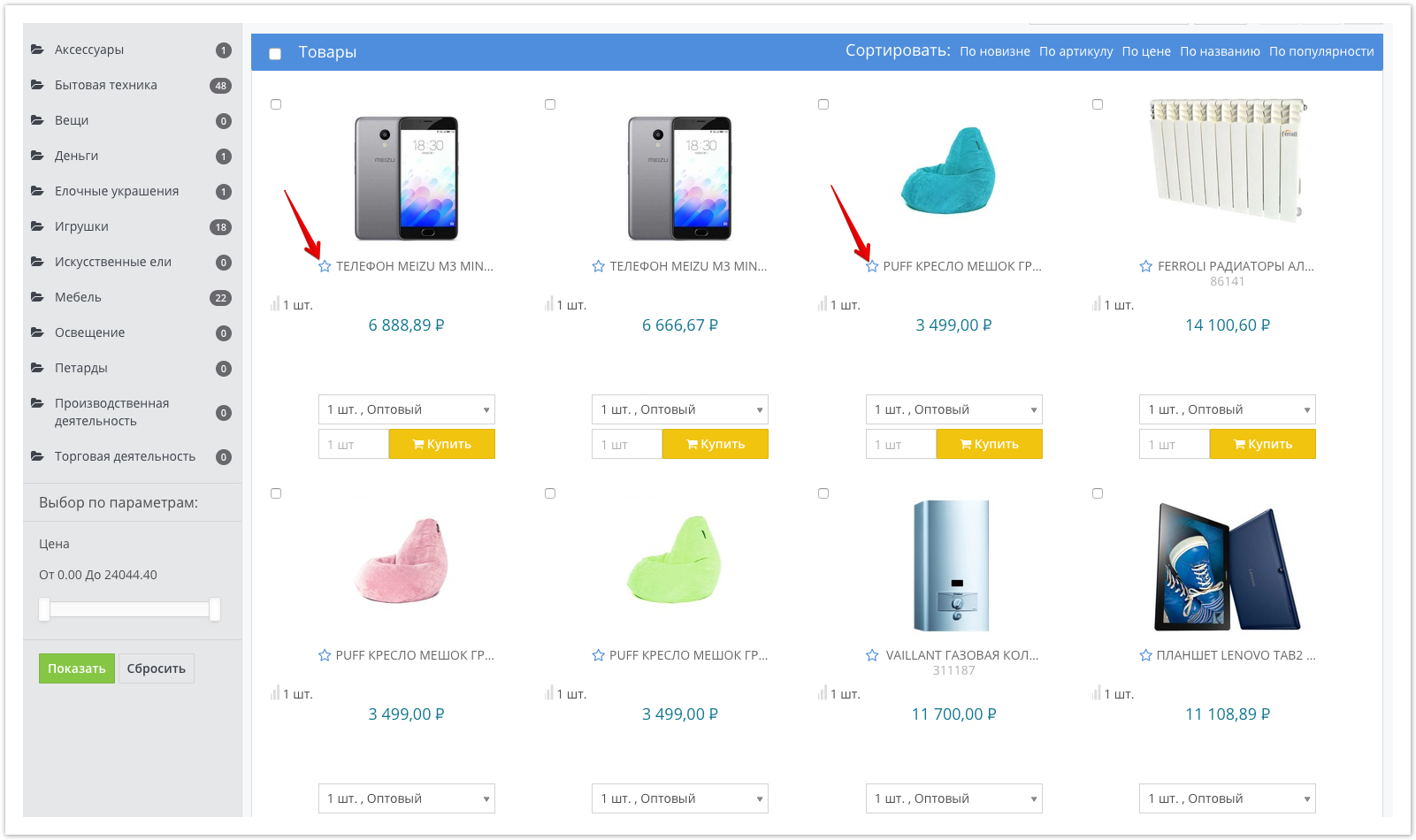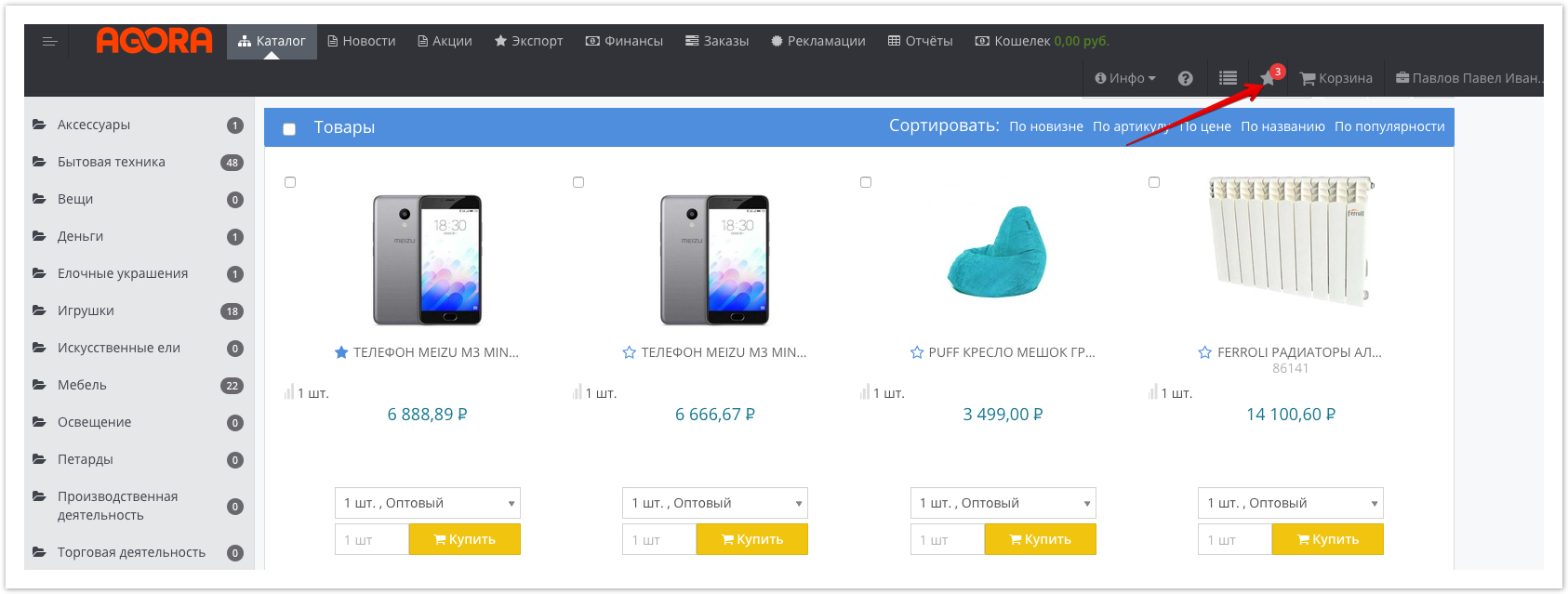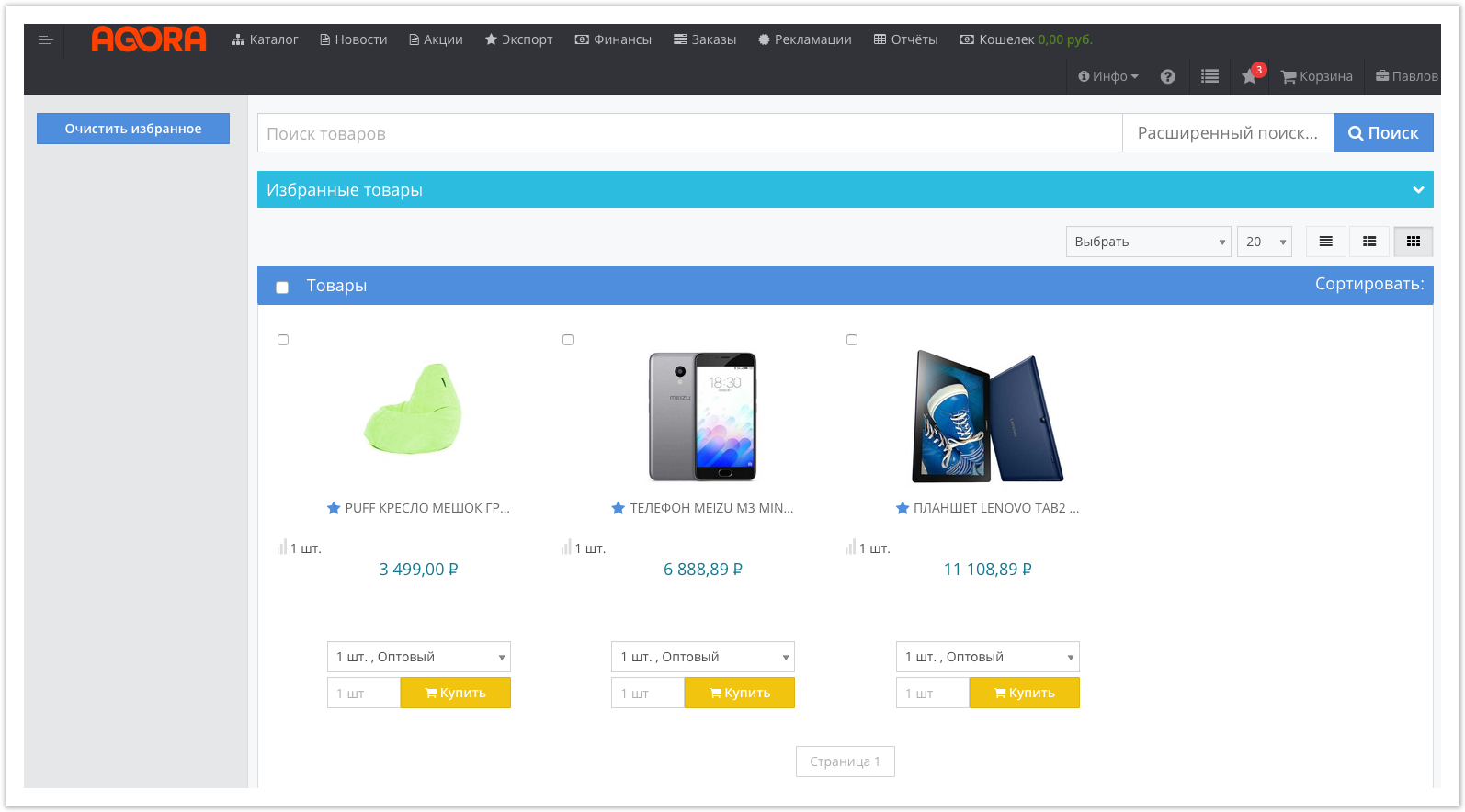| Sv translation | ||
|---|---|---|
| ||
Для сравнения конкретных товаров отметьте чекбокс, расположенный рядом с товаром: После выбора нескольких товаров, добавьте их в список сравнения, нажав одноимённую кнопку: Выбранные товары будут добавлены в список сравнения, перейти в который можно из верхнего меню портала: Число на значке списка сравнения означает количество добавленных товаров, в нашем случае — 4. При переходе в раздел Сравнение товаров будет доступен список добавленных товаров и их характеристик: Для того, чтобы добавить товар в Избранное, нажмите на значок звездочки, расположенный рядом с товаром: После этого в верхнем меню будет отображаться количество добавленных в избранное товаров: Для перехода в список избранных товаров нажмите на звездочку, на которой отображается количество добавленных товаров. В нашем случае — это значение 3. В открывшемся окне будет отображаться список добавленных в избранное товаров. При необходимости их можно добавить в корзину, минуя общий каталог товаров: |
| Sv translation | |||||
|---|---|---|---|---|---|
| |||||
To compare specific products, check the box next to the product: After selecting several products, add them to the comparison list by clicking the button of the same name: The selected products will be added to the comparison list, which can be accessed from the top menu of the portal: The number on the icon of the comparison list means the number of added products, in our case - 4. When you go to the Product comparison section, a list of added products and their characteristics will be available: To add an item to your Favorites, click on the star icon next to the item: After that, the number of items added to favorites will be displayed in the top menu: To go to the list of favorite products, click on the star, which displays the number of added products. In our case, this is a value of 3. In the window that opens, a list of items added to favorites will be displayed. If necessary, they can be added to the basket, bypassing the general catalog of goods: |