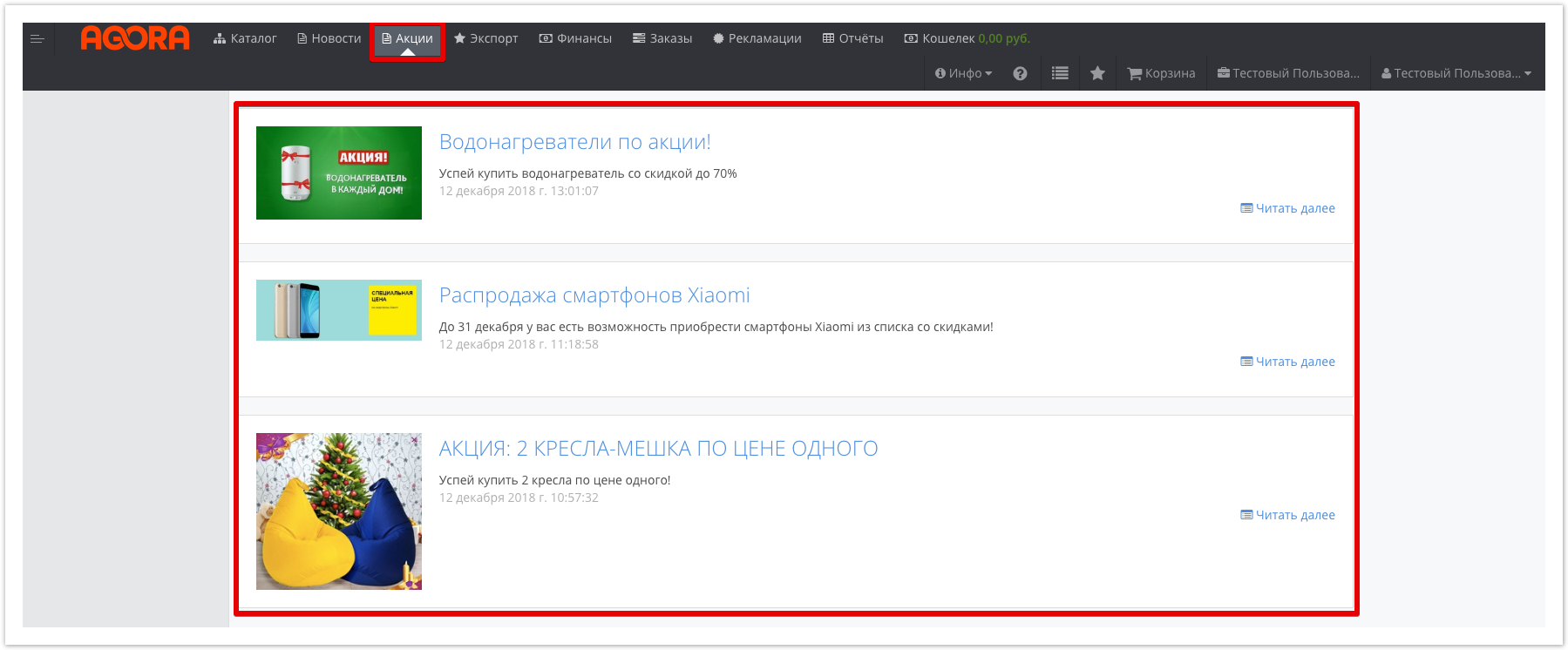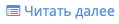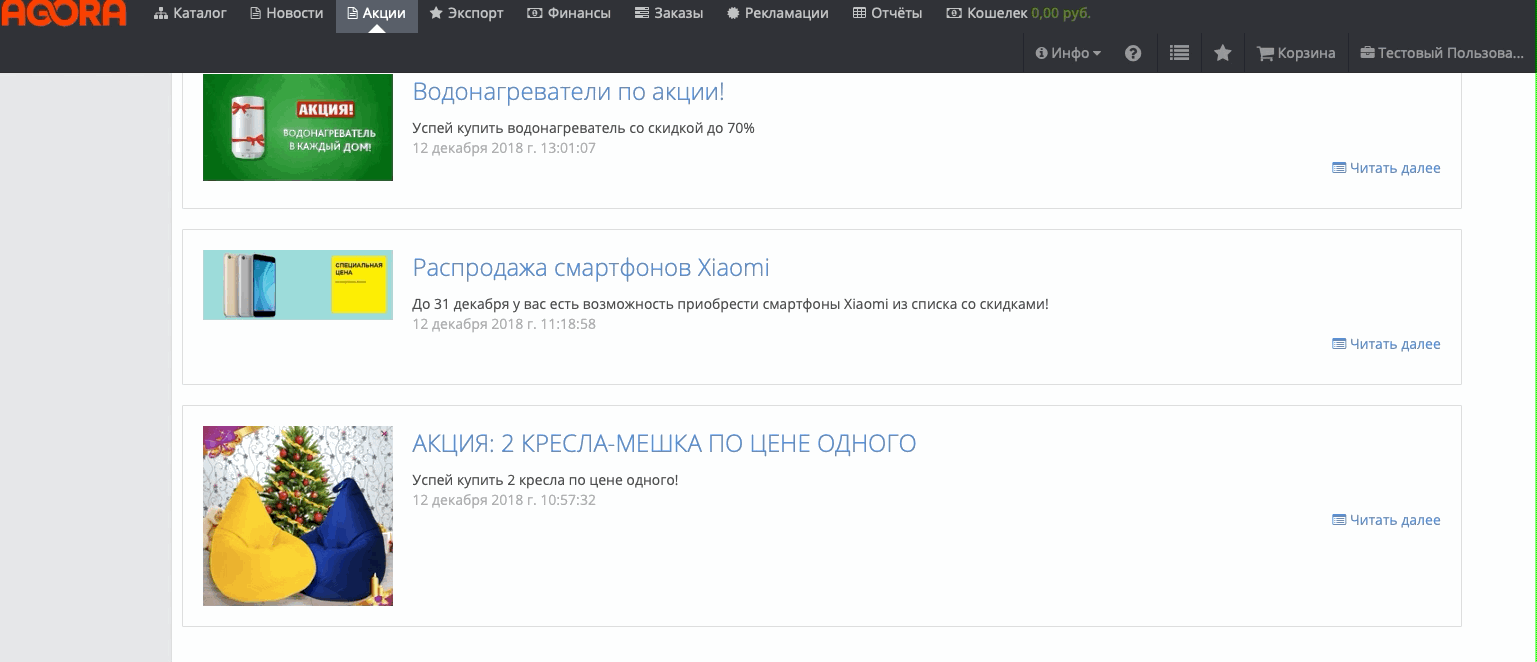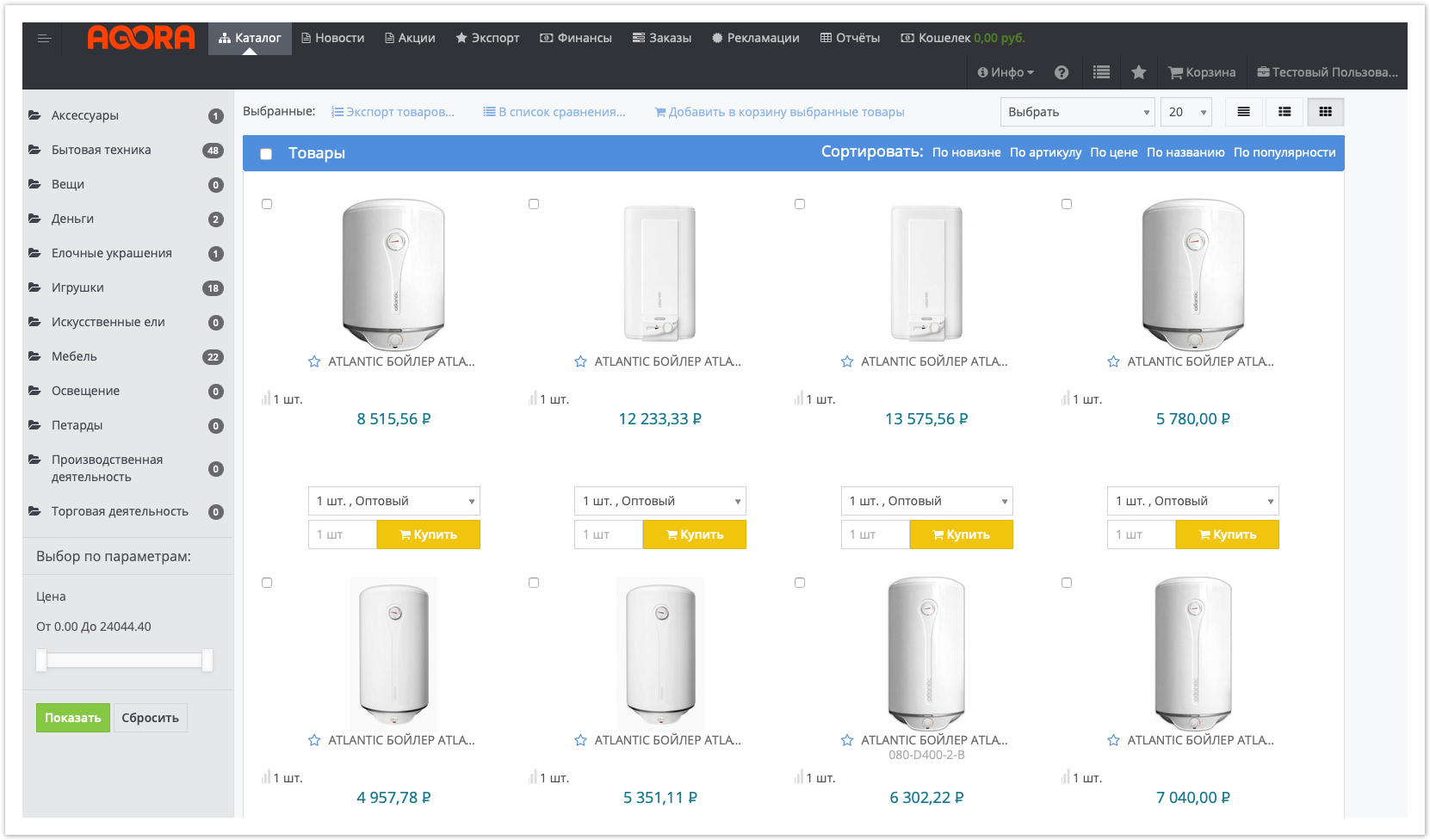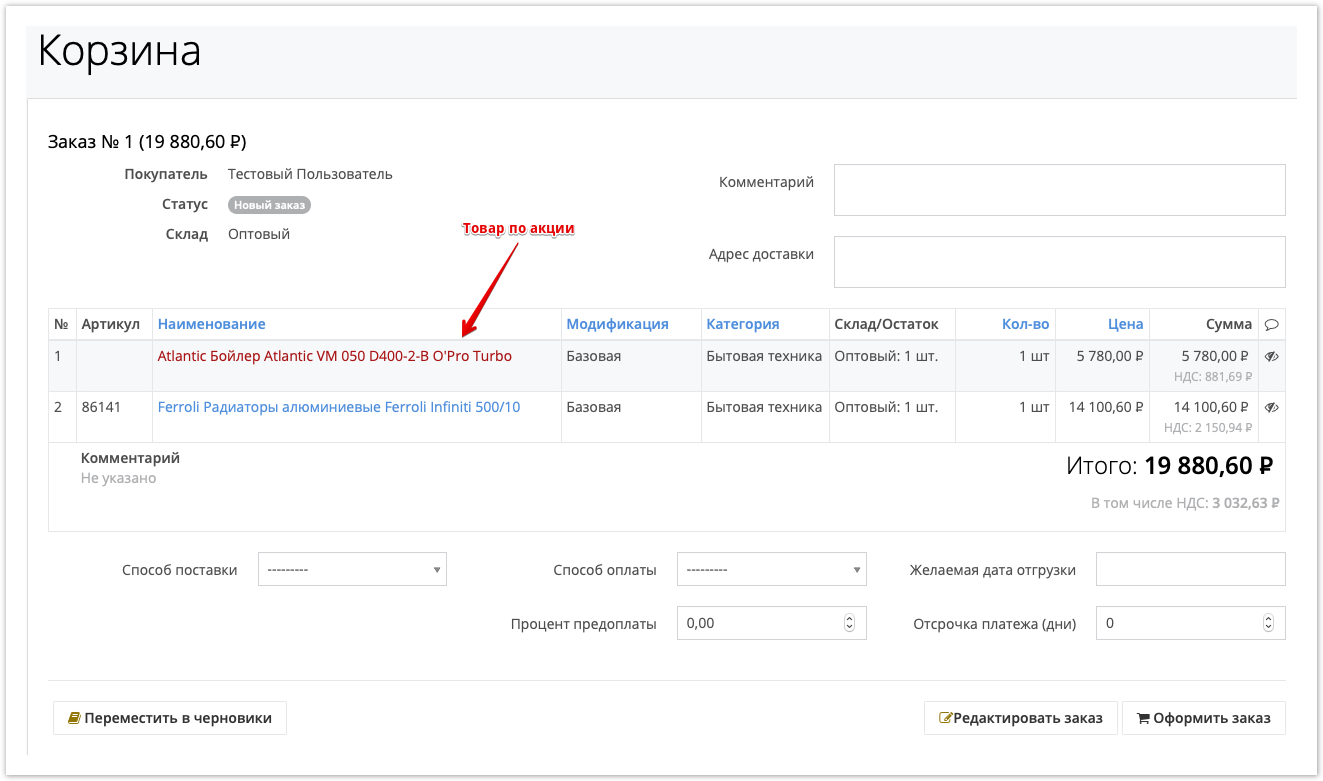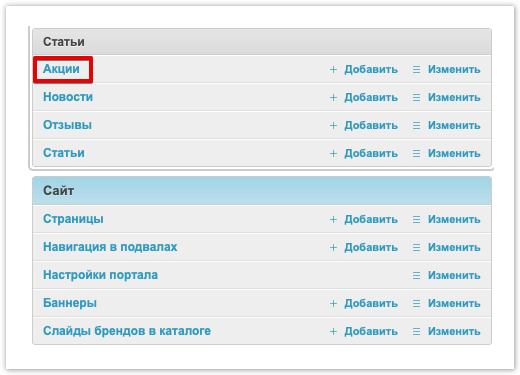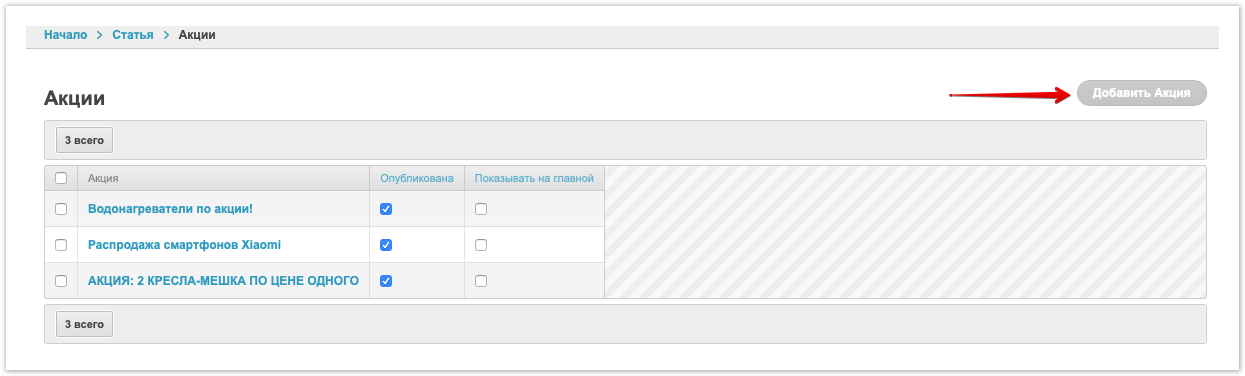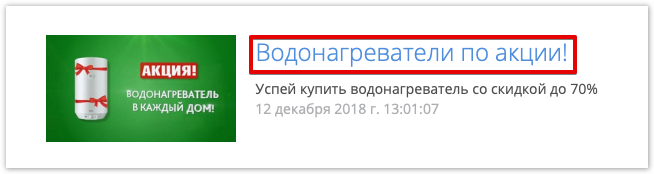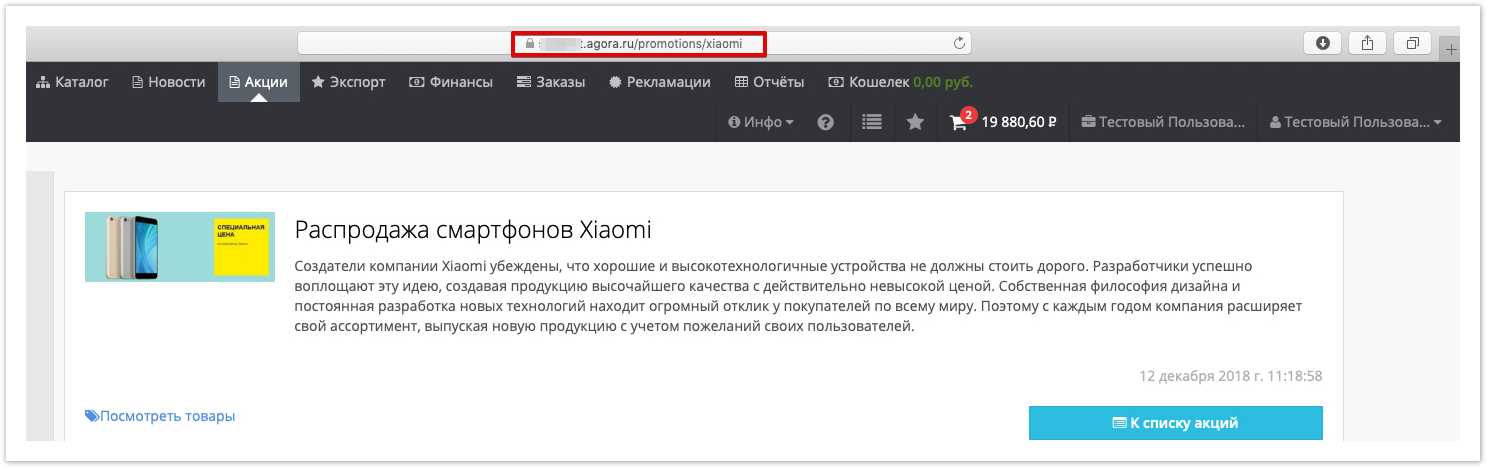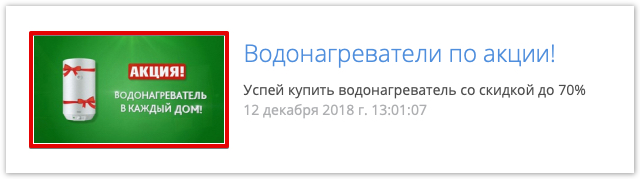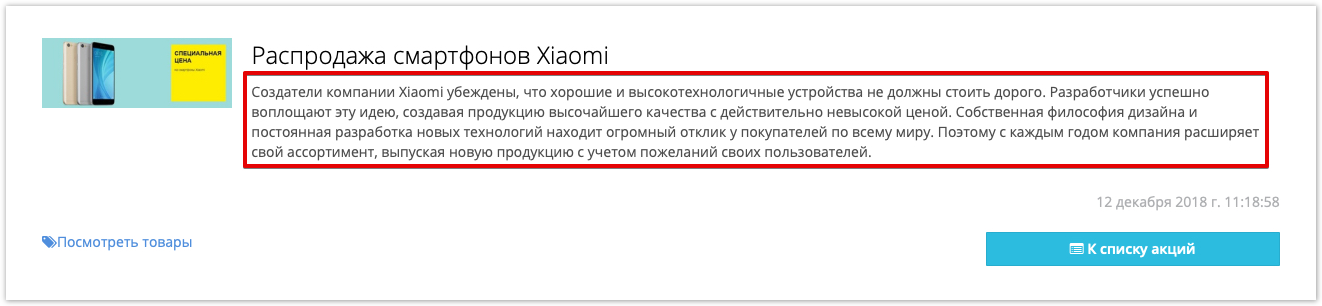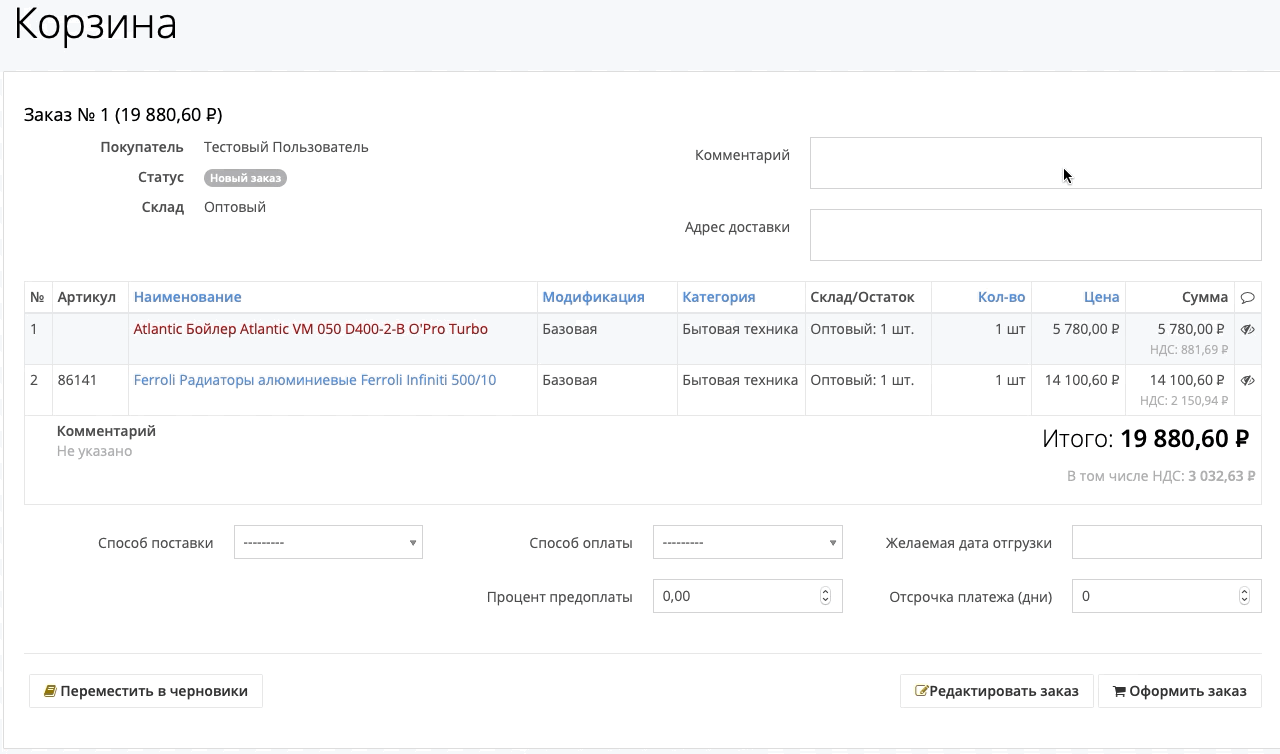| Sv translation | ||
|---|---|---|
| ||
Сервис Agora предоставляет возможность проведения маркетинговых акций и иных мероприятий, направленных на увеличение продаж и привлечения новых клиентов. Рекламные предложения доступны в разделе Акции, расположенном в верхней меню: Данный раздел содержит краткое описание проводимой акции/маркетинговой программы. Количество проводимых акций неограниченно. Для просмотра полного описания акции нажмите на наименование акции или на кнопку В открывшемся будет отображаться полное описание проводимой акции. Для перехода к списку товаров, участвующих в акции, нажмите на кнопку В случае необходимости вернуться к списку проводимых акций, снова нажмите на раздел Акции в верхнем меню или нажмите кнопку При переходе в список акционных товаров, будет отображаться список товаров, заданный при настройке проводимой акции: Для просмотра всех существующих доступных контрагенту товаров, перейдите в раздел Каталог, отображаемый в верхнем меню. После добавления акционного товара в корзину, его наименование будет выделяться другим цветом: Настройка маркетинговых программ и акций осуществляется в административной панели, которая доступна по адресу: адрес_проекта.agora.ru/admin После авторизации в панели администратора, перейдите в раздел Акции: Для создания новой акции нажмите кнопку Добавить акцию, расположенную в правом верхнем углу: В открывшемся окне задайте условия проводимой акции: meta-title, meta-keywords, meta-description, подпись страницы, СЕО текст, дополнительная информация - используются для SEO-оптимизации, поскольку доступ к коду страницы не предоставляется и другой возможности внести данные для поисковых систем нет. Заголовок - название акции, которое будет отображаться в разделе Акции: Алиас - адрес страницы, который будет добавляться в url-ссылки после знака "/". Краткое содержание - краткое описание условий акции, отображаемое без перехода в саму акцию: Изображение - можно загрузить картинку (баннер) проводимой акции. Отображается слева от наименования акции: Изменено - дата и время последнего изменений условий проводимой акции. Опубликована - чекбокс для публикации создаваемой акции, чтобы она отображалась для покупателей. Содержимое - полное описание акции, которое доступно при переходе в конкретную акцию: Уведомление об акции - указанное описание будет отображаться в качестве всплывающего окна, при наведении на название добавленного акционного товара в корзине: Товары - товары, участвующие в акции. Для выбора товара начните вводить его наименование. Для сохранения созданной акции нажмите кнопку Сохранить, расположенную в нижней части панели администратора. |
| Sv translation | ||
|---|---|---|
| ||
Agora service provides the opportunity to conduct marketing campaigns and other events aimed at increasing sales and attracting new customers. Promotional offers are available in the Promotions section , located in the top menu: This section contains a brief description of the promotion / marketing program. The number of shares held is unlimited. To view the full description of the stock, click on the name of the stock or on the button A full description of the action will be displayed in the open. To go to the list of products participating in the promotion, click on the button If necessary, return to the list of ongoing promotions, again click on the Promotions section in the top menu or press the button When you go to the list of promotional products, the list of products specified when setting up the promotion will be displayed: To view all existing products available to the counterparty, go to the Catalog section displayed in the top menu. After adding a promotional item to the basket, its name will be highlighted in a different color: Setting up marketing programs and promotions is carried out in the administrative panel, which is available at: project_address. agora.ru/admin After authorization in the admin panel, go to the Promotions section : To create a new stock, click the Add stock button located in the upper right corner: In the window that opens, set the conditions for the action: meta-title, meta-keywords, meta-description, page signature, SEO text, additional information - are used for SEO optimization, since access to the page code is not provided and there is no other way to enter data for search engines. Title - the name of the stock, which will be displayed in the Shares section : Alias - the address of the page that will be added to the url links after the "/" sign. Summary - a brief description of the terms of the promotion, displayed without going to the promotion itself: Image - you can upload a picture (banner) of the action . It is displayed to the left of the stock name: Changed - the date and time of the last change in the terms of the action. Published - a checkbox for publishing the created stock so that it is displayed to buyers. Content - a full description of the promotion, which is available upon transition to a specific promotion : Notification of the action - the specified description will be displayed as a pop-up window, when you hover over the name of the added promotional product in the basket: Goods - goods participating in the action. To select a product, begin to enter its name. To save the created share, click the Save button located at the bottom of the admin panel. |