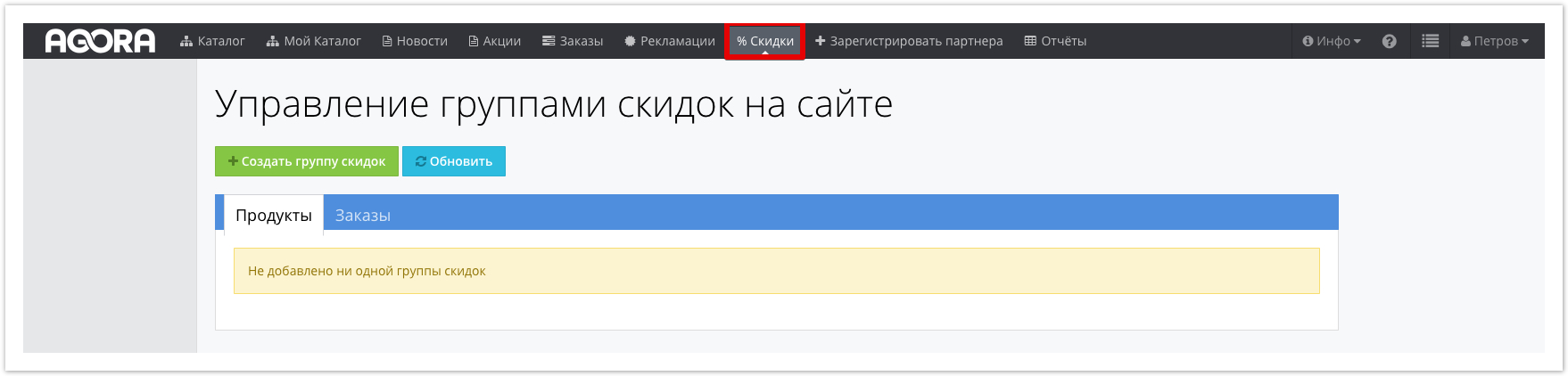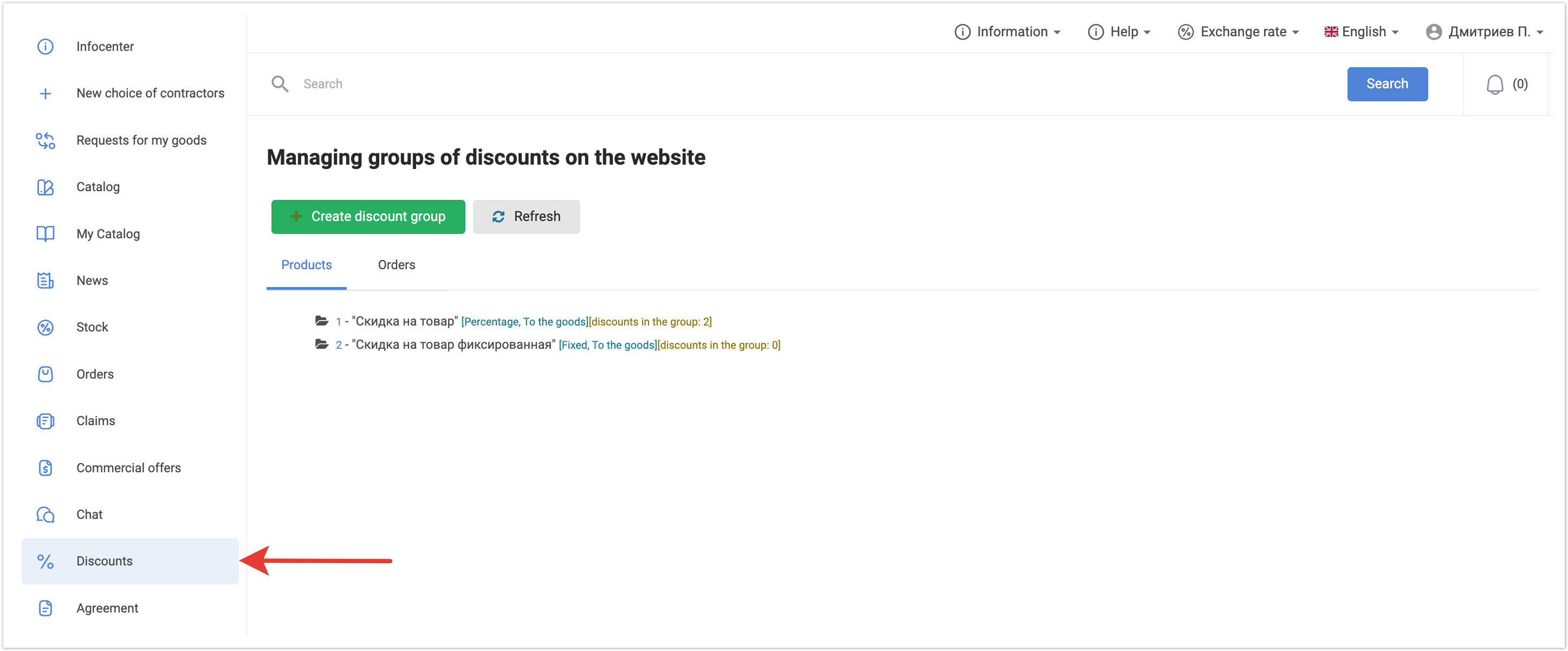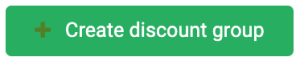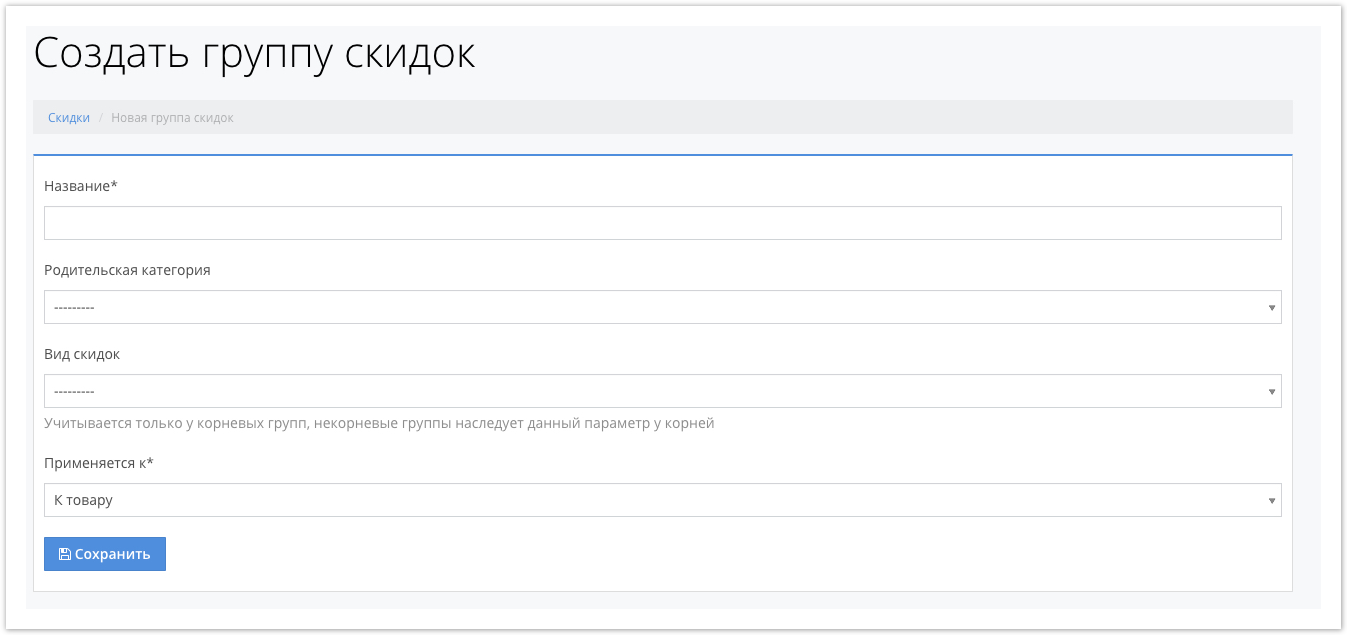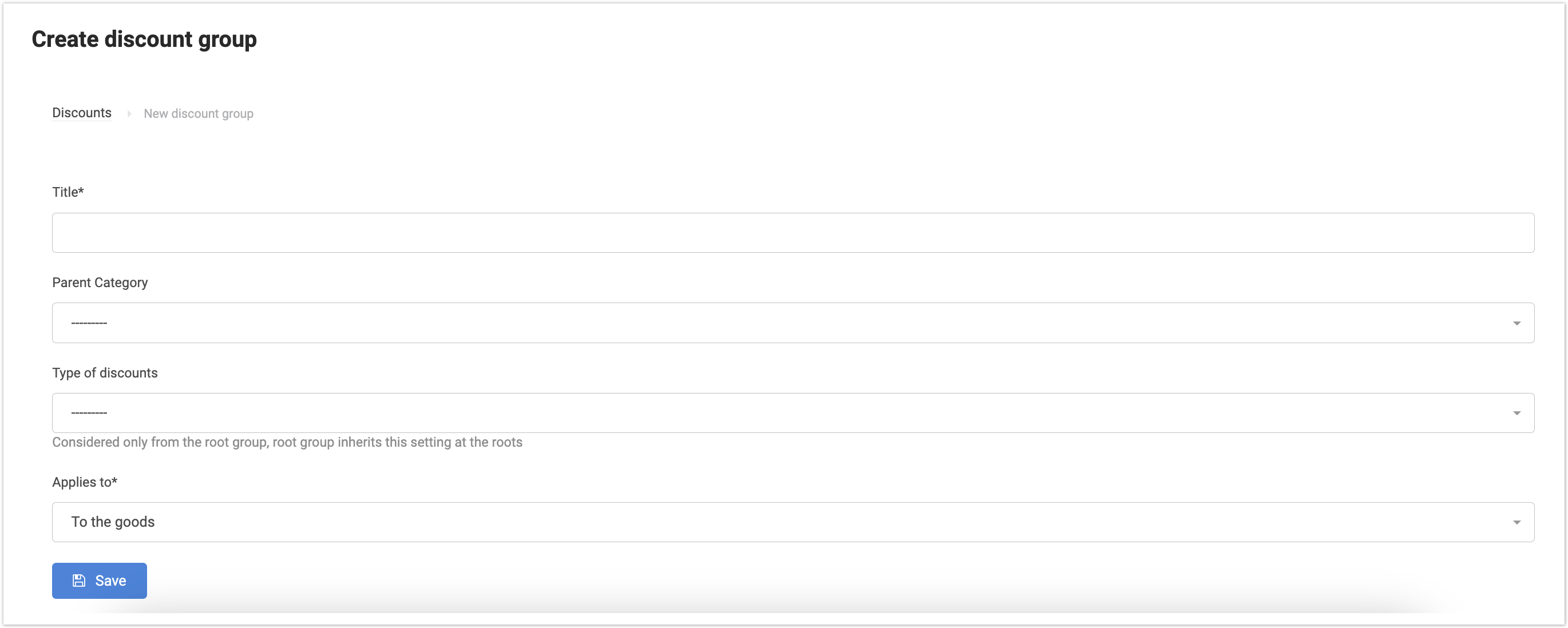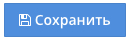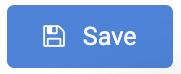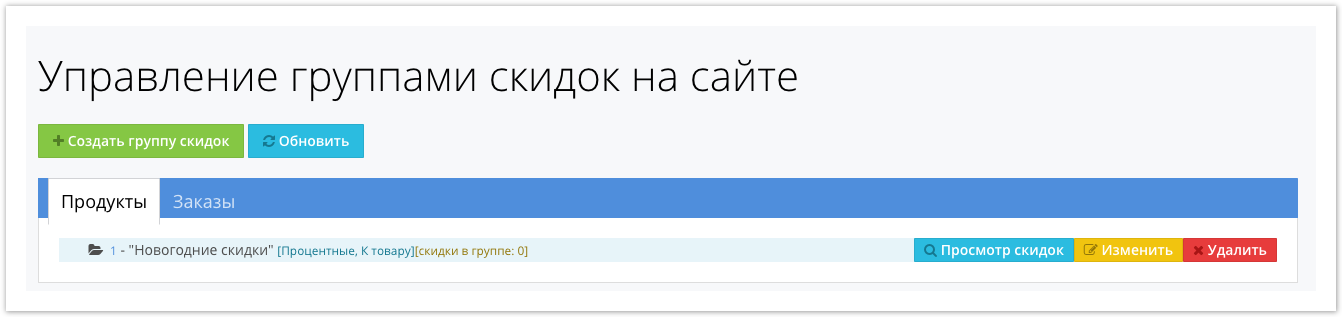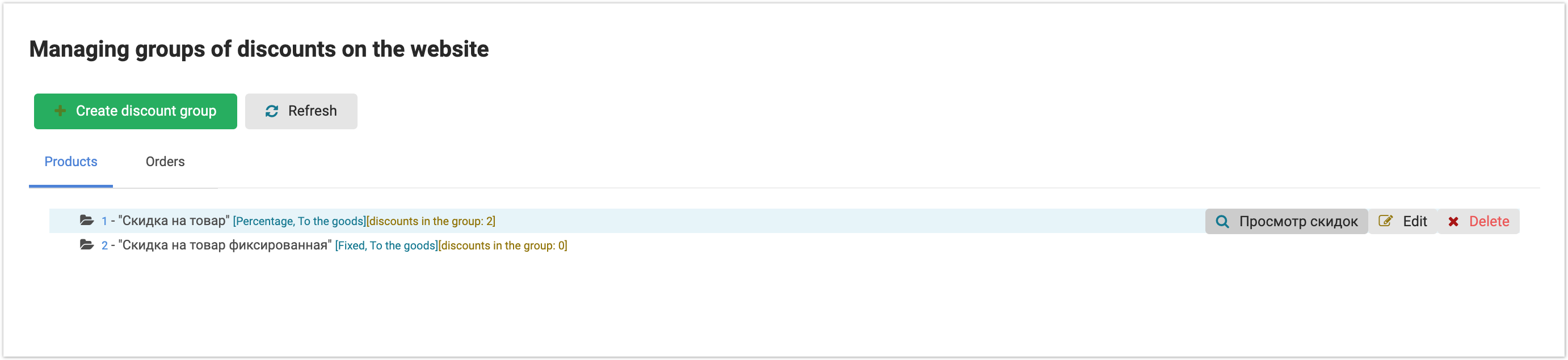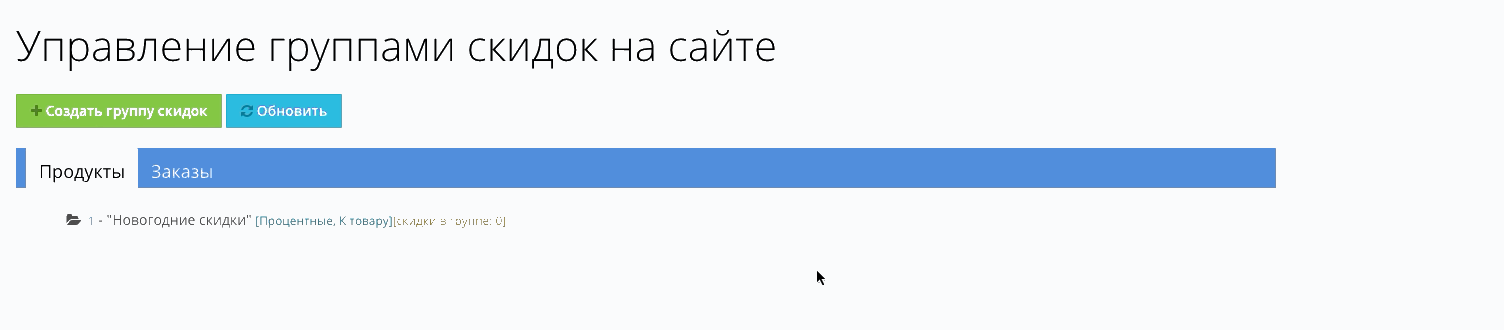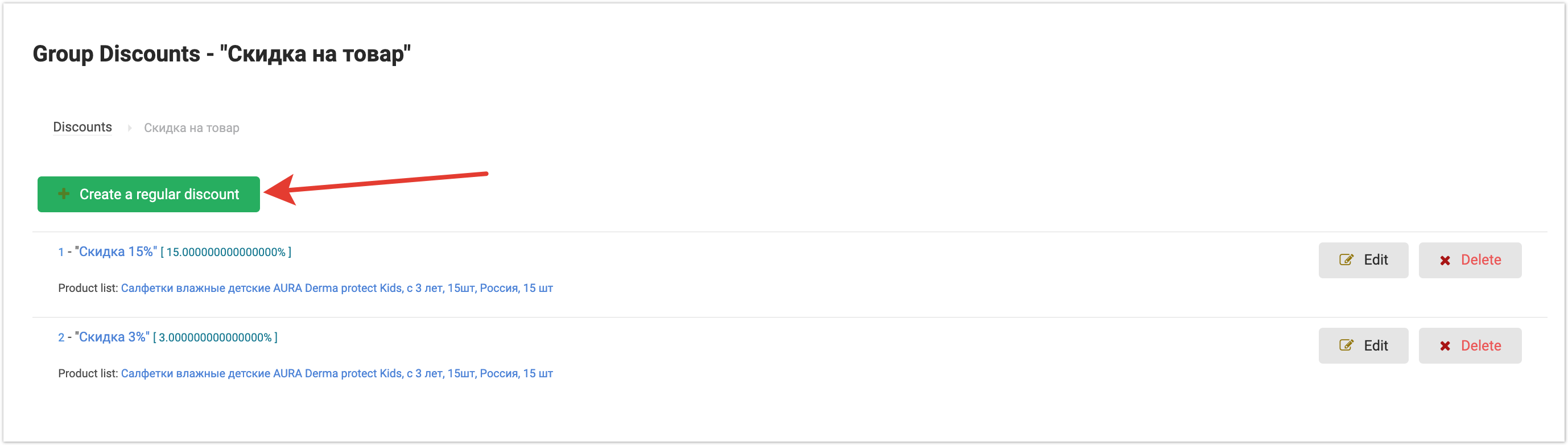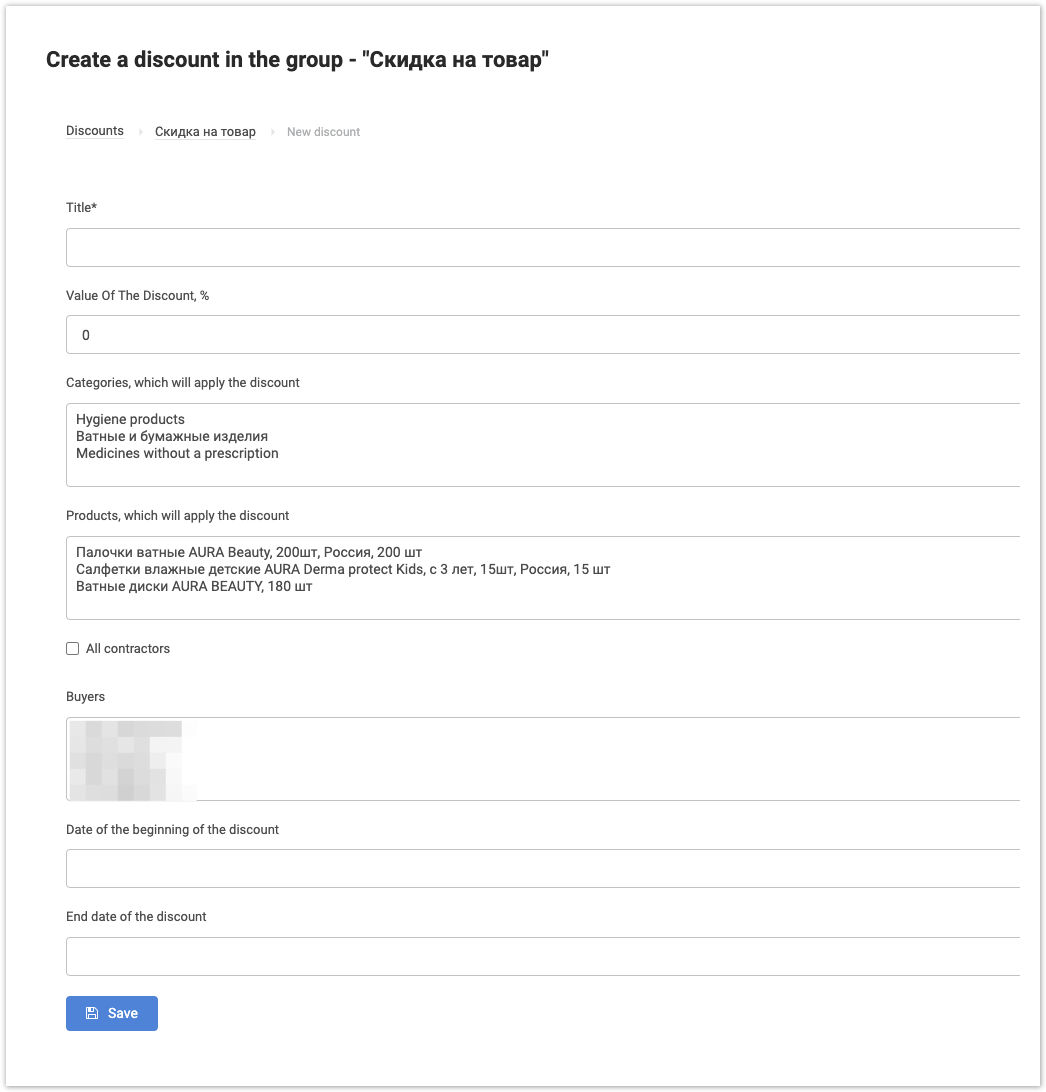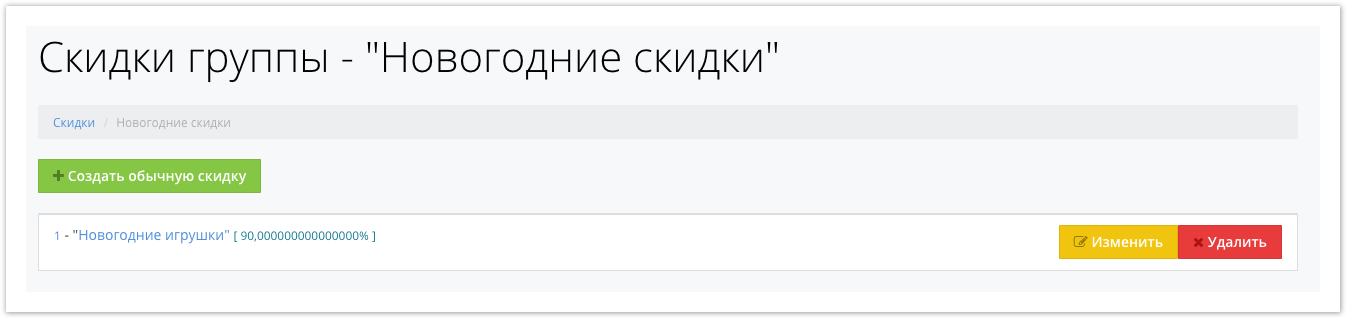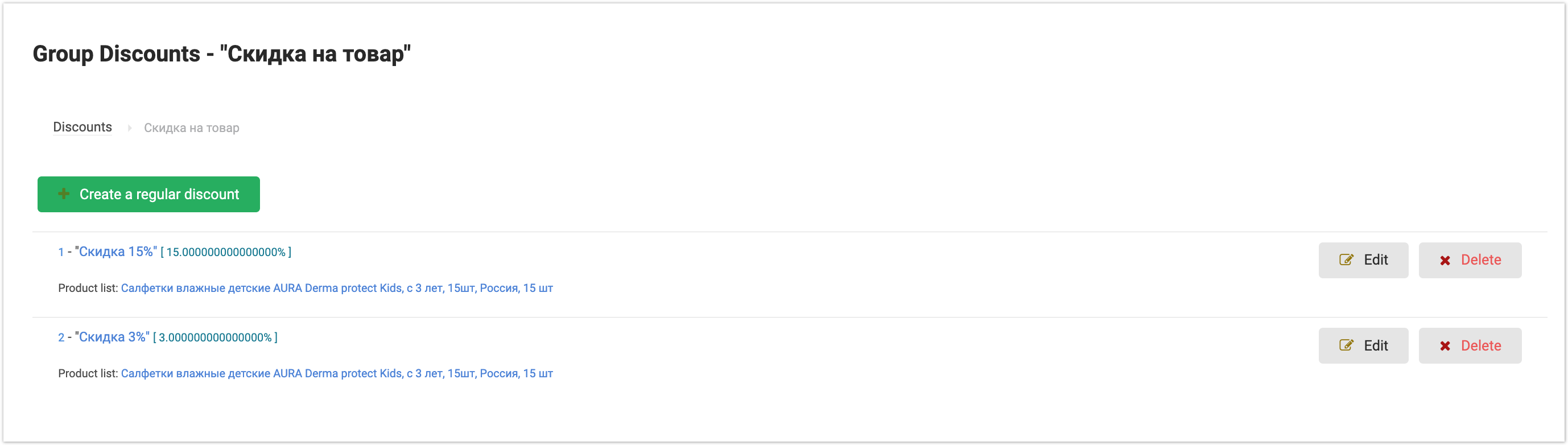The supplier can set up discounts on products/services sold. Discounts may apply to: - To the products.
- To the services.
- Categories of products/services.
- Product tags.
- To contractor.
- Contractor groups.
To set up discounts, you need to go to the Discounts tab in the top menu of the project: 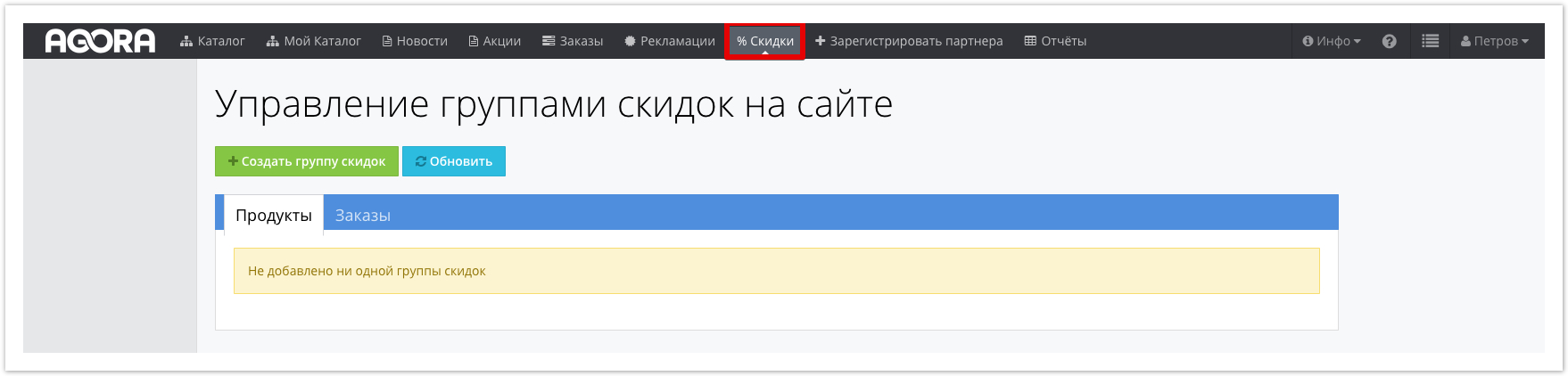 Image Removed Image Removed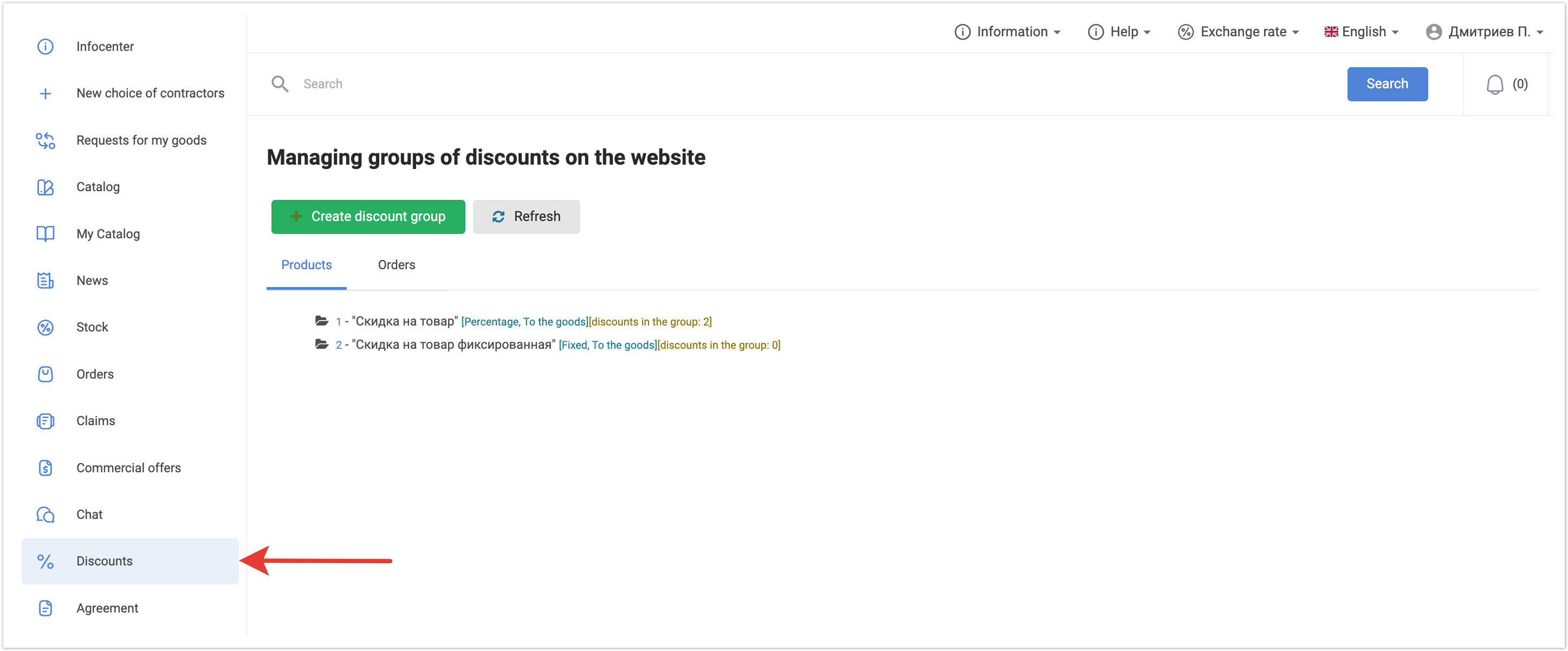 Image Added Image Added
 To set up discounts, you must create a Discount Group to which individual discounts will be applied. This allows you to create several discounts applied to one product/service. To set up discounts, you must create a Discount Group to which individual discounts will be applied. This allows you to create several discounts applied to one product/service.
For example, several discounts for New Year's discounts and Discounts for certain products can be used, therefore, to account for both discounts, it is necessary to create a group of discounts. To add a new discount, click  Image Removedclick Image Removedclick 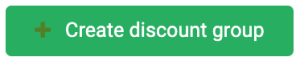 Image Added Image Added In the window that opens, specify the conditions for using discounts.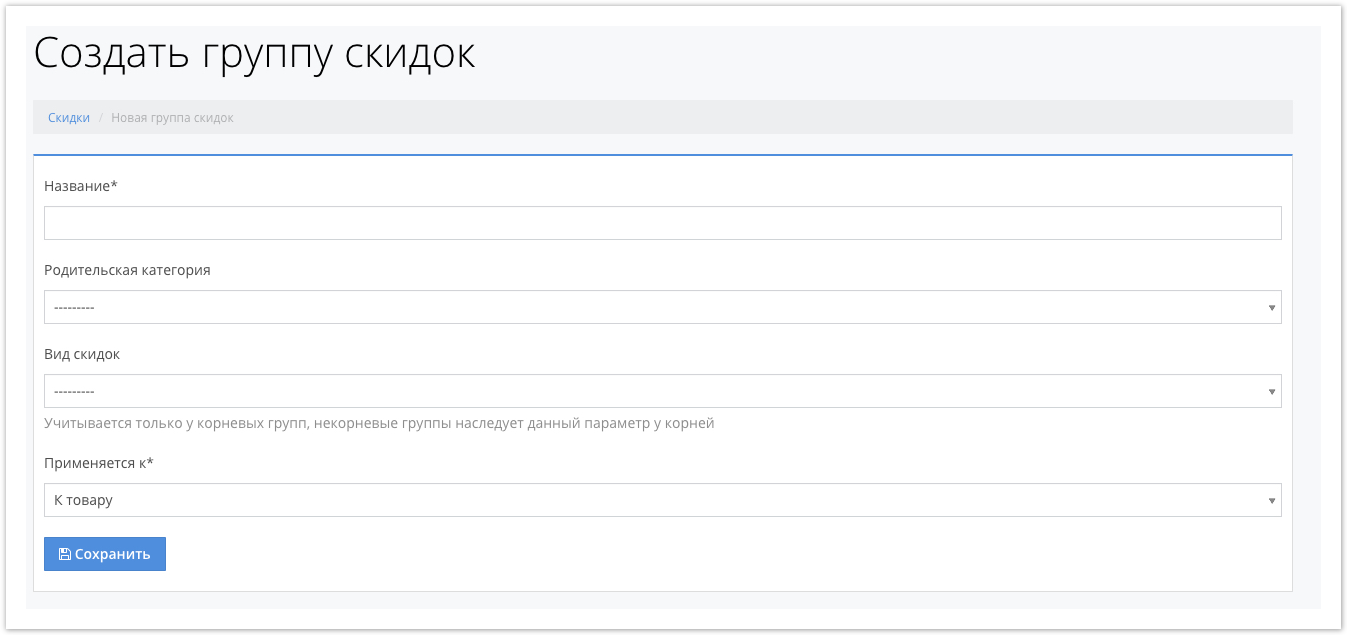 Image Removed Image Removed 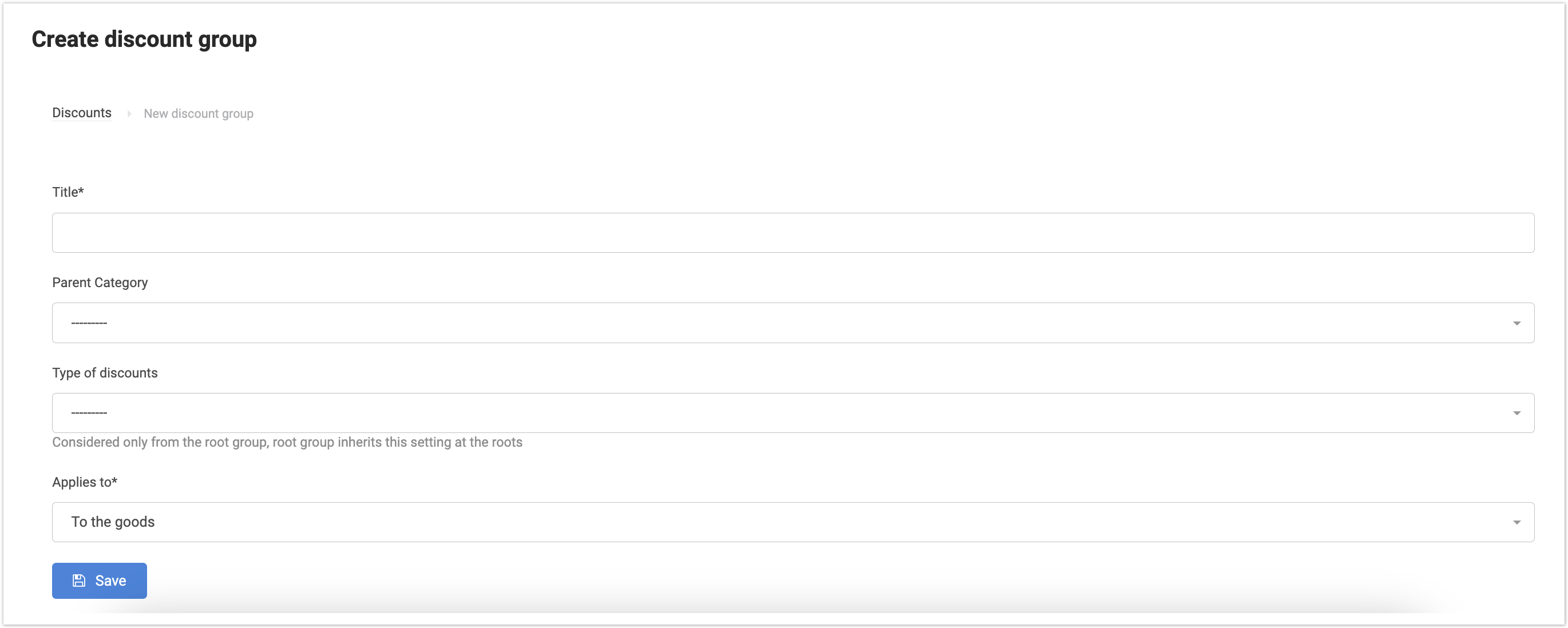 Image Added Image Added
- NameTitle - The corresponding name of the marketing campaign, for example, New Year's discounts.
- Parent category - Indicated in case of using several discounts. When creating a discount group for the first time, the parent category will not be available in the drop-down menu.
- Type of discounts - The logic of discounts. The discount can be fixedor percentage.
- Applies to - The condition under which the discount will be applied. Discounts may apply to the product or to the order.
After filling in all the necessary fields, click 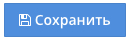 Image Removed Image Removed 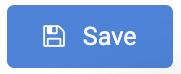 Image Added Image Added After saving the changes, the created discount group will be displayed, where you can: - View discounts (if available).
- Change Edit discount group.
- Delete discount group.
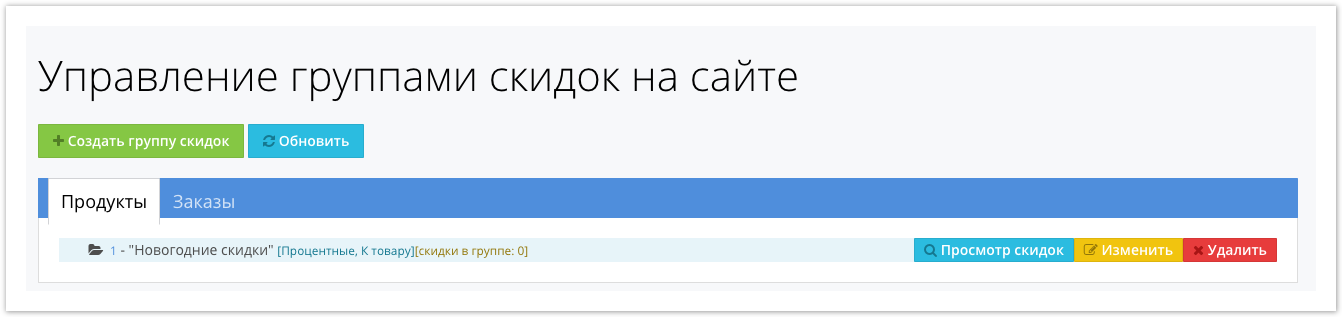 Image Removed Image Removed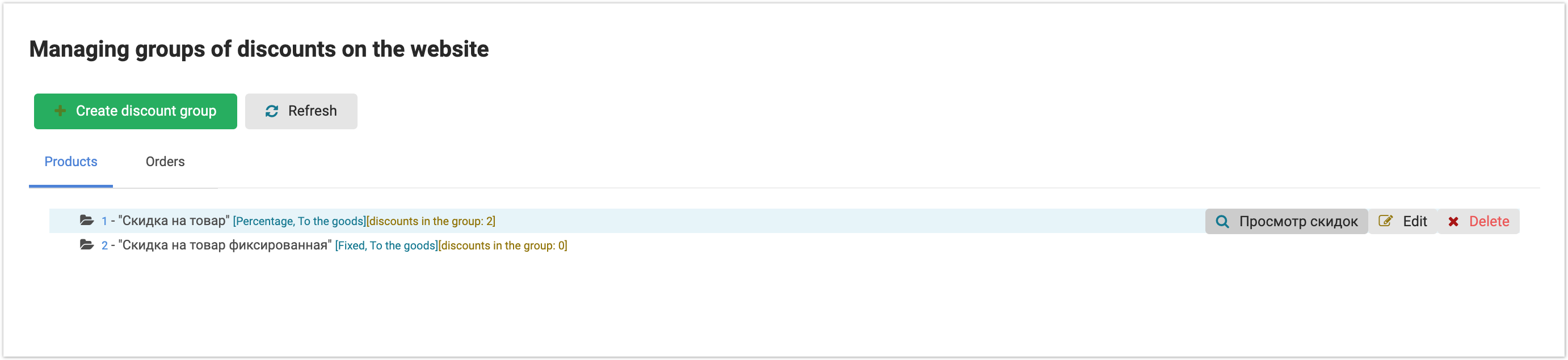 Image Added Image Added
To apply a discount to a specific product/product category/contractor and set the conditions for the discount, click the View discounts button and in the window that opens, click the Create a regular discount button.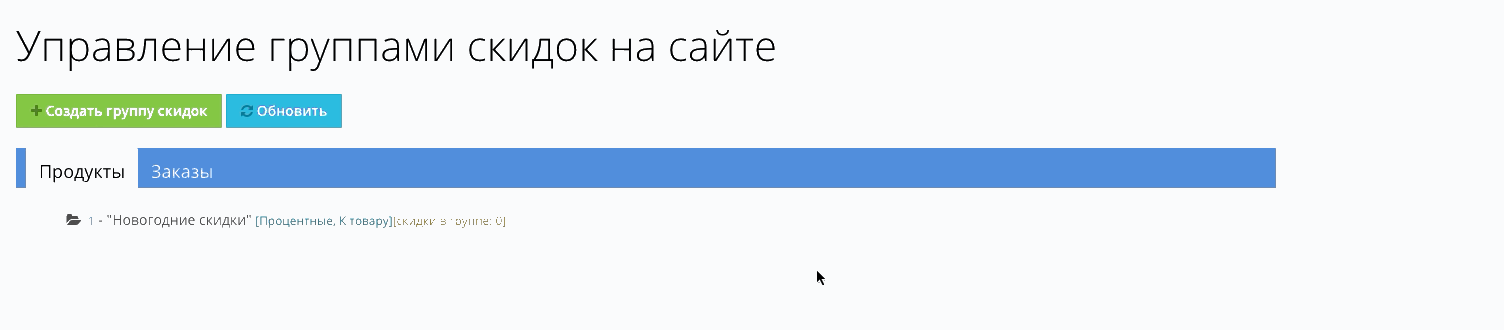 Image Removed Image Removed 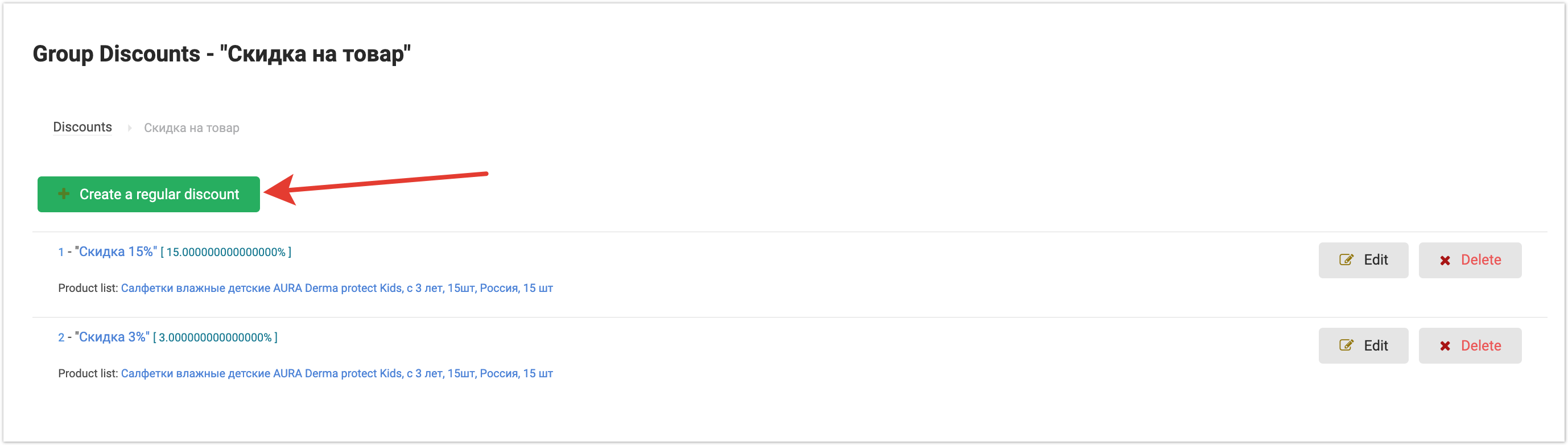 Image Added Image Added
In the window that opens, specify the discount working conditions by filling in the appropriate fields: 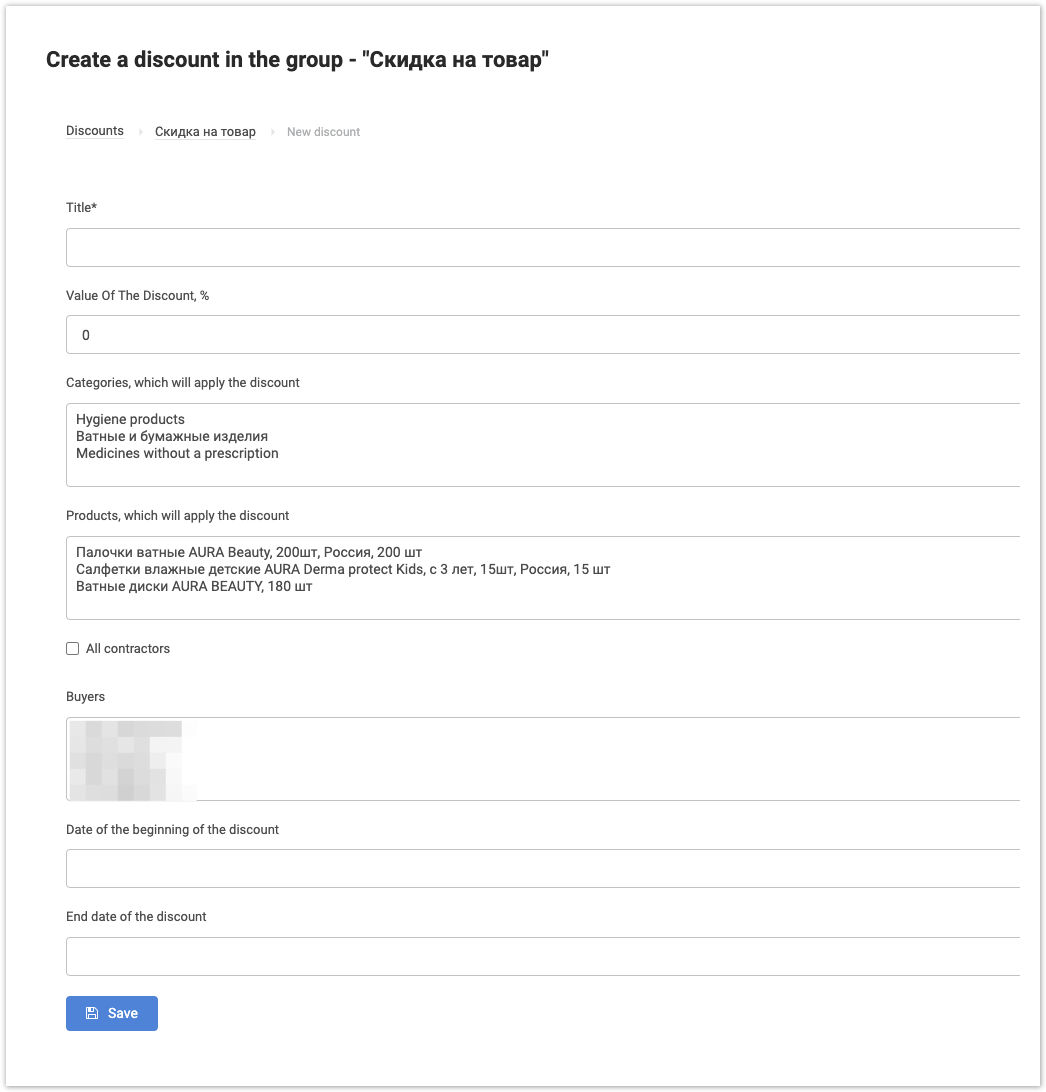 Image Added Image Added
- NameTitle - The name of the discount, for example New Year's toys.
- Value of the Discount amount,% - Fixed % discount applied to the value of the products.
If you are using a fixed discount, specify the amount in the Discount amount section . - Categories to which the discount will be applied - Categories of products to which the discount will be applied, if it should be applied to the whole category of products.
- Products to which the discount will be applied - Products to which the discount should be applied.
- ContractorsBuyers - Contractors (customers), which will be shown off. If If it is necessary to apply a discount to all contractors, it is sufficient to check the the All contractors checkbox .
- Discount start date - Start date of action discount.
- checkbox .
- Date of the beginning of the discount - Start date of action discount.
- End date of the discount - Discount expiration Discount expiration date - Discount expiration date.
After completing the adjustment of the discount logic, click the button 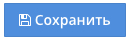 Image Removed Image Removed 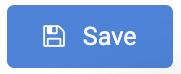 Image Added. At At the same time, a transition to the section of the previously created group of discounts will occur. Image Added. At At the same time, a transition to the section of the previously created group of discounts will occur. In the window that opens, you can change the working conditions of a particular discount or delete the discount.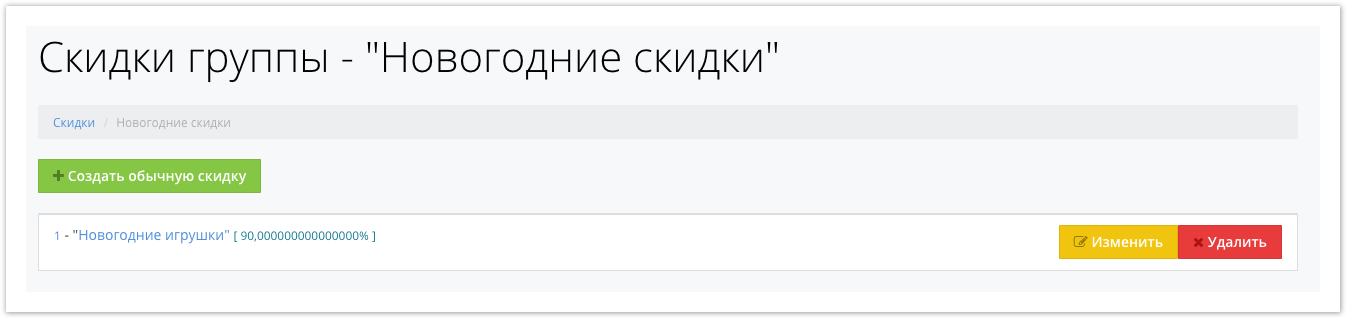 Image Removed Image Removed 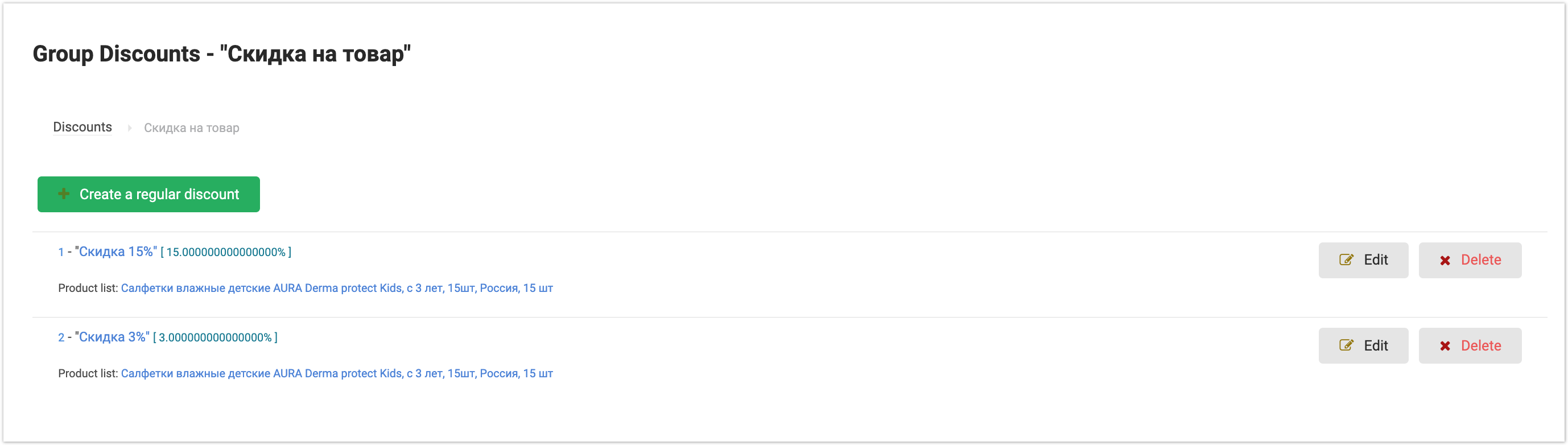 Image Added Image Added
After creating a discount, the cost of products in the contractor’s catalog will change and customers will see discounted products. |