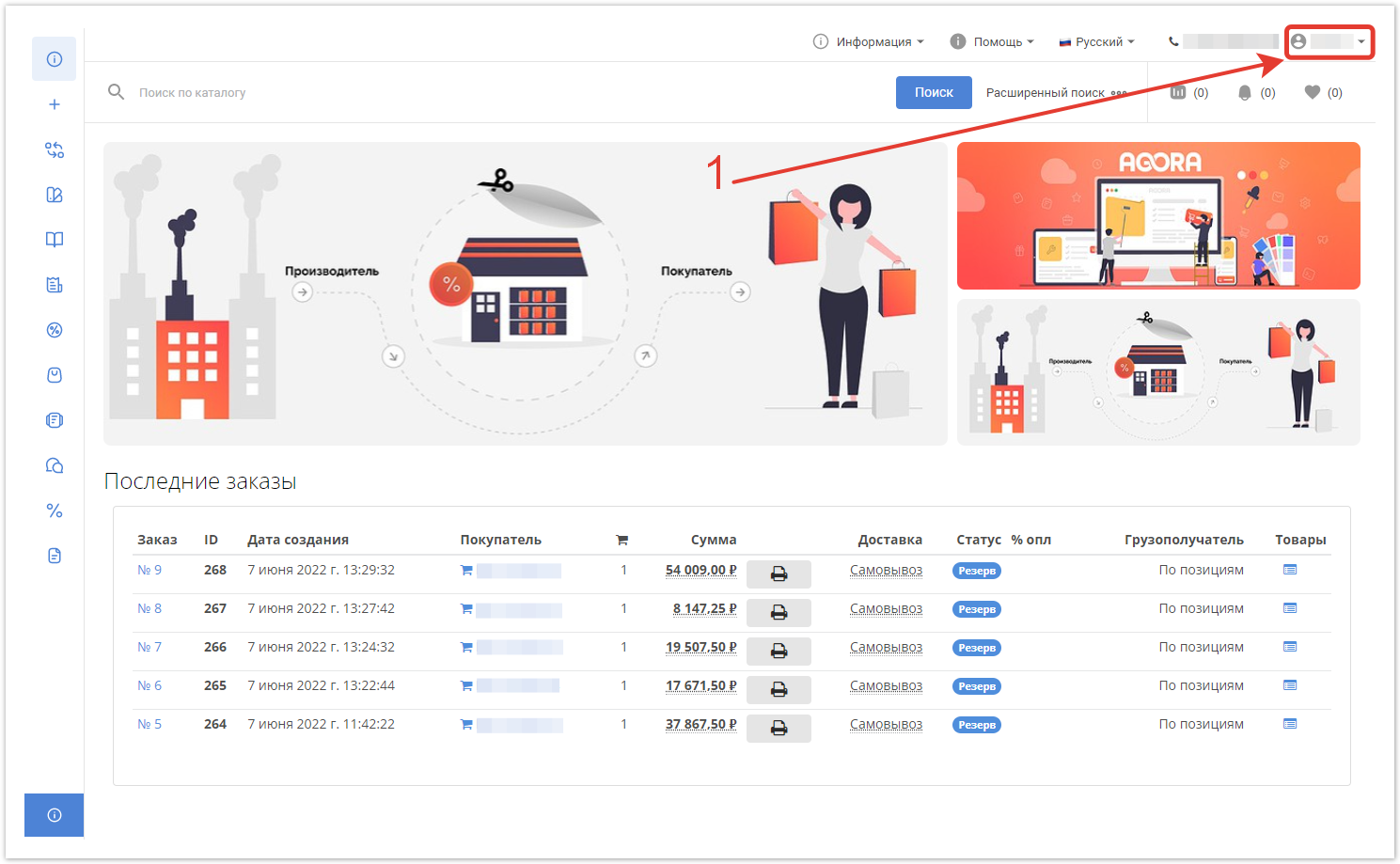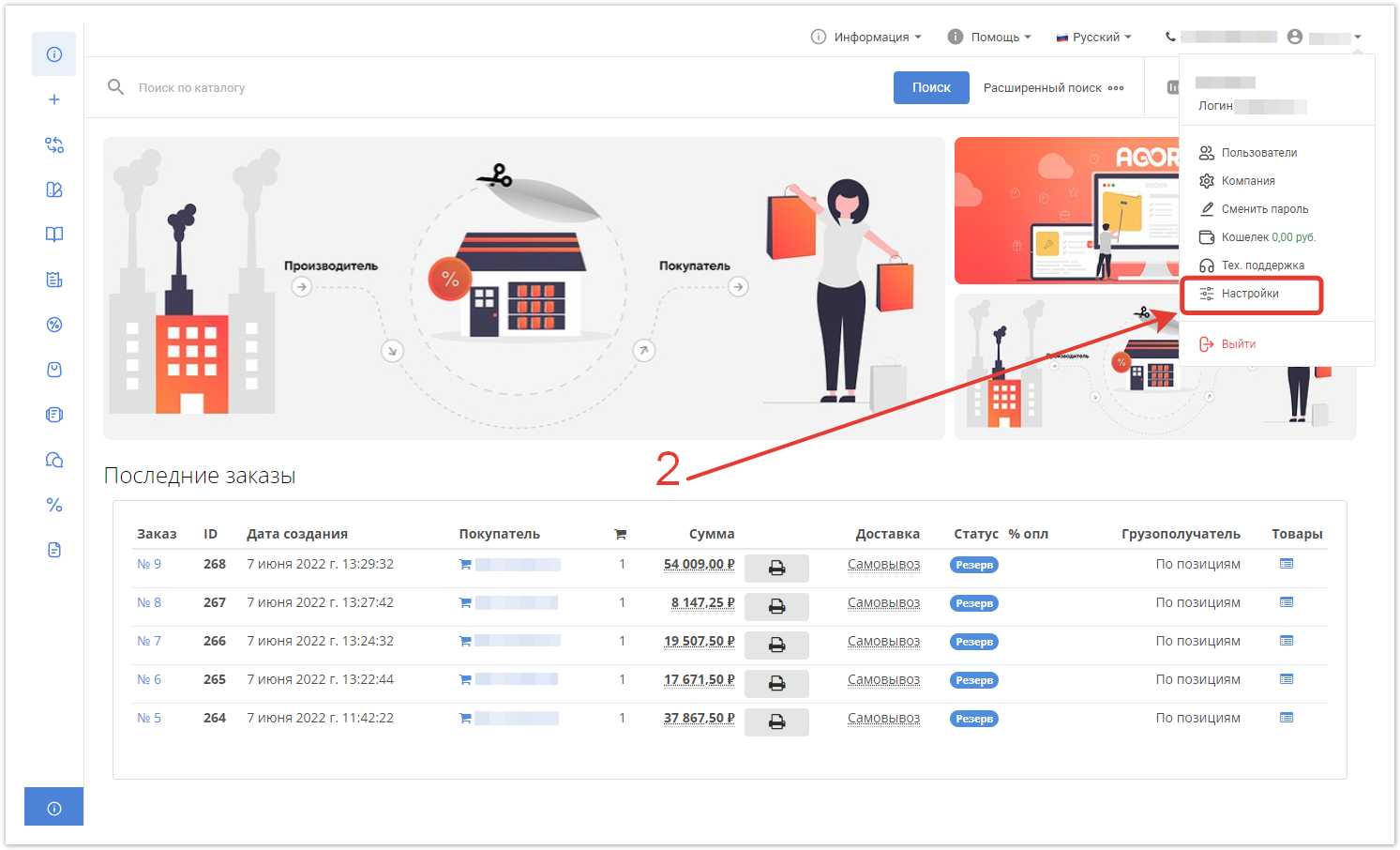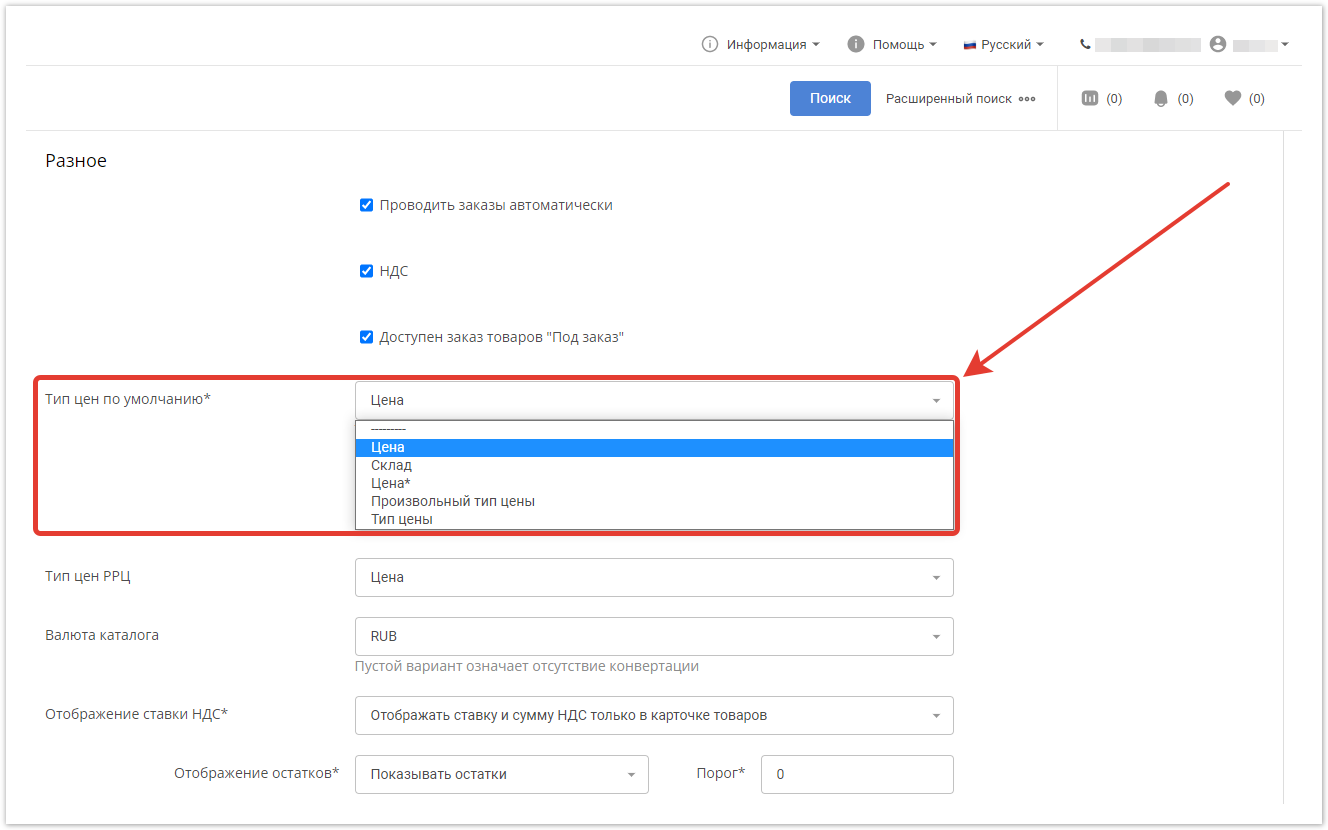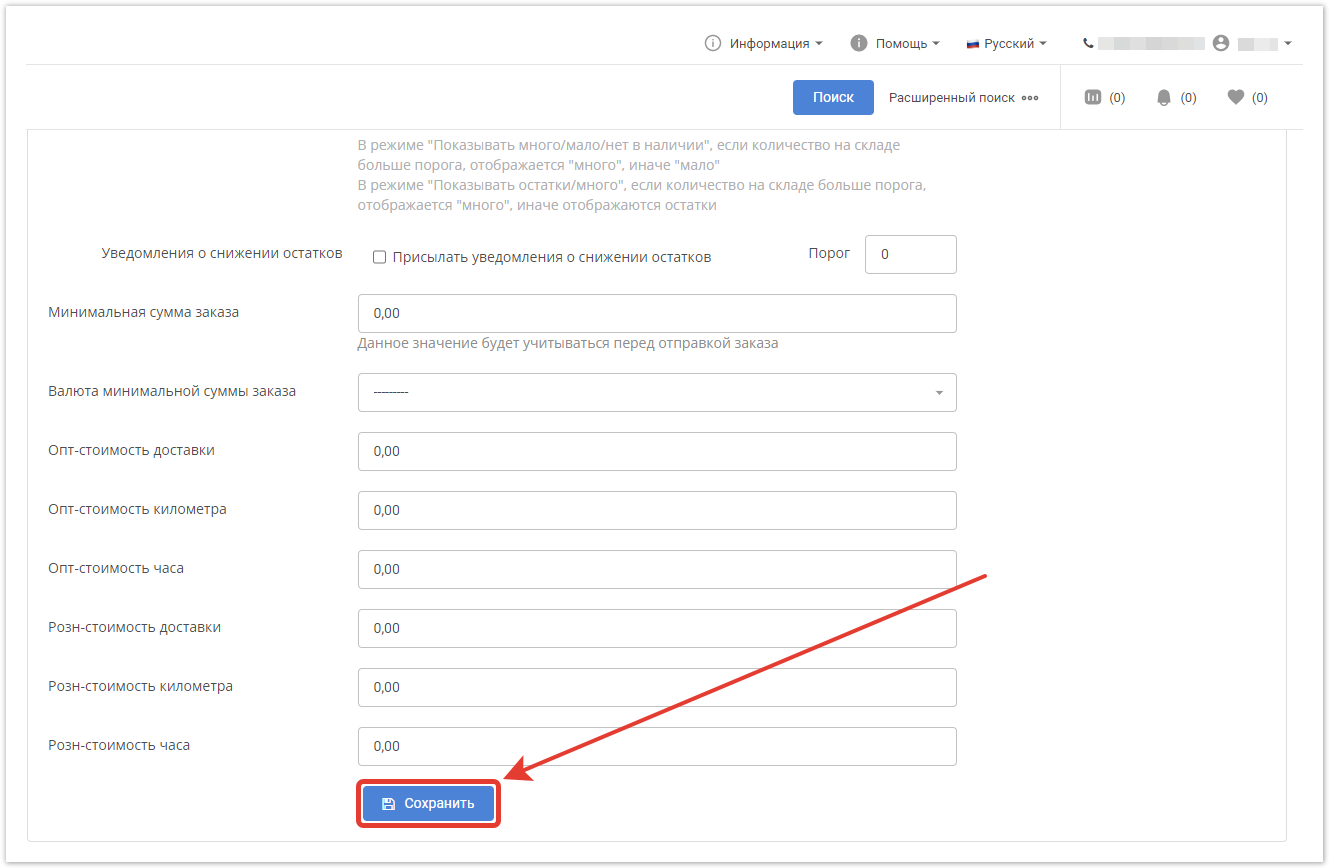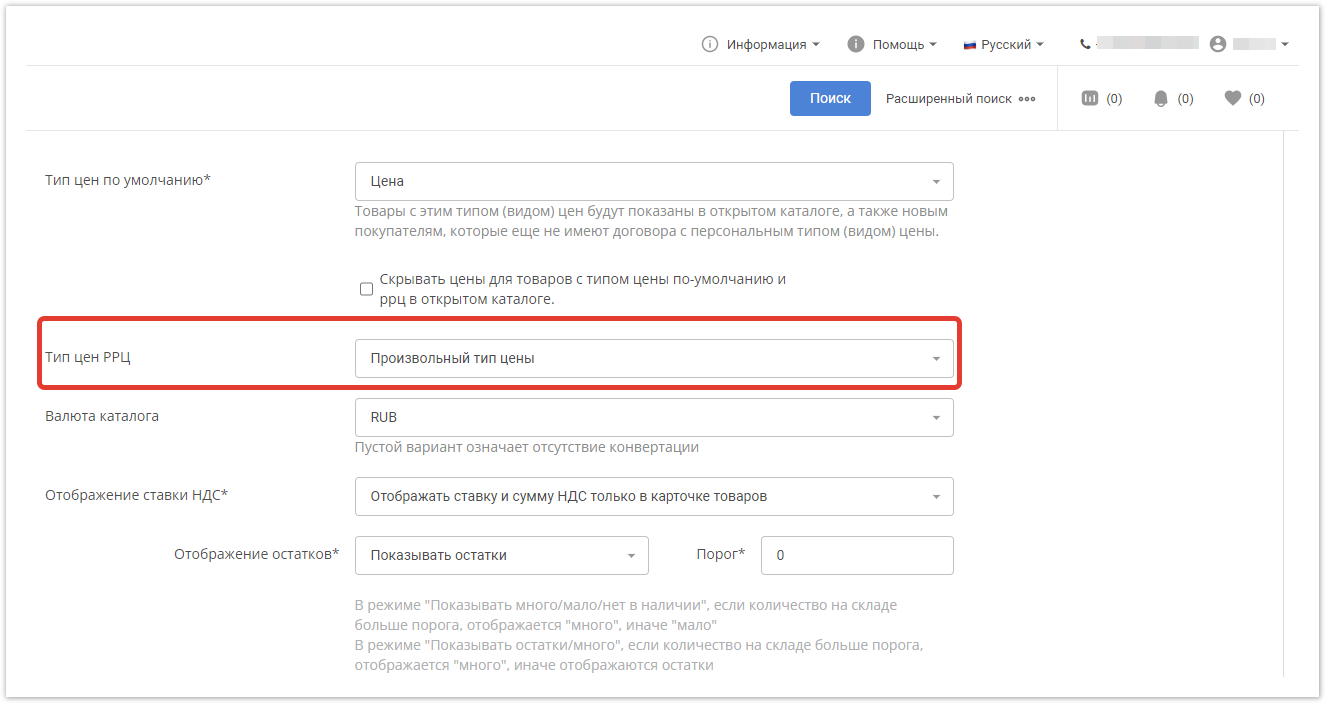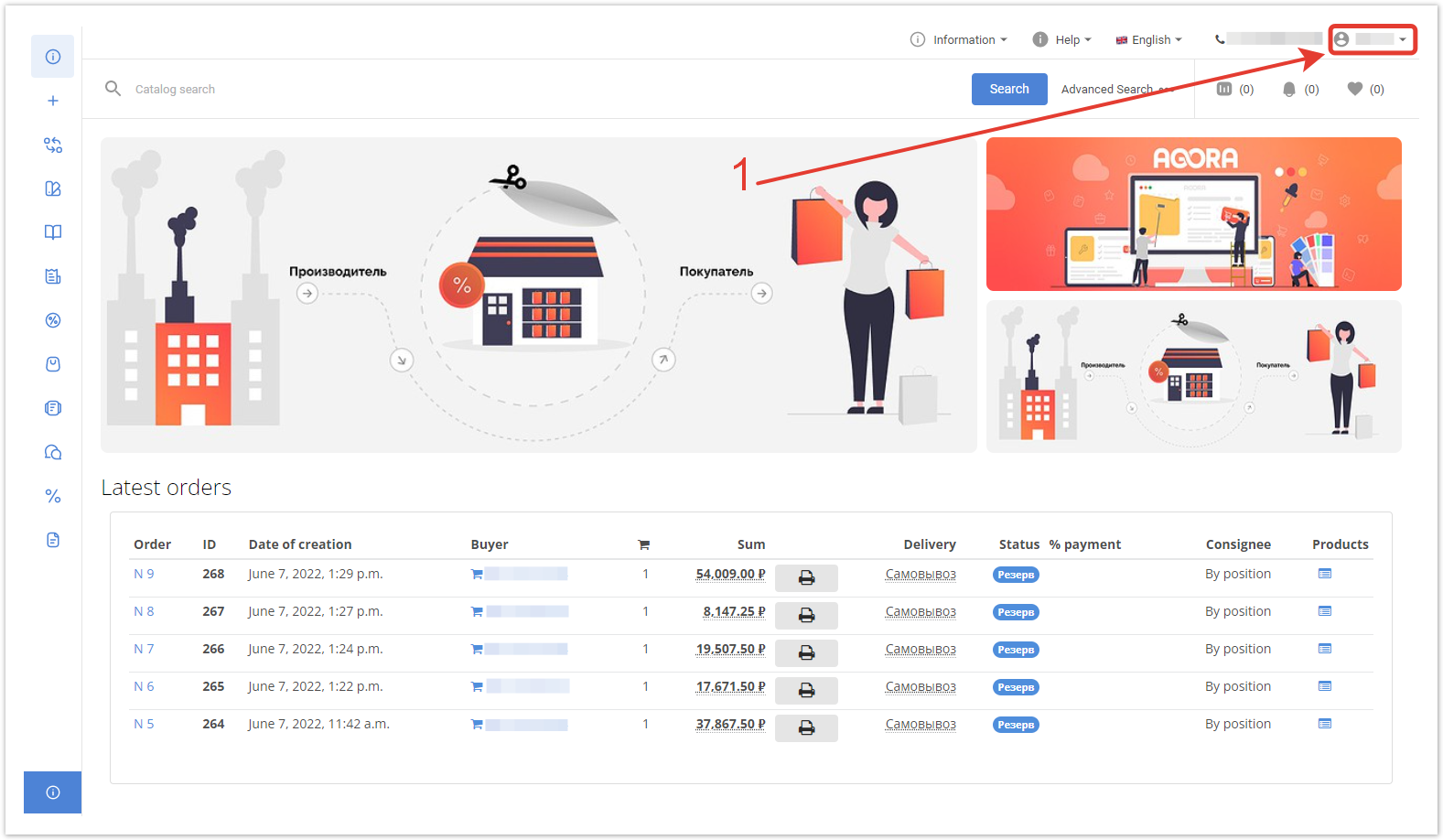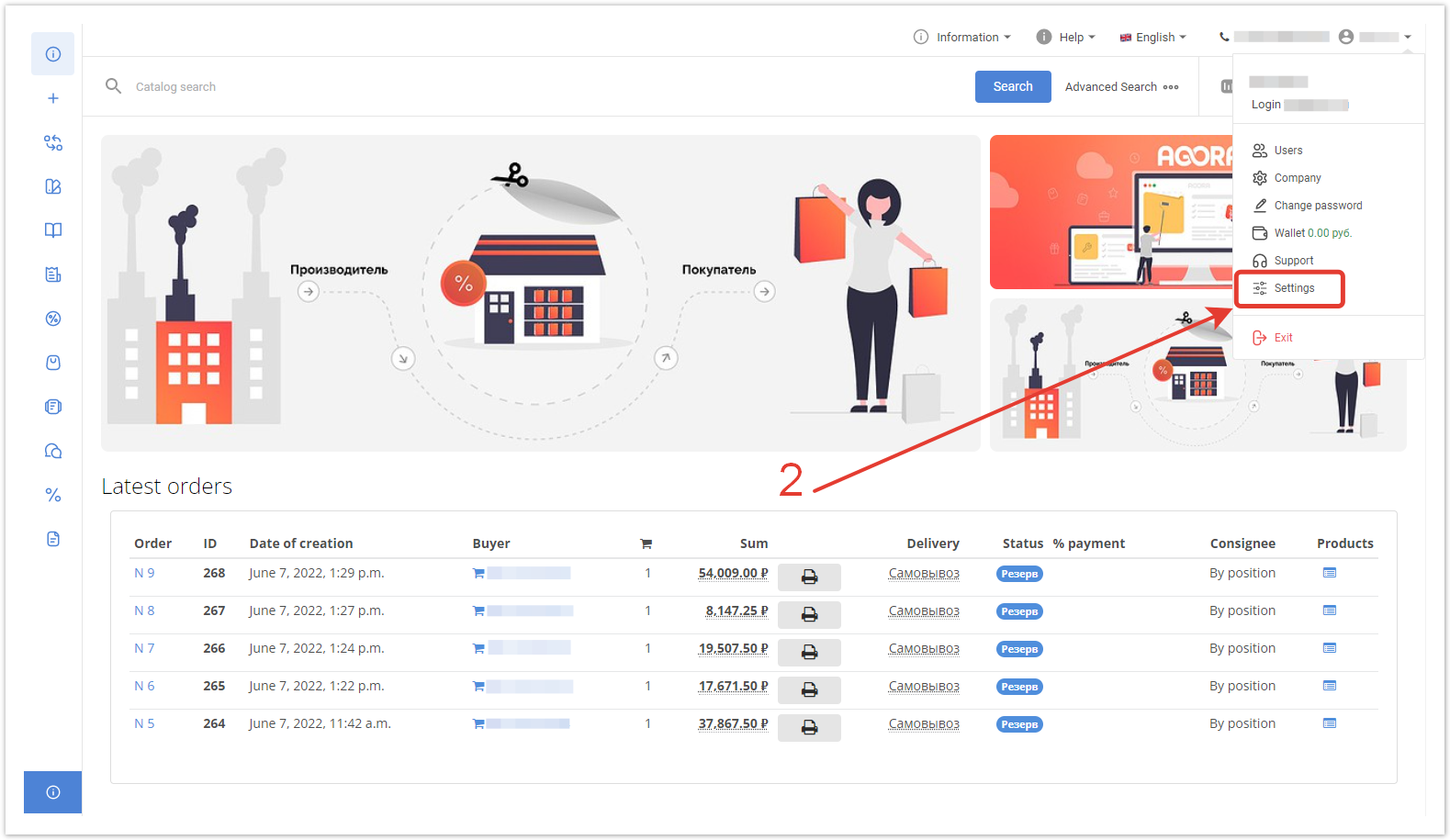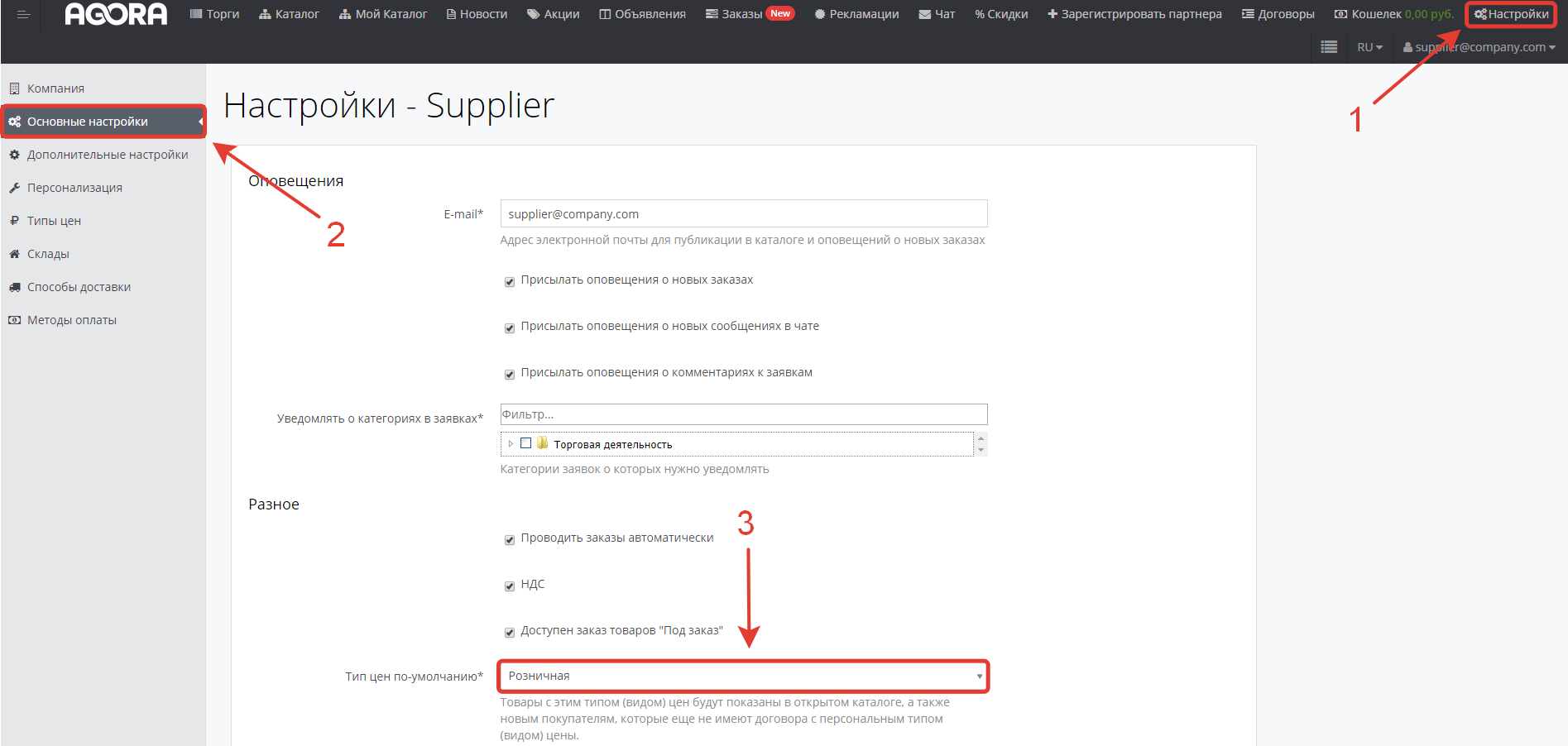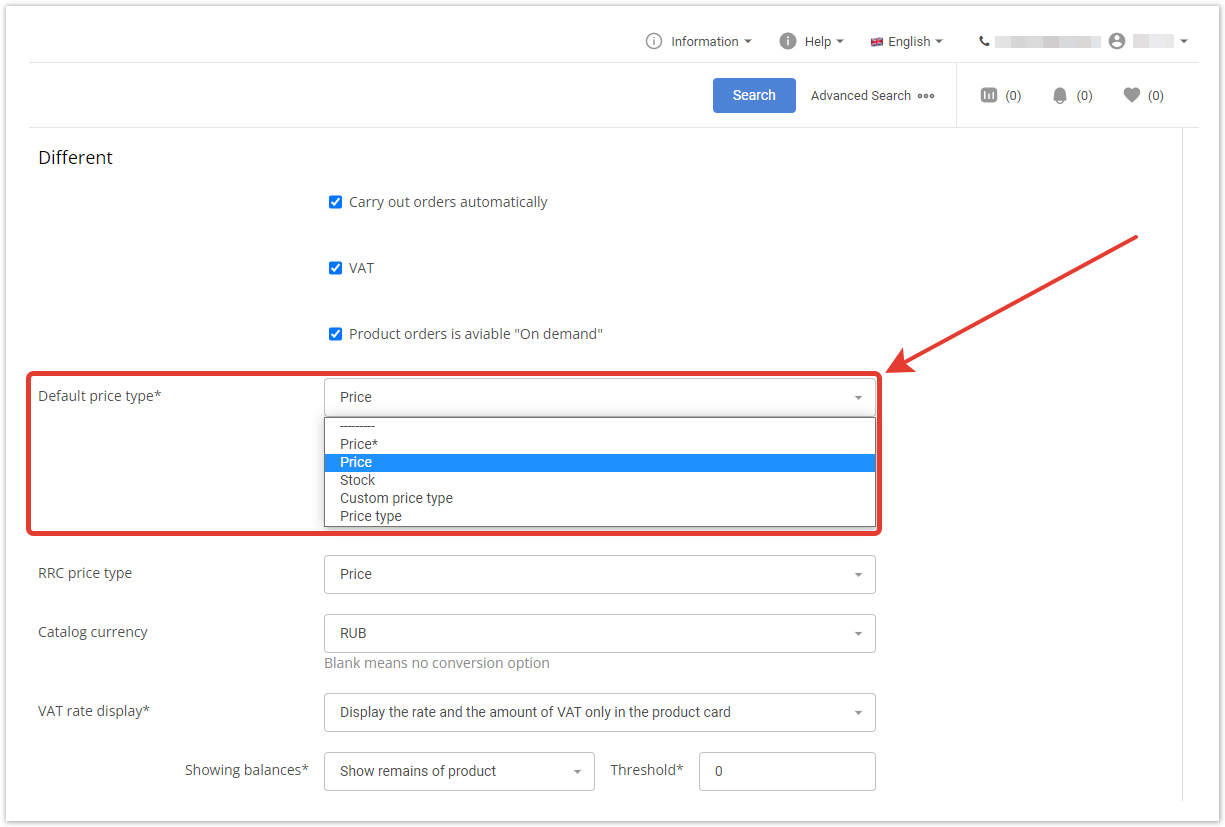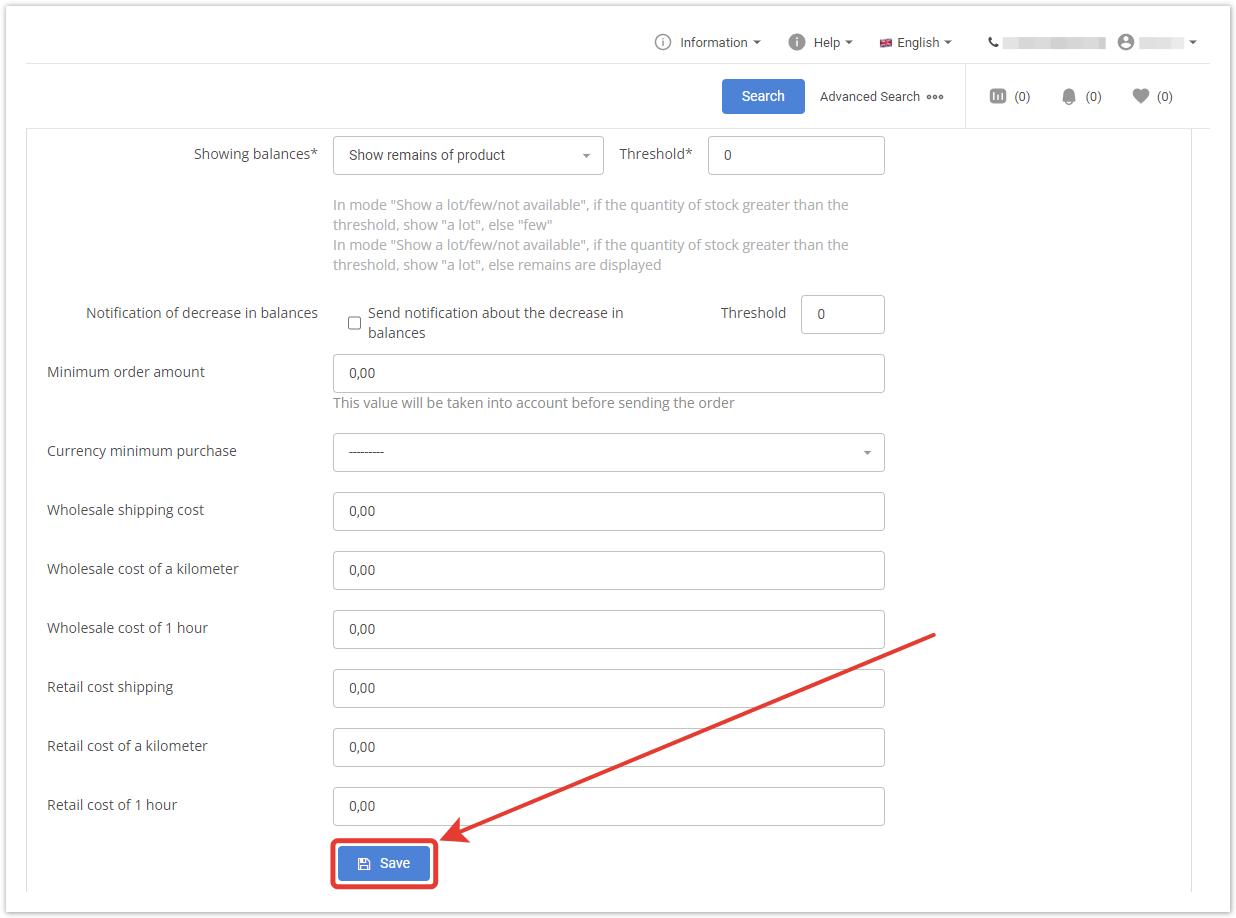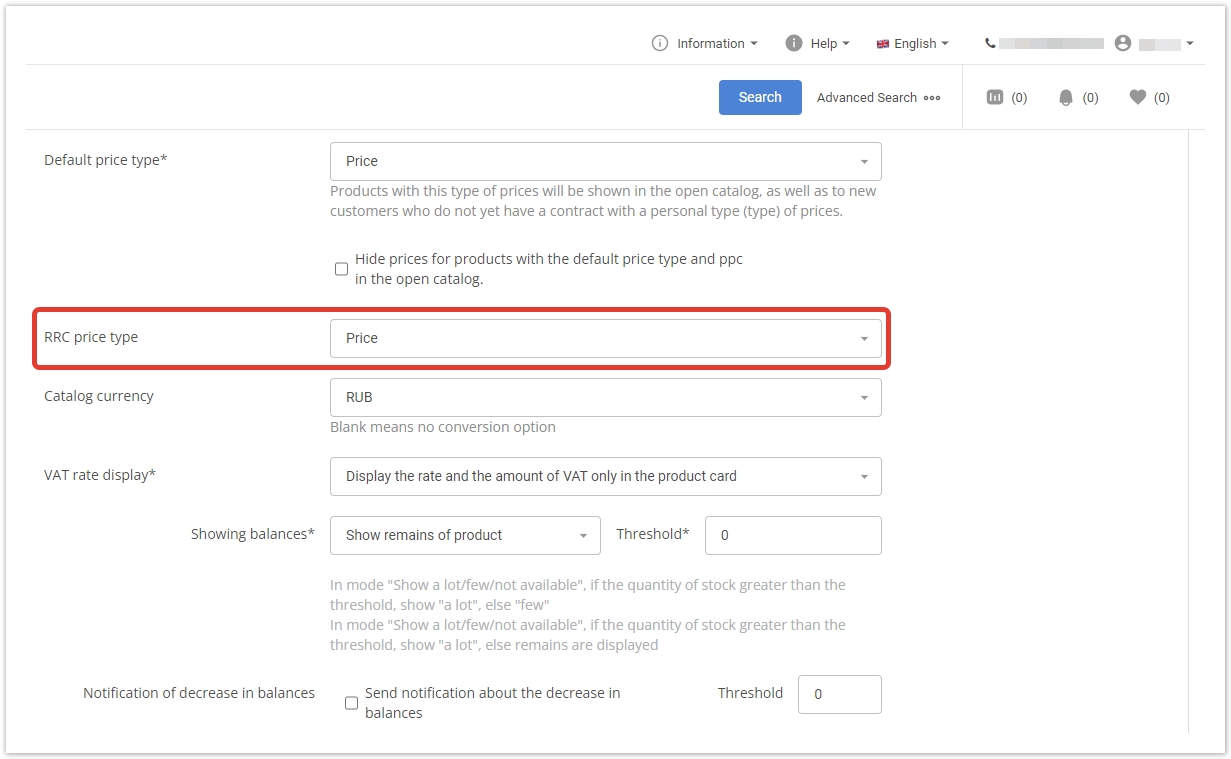| Sv translation | |||||||||||
|---|---|---|---|---|---|---|---|---|---|---|---|
| |||||||||||
Настройка типа ценЧтобы настроить вывод в цен в каталоге, в выпадающем меню личного кабинета поставщика выберите раздел Настройки. На открывшейся странице найдите поле Тип цен по умолчанию и выберите необходимый. Сами типы цен настраиваются в административной панели. Для завершения настроек нажмите кнопку Сохранить. Настройка РРЦТип цен Рекомендованной розничной цены (РРЦ) имеет ознакомительный характер. Выбрать его можно также в разделе Настройки личного кабинета поставщика.
|
| Sv translation | |||||||||||||||
|---|---|---|---|---|---|---|---|---|---|---|---|---|---|---|---|
| |||||||||||||||
панель |
Price type settingTo configure the display of prices in the catalog, in the drop-down menu of the supplier's personal account, select the Settings section. On the page that opens, find the Default price type field and select the price type that will be displayed in the catalog for all products in the Default price type fieldand click the Save button .required one. The price types themselves are configured in the administrative panel. Click the Save button to complete the settings. RRP setupThe Recommended Retail Price (RRP) price type is for guidance only. You can also select it in the Settings section of the supplier's personal account.
|