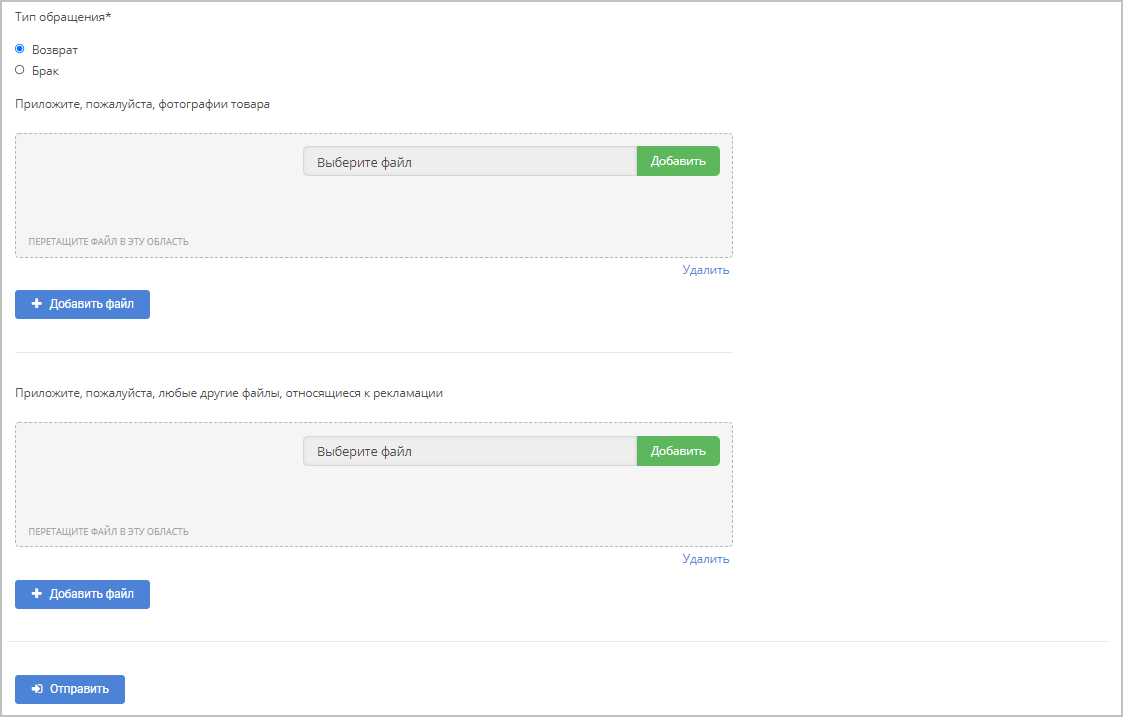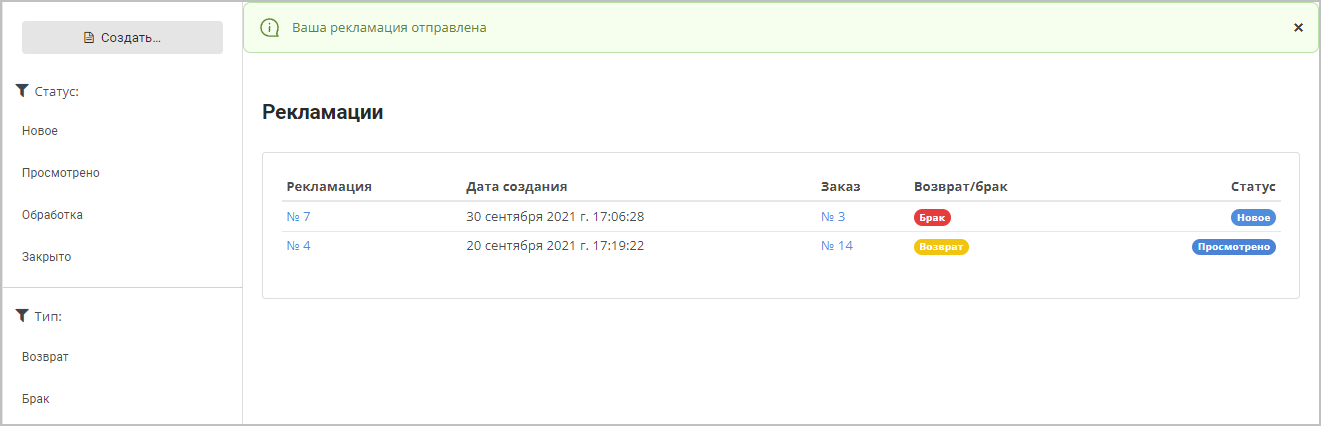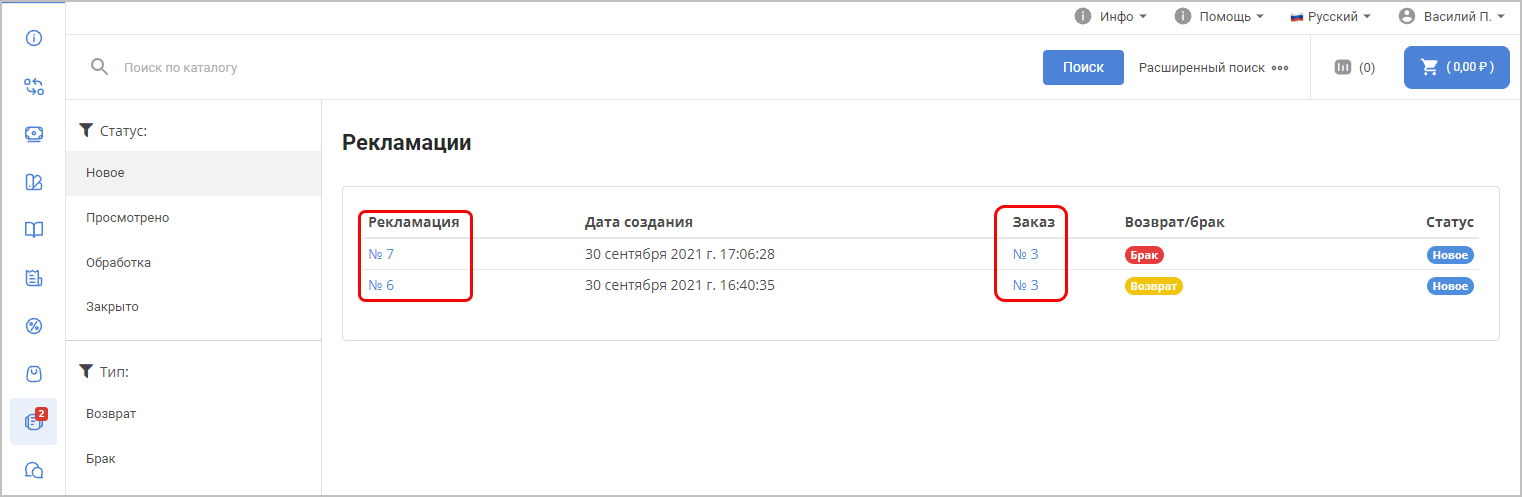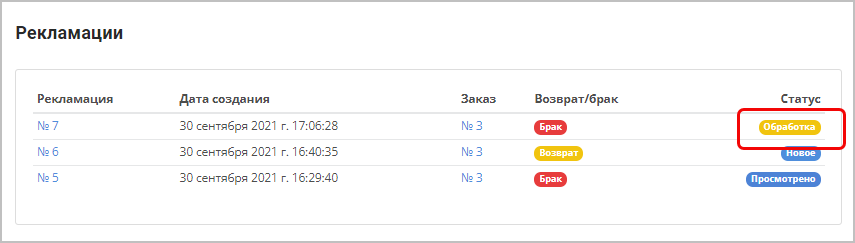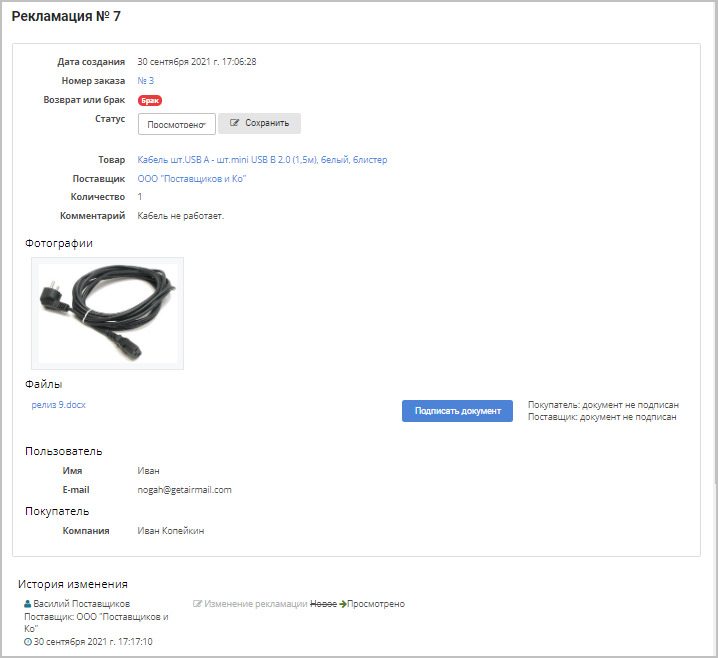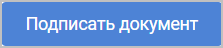...
| Sv translation | ||||||||
|---|---|---|---|---|---|---|---|---|
| ||||||||
To open this section in your personal account, in the menu on the left, click . Creating a complaintWhen you click the Create button, a window will open where you need to fill out the return conditions, describe the reason and attach the corresponding image files as evidence: New claimInformation on creating complaints - text is displayed (hint on making requests for returning goods, for example, what documents must be attached, the time for consideration of the complaint).
Complaint templates - attached document with a complaint template.
Supplier - select the supplier for whom you want to file a complaint. Product - select the product you want to return. Quantity - the quantity of the item being returned. Order number - order number with this product. Comment - a comment on the complaint. Type of appeal - return or defective. Add a file - when attaching a file, the image size should not exceed 15MB, acceptable image formats are .png, .jpg, .tiff, .bmp, .jpeg, .gif. For documents, the size should not exceed 25MB, acceptable formats are .doc, .docx, .txt, .xls, .zip, .rar, .pdf. The number of added files is no more than three.
When you click the Send button, you will be redirected to the Claims page, where the created complaint will be displayed: Viewing and processing complaintsThe supplier of the product or its manager will receive notifications about the submitted complaint in the menu on the left (the number shows the number of new complaints). As a rule, after receiving a request for a complaint, the supplier’s managers contact the person who sent the request to resolve the situation. To view the created complaint, click on its number. To view the order for which the complaint has been made, click on the order number: After the received request is processed by the supplier or his manager, the status of the complaint will change: To go to a specific complaint, just click with the mouse cursor on the complaint number in the Complaint column. When a complaint is opened, it changes to the Viewed status. While reviewing the complaint, change it to the Processing status, and after processing the complaint, change it to the Closed status. To do this, just change the status in the drop-down list and save the changes: Attached documents can be signed electronically by clicking on the button . Then you need to select a certificate. After signing the document, the names whose signatures were provided are displayed to the right of the button. This functionality is enabled upon request; the user must also have an electronic signature certificate. At the bottom of each complaint you can view the history of changes. |
...