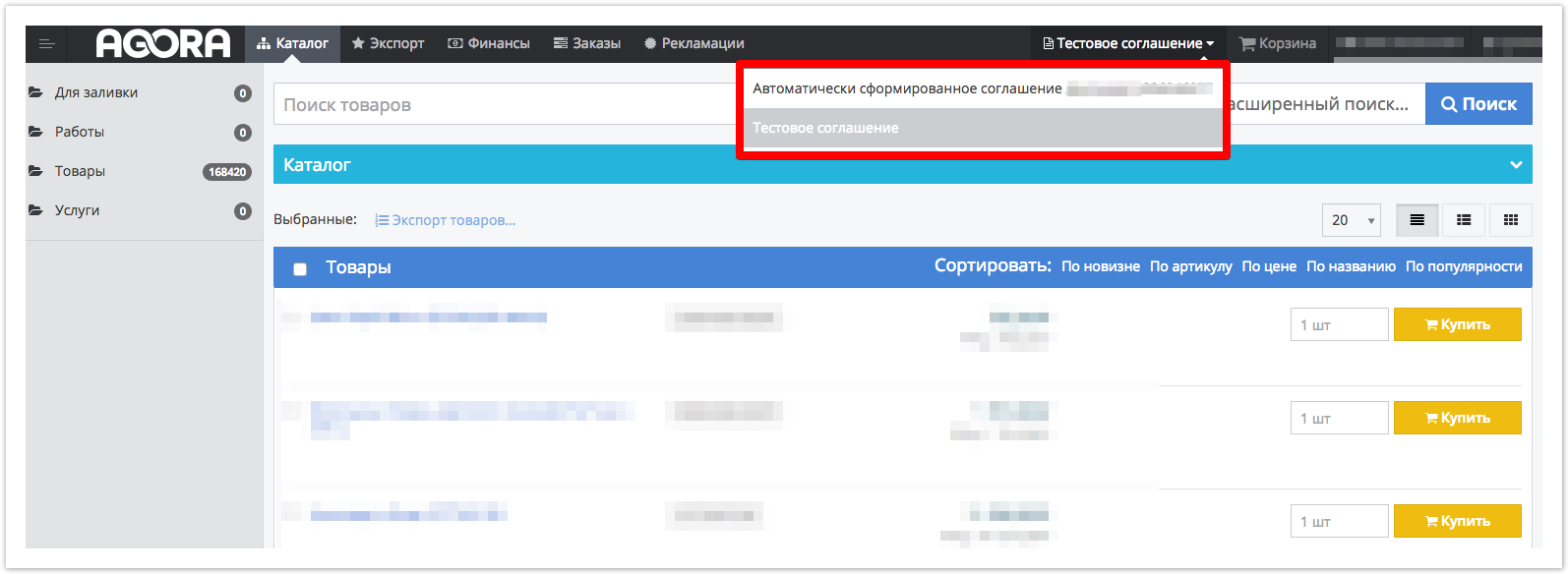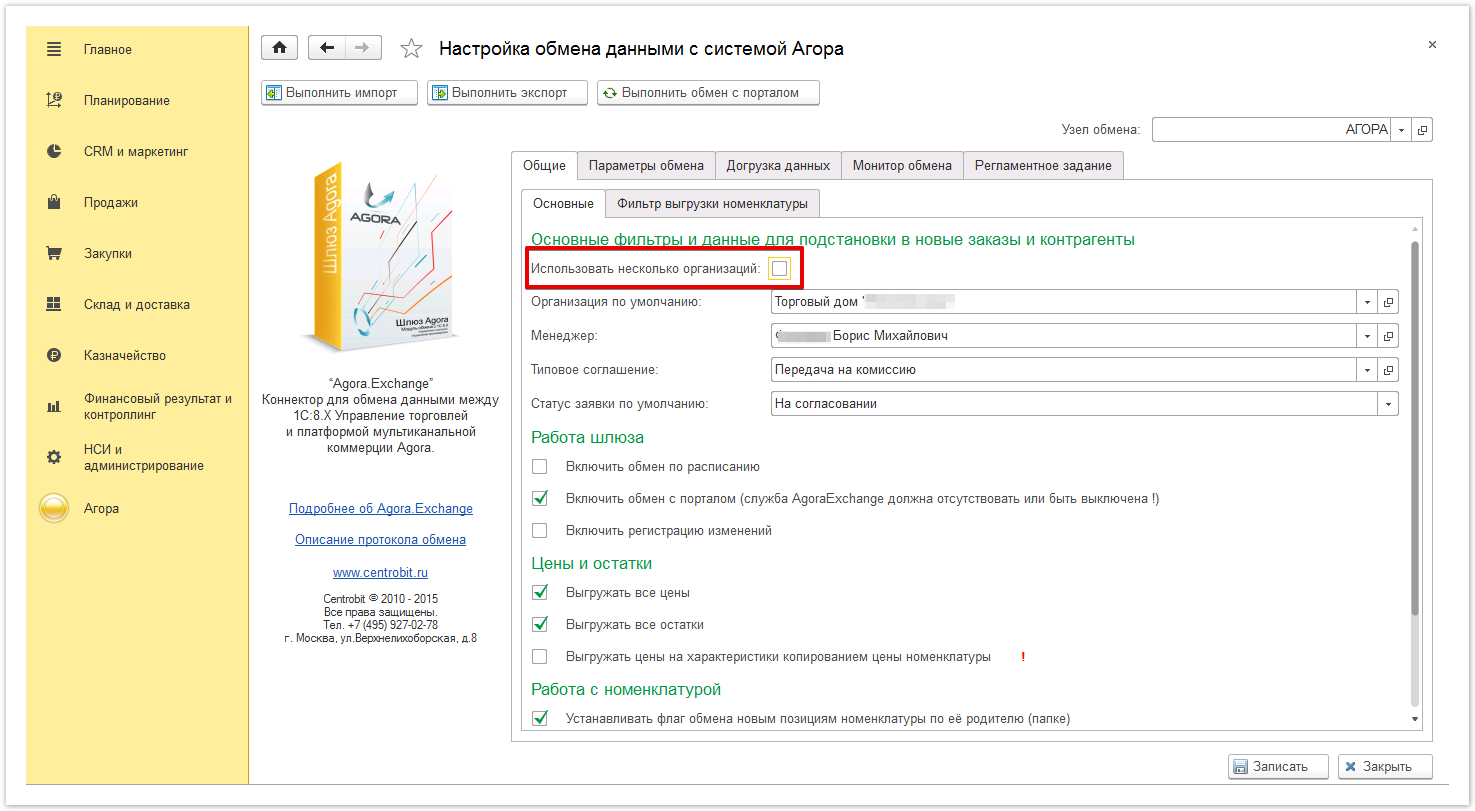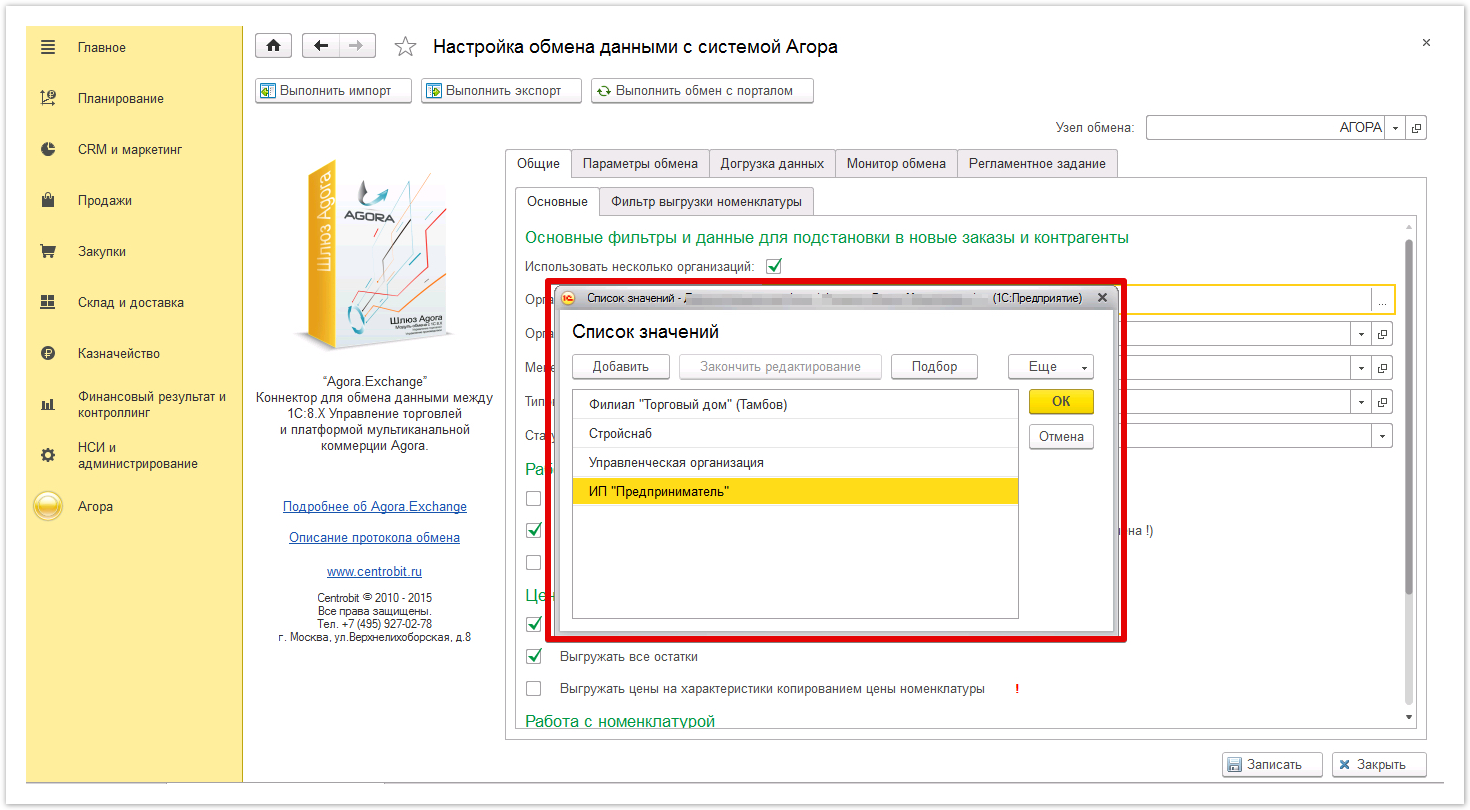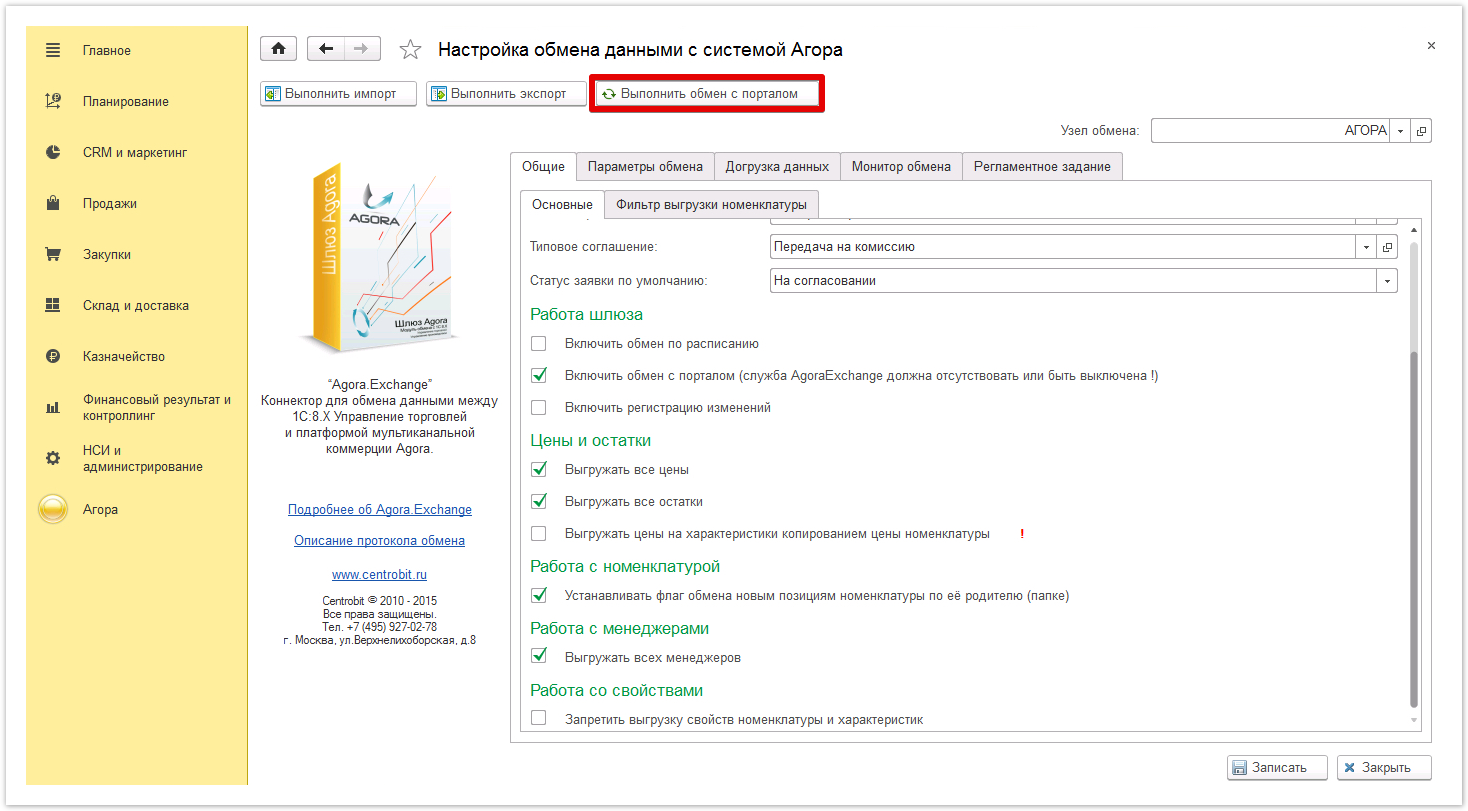...
| Sv translation | ||||||||||
|---|---|---|---|---|---|---|---|---|---|---|
| ||||||||||
When placing an order, the buyer is shown the details of the legal entity from which the sale is carried out. In the case of using several legal entities, you can configure the "bundle" of the Agora portal and 1C in such a way as to be able to change the legal entity conducting the sale, the details of the company will also change. To order goodsproducts from a specific sales organization, select an agreement, then go to the product catalog and create an order.
An order will be placed for the sales organization for which an agreement has been selected. Thus, the user can choose the seller of the goodsproducts (for example, if the sale of goods with VAT is carried out for one legal entity and without VAT for the other). To get the opportunity to use several legal entities, inin 1C itit is necessary: Go to the sectionsection Configuring data exchange with the Agora system andand check the Use several organizations checkbox . After that, a field will appear where you can add legal entities that should be displayed in the list of sales organizations. If there are no legal entities in the window that opens, you must click the Add button and select the necessary organizations.
After adding the necessary legal entities, click OK to save the changes, then click the Write buttonbutton to make the changes take effect. Changes will be displayed on the portal after the scheduled synchronization is completed, the frequency of which is configured in the Scheduled Task sectionsection. You can also start synchronization manually by clicking the Perform exchange with portal button . After synchronization is completed, in the menu you can select the legal entity for which the order will be placed, as shown in the first screenshot . |